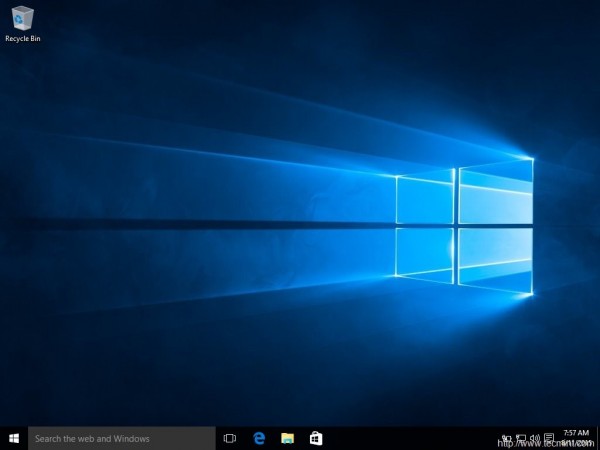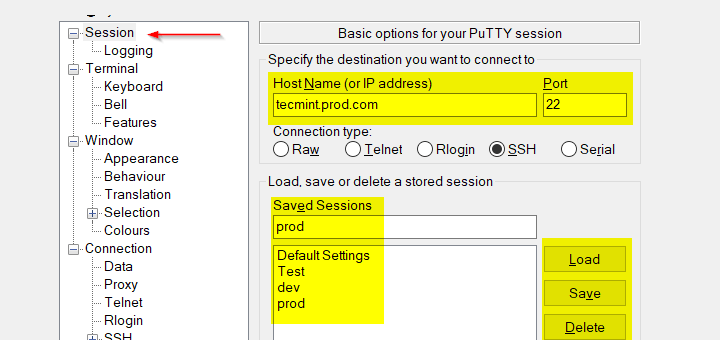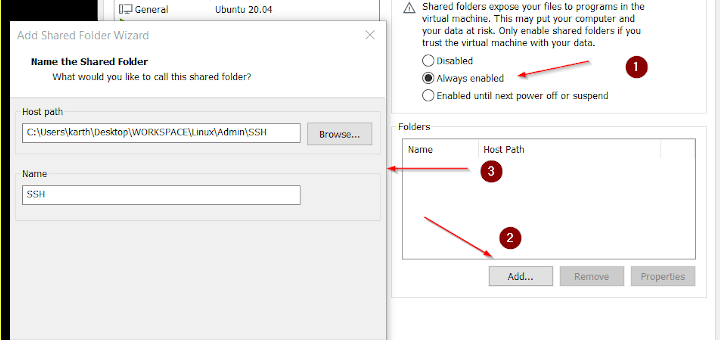Windows 10 is the newest member of windows NT family of which general availability was made on July 29, 2015. It is the successor of Windows 8.1. Windows 10 is supported on Intel Architecture 32 bit, AMD64 and ARMv7 processors.
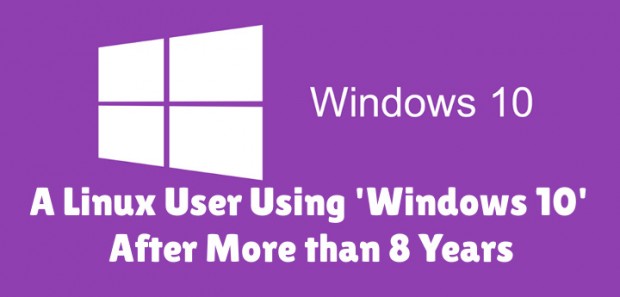
As a Linux-user for more than 8 continuous years, I thought to test Windows 10, as it is making a lots of news these days. This article is a breakthrough of my observation. I will be seeing everything from the perspective of a Linux user so you may find it a bit biased towards Linux but with absolutely no false information.
1. I searched Google with the text “download windows 10” and clicked the first link.
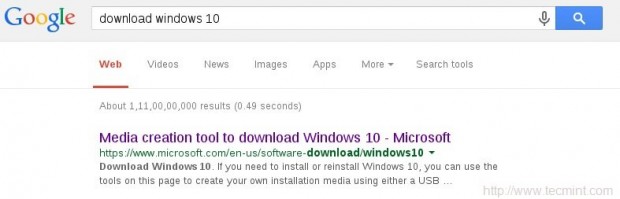
You may directly go to link : https://www.microsoft.com/en-us/software-download/windows10ISO
2. I was supposed to select a edition from ‘windows 10‘, ‘windows 10 KN‘, ‘windows 10 N‘ and ‘windows 10 single language‘.
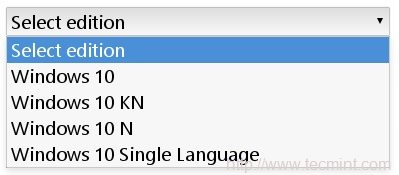
For those who want to know details of different editions of Windows 10, here is the brief details of editions.
- Windows 10 – Contains everything offered by Microsoft for this OS.
- Windows 10N – This edition comes without Media-player.
- Windows 10KN – This edition comes without media playing capabilities.
- Windows 10 Single Language – Only one Language Pre-installed.
3. I selected the first option ‘Windows 10‘ and clicked ‘Confirm‘. Then I was supposed to select a product language. I choose ‘English‘.
I was provided with Two Download Links. One for 32-bit and other for 64-bit. I clicked 64-bit, as per my architecture.
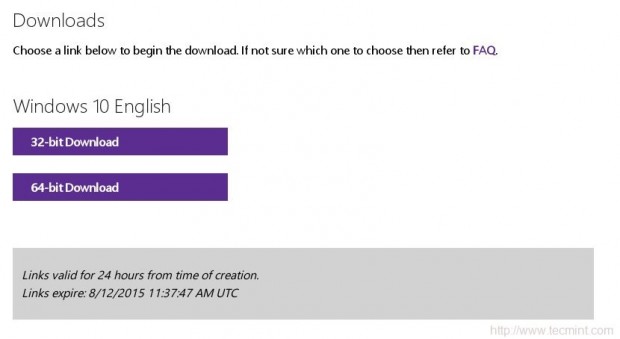
With my download speed (15Mbps), it took me 3 long hours to download it. Unfortunately there were no torrent file to download the OS, which could otherwise have made the overall process smooth. The OS iso image size is 3.8 GB.
I could not find an image of smaller size but again the truth is there don’t exist net-installer image like things for Windows. Also there is no way to calculate hash value after the iso image has been downloaded.
Wonder why so ignorance from windows on such issues. To verify if the iso is downloaded correctly I need to write the image to a disk or to a USB flash drive and then boot my system and keep my finger crossed till the setup is finished.
Lets start. I made my USB flash drive bootable with the windows 10 iso using dd command, as:
# dd if=/home/avi/Downloads/Win10_English_x64.iso of=/dev/sdb1 bs=512M; sync
It took a few minutes to complete the process. I then rebooted the system and choose to boot from USB flash Drive in my UEFI (BIOS) settings.
System Requirements
If you are upgrading
- Upgrade supported only from Windows 7 SP1 or Windows 8.1
If you are fresh Installing
- Processor: 1GHz or faster
- RAM : 1GB and Above(32-bit), 2GB and Above(64-bit)
- HDD: 16GB and Above(32-bit), 20GB and Above(64-bit)
- Graphic card: DirectX 9 or later + WDDM 1.0 Driver
Installation of Windows 10
1. Windows 10 boots. Yet again they changed the logo. Also no information on whats going on.
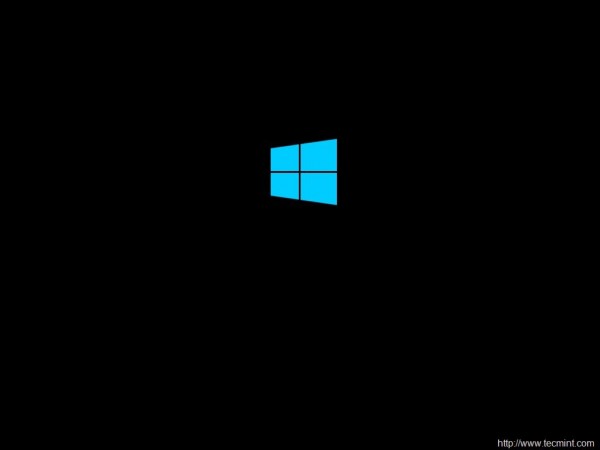
2. Selected Language to install, Time & currency format and keyboard & Input methods before clicking Next.
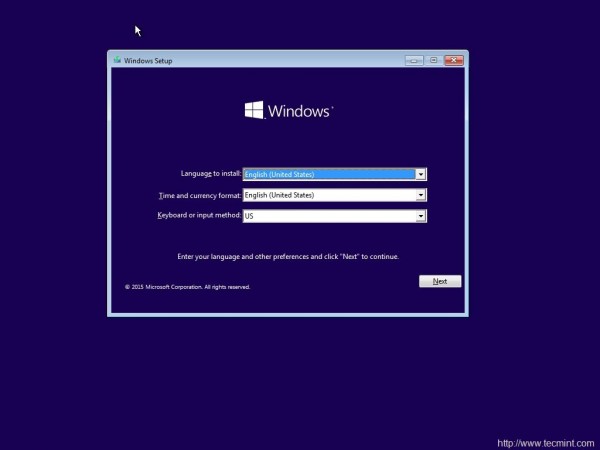
3. And then ‘Install Now‘ Menu.
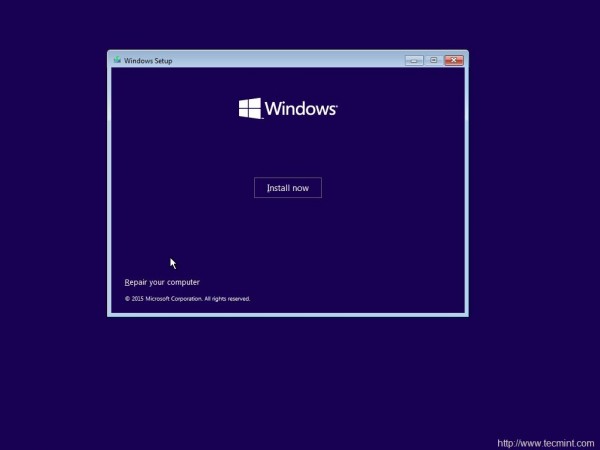
4. The next screen is asking for Product key. I clicked ‘skip’.
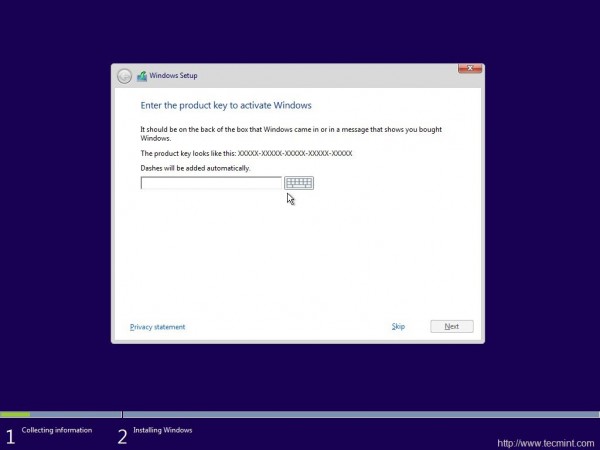
5. Choose from a listed OS. I chose ‘windows 10 pro‘.
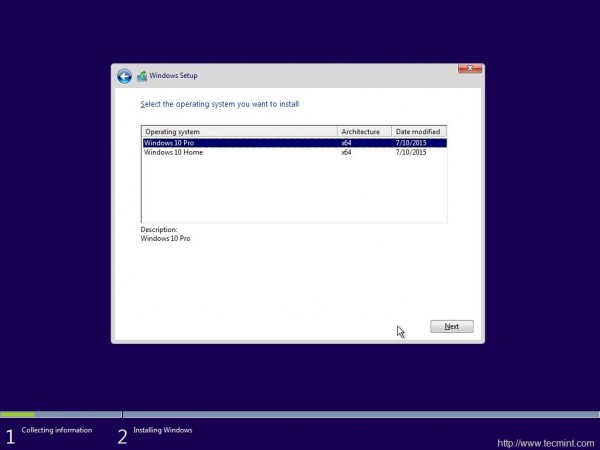
6. oh yes the license agreement. Put a check mark against ‘I accept the license terms‘ and click next.
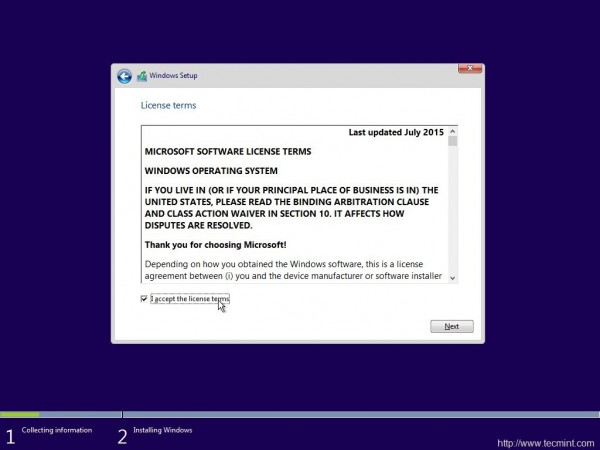
7. Next was to upgrade (to windows 10 from previous versions of windows) and Install Windows. Don’t know why custom: Windows Install only is suggested as advanced by windows. Anyway I chose to Install windows only.
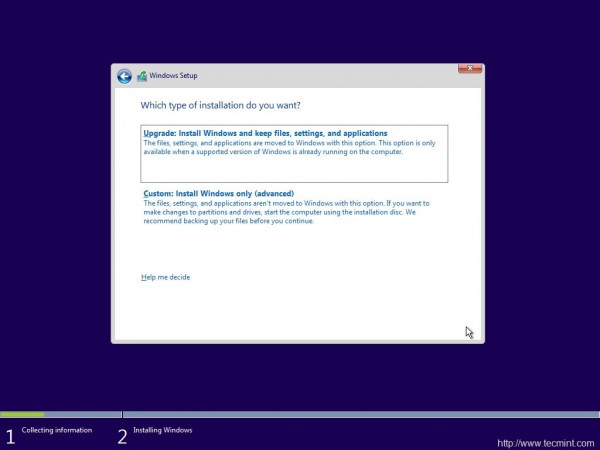
8. Selected the file-system and clicked ‘next’.
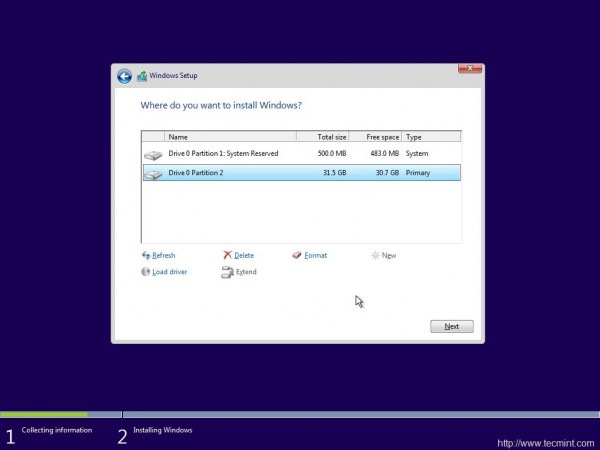
9. The installer started to copy files, getting files ready for installation, installing features, installing updates and finishing up. It would be better if the installer would have shown verbose output on the action is it taking.
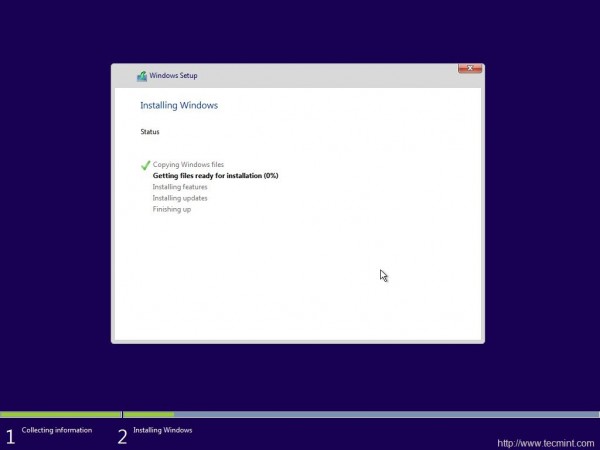
10. And then windows restarted. They said reboot was needed to continue.
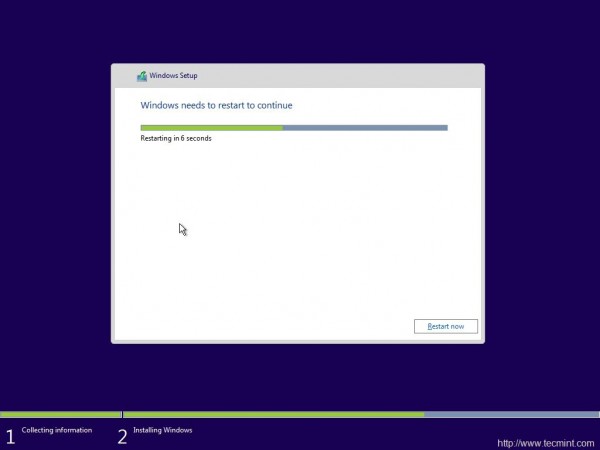
11. And then all I got was the below screen which reads “Getting Ready”. It took 5+ minutes at this point. No idea what was going on. No output.
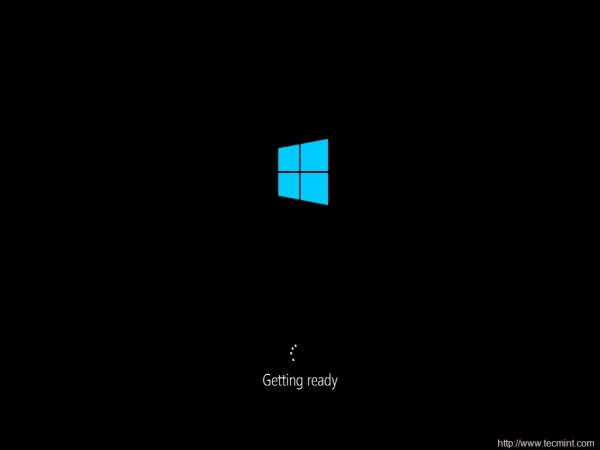
12. yet again, it was time to “Enter Product Key”. I clicked “Do this later” and then used expressed settings.
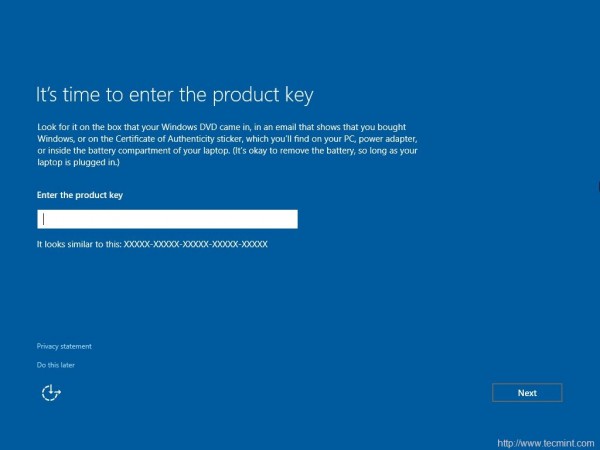
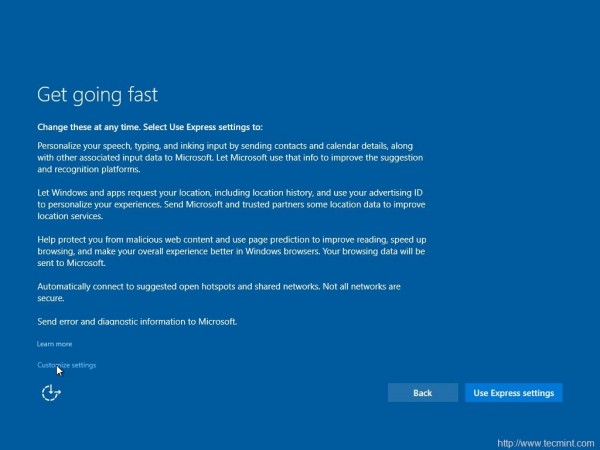
14. And then three more output screens, where I as a Linuxer expected that the Installer will tell me what it is doing but all in vain.

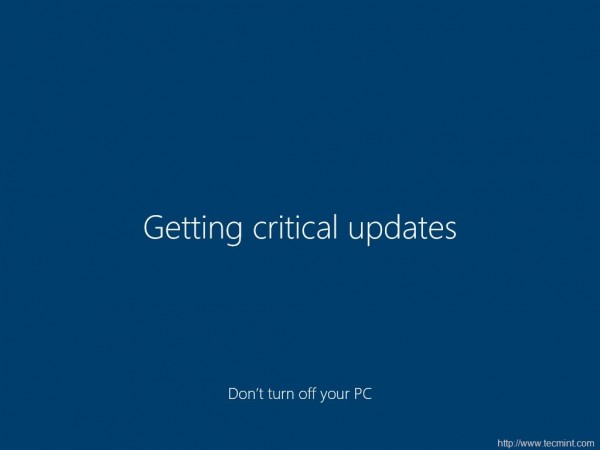
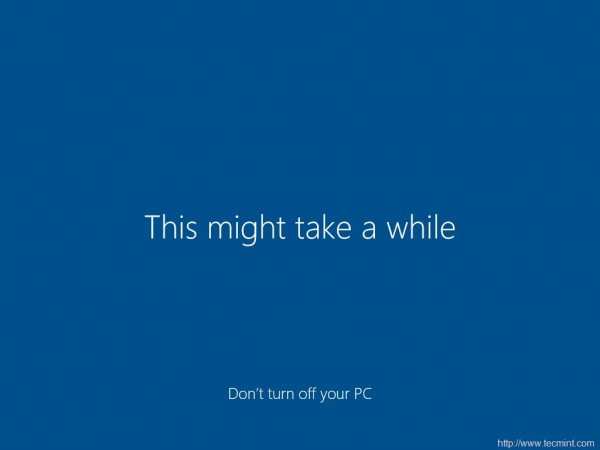
15. And then the installer wanted to know who owns this machine “My organization” or I myself. Chose “I own it” and then next.
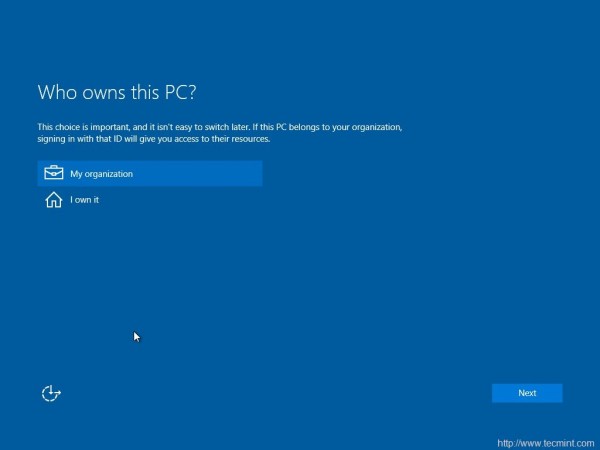
16. Installer prompted me to join “Azure Ad” or “Join a domain”, before I can click ‘continue’. I chooses the later option.
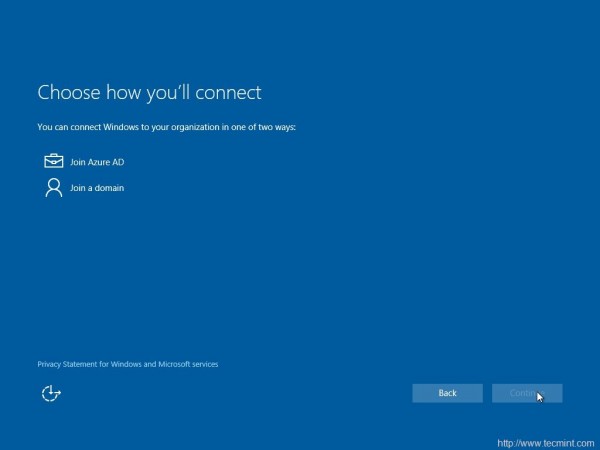
17. The Installer wants me to create an account. So I entered user_name and clicked ‘Next‘, I was expecting an error message that I must enter a password.
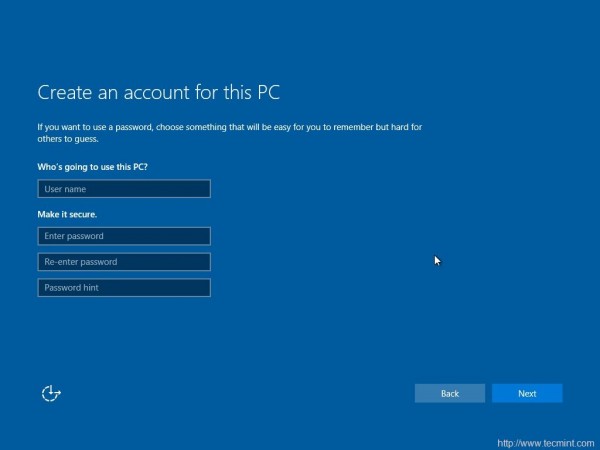
18. To my surprise Windows didn’t even showed warning/notification that I must create password. Such a negligence. Anyway I got my desktop.