Adobe Flash Player is an open source cross-platform application for web browsers that is used for streaming multimedia files like audio and video on a computer web browser like Firefox, Google Chrome, Opera, Safari etc.
Flash Player was developed by Macromedia to support and run SWF files, vector, 3D graphics and an embedded scripting languages that are used to stream audio and video. It was the only one application used by over 90% users across the globe and is a common for running games, animations and embedded scripts in the web pages.
Important: Back in 2012 the company announced that they no longer making newer versions of its NPAPI (Firefox) or PPAPI (Chrome) Flash player plugin for Linux and would only supply critical security updates to Flash Player 11.2 until 2017.
But, recently the company made a small announcement on its blog, that they will continue to support Adobe Flash for Linux and recently they made available a beta build of Adobe Flash 23 for Linux.
In this article we will explain how to install latest version of Adobe Flash Player 11.2 (32-bit and 64-bit) on RHEL/CentOS 7/6 and Fedora 25-20 using Adobe’s own repository with YUM/DNF software package tool to keep the Flash Player Plugin up-to-date.
Update: Latest version of Google Chrome switched to HTML5 by killing Adobe Flash forever..
Step 1: Install Adobe YUM Repository
First add the following Adobe repository for Flash Player based on your Linux system architecture.
------ Adobe Repository 32-bit x86 ------ # rpm -ivh http://linuxdownload.adobe.com/adobe-release/adobe-release-i386-1.0-1.noarch.rpm # rpm --import /etc/pki/rpm-gpg/RPM-GPG-KEY-adobe-linux ------ Adobe Repository 64-bit x86_64 ------ # rpm -ivh http://linuxdownload.adobe.com/adobe-release/adobe-release-x86_64-1.0-1.noarch.rpm # rpm --import /etc/pki/rpm-gpg/RPM-GPG-KEY-adobe-linux
Step 2: Updating Adobe Repository
Next, we need to run the following command to update the Adobe’s own YUM repository to install Adobe Flash Player latest version.
------ RHEL/CentOS 7/6 and Fedora 20-21 ------ # yum update ------ Fedora 22-25 ------ # dnf update
Step 3: Installing Adobe Flash Player 11.2
Now run the following command to install latest version of Flash Plugin on your Linux system.
------ RHEL/CentOS 7/6 and Fedora 20-21 ------ # yum install flash-plugin nspluginwrapper alsa-plugins-pulseaudio libcurl ------ Fedora 25-24 ------ # dnf install flash-plugin alsa-plugins-pulseaudio libcurl ------ Fedora 23-22 ------ # dnf install flash-plugin nspluginwrapper alsa-plugins-pulseaudio libcurl
If you are using Ubuntu or Linux Mint distribution, you can easily install Adobe Flash Plugin on Ubuntu or Linux Mint using apt-get command as shown:
$ sudo apt-get install adobe-flashplugin
Step 4: Verifying Flash Plugin
Verify, the newly installed Flash Plugin on your favorite web browser and enjoy watching streaming multimedia files.
That’s all for now, enjoy playing games and watching streaming videos on your browser using Flash Player on systems.




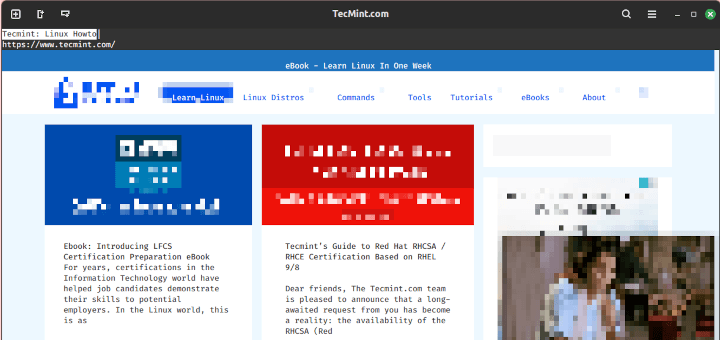
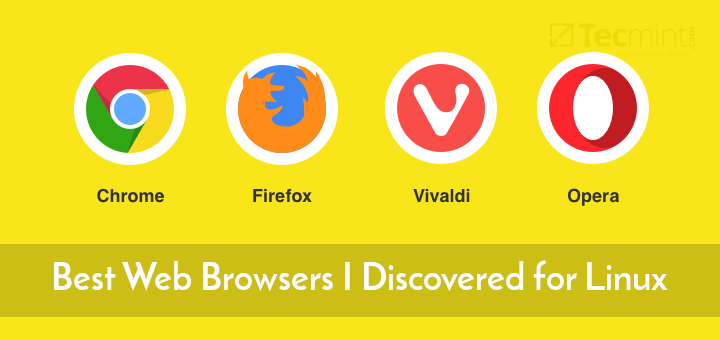

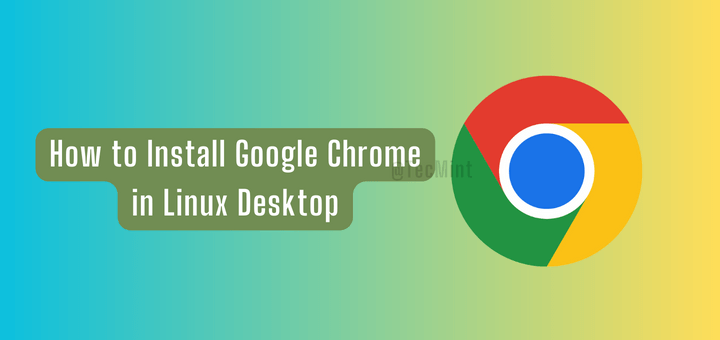
the first fedora/centos CL solution still works 100% on 20201030 OpenSuSE Tumbleweed. Thanks!
Not working for me, on Centos 7
nspluginwrapper not available
after searching the web I haven’t found any solution, if someone’s got one, I’m interested
Here is link to get latest flash beta for Linux: http://labs.adobe.com/downloads/flashplayer.html
For Fedora 25, I used the “Download Flash Player for Firefox and Netscape Plug-In compatible applications – NPAPI (64-bit) – RPM Installer” link and it works great!
I had to use this latest beta otherwise I was having issues with a flash site that I need to use for work.
Hi Ravi,
I get the following error.
rhn-plugin: ERROR: can not find ULN CA file: /usr/share/rhn/RHNS-CA-CERT
Could you please tell me how to rectify it..!
@Praveen,
Here is the solution:
1) Try to change sslCACert setting from /usr/share/rhn/RHNS-CA-CERT to /usr/share/rhn/ULN-CA-CERT.
2) Change serverURL setting from https://xmlrpc.rhn.redhat.com/XMLRPC to https://linux-update.oracle.com/XMLRPC
I like the idea of a secure operating system but I do not want to do ANY command line stuff. Is there an rpm to click and install?
I have been toying with the idea of trying centos but intimidated by all the manual typing involved. And having to remember all the syntax too is a problem for me. Any easy way to do any of this stuff like other linux versions and such do?
Not working on RHEL6… don’t see the new flash-plugin version.
Wow. This is working perfectly for Fedora 20 – 64 bit. Thanks for the post. :)
Worked Great!
how to send screen shot over here.
upload somewhere online and give me link of the screen.
it was fine before the re installation,
# Xorg configuration created by pyxf86config
Section “ServerLayout”
Identifier “Default Layout”
Screen 0 “Screen0” 0 0
InputDevice “Keyboard0” “CoreKeyboard”
EndSection
Section “InputDevice”
Identifier “Keyboard0”
Driver “kbd”
Option “XkbModel” “pc105”
Option “XkbLayout” “us”
EndSection
Section “Device”
Identifier “Videocard0”
Driver “radeon”
EndSection
Section “Screen”
Identifier “Screen0”
Device “Videocard0”
DefaultDepth 24
SubSection “Display”
Viewport 0 0
Depth 24
EndSubSection
Videos are not able watch properly even after updating flash player at my Red Hat Enterprise Linux Server release 5 (Tikanga), I Can’t get resolution more than 800×600 in my system, please specify necessary steps to get 1280×720 resolution.
Thank You.
What is your monitor resolution? you can change your resolution settings from “Desktop Settings”. If possible send a screen grab for checking.
Thanks – it worked 1st time :-)
Not working on Fedora 14, Fedora 16 an Fedora 17.
@Bloks – What error you getting on fedora, can you tell me, so we could fix it.
at the end
error showing;no package flash plugin is availible
no [ackage nspluginwrapper availible
please help
this happing on my system also
please help
@lakshya,
Which version of OS your using, can you post the exact command and output.