While navigating the file system via the command line on Linux systems, in order to move back into a parent directory (in a long path), we would normally issue the cd command repeatedly (cd ../../..) until we land in the directory of interest.
This can be so tedious and boring much of the time, especially for experienced Linux users or system administrators who carry out so many various tasks, and therefore hope to discover shortcuts to ease their jobs while operating a system.
In this article, we will review a simple but helpful utility for quickly moving back into a parent directory in Linux with the help of the bd tool.
bd is a handy utility for navigating the filesystem, it enables you to quickly go back to a parent directory without typing cd ../../.. repeatedly. You can reliably combine it with other Linux commands to perform a few daily operations.
How to Install bd in Linux Systems
On Debian-based and Arch Linux distributions, you can install bd from the default repositories using your package manager as shown.
$ sudo apt install bd [On Debian, Ubuntu and Mint] $ sudo pacman -S bd [On Arch Linux]
On other distributions, run the following commands to download and install bd under /usr/bin/ using the wget command, make it executable and create the required alias in your ~/.bashrc file:
$ wget --no-check-certificate -O /usr/local/bin/bd https://raw.github.com/vigneshwaranr/bd/master/bd $ chmod +rx /usr/local/bin/bd $ echo 'alias bd=". bd -si"' >> ~/.bashrc $ source ~/.bashrc
Note: To enable case-sensitive directory name matching, set the -s flag instead of -si in the alias created above.
To enable autocomplete support, run these commands:
$ sudo wget -O /etc/bash_completion.d/bd https://raw.github.com/vigneshwaranr/bd/master/bash_completion.d/bd $ sudo source /etc/bash_completion.d/bd
How to Use bd in Linux Systems
Assuming you are currently in the following long directory path:
/media/aaronkilik/Data/Computer Science/Documents/Books/LEARN/Linux/Books/server
and you want to go to the Documents directory quickly, then simply type:
$ bd Documents
Then to go straight into the Data directory, you can type:
$ bd Data

Actually, bd makes it even more straightforward, all you need to do is just type bd <few starting letters> such as:
$ bd Doc $ bd Da

Important: In case there is more than one directory with the same name up in the hierarchy, bd will move you into the closest without considering the immediate parent as explained in the example below.
For instance, in the path above, there are two directories with the same name Books, if you want to move into:
/media/aaronkilik/Data/ComputerScience/Documents/Books/LEARN/Linux/Books
Typing bd books will take you into:
/media/aaronkilik/Data/ComputerScience/Documents/Books

Additionally, using bd within backticks in the form `bd <letter(s)>` prints out the path minus changing the current directory, so you can use `bd <letter(s)>` with other common Linux commands such as ls, echo, etc.
In the example below, am currently in the directory, /var/www/html/internship/assets/filetree and to print the absolute path, long-list the contents and sum up the size of all files in the directory html without moving into it, I can just type:
$ echo `bd ht` $ ls -l `bd ht` $ du -cs `bd ht`

Find out more about the bd tool on Github: https://github.com/vigneshwaranr/bd
That’s all! In this article, we showed reviewed a handy way of quickly navigating the filesystem in Linux using the bd utility.
Have your say via the feedback form below. Plus, do you know of any similar utilities out there, let us know in the comments as well.

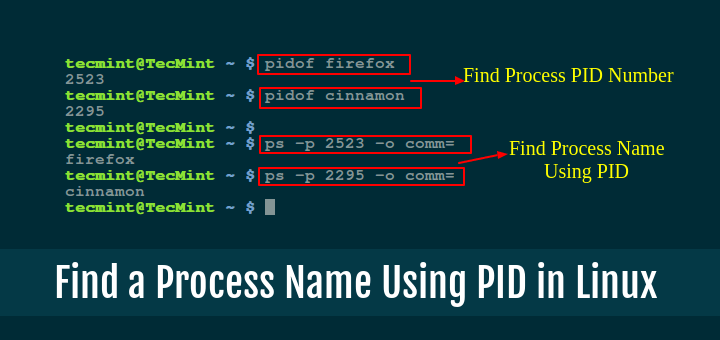





Single quote missing in below command:
@sandeep
Thanks for the heads up, we will check and update the articles as soon as possible.
I’ve written a bash function in 5 minutes that does the same, why to install a tool for such trivial things?!
function bd { cd $(pwd | grep -ioP ".*$*.*?/") }@Spike
We will test it and give you feedback. Many thanks for sharing.
if [ -n "$PS1" ]; then cd () { while [[ "$*" =~ (^|/|\s)[.]{3,}($|/|/s).*$ ]]; do set -- "${@//.../..\/..}"; done; builtin pushd "$@" > /dev/null && /bin/ls --almost-all --color=auto } fi # cd ... # cd .... # cd .....@bac0n
Good bash function, we will take time to analyze it. Thanks a ton for sharing this.
Just made a shell function that should do the same as the presented tool. I think that my solution is prettier than yours. What do you think about this approach?
function bd { cd $(pwd | grep -ioP ".*$*.*?/") }I think our objective is very different, my function only intents to expand dots. The main challenge was to create it with one loop statement (I probably have to give that up), next was to only use builtins, external commands can be very resource demanding especially in a loop and adds unnecessary dependencies.
second version… (https://pastebin.com/gCquQjQk)
Ok, but instead of looping I just once call grep on the current path. I would think it’s more efficient than looping, but I’m not sure …
Why ignore the github.com ssl certificate?
@Jesse
That is the command given on the official Github repository for the installation, try to check it.
Hi Jesse! I’m the author. Long time back, Github had issues with their certificate so I had to change the instructions to ignore it so wget would be able to download the file.
You can also just copying the contents file and write to /usr/local/bin/bd using an editor like vim. :)
@Vigneshwaran
Many thanks for the quick and useful response, your effort is much appreciated.
The backticks are obsoleted by §$(…)§ which supports nesting of commands.
We’ll check this out, thanks for writing back.
No Do *not* install user files in /usr/bin! This is terrible advice. Put it in /usr/local/bin (that’s what it’s there for), or add a user dir like ~/.local/bin to your $PATH.
@hackel
Okay, point taken, we will follow this in the future. Thanks for the advice.
A simpler version of this, which just steps up one level in the directory tree is:
This creates a command “..” which goes back one directory and does an “ls”. I use it all the time.
@Micheal
This works well but you can only move back once. Many thanks for sharing it with us.
Please don’t suggest using wget –no-check-certificate, that should only be for internal/local use where you can be confident of no MITM attacks.
Also, when not using your Linux package manager to install a program, you should not be using /usr/bin. For a single user you can install to a folder in your home directory like ~/bin (and add that to your $PATH). Or to make it available to all users of a system you can use /usr/local/bin.
Never download files as root. Instead of using `sudo wget` you should use wget as a normal user, check the contents of the file and then use sudo to install it to the desired location (here /etc/bash_completion.d/bd).
Also, there’s no need to use `sudo source` and I’m not sure it would even work. Instead just use `source` as the current user.
You have responsibilities as a technical writer to give good examples without creating potential security issues for your readers. Please think carefully about commands given in examples.
@Bill
Yes, it is always good to share with you guys and receive useful feedback like this. We will consider all you have stressed out here. Many thanks for the heads up.
Yes, ‘sudo source‘ does not work. Also, you show wget being used to writing the file into /usr/bin/. This needs a sudo (but like Bill says, it shouldn’t be in /usr/bin/ and should be d/led and checked first). Also, looking at the github for bd, it seems it can be installed via a package manager now: https://github.com/vigneshwaranr/bd/issues/32
Otherwise, thanks for posting this article. `bd` will prove very valuable to me. Thanks!
@Flurrywinde
Okay, many thanks for writing back, point taken. We’ll consider these important issues in future articles.
This command is really cool! I am going to install it right away. This is an excellent opportunity to remind the colleagues out there about a related set of commands: “pushd” and “popd“.
Thanks and keep up the good work!
@Raymond
Many thanks for appreciating our work, and sharing these two useful command which we’ll review as soon as possible.