The concept of creating or configuring multiple IP addresses on a single network interface is called IP aliasing, which is very useful for setting up multiple virtual sites on a web server using one single network interface with different IP addresses on a single subnet network.
The main advantage of using this IP aliasing is that you don’t need to have a physical adapter attached to each IP. Instead, you can create multiple or many virtual interfaces (aliases) for a single physical card.
The instructions given here apply to all RHEL-based distributions such as Fedora, CentOS, Rocky, and Alma Linux. Creating multiple interfaces and assigning IP addresses to them manually is a daunting task.
Here, we’ll see how to assign IP addresses by defining a set of IP ranges. We’ll also understand how to create a virtual interface and assign a different range of IP addresses to it all at once.
In this article, we used LAN IPs, so replace those with the ones you will be using.
How to Create Multiple IP Addresses to Single Network Interface
Here, I have an interface named ‘ifcfg-eth0‘, which is the default network interface card for the ethernet device. If you’ve connected a second ethernet device, it will appear as ‘ifcfg-eth1‘, and so on for each additional device.
These network files for the devices are found in the ‘/etc/sysconfig/network-scripts/‘ directory and you can list all devices using the following ls command.
ls -l /etc/sysconfig/network-scripts/
Sample Output:
ifcfg-eth0 ifdown-isdn ifup-aliases ifup-plusb init.ipv6-global ifcfg-lo ifdown-post ifup-bnep ifup-post net.hotplug ifdown ifdown-ppp ifup-eth ifup-ppp network-functions ifdown-bnep ifdown-routes ifup-ippp ifup-routes network-functions-ipv6 ifdown-eth ifdown-sit ifup-ipv6 ifup-sit ifdown-ippp ifdown-tunnel ifup-isdn ifup-tunnel ifdown-ipv6 ifup ifup-plip ifup-wireless
Let’s assume that we want to create three additional virtual interfaces to bind three IP addresses (172.16.16.126, 172.16.16.127, and 172.16.16.128) to the NIC.
So, we need to create three additional alias files, while “ifcfg-eth0” keeps the same primary IP address. This is how we move forward to set up three aliases to bind the following IP addresses.
Adapter IP Address Type ------------------------------------------------- eth0 172.16.16.125 Primary eth0:0 172.16.16.126 Alias 1 eth0:1 172.16.16.127 Alias 2 eth0:2 172.16.16.128 Alias 3
Where ":X" represents the device (interface) number for creating aliases for interface eth0. For each alias, you must assign a number sequentially.
For example, we copy existing parameters from the interface “ifcfg-eth0” to virtual interfaces named ifcfg-eth0:0, ifcfg-eth0:1, and ifcfg-eth0:2.
Navigate to the network directory and create the files as shown below.
cd /etc/sysconfig/network-scripts/ cp ifcfg-eth0 ifcfg-eth0:0 cp ifcfg-eth0 ifcfg-eth0:1 cp ifcfg-eth0 ifcfg-eth0:2
Open a file “ifcfg-eth0” and view the contents.
vi ifcfg-eth0
Sample Output:
DEVICE="eth0" BOOTPROTO=static ONBOOT=yes TYPE="Ethernet" IPADDR=172.16.16.125 NETMASK=255.255.255.224 GATEWAY=172.16.16.100 HWADDR=00:0C:29:28:FD:4C
Here, we only need two parameters (DEVICE and IPADDR). So, open each file with your favorite editor, rename the DEVICE name to its corresponding alias, and change the IPADDR address.
For example, open files ‘ifcfg-eth0:0‘, ‘ifcfg-eth0:1‘, and ‘ifcfg-eth0:2‘ using the VI editor and update both parameters.
Finally, it will look similar to the example below.
ifcfg-eth0:0
DEVICE="eth0:0" BOOTPROTO=static ONBOOT=yes TYPE="Ethernet" IPADDR=172.16.16.126 NETMASK=255.255.255.224 GATEWAY=172.16.16.100 HWADDR=00:0C:29:28:FD:4C
ifcfg-eth0:1
DEVICE="eth0:1" BOOTPROTO=static ONBOOT=yes TYPE="Ethernet" IPADDR=172.16.16.127 NETMASK=255.255.255.224 GATEWAY=172.16.16.100 HWADDR=00:0C:29:28:FD:4C
ifcfg-eth0:2
DEVICE="eth0:2" BOOTPROTO=static ONBOOT=yes TYPE="Ethernet" IPADDR=172.16.16.128 NETMASK=255.255.255.224 GATEWAY=172.16.16.100 HWADDR=00:0C:29:28:FD:4C
Once, you’ve made all changes, save all your changes and restart/start the network service for the changes to reflect.
systemctl restart network
To verify all the aliases (virtual interface) are up and running, you can use “ifconfig” or “ip” command.
ifconfig
Sample Output:
eth0 Link encap:Ethernet HWaddr 00:0C:29:28:FD:4C
inet addr:172.16.16.125 Bcast:172.16.16.100 Mask:255.255.255.224
inet6 addr: fe80::20c:29ff:fe28:fd4c/64 Scope:Link
UP BROADCAST RUNNING MULTICAST MTU:1500 Metric:1
RX packets:237 errors:0 dropped:0 overruns:0 frame:0
TX packets:198 errors:0 dropped:0 overruns:0 carrier:0
collisions:0 txqueuelen:1000
RX bytes:25429 (24.8 KiB) TX bytes:26910 (26.2 KiB)
Interrupt:18 Base address:0x2000
eth0:0 Link encap:Ethernet HWaddr 00:0C:29:28:FD:4C
inet addr:172.16.16.126 Bcast:172.16.16.100 Mask:255.255.255.224
UP BROADCAST RUNNING MULTICAST MTU:1500 Metric:1
Interrupt:18 Base address:0x2000
eth0:1 Link encap:Ethernet HWaddr 00:0C:29:28:FD:4C
inet addr:172.16.16.127 Bcast:172.16.16.100 Mask:255.255.255.224
UP BROADCAST RUNNING MULTICAST MTU:1500 Metric:1
Interrupt:18 Base address:0x2000
eth0:2 Link encap:Ethernet HWaddr 00:0C:29:28:FD:4C
inet addr:172.16.16.128 Bcast:172.16.16.100 Mask:255.255.255.224
UP BROADCAST RUNNING MULTICAST MTU:1500 Metric:1
Interrupt:18 Base address:0x2000
Now try to ping each of them from a different machine. If everything is set up correctly, you will receive a ping response from each of them.
ping 172.16.16.126 ping 172.16.16.127 ping 172.16.16.128
Sample Output:
ping 172.16.16.126 PING 172.16.16.126 (172.16.16.126) 56(84) bytes of data. 64 bytes from 172.16.16.126: icmp_seq=1 ttl=64 time=1.33 ms 64 bytes from 172.16.16.126: icmp_seq=2 ttl=64 time=0.165 ms 64 bytes from 172.16.16.126: icmp_seq=3 ttl=64 time=0.159 ms ping 172.16.16.127 PING 172.16.16.127 (172.16.16.127) 56(84) bytes of data. 64 bytes from 172.16.16.127: icmp_seq=1 ttl=64 time=1.33 ms 64 bytes from 172.16.16.127: icmp_seq=2 ttl=64 time=0.165 ms 64 bytes from 172.16.16.127: icmp_seq=3 ttl=64 time=0.159 ms ping 172.16.16.128 PING 172.16.16.128 (172.16.16.128) 56(84) bytes of data. 64 bytes from 172.16.16.128: icmp_seq=1 ttl=64 time=1.33 ms 64 bytes from 172.16.16.128: icmp_seq=2 ttl=64 time=0.165 ms 64 bytes from 172.16.16.128: icmp_seq=3 ttl=64 time=0.159 ms
It appears that everything is working smoothly. With these new IPs, you can set up virtual sites in Apache, FTP accounts, and many other things.
Assign Multiple IP Addresses Range
If you would like to create a range of multiple IP addresses to a particular interface called “ifcfg-eth0“, we use “ifcfg-eth0-range0” and copy the contents of ifcfg-eth0 on it as shown below.
cd /etc/sysconfig/network-scripts/ cp -p ifcfg-eth0 ifcfg-eth0-range0
Now open the “ifcfg-eth0-range0” file.
vi ifcfg-eth0-range0
and add “IPADDR_START” and “IPADDR_END” IP address ranges as shown below.
#DEVICE="eth0" #BOOTPROTO=none #NM_CONTROLLED="yes" #ONBOOT=yes TYPE="Ethernet" IPADDR_START=172.16.16.126 IPADDR_END=172.16.16.130 IPV6INIT=no #GATEWAY=172.16.16.100
Save it and restart/start the network service
systemctl restart network
Verify that virtual interfaces are created with IP Addresses.
ifconfig
Sample Output:
eth0 Link encap:Ethernet HWaddr 00:0C:29:28:FD:4C
inet addr:172.16.16.125 Bcast:172.16.16.100 Mask:255.255.255.224
inet6 addr: fe80::20c:29ff:fe28:fd4c/64 Scope:Link
UP BROADCAST RUNNING MULTICAST MTU:1500 Metric:1
RX packets:1385 errors:0 dropped:0 overruns:0 frame:0
TX packets:1249 errors:0 dropped:0 overruns:0 carrier:0
collisions:0 txqueuelen:1000
RX bytes:127317 (124.3 KiB) TX bytes:200787 (196.0 KiB)
Interrupt:18 Base address:0x2000
eth0:0 Link encap:Ethernet HWaddr 00:0C:29:28:FD:4C
inet addr:172.16.16.126 Bcast:172.16.16.100 Mask:255.255.255.224
UP BROADCAST RUNNING MULTICAST MTU:1500 Metric:1
Interrupt:18 Base address:0x2000
eth0:1 Link encap:Ethernet HWaddr 00:0C:29:28:FD:4C
inet addr:172.16.16.127 Bcast:172.16.16.100 Mask:255.255.255.224
UP BROADCAST RUNNING MULTICAST MTU:1500 Metric:1
Interrupt:18 Base address:0x2000
eth0:2 Link encap:Ethernet HWaddr 00:0C:29:28:FD:4C
inet addr:172.16.16.128 Bcast:172.16.16.100 Mask:255.255.255.224
UP BROADCAST RUNNING MULTICAST MTU:1500 Metric:1
Interrupt:18 Base address:0x2000
eth0:3 Link encap:Ethernet HWaddr 00:0C:29:28:FD:4C
inet addr:172.16.16.129 Bcast:172.16.16.100 Mask:255.255.255.224
UP BROADCAST RUNNING MULTICAST MTU:1500 Metric:1
Interrupt:18 Base address:0x2000
eth0:4 Link encap:Ethernet HWaddr 00:0C:29:28:FD:4C
inet addr:172.16.16.130 Bcast:172.16.16.100 Mask:255.255.255.224
UP BROADCAST RUNNING MULTICAST MTU:1500 Metric:1
Interrupt:18 Base address:0x2000
By following these methods, you can effectively create and manage multiple IP addresses on a single network interface in Red Hat Enterprise Linux systems. This flexibility enables you to optimize network communication and connectivity according to your specific requirements.

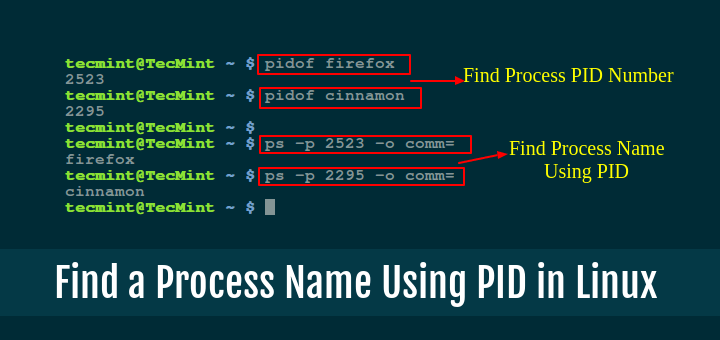





What if the main eth0 goes down!
Hey, I have some questions, can I connect PPPoE (pp0) and ethernet (eth0) at the same time?
if it can, how to do it?
thanks
So if the server/system is initiating traffic, which IP will be used as the source. Can we define which source IP needs to be used when the server is initiating any traffic?
ifcfg-eth0:2
After changing them how can I save? I mean which key should I use.
I tried it in virtual box multiples interface not reflecting in ifconfig however it’s showing as network available but at a time only one interface is working and tried to ping other interfaces like eth0:2,3,4 from eth0 its showing Destination host unreachable
It is not working on RHEL 7
Does that also work for IPs in different subnets?
I like the alias table display. How did you format it into Adapter, IP Address, Type columns?
given a text file like (lots of white space)
Is the alias IP permanent?
Please tell me minimum hardware requirement of RHEL 7.
@Sumit,
1GB of RAM enough to install and run RHEL 7 smoothly..
Thanks for the easy to understand tutorial. I just want to point out a minor correction that got me a bit confused. In the 3rd table, which I copied below, the ip addresses are missing a “1” after the last decimal as “.25” should be “.125”, “.26” should be “.126″…etc.
Adapter IP Address Type
————————————————-
eth0 172.16.16.25 Primary
eth0:0 172.16.16.26 Alias 1
eth0:1 172.16.16.27 Alias 2
eth0:2 172.16.16.28 Alias 3
This should be the correct table consistent with the ip addresses used in the example by the author:
Adapter IP Address Type
————————————————-
eth0 172.16.16.125 Primary
eth0:0 172.16.16.126 Alias 1
eth0:1 172.16.16.127 Alias 2
eth0:2 172.16.16.128 Alias 3
@Tom,
Yes, you are correct those IP addresses needs to be like 125, 126 and so on. I have corrected in the article..
Narad, You are a life saver
I created a new virtual eth0:01
And did service restart
Still not reflecting
In ifconfig
Can I have diferent gateway?, I have 2 routers with two diferent provider
I enjoyed this article and it was very helpful! Thanks!
Nice explanation. I like this site very much. Every thing can be understood very easily and precisely.
Many thanks !!
DHCP for virtual interface is not working !
Can we add to different subnet if yes then how
If you want to create a virtual interface with some subnet, the respective subnet should be physically connected to the machine
If we add multiple IP to one NIC. Which IP will be shown if we ping using hostname?
@Gaurav,
Assigning multiple IP addresses means creating multiple NIC’s using one single Network interface with each different name and different IP..
can i setup those 3 ip to KVM ? I mean each KVM using each IP
Hello, Nice tutorial by the way. I have a question. I have configured two aliases on my NIC card eth0 (eth0:1 and eth0:2). However, I do not want them to be persistence.
What I noticed though is that each time I make a change to the eth0:1 interface, the eth0:2 interface is deleted whereas the reverse is not true.
Does it mean that changed to the lower other alias deletes the higher order i.e. ifconfig eth0:1 xxx.xxx.xx.xx delete eth0:2 ?
Thanks so much for your kind assistance.
@Anne,
No that shouldn’t happen and each alias Network NIC is configured individually and work independently, this is something I really don’t’ understand, you need to check your configurations properly..
Hi,
After I’m editing it using vi command for each ifcfg eth0:0 and eth0:1, then i want to check back if I’m inserting it correctly using command:
then after that the output is “[failed]”
then insert it “ifconfig” then it shows “command not found”, can i ask u guys, why this happens?
@Haru,
Please add the correct values to those ifcf interface files and about ifconfig command missing, you need to install it using yum package manager..
when i try to make the files using ” cp ifcfg-eth0 ifcfg-eth0:0″
it is showing me permission denied. pls help
@Ashwin,
I hope you running that command as root user, if not switch to root user and execute, it needs root privileges to execute that command.
how many ips we can create using ip alisasing??
http://www.tldp.org/HOWTO/pdf/IP-Alias.pdf
The magic is the eth0:x where x=1.2.3…n ip addresses
Please tell me how to add route permanently in linux
@Dilip,
To add a permanent static route on CentOS, RHEL or Fedora distributions, use the following command.
If you’re using Debian or Ubuntu distribution, try to run the following command to add a static route permanently.
Don’t forget to replace the IP address with your route IP address
typo…
[root@ctos67 ~]# ip a s eth0
2: eth0: mtu 1500 qdisc pfifo_fast state UP qlen 1000
link/ether 52:54:00:1c:9e:77 brd ff:ff:ff:ff:ff:ff
inet 192.168.123.2/24 brd 192.168.123.255 scope global eth0
inet6 fe80::5054:ff:fe1c:9e77/64 scope link
valid_lft forever preferred_lft forever
[root@ctos67 ~]# for i in {10..20}; do ip a a 192.168.123.${i}/24 dev eth0:$i; done
[root@ctos67 ~]# ip a s eth0
2: eth0: mtu 1500 qdisc pfifo_fast state UP qlen 1000
link/ether 52:54:00:1c:9e:77 brd ff:ff:ff:ff:ff:ff
inet 192.168.123.2/24 brd 192.168.123.255 scope global eth0
inet 192.168.123.10/24 scope global secondary eth0
inet 192.168.123.11/24 scope global secondary eth0
inet 192.168.123.12/24 scope global secondary eth0
inet 192.168.123.13/24 scope global secondary eth0
inet 192.168.123.14/24 scope global secondary eth0
inet 192.168.123.15/24 scope global secondary eth0
inet 192.168.123.16/24 scope global secondary eth0
inet 192.168.123.17/24 scope global secondary eth0
inet 192.168.123.18/24 scope global secondary eth0
inet 192.168.123.19/24 scope global secondary eth0
inet 192.168.123.20/24 scope global secondary eth0
inet6 fe80::5054:ff:fe1c:9e77/64 scope link
valid_lft forever preferred_lft forever
[root@ctos67 ~]# for i in {10..20}; do ip a d 192.168.123.${i}/24 dev eth0:$i; done
[root@ctos67 ~]# ip a s eth0
2: eth0: mtu 1500 qdisc pfifo_fast state UP qlen 1000
link/ether 52:54:00:1c:9e:77 brd ff:ff:ff:ff:ff:ff
inet 192.168.123.2/24 brd 192.168.123.255 scope global eth0
inet6 fe80::5054:ff:fe1c:9e77/64 scope link
valid_lft forever preferred_lft forever
I’d like to use ip command to temporarily create multiple ip address.
for i in {0..10}; do ip a a 192.168.123.${i}/24 dev eth0:${i}; done
easy way is to use the command in centos
ifconfig eth0:1 192.168.0.101
Set up a new Ubuntu 16 64bit Server. Need to bind the full /22 IPv4 as static. I can only ping .2 from the outside, but not the remainder and I’m stuck here.
auto eno1
iface eno1 inet static
address xxx.xxx.16.2
netmask 255.255.252.0
network xxx.xxx.16.0
broadcast xxx.xxx.19.255
gateway xxx.xxx.16.1
# dns-* options are implemented by the resolvconf package, if installed
dns-nameservers 8.8.8.8 8.8.4.4
dns-search domain.com
This method won’t work
root@server:~# ip addr add xxx.xxx.16.1/22 dev eno1
root@server:~# ip addr show
1: lo: mtu 65536 qdisc noqueue state UNKNOWN group default qlen 1
link/loopback 00:00:00:00:00:00 brd 00:00:00:00:00:00
inet 127.0.0.1/8 scope host lo
valid_lft forever preferred_lft forever
inet6 ::1/128 scope host
valid_lft forever preferred_lft forever
2: eno1: mtu 1500 qdisc mq state UP group default qlen 1000
link/ether d4:be:d9:ed:fb:8a brd ff:ff:ff:ff:ff:ff
inet xxx.xxx.16.2/22 brd xxx.xxx.19.255 scope global eno1
valid_lft forever preferred_lft forever
inet xxx.xxx.16.1/22 scope global secondary eno1
valid_lft forever preferred_lft forever
inet6 fe80::d6be:d9ff:feed:fb8a/64 scope link
valid_lft forever preferred_lft forever
3: eno2: mtu 1500 qdisc noop state DOWN group default qlen 1000
link/ether d4:be:d9:ed:fb:8c brd ff:ff:ff:ff:ff:ff
4: eno3: mtu 1500 qdisc noop state DOWN group default qlen 1000
link/ether d4:be:d9:ed:fb:8e brd ff:ff:ff:ff:ff:ff
5: eno4: mtu 1500 qdisc noop state DOWN group default qlen 1000
link/ether d4:be:d9:ed:fb:90 brd ff:ff:ff:ff:ff:ff
root@server:~# ifconfig
eno1: flags=4163 mtu 1500
inet xxx.xxx.16.2 netmask 255.255.252.0 broadcast xxx.xxx.19.255
inet6 fe80::d6be:d9ff:feed:fb8a prefixlen 64 scopeid 0x20
ether d4:be:d9:ed:fb:8a txqueuelen 1000 (Ethernet)
RX packets 28742 bytes 1879979 (1.8 MB)
RX errors 0 dropped 0 overruns 0 frame 0
TX packets 989 bytes 112470 (112.4 KB)
TX errors 0 dropped 0 overruns 0 carrier 0 collisions 0
root@server:~# echo “up route add -net xxx.xxx.16.0/22 gw xxx.xxx.16.1 dev eno1” >> /etc/network/interfaces
root@server:~# nano /etc/network/interfaces
All it did was add this line in interfaces file
up route add -net xxx.xxx.16.0/22 gw xxx.xxx.16.1 dev eno1
Hi,
Could you please provide some more info on more tips to add IP address from different network. how to decide the routing rules.
Hi, I want to create a virtual IP for my system against my sytsem IP to check and search keywords from different location and want to see the results. Is there any process or tool?
If I use the ifcfg-eth0-range0 range method, is it normal that it takes about 10+ minutes to restart network for each C class subnet?
Also, if I want to add multiple C class ranges would I create them like this
ifcfg-eth0-range0
ifcfg-eth0-range0:1
ifcfg-eth0-range0:2
ifcfg-eth0-range0:3
etc…?
That’s because CENTOS / RHEL do some work in the background to make sure the network addresses aren’t being used elsewhere before turning them up. If you have large ranges, or a lot of smaller ranges, it’s just having to go through and check each network.
Hi
I need to create multiple address on one NIC bond0 and bond0:1 but the address on bond0 need to be 0.0.0.0 and on bond0:1 any address on the network. the operating system is CentOs 7
In a single NIC configuration, does the BOOTPROTO have to be “static”, or can each be “dhcp” if reservations are on the DHCP server?
I’ll answer my own question (perhaps) with an assumption of yes, since a DHCP server won’t be able to farm out to IP’s to the same MAC… true?
sir
Example:
I have lan connection and wifi connection for Desktop and laptop with staic ip
Range is given below for example
172.125.10.1 to 172.125.10.254
Some Peoples are using static ip in mobile and tablet,,How to block it those device and any free tools are available or what
Any procedure means in centos or windows Please tell me
God Bless You !!!
Hi! Please tell me how to configure ipv6 for different interfaces without using the settings interface ipv4, is it possible at all on centos?
n the interface settings should I prescribe the following:
DEVICE=eth0:0
BOOTPROTO=static
ONBOOT=yes
IPV6INIT=yes
IPV6ADDR=2a01:230:2:6::9eb/64
but the resulting console responds:
error in ifcfg-eth0:0: didn’t specify device or ipaddr
[root@kraj-garth ~]# cat /etc/sysconfig/network-scripts/ifcfg-eth0-range0
DEVICE=eth0
HWADDR=00:50:56:bb:20:71
ONBOOT=yes
BOOTPROTO=none
GATEWAY=10.95.107.1
DNS1=10.95.158.2
NETMASK=255.255.255.0
TYPE=Ethernet
IPV6INIT=no
IPADDR_START=10.95.107.160
IPADDR_END=10.95.107.200
USERCTL=no
but not able to create mulitple ips
How many such multiple virtual IP addresses can be created on single network interface for linux-CentOS 6.5?
Creating multiple aliases for a single physical NIC and assigning them IP’s belonging to different subnet will decrease the throughput of the NIC for a particular subnet, Right ???
If I want to transfer data from 2 different subnets to one server, then for attaining a good throughput I should deploy 2 separate NIC interfaces for the traffic from each of the subnets, Right??
Please let me know if I am wrong and provide your suggestions regarding the same as well.
Thanks
Pawan
What is performance relationship of three logical interfaces, compare three physical?
Any tests done here?
Thanks
Shahriar
Hello,
now i want to assign hostname for each of ipaddress . that can be done by adding entries in /etc/hosts file. but what entry needs to e done in “/etc/sysconfig/network” file?.
Thanks in advance.
Subbu
It’s upto you what you want to add in that network file.
Hi,
I have assigned an ip alias on one Ethernet card
the ifconfig output shows both of them correctly but when I
unplug cable and plug it, just second Ip Address is
active and can be ping.
Any solution will be appreciated.
IP alias with NetworkManager on FC17 does not work as given here!
Nor does the method where all IL alais are given as:
IPADDR0
IPADDR!
etc.
BB
Hi
I have configured virtual interfaces when I run ifconfig they appears, but in the network manager just permit one connection, in the end one network exist for the clients is like 8021q is not working any idea_?
Hi,
My Linux servers has 6 ipaddress(3 eth ) . if I execute hostname -I (capital ‘eye’) I get 6 ipaddress (eth0, etho:0,eth1, eth1:0,eth2, eth2:0) and when I execute hostname -i( smal ‘eye’) I get the ipaddres of eth0 in which I am unable to ping because I dont have access but I do have access to eth2 and eth2:0 .
How do I change in such a way that hostname -i displays the ipaddress of eth2 rather than eth0
Hi used exactly your commands to try and create the virtual interface, but it didn’t work for me.
I am using Fedora 13. The syntax at the shell is: service network restart. Then I ran ifconfig and it showed eth0, eth1, and lo – no eth0:1.
This is what my ifcfg-eth0 file looks like:
DEVICE=eth0
ONBOOT=yes
TYPE=Ethernet
BOOTPROTO=none
DNS1=xxx.xxx.xxx.4
DEFROUTE=yes
IPV4_FAILURE_FATAL=yes
IPV6INIT=no
NAME=”System eth0″
UUID=xxxxx
DNS2=xxx.xxx.xxx.6
HWADDR=xx
IPADDR0=xxx.xxx.xx.242
PREFIX0=28
GATEWAY0=xxx.xxx.xx.241
This is what I used for my ifcfg-eth0:1
DEVICE=eth0:1
ONBOOT=yes
TYPE=Ethernet
BOOTPROTO=none
NAME=”System eth0:1″
HWADDR=xx
IPADDR0=xxx.xxx.xx.243
PREFIX0=28
GATEWAY0=xxx.xxx.xx.241
I don’t know what the “IPADDR0” – the zero is for.
I read the note from your other user who says to add
IPADD1
IPADD2
…
directly into the ifcfg-eth0, file.
When I did that, the network interface is still eth0 – no eth0:1, and it had the last IP address mentioned in the list – so it didn’t create multiple virtual interfaces.
Hi narad,
I am configuring multiple addresses in my “rc.local” file using:
ifconfig eth0:1 199.199.199.199 netmask 255.255.255.199
route add -host 199.199.199.199 dev eth0
ifconfig eth0:2 199.199.199.200 netmask 255.255.255.199
route add -host 199.199.199.200 dev eth0
———-
When I used to have only 2 or 3 of these, on boot the interfaces would get setup.
But now my rc.local file has 10 interfaces and a long firewall startup script.
I am finding that if my ethernet adapter or upstream router is unplugged temporarily, I lose all the network settings and have to reissue above command.
Also, on startup, it doesn’t execute my long firewall script, I have to drop all rules, reissues the “ifconfig” command and then rerun the rules in the shell.
Will your solution solve this problem?
i am using Static IP, that is eth0= x.x.x.1
using aliases as mentioned below like wise
eth0:0=x.x.x.2
eth0:1=x.x.x.3
eth0:2=x.x.x.4
eth0:3=x.x.x.5
i want to monitor the rotation of the IPS (what is the time intervals between the IP rotation?) how can i check it ?
. I am very happy to see here about assigning Multiple IPs for a single interface.
. I want to monitor interval timings between the multiple IPs(eth0 and aliases) rotation.
. how can i check it ?
Adv..Thanks
………………………………
aFriend
Rotation? Are you referring to dhcp renewals or bonding load balancing via round-robin? If it’s bonding, having both on the same physical interface is worthless. If it’s dhcp renewals, just scan /var/log/messages or your dhcp server logs filtering out just your MAC address.
Sir if i do an IP Aliasing. Now how can i open eth0:1 in IPTables Firewall. Pls reply me.
Thanks in advance.
You can open any IP Aliasing device in iptables, by below rule. Just replace “eth0:1” with your IP Aliasing device name.
Can this setting of IP Aliasing will be survive after reboot. After Reboot all IP wil be working.
@Arfat: Yes it will remain.
Can I have both ipv4 and ipv6 address on one interface?
I am just trying to setup ipv6 on my ddwrt router.
Yes. It should be doing that by default unless you disabled IPV6. Notice the inet6 section of ip addr show.
# ip addr show eth1
3: eth1: mtu 1500 qdisc pfifo_fast state UP qlen 1000
link/ether 00:25:b5:01:10:0e brd ff:ff:ff:ff:ff:ff
inet 192.168.40.44/16 brd 192.168.255.255 scope global eth1
inet6 fe80::225:b5ff:fe01:100e/64 scope link
valid_lft forever preferred_lft forever
Simple but handy article. (y)
Also, as a quick (temporary) solution, you can use either the ifconfig or ip commands:
Example:
ip address add 10.10.20.1/24 dev eth0:0
or
ifconfig eth0:0 10.10.20.1/24 up
These will not persist after a reboot, they are temporary and may come in handy for things like connecting to a new router to configure it, or quickly connect to a misconfigured PC on your network.
Besides rebooting, you can bring these down manually like this:
ip address delete 10.10.20.1/24 dev wlp1s0:0
or
ifconfig wlp1s0:0 down
Cheers!
oops… I was testing these commands on my laptop so the commands to bring the temporary aliased IPs should actually be:
ip address delete 10.10.20.1/24 dev eth0:0
or
ifconfig eth0:0 down
Note that the device should match one of your devices (with :0 after it) as seen by:
ifconfig
or
ip address show
Each new alias you add (if more than 1) should go up in number as seen in the authors example.
How about IPv6?
It seems a totally different story. The difference on Multiple IPs between IPv4 and IPv6 will confuse many linuxers.
This is for IPv4 only. Will get back soon for IPv6. Stay tune…
Good day.. i want to ask you help to check my work..when i type to the server cp ifcfg-eth0 ifcfg-eth0:0 its says No such file or directory ..need help please
Which version of OS you’re using? Have you executed the command under “network-scripts”?
do a “ls -l” to view adapters for your machine :)
Both the ifconfig command and the ethx:y syntax have been obsolete for more than a decade (since the 2.4 kernel came out).
The correct way to manually add an IP address to an interface is:
ip addr add 172.16.16.126/27 dev eth0
The correct way to set this up on a RedHat system is in the ifcfg-eth0 file add additional lines such as:
IPADDR2=172.16.16.127
NETMASK2=255.255.255.224
The correct way to list the IPs on a system is ‘ip addr ls’. The ifconfig command is not compatible with the modern networking features of the Linux kernel.
Thanks I was going to say the same thing. Please don’t use aliases. They aren’t supported any more and you’ll even run into issues where the interface aliases don’t always come up on a reboot.
Use ‘ip addr show’ rather than ifconfig to see interfaces.
Thank you very mutch, i use this soution :
IPADDR1=172.16.16.127
NETMASK1=255.255.255.224
IPADDR2=172.16.16.127
NETMASK2=255.255.255.224
but there is one eth interface in eth0: ip addr ls
link/ether 00:0c:29:66:6d:a8 brd ff:ff:ff:ff:ff:ff
inet 192.168.0.17/16 brd 192.168.255.255 scope global eth0
inet 192.168.10.10/16 brd 192.168.255.255 scope global secondary eth0
inet 192.168.10.11/16 brd 192.168.255.255 scope global secondary eth0
inet6 fe80::20c:29ff:fe66:6da8/64 scope link
valid_lft forever preferred_lft forever
i will use it for virtualhost.
Hi, and thank you for sharing this article. One question, make sense to assign IP addresses for different networks in the same network interface, e.g. 192.168.21.3, 10.0.0.4, 172.16.16.220?
generally, all Alias IP should be from same VLAN which means you can’t. I hope, still network admin dont have any way to allign different VLAN on same interface
can i have alias address to be in different subnet to that of the primary IP address?
Yes, you can have your aliases on different subnets. I use that as a “poor man’s VLAN” – you can have different networks on the same physical network without having to use managed switches. Machines on the different networks will generally have very little influence on each other, and unless the user knows what they are doing (such as by reading this article…), they can’t access other systems.
I also find it very useful for testing and configuring network equipment and other devices. I have a spare ethernet port that is configured with 192.168.1.2, 192.168.2.2, 192.168.99.2, and similar addresses, for convenience when working with routers or other devices with fixed IP addresses.
@Chaitanya Yes, create interface for different Subnet as “ifcfg-eth0-range1” and give parameter range as shown above.