This how-to guide explains how to install the latest version of Apache, MySQL (or MariaDB), and PHP, along with the required PHP modules, on RHEL-based distributions such as Fedora, Rocky, and Alma Linux.
This combination of the operating system (Linux) with the web server (Apache), database server (MariaDB/MySQL), and server-side scripting language (PHP) is known as the LAMP stack.
Step 1: Installing Apache Web Server
Before starting the installation process of the web server, ensure that your server is up-to-date by running the following yum or dnf commands.
sudo yum update Or sudo dnf update
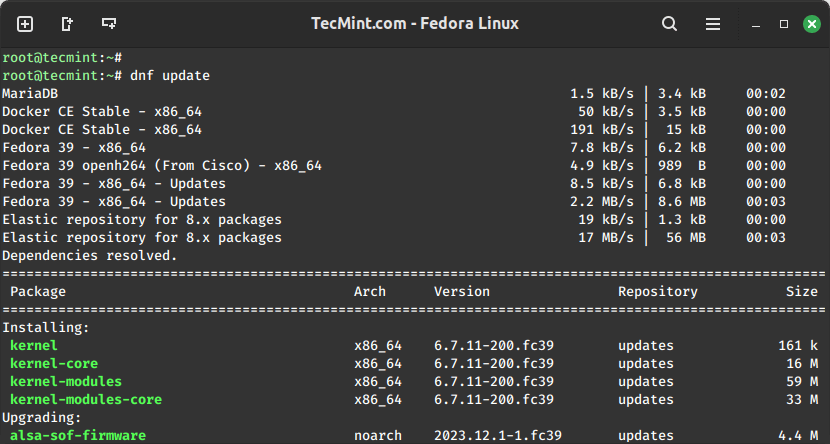
Next, you need to enable the epel repository, which is a community-based repository that offers add-on software packages for RHEL-based Linux distributions such as Rocky and Alma Linux.
sudo yum install epel-release
Now you can install Apache, which is a widely used open-source web server software that serves web content over the HTTP protocol.
sudo yum install httpd
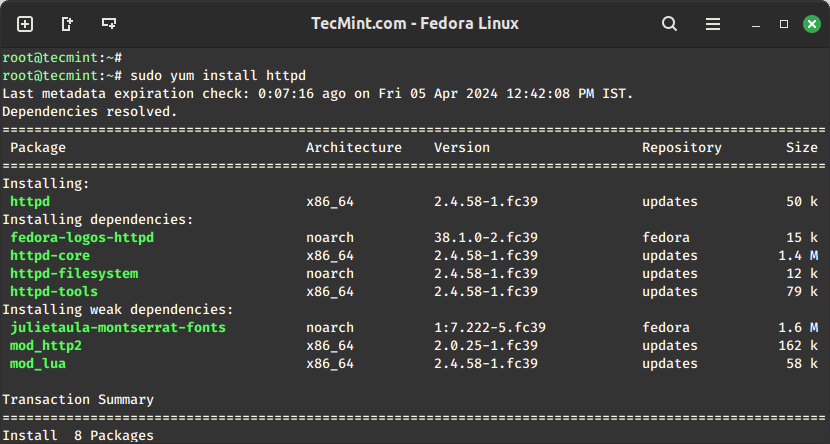
Once the Apache web server is installed, you can enable it to start automatically at system boot.
sudo systemctl start httpd sudo systemctl enable httpd sudo systemctl status httpd
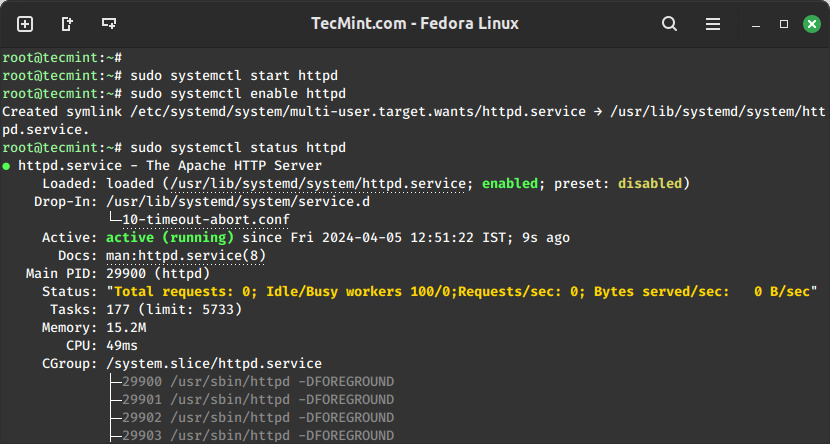
If you are running firewalld, make sure to allow Apache traffic on the firewall.
sudo firewall-cmd --zone=public --permanent --add-service=http sudo firewall-cmd --zone=public --permanent --add-service=https sudo firewall-cmd --reload
To access the Apache web page after installation, open a web browser on your computer and type the IP address or hostname of your Linux server where Apache is installed.
http://IP_address/
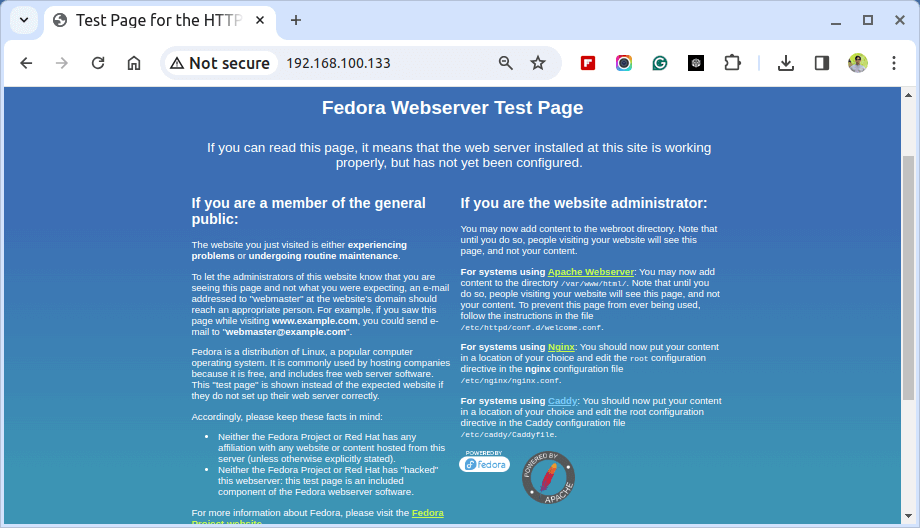
Step 2: Installing PHP Using Remi Repository
PHP is a free and open-source server-side scripting language that is best suited for web development. It can be used to produce dynamic web pages for a website and is most frequently found in Nix servers.
sudo yum install php
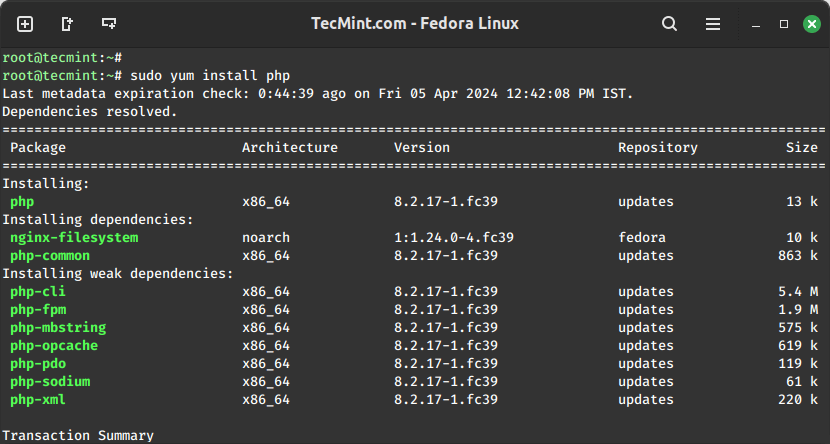
One of the advantages of PHP is that it is easily extensible through the use of a wide variety of modules.
sudo yum install php-mysqlnd php-pdo php-gd php-xml php-mbstring php-mcrypt php-pecl-apcu php-cli php-pear
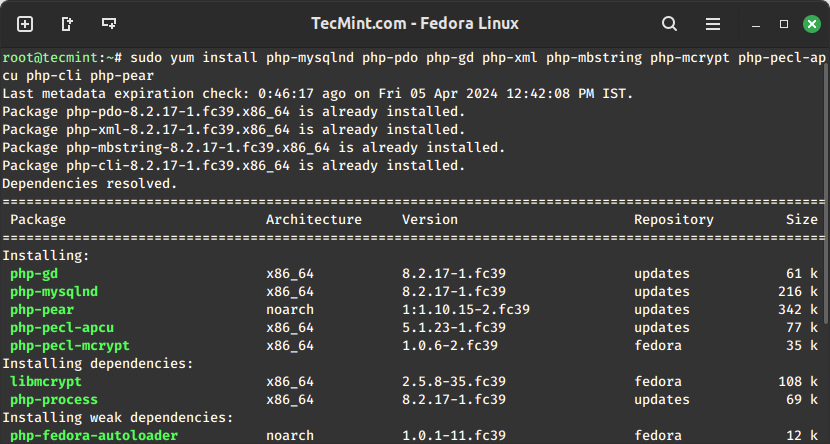
Once PHP is installed, restart the Apache service to apply the changes.
sudo systemctl restart httpd
Step 3: Installing MySQL or MariaDB in Linux
In this section, we will show you the installation of both databases MySQL and MariaDB, so it’s up to you what to choose based on your requirements.
Installing MySQL in Linux
MySQL is one of the world’s most popular open-source relational database management systems (RDBMS) that runs any server by providing multi-user access to multiple databases. MySQL runs with Apache.
sudo yum install mysql-server
Installing MariaDB in Linux
MariaDB is a fork of the well-known MySQL, one of the world’s most popular relational database management systems (RDBMS). It is entirely developed by the community and as such it is intended to remain FOSS and compatible with the GPL.
sudo yum install mariadb-server
After successful installation of MySQL or MariaDB, it’s time to start the service and enable it to start on boot.
sudo systemctl start mysqld # For MySQL sudo systemctl enable mysqld sudo systemctl status mysqld sudo systemctl start mariadb # For MariaDB sudo systemctl enable mariadb sudo systemctl status mariadb
After installation, it is essential to secure your database server by running the following command and following the prompts to set a root password and remove insecure defaults.
sudo mysql_secure_installation
Step 4: Verify Installation
Once Apache, MySQL/MariaDB, and PHP are installed, restart the Apache service to apply the changes.
sudo systemctl restart httpd
Next, create a PHP test file called info.php in the Apache document root directory (/var/www/html/).
sudo echo "<?php phpinfo(); ?>" > /var/www/html/info.php
Now point your web browser to the following address and check the presence of the installed modules and additional software by scrolling down the page (replace [server] with your domain or the IP address of your server).
http://your_server_ip/info.php
Your output should be similar to:
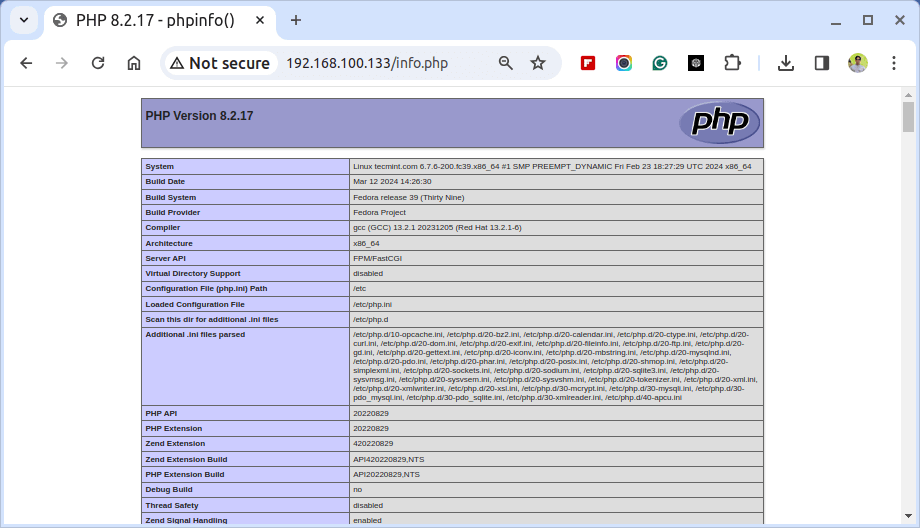
Conclusion
Congratulations! You have successfully installed Apache, MySQL/MariaDB, and PHP on your RHEL server. With this LAMP stack set up, you are ready to host and deploy dynamic websites and web applications.

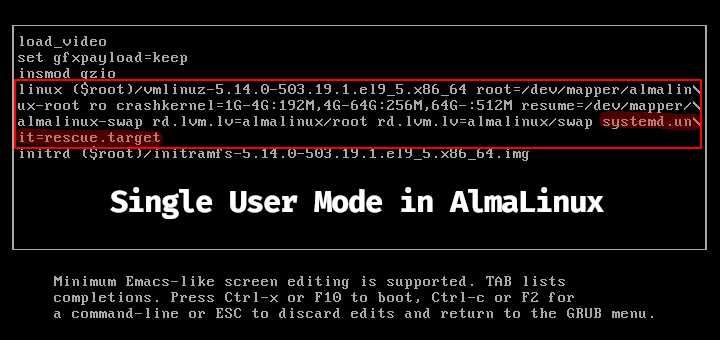





There’s any way that I can install yum packages and then just install things not go and search enable then install.
Ravi,
If am using yum conflict will come, it will install dependency all packages include apache, so am using source file .
Thanks for the article, I have using php 5.6 with apache 2.4, i need to install mysqli extension, i have done with below commands.
and also i have added path in php.ini, but still its not install mysqli, php -i | grep mysqli is given mysqli with details, please help me to do correctly .
@Shufil,
Why you compiling from source mysqli extension? just use yum to install it like this.
I am gone through same steps but still apache is in old version… Any idea ???
@Murthy,
Could you share your Linux distribution name and version on which you are trying to install Apache..
[root@PGsql ~]# cat /etc/redhat-release
CentOS release 6.8 (Final)
Did you ever get 2.4 on Centos 6.8. This guide does not setup apache 2.4. Also every repo I find, then ties to revert back to php 5.3
@Shaun,
I tried ones and got the Apache 2.4, let me give a try again on my CentOS 6.8, will update you if I able to get it or not..
Nice helpful article Ravi. I used your tips for my VPS.
Thanks
CentOS 6.7 x86_64 don’t update/install Apache 2.4, any solutions?
@Victor,
Have you enabled said Remi repository on the system, before trying to install/update Apache? Which version of Apache, you currently have on the system?
I had some issues when i tried to install Apache, Mysql and PHP using this method but now i guess it’s working.
I would like to know how i could test my webserver ? I’m not using any GUI at my Red Hat Server. I saw you posting to test using 127.0.0.1 . But how could i do that in my pc? I tried to use the server ip address and i don’t have any success. :(
Could you help me?
@Carlos,
You can use commandline based browsers such as links or lynx, here is the guide..
https://www.tecmint.com/command-line-web-browsers/
hi, when I try to create a phpinfo.php and view it from the browser level, i wasn’t able to see the same page as you.
Instead I am seeing things like
@Claudia,
Can you share the screenshot with us? so that we can have a better idea about your problem…