Linux command line is the best and most powerful thing that fascinates a new user and provides extreme power to experienced users and geeks. Those who work on Server and Production, are already aware of this fact.
It would be interesting to know that the Linux console was one of those first features of the kernel that was written by Linus Torvalds way back in the year 1991.
A terminal is a powerful tool that is very reliable as it does not have any movable parts. Terminal serves as an intermediate between console and GUI environment. Terminal themselves are GUI applications that run on top of a desktop environment.
There is a lot of terminal application some of which are Desktop Environment specific and the rest are universal. Terminator, Konsole, Gnome-Terminal, Terminology, XFCE Terminal, xterm are a few terminal emulators to name.
[ You might also like: 20 Useful Terminal Emulators for Linux ]
Last day while surfing the web, I came across a terminal namely ‘guake‘ which is a terminal for GNOME. Though this is not the first time I have learned about Guake.
I’d known this application nearly one year ago but somehow I could not write on this and later it was out of my mind until I heard it again. So finally the article is here, where I discuss Guake features and show how to install on RHEL-based Linux distributions and Debian derivatives followed by quick testing.
What is Guake?
Guake is a drop-down terminal for GNOME Environment. Written from scratch mostly in Python and a little in C this application is released under GPLv2+ and is available for Linux and alike systems.
Guake is inspired by a console in the computer game Quake which slides down from the top by pressing an especially Key (Default is F12) and then slides up when the same key is pressed.
Important to mention that Guake is not the first of this kind. Yakuake which stands for Yet Another Kuake, a terminal emulator for KDE desktop environment, and Tilda which is a GTK+ terminal emulator are also inspired by the same slide up/down console of the computer game Quake.
Features of Guake
- Lightweight, Simple Easy, and Elegant
- Functional, Powerful, and Good Looking UI.
- Smooth integration of terminal into gnome environment.
- Appears when you call and disappear once you are done by pressing a predefined hotkey.
- Support for hotkeys, tabs, background transparency makes it a brilliant application, a must for every Gnome User.
- Extremely configurable.
- Plenty of color palettes included fixed and recognized.
- Shortcut for transparency level.
- Run a script when Guake starts via Guake Preferences.
- Able to run on more than one monitor.
Installing Guake Terminal in Linux
Guake is available to be installed on most of the Linux distributions from the repository or by adding an additional repository. Here, we will be installing Guake on Debian derivatives and RHEL-based Linux distributions as shown.
$ sudo apt-get install guake [On Debian, Ubuntu and Mint] $ sudo yum install guake [On RHEL/CentOS/Fedora and Rocky Linux/AlmaLinux] $ sudo emerge -a x11-terms/guake [On Gentoo Linux] $ sudo pacman -S guake [On Arch Linux] $ sudo zypper install guake [On OpenSUSE]
After installation, start the Guake from another terminal as:
$ guake
After starting it, use F12 (Default) to show/hide the terminal on your Gnome Desktop.
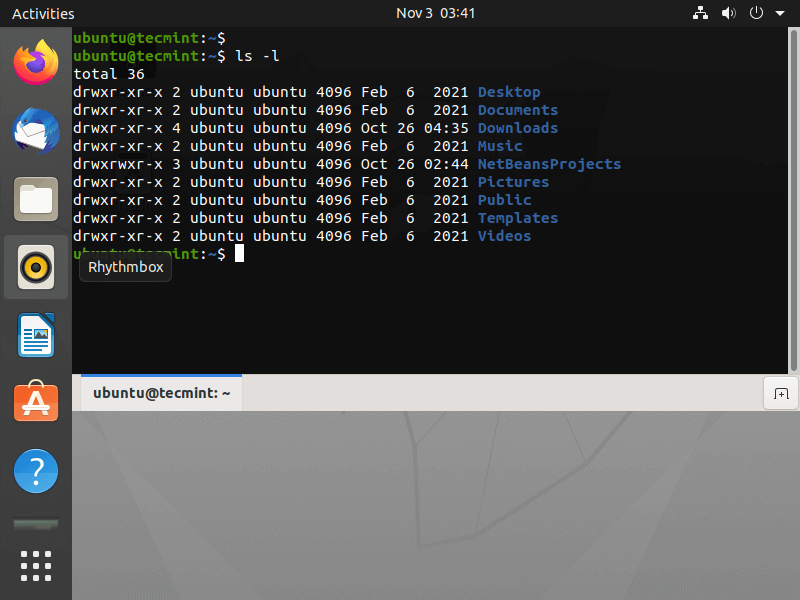
If your wallpaper or working windows color doesn’t match you may like to change your wallpaper or reduce the transparency of the Guake terminal color.
Next is to look into Guake Properties to edit settings as per requirements. Run Guake Preferences either by running it from Application Menu or by running the below command.
$ guake --preferences
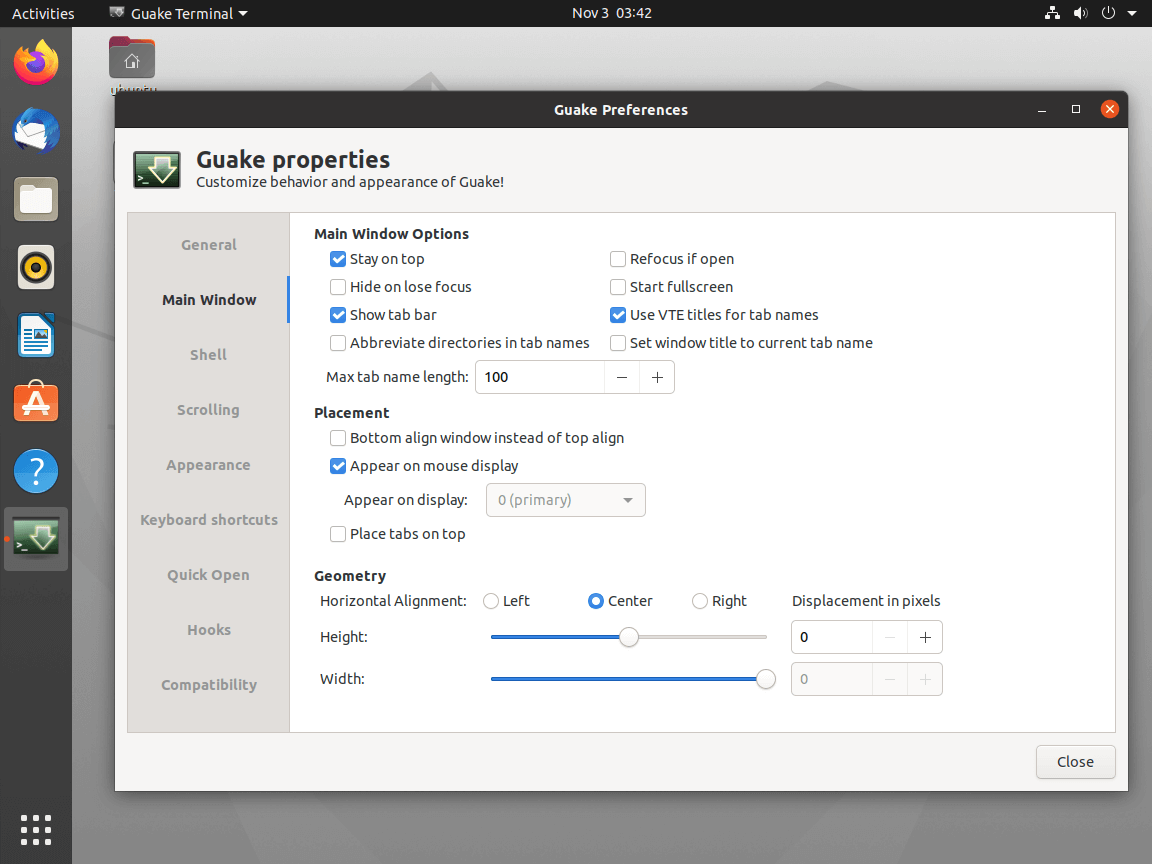
Conclusion
This Project is not too young and not too old, hence has reached a certain level of maturity and is quite solid, and works out of the box. For someone like me who needs to switch between GUI and Console very often, Guake is a boon. I don’t need to manage an extra window, open and close frequently, use a tab among a huge pool of opened applications to find a terminal, or switch to a different workspace to manage the terminal now all I need is F12.
I think this is a must tool for any Linux user who makes use of GUI and Console at the same time, equally. I am going to recommend it to anyone who wants to work on a system where interaction between GUI and Console is smooth and hassle-free.
That’s all for now. Let us know if there is any problem in installing and running. We will be here to help you. Also, tell us your’s experience with Guake. Provide us with your valuable feedback in the comments below. Like and share us and help us get spread.

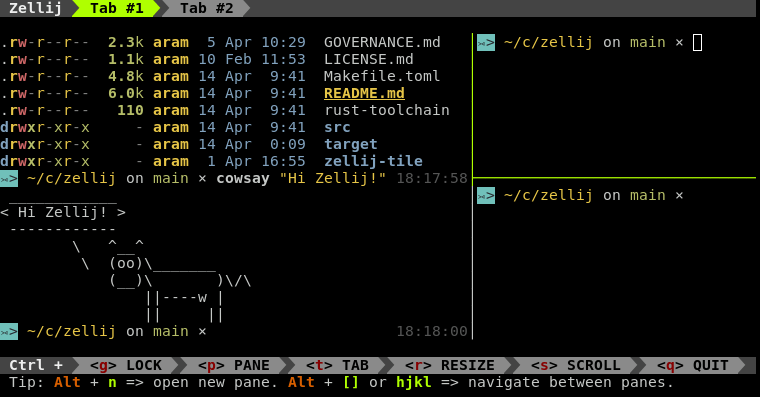
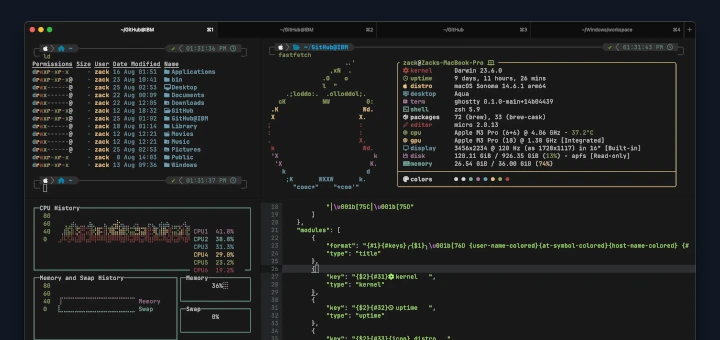
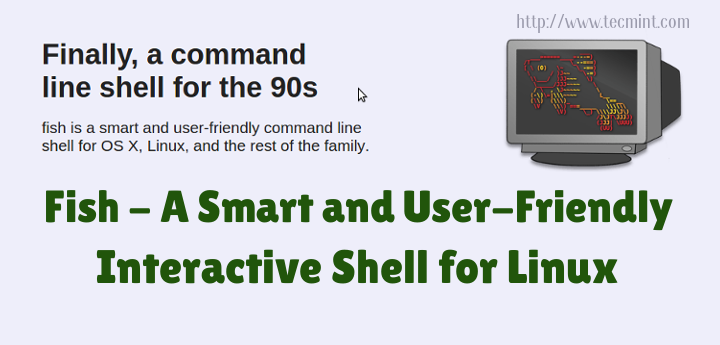
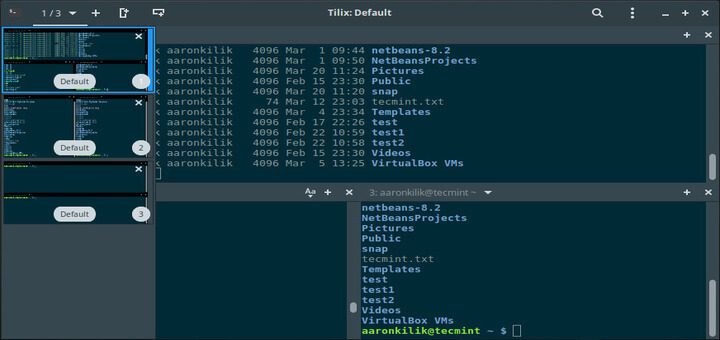
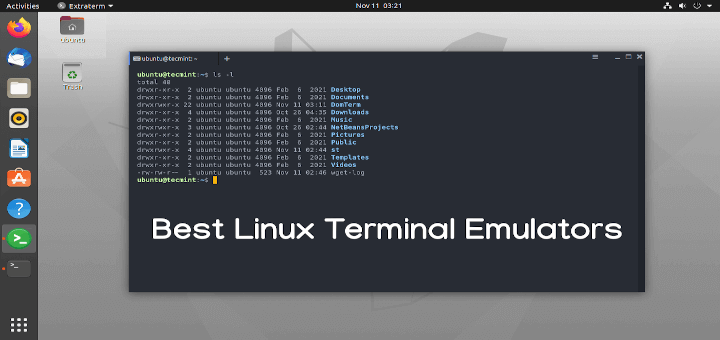
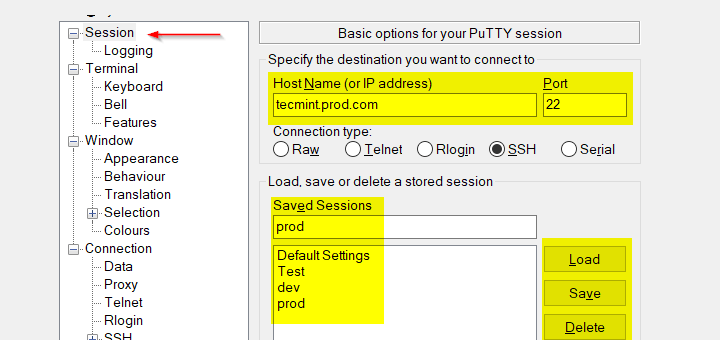
I often use guake but if I want to show all console windows in the screen and I found Terminator is a good choice instead.
Yeah! Terminator is a brilliant Terminal and I too use it specially for showing examples that requires more than one terminal.
I’m using Guake on Ubuntu GNOME and my Guake terminal fades in & out, is there a way to make it Slide down & up like you sai it acts on your ditro?
Since you are on Gnome, you can always use the Gnome extension for Drop Down terminal available from https://extensions.gnome.org/. Search for Drop Down Terminal or follow the link https://extensions.gnome.org/extension/442/drop-down-terminal/. Just give a try..And one thing, this particular extension is VERY much limited in color schemes. So if you prefer different colors, then Guake is a better option. But for me this extension saves lot of time.