Wine, a most popular and powerful open source application for Linux, that used to run Windows-based applications and games on the Linux Platform without any trouble.
WineHQ team recently announced a new development version of Wine 7.13 (release candidate for the upcoming releases). This new development build arrives with a number of new important features and 40+ bug fixes.
The wine team, keep releasing their development builds almost on weekly basis and adding numerous new features and fixes. Each new version brings support for new applications and games, making Wine a most popular and must-have tool for every user, who wants to run Windows-based software on a Linux platform.
According to the changelog, the following key features are added in this release:
- Gecko engine updated to version 2.47.3.
- USB driver converted to PE.
- Some theming improvements.
- Various bug fixes.
For more in-depth details about this build can be found on the official changelog page.
This article guides you on how to install the most recent development version of Wine 7.13 on RedHat-based and Debian-based distributions such as CentOS Stream, Fedora, Rocky Linux, AlmaLinux, Ubuntu, Linux Mint, and other supported distributions.
Installing Wine Development Release on Linux
Unfortunately, there is no official Wine repository available for the Red Hat-based systems, and the only way to install Wine is to compile it from the source.
To do this, you need to install some dependency packages such as gcc, flex, bison, libX11-devel, freetype-devel, Development Tools, etc. These packages are must require to compile Wine from sources.
Install Wine on RedHat-based Systems
Let’s install them using the following yum command on the respective distributions.
# yum -y groupinstall 'Development Tools' # yum -y install flex bison libX11-devel freetype-devel libxml2-devel libxslt-devel prelink libjpeg-devel libpng-devel
Next, switch to a normal user (here my username is ‘tecmint‘) and download the latest development version of Wine (i.e. 7.13) and extract the source tarball package using the following commands.
# su tecmint $ cd /tmp $ wget https://dl.winehq.org/wine/source/7.x/wine-7.13.tar.xz $ tar -xvf wine-7.13.tar.xz -C /tmp/
Now, it’s time to compile and build the Wine installer using the following commands as normal users on respective Linux architectures. If you don’t know your Linux distribution architecture, you can read this article to find out whether your Linux System is 32-bit or 64-bit.
Note: The installation process might take up to 15-20 minutes depending upon your internet and hardware speed, during installation it will ask you to enter the root password.
On 32-Bit Systems
$ cd wine-7.13/ $ ./configure $ make # make install [Run as root User]
On 64-Bit Systems
$ cd wine-7.13/ $ ./configure --enable-win64 $ make # make install [Run as root User]
Install Wine on Fedora
On Fedora, you can use the official Wine repository to install wine packages as shown:
----------- On Fedora 36 ----------- # dnf config-manager --add-repo https://dl.winehq.org/wine-builds/fedora/36/winehq.repo # dnf install winehq-devel ----------- On Fedora 35 ----------- # dnf config-manager --add-repo https://dl.winehq.org/wine-builds/fedora/35/winehq.repo # dnf install winehq-devel
Install Wine On Ubuntu and Linux Mint
Under Ubuntu and Linux Mint-based systems, you can easily install the latest development build of Wine using the official PPA.
Open a terminal and run the following commands with sudo privileges to download and add the new key.
$ sudo dpkg --add-architecture i386 [Enable 32-bit Arch] $ sudo wget -nc -O /usr/share/keyrings/winehq-archive.key https://dl.winehq.org/wine-builds/winehq.key
Add the Wine repository on Ubuntu and Linux Mint.
| For this version: | Use this command: |
| Ubuntu 22.04 | sudo wget -nc -P /etc/apt/sources.list.d/ https://dl.winehq.org/wine-builds/ubuntu/dists/jammy/winehq-jammy.sources |
| Ubuntu 21.10 | sudo wget -nc -P /etc/apt/sources.list.d/ https://dl.winehq.org/wine-builds/ubuntu/dists/impish/winehq-impish.sources |
| Ubuntu 20.04 Linux Mint 20.x |
sudo wget -nc -P /etc/apt/sources.list.d/ https://dl.winehq.org/wine-builds/ubuntu/dists/focal/winehq-focal.sources |
| Ubuntu 18.04 Linux Mint 19.x |
sudo wget -nc -P /etc/apt/sources.list.d/ https://dl.winehq.org/wine-builds/ubuntu/dists/bionic/winehq-bionic.sources |
Update packages and then install the development branch as shown:
$ sudo apt update $ sudo apt install --install-recommends winehq-devel
Install Wine On Debian Systems
On Debian systems, you should follow the below instructions to install the latest WineHQ development builds.
First, enable 32-bit packages, then download and install the key which is used to sign packages.
$ sudo dpkg --add-architecture i386 $ sudo wget -nc -O /usr/share/keyrings/winehq-archive.key https://dl.winehq.org/wine-builds/winehq.key
Next, add the following repository to /etc/apt/sources.list file as per your Debian version.
| For this version: | Use this command: |
| Debian 11 (Bullseye) | sudo wget -nc -P /etc/apt/sources.list.d/ https://dl.winehq.org/wine-builds/debian/dists/bullseye/winehq-bullseye.sources |
| Debian 10 (Buster) | sudo wget -nc -P /etc/apt/sources.list.d/ https://dl.winehq.org/wine-builds/debian/dists/buster/winehq-buster.sources |
Now update the package repository database and install the Wine development branch as shown.
$ sudo apt-get update $ sudo apt install --install-recommends winehq-devel
For other Linux distributions, the installation instructions can be found at https://www.winehq.org/download.
How to Use Wine to Start Windows Applications
Once the installation completes successfully, you can install or run any windows based applications or games using wine as shown below.
On 32-Bit Systems
$ wine notepad $ wine notepad.exe $ wine c:\\windows\\notepad.exe
On 64-Bit Systems
$ wine64 notepad $ wine64 notepad.exe $ wine64 c:\\windows\\notepad.exe
Note: Please remember, that this is a development build and cannot be installed or used on production systems. It is advised to use this version only for testing purposes.
If you’re looking for the most recent stable version of Wine, you can go through our following articles, which describe how to install the most stable latest version on almost all Linux environments.

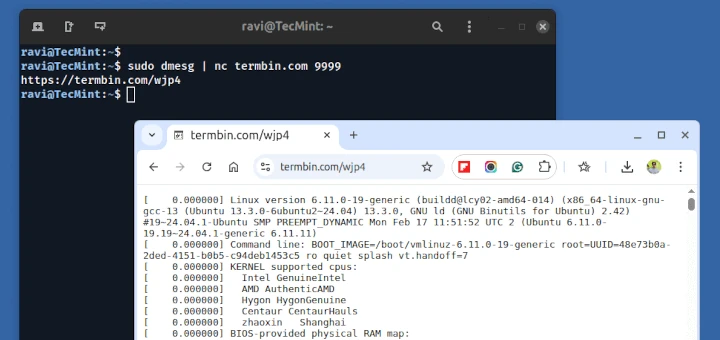





I got another type of error {cannot find L”C:\\windows\\system32\\-h.exe”} i am using 64bit kali linux
Please help, I am using Linux Ubuntu i have 32-bit and i am at the stage and it says this:
@Otesan,
First install following these dependency packages.
worked thx
Excellent guide, thank you very much!,
I have tried it in Centos 7 and it worked, but I am trying to use wine it for a second time in a new Centos 7×64 and it sends me the following error:
[fede@federico wine-1.9.19]$ ./configure -enable win64
configure: error: unrecognized option: `-enable’
Try `./configure –help’ for more information
[XXXX@XXXXX wine-1.9.19]$ ./configure –enable-win64
checking build system type… x86_64-pc-linux-gnu
checking host system type… x86_64-pc-linux-gnu
checking whether make sets $(MAKE)… yes
checking for gcc… gcc
checking whether the C compiler works… no
configure: error: in `/tmp/wine-1.9.19′:
configure: error: C compiler cannot create executables
See `config.log’ for more details
content of config.log
This file contains any messages produced by compilers while
running configure, to aid debugging if configure makes a mistake.
It was created by Wine configure 1.9.19, which was
generated by GNU Autoconf 2.69. Invocation command line was
$ ./configure –enable-win64
## ——— ##
## Platform. ##
## ——— ##
hostname = federico.scarcasale.cl
uname -m = x86_64
uname -r = 3.10.0-514.2.2.el7.x86_64
uname -s = Linux
uname -v = #1 SMP Tue Dec 6 23:06:41 UTC 2016
/usr/bin/uname -p = x86_64
/bin/uname -X = unknown
/bin/arch = x86_64
/usr/bin/arch -k = unknown
/usr/convex/getsysinfo = unknown
/usr/bin/hostinfo = unknown
/bin/machine = unknown
/usr/bin/oslevel = unknown
/bin/universe = unknown
PATH: /usr/local/bin
PATH: /bin
PATH: /usr/bin
PATH: /usr/local/sbin
PATH: /usr/sbin
PATH: /home/fede/.local/bin
PATH: /home/fede/bin
## ———– ##
## Core tests. ##
## ———– ##
configure:3679: checking build system type
…
configure: exit 77
@Federico,
It seems you compiling 64-bit binaries into 32-bit system, please check your Fedora system architecture before compiling, if you don’t know how to check system architecture, read this article Find Linux System Architecture.
Once you know your system architecture, you can use appropriate instructions to install wine..
I have Kali Linux 2.0 64-bit when i write ./configure –enable-win64 this will happen.
@Matimy,
Please install freetype development libraries before compiling wine on Kali Linux..
Error:
Ign https://dl.winehq.org DISTRO/main Translation-en
Downloaded 1,211 kB in 21s ( 55.4 kB / s)
W : Failed to fetch https://dl.winehq.org/wine-builds/debian/dists/DISTRO/main/binary-i386/Packages HttpError404
E: Failed to download some index files . They were ignored or older were used instead .
@Marcelo,
On Debian systems, you need to replace
DISTROwith your Debian release eitherwheezy,jessie,stretchorsidin order to fetch packages for your Debian release.Ravi,
Good Morning,
On Debian systems, you need to replace DISTRO with your Debian release either wheezy, jessie, stretch or sid in order to fetch packages for your Debian release.
Please help-me.
I’m new to linux . How do I do that?
My sources.list
#
# Debian 7 “Wheezy”
deb http://httpredir.debian.org/debian/ wheezy main contrib non-free
deb http://ftp.de.debian.org/debian/ oldstable main
deb https://dl.winehq.org/wine-builds/debian/ DISTRO main
deb http://ftp.pl.debian.org/debian/ jessie-backports main contrib non-free
# deb cdrom:[Debian GNU/Linux 2.0 _Sana_ – Official Snapshot i386 LIVE/INSTALL Binary 20150811-09:06]/ sana contrib main non-free
#deb cdrom:[Debian GNU/Linux 2.0 _Sana_ – Official Snapshot i386 LIVE/INSTALL Binary 20150811-09:06]/ sana contrib main non-free
deb http://http.kali.org/kali sana main non-free contrib
deb-src http://http.kali.org/kali sana main non-free contrib
deb http://security.kali.org/kali-security/ sana/updates main contrib non-free
deb-src http://security.kali.org/kali-security/ sana/updates main contrib non-free
@Marcelo,
Just replace old line with the following line in the
/etc/apt/sources.listfile and try again install wine, if any errors do ask help here..Well these directions are crap! All it did was install it without any shortcuts or anyway to start and run it! I am so sick of half brained people only providing half directions! If your not going to produce full directions then don’t add any!
@Brian,
Directions are perfect and till now no any issues, if you are looking Windows kind of shortcuts after install, then I recommend you to stick with Windows..
I have 32 bit os red hat
after extract the wine-1.9.0.tar.bz2 On desktop
I type cmds:
cd wine-1.9.0/
And Then
./tools/wineinstall
thats it
then after I get the error.
Errors I have written in previous comment.
please help
@Rakesh,
Just install Development Tools as shown:
and then try to run the compile command again, it will work without any errors.
I follow all these steps but can’t install wine.
I have download wine-1.9.0.tar.bz2
on Linux red hat 6
I am following these cmds:
checking for gcc …..no
checking for CC ……no
checking for cl.exe… no
but configure :error: in ‘/home/user/desktop/wine-1.9.0’:
configure: error: no acceptable C compiler found in $PATH
i was dowload wine-1.9.7.tar.bz2 from their site and extract it..how to install it?
@Devan,
The instructions on how to install wine already explained neatly in this article, have you gone through the all the steps listed in this article?
How to install wine-gecko in redhat linux?
@Rafeeque,
The wine installation already included Gecko files, more info can be found here: https://wiki.winehq.org/Gecko
Doesn’t work for me, why is it so hard to get wine installed.
Using CentOS7, steps above done work..
@Damien,
If you don’t want to go through this complex compilation, you can simply enable epel repository and install wine in CentOS 7 as shown, but the available version may be little older..
sudo apt-get install -y wine1.7 winetricks
Reading package lists… Done
Building dependency tree
Reading state information… Done
winetricks is already the newest version.
wine1.7 is already the newest version.
0 upgraded, 0 newly installed, 0 to remove and 0 not upgraded.
wine –version
wine-1.7.38
Why old version? How to update to latest?
@Dmitriy,
It seems the default repository not updated yet with latest wine..it will be available soon…
Dear Ravi,
Thanks for this article.
I have installed Centos 64 bit. I installed wine. But it return me command not found.
Do I need enter command ./tools/wineinstall on 64 bit Centos?
Thank in advanced!
@Ramin,
Which CentOS version you’ve installed? have you followed 64-bit wine installation steps correctly? what error you getting? can you post here that error message, so that I can help you out…
Why don’t we have subscribe to comments option here or will I get the notifications automatically
You will get comment notifications automatically….
Well written article but in which version of linux have you checked it?
RHEL 6.0 initial commands work fine till the normal extraction though I was wondering when we were already in /tmp then why we used the -C option?
on 64 bit system ./configure –enable-win64 gives many yes and many no, so not sure if it worked fine or not. When I do #make then it says “No target specified and no make file found” I also got an error similar to Christian and when I ran #yum install xorg xlib xfree64, can’t say if its right for 64 bit then it says no package found. What to do next? Do I need to configure any special repos for this as I was installing from DVD itself as yum server.
I was also wondering why we are getting Xorg error though I am in GUI mode and how come one be in GUI mode without X11?
yum install “Development Tools’ say no package available in CentOS 7?
though apt-get seems to work fine in Debian 7.7
I’ve checked under CentOS 6.3 and 6.5 32-bit systems, but to be frank never tried on 64-bit systems. Thanks for bringing to our notice, we will surely give a try on CentOS 7.0 and will update you with the new instructions on CentOS 7, till then stay tuned…
I have not got any notifications so can’t say which plugin or what inbuilt system are you using?
@Linud User,
Did you’ve checked in spam folder? please check and update us….so we could add comment notification feature to the comment box..
I liked your frankness and appreciate it along with other articles. As a reader would suggest you to use 64 bit systems (as it is only used in servers) atleast if not the latest versions as you know its all about upstart & systemd now.
I was also wondering why and from where you used the 64 bit command if not tested yet? You guys are doing good but the reliability is about the tested commands and procedure for Linux blogs so that the readers should not have to work much after reading a blog post.
Please also let me know if you have a post of installing Firefox in Debian 7.7 64 bit with or without Iceweasel.
@Linux User,
I do agree that, I didn’t tried on 64-bit, but the steps are taken from official wine doc and it worked for few users if you see comments..Anyway, give us some time we are installing CentOS 7 64-bit OS for wine testing, will udapte the instructions in the artilce, and about Firefox the article in progress will publish soon…..thanks for being royal reader :)
I did check that and its not there so people are not coming back for discussion if you have noticed and Linux is impossible without discussion. I wonder if you have a separate forum for this?
Its not possible even for me to specially open this page to check the replies and hence a comment feature box is required.
@linuxx,
Thanks for such good tip, as we haven’t enabled “comment notify” feature in our site yet…but we surely enable this by today…this way we could keep user engagement ON….
sudo apt-get install -y wine —> will install wine 1.6.2
Be sure to remove the blank between ‘wine’ and ‘1.7’ as shown upper on this page.
sudo add-apt-repository ppa:ubuntu-wine/ppa
sudo apt-get update
sudo apt-get install -y wine1.7 winetricks
About= wine 1.7.30
@Skirlou,
Thanks a ton for bringing to our notice, it was a typo..now corrected in the article..Thanks again…:)
“apt-get install wine 1.7 winetricks” – it’s a bad command, please fix it. what’s more – it won’t work on Debian!
Use apt-get install wine command to install Wine on Debian.
Hi,
Can we unmount the /proc partiton ?
Hi all.
Sounds like on my configuration (CentOs 5.6 i386) I can’t make the code :
checking for X… no
configure: error: X development files not found. Wine will be built
without X support, which probably isn’t what you want. You will need
to install development packages of Xlib/Xfree86 at the very least.
Use the –without-x option if you really want this.
trying a make with the option does not work too.
Any idea ?
Christian.
You don’t have Xorg files, install them using following command.
Hi all,
you are posted articles are good.
most of people are using windows OS, because of MS Office and easy user interface. If all windows related software can install in linux , every one can try to migrate to linux. this is my personal opinion.
today will try to MS Office and update here.
Hi Ravi,
All the articles posted by you guys are really awesome great work wanted some more.
Can you please let me know the command to list the largest file in the entire / partition in Ubuntu.
Awaiting for your reply.
You can use the find command to find out largest file size in / partition, here is the comand you can use to find out large files between 100MB to 500MB.
Hi Ravi,
Thank you so much for your reply :)