Oracle has again proved why it’s a leading player in the database market by releasing its latest version, Oracle Database 23c (code-named “App Simple”), for free on April 3, 2023. This is a bold step by Oracle that will disrupt the database market and make it the go-to database for many people who want to develop and run data-driven apps.
In this blog post, we will delve into the process of installing Oracle Database 23c on RHEL 8 distribution. However, before we embark on the installation journey, let’s understand why Oracle Database 23c (Developer Release) is gaining so much popularity.
What’s New in Oracle Database 23c?
Oracle Database 23c (also known as “Oracle Database Free”) is the most recent long-term support (LTS) version which means it will get support for 10 years. Despite being an LTS version, it is the first time ever that Oracle has released its fully-featured database for free, which makes it appealing to many people.
Another factor that excites developers is that they can use Oracle Database 23c Free-Developer Release for free in production development.
Oracle Database 23c not only includes all the features of Oracle Database 21c but also introduces more than 300 new features and improvements, including:
- Support for microservices, graphs, documents, and relational databases.
- JSON-Relational Duality.
- SQLPlus enhancements.
- New AI and Machine learning capabilities.
- Simple installation and configuration.
- OAuth 2.0 Integration.
- Support for up to 4096 columns in a table.
- Supports all modern data types, data models, and workload types.
Additionally, Oracle Database 23c Free-Developer Release is fully compatible with Oracle Database Enterprise Edition and Oracle Database cloud services, allowing users to easily migrate to any other Oracle Database.
Prerequisites
Oracle Database 23c can be installed as a Docker Image, VirtualBox VM, or as a Linux RPM. Currently, these Linux RPM packages are only compatible with RHEL 8 and Oracle Linux 8.
In this blog, we are using RHEL 8 for the installation of Oracle Database 23c using the RPM package. However, this is an optimized and tested method that can also be used on Oracle Linux 8.
Before beginning with the installation, make sure that your system complies with the minimum requirements for installing Oracle Free Database.
- Make sure you have a running RHEL 8 system, if not, you can obtain one from the official Red Hat website.
- The required RAM for installing Oracle Database Free is 1 GB. Although, 2 GB of RAM is recommended by Oracle.
- You must also have 2 GB of minimum swap space or twice the size of your system’s RAM.
- Your system must have a minimum of 10 GB of disk space.
- You must uninstall any Oracle previously installed Oracle database from your system.
- Finally, you must have root user credentials to proceed with the installation.
Now, let’s get started with the installation of Oracle Database 23c.
Install Oracle Database 23c in RHEL 8
1. First of all, visit the official website of Oracle and download both RPM files (preinstall and database-free) required to install Oracle Database 23c.
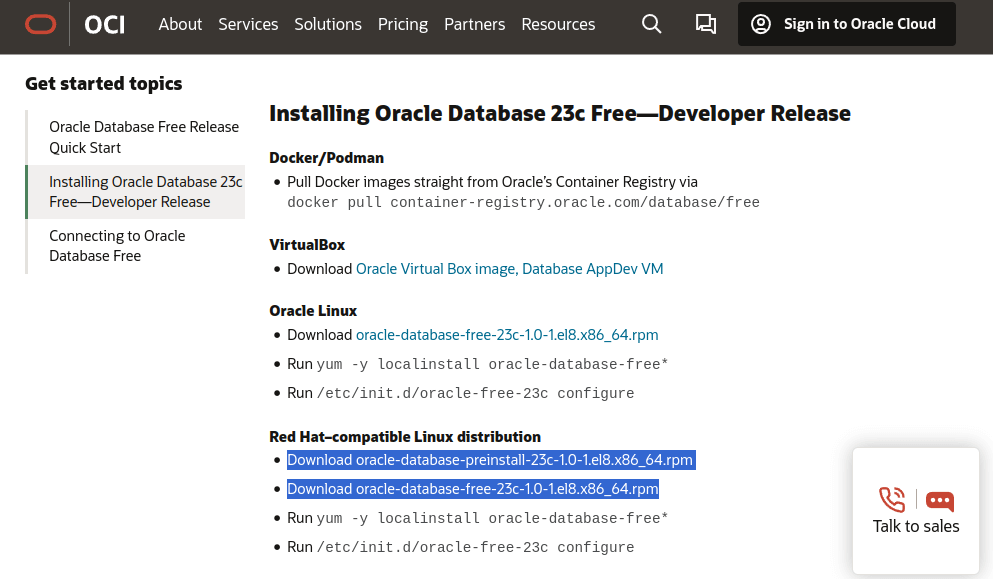
2. Once the RPM files are downloaded, open the terminal and use sudo to log in as root.
sudo -s
3. Next, install the Oracle Database Preinstallation RPM file by running the command stated below.
dnf -y localinstall oracle-database-preinstall-23c-*
The Oracle Database Preinstallation RPM simplifies the process by automatically generating the Oracle installation owner and necessary groups. Additionally, it configures essential kernel settings to meet Oracle Database installation prerequisites.
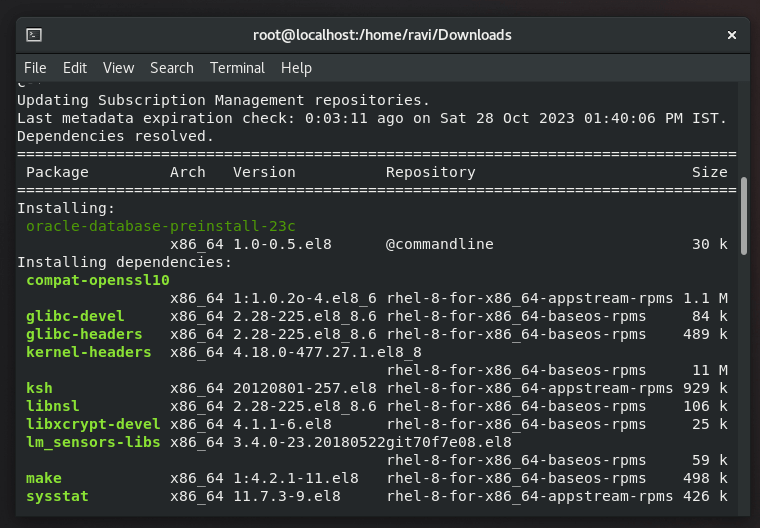
4. Once the system contains all the required prerequisites, you are ready to install Oracle Database 23c by executing the command given below.
dnf -y localinstall oracle-database-free*
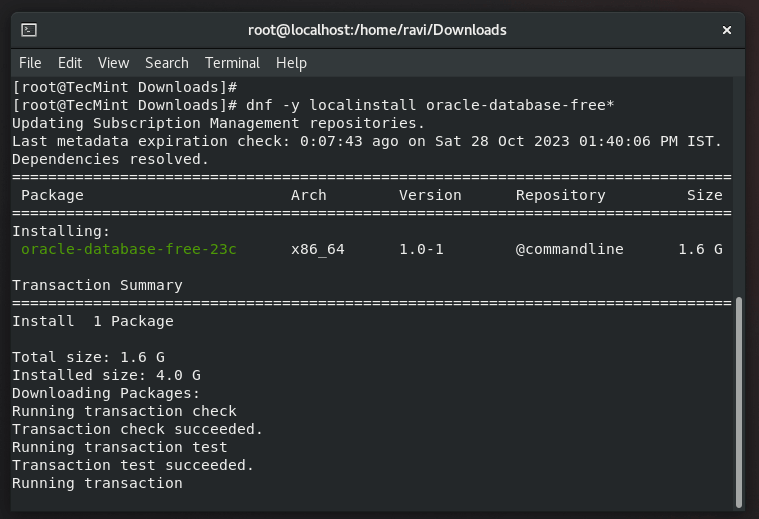
That’s it, your Oracle Database 23c has been successfully installed. Now, let’s proceed to configure it for use
Configure Oracle Database 23c in RHEL 8
Before configuring Oracle Database Free, let’s understand where it resides in your system and some other directories related to it so that you can even view or modify its configuration files in case of need.
- The Oracle Database 23c is installed in the “/opt/oracle/product/23c/dbhomeFree” directory in your system.
- You can modify configuration parameters by editing the file named “oracle-free–23c.conf” in the “/etc/sysconfig/” directory.
- If you wish to look for your database files, you should head to the “/opt/oracle/oradata/FREE” directory.
- If you want to see database creation logs, refer to the “FREE.log” file located in the “/opt/oracle/cfgtoollogs/dbca/FREE” directory.
5. Now that you are aware of some important files and directories related to Oracle Database 23c, now run the service configuration script as shown.
sudo /etc/init.d/oracle-free-23c configure
The above command will configure database services, such as starting the service, creating the database, and configuring the listener.
While at the command prompt, it is advisable to set passwords for the SYS, SYSTEM, and PDBADMIN administrative user accounts.
Oracle strongly suggests that these passwords should meet the following criteria: a minimum of 8 characters in length, comprising at least 1 uppercase letter, 1 lowercase letter, and 1 digit within the range of 0 to 9.
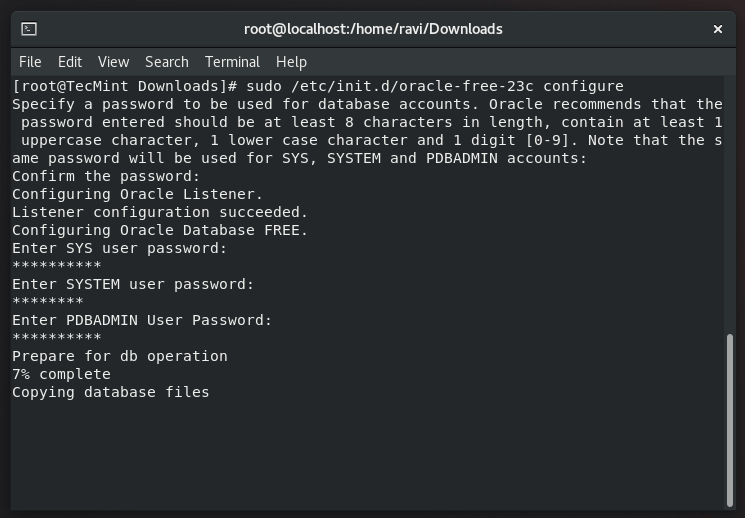
The configuration process may take some time, so there’s no need to worry; just wait for it to complete.
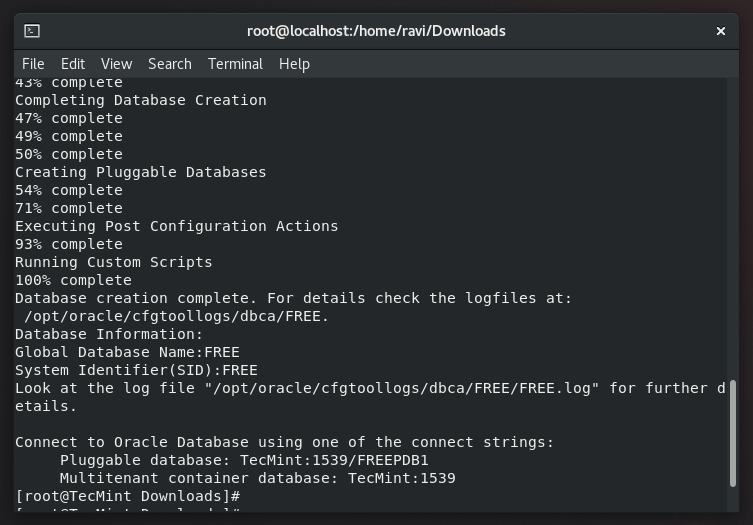
Your Oracle Database Free has been successfully configured. The next step is to establish its environment variable in your Linux system before we can begin using our database.
Set Oracle Database 23c Environment Variables
You can utilize the “oraenv” and “coraenv” scripts to set Oracle Database 23c environment variables on your system. To do so, you must execute the commands mentioned below:
export ORACLE_SID=FREE export ORAENV_ASK=NO . /opt/oracle/product/23c/dbhomeFree/bin/oraenv ORACLE_HOME = [] ? /opt/oracle/product/23c/dbhomeFree
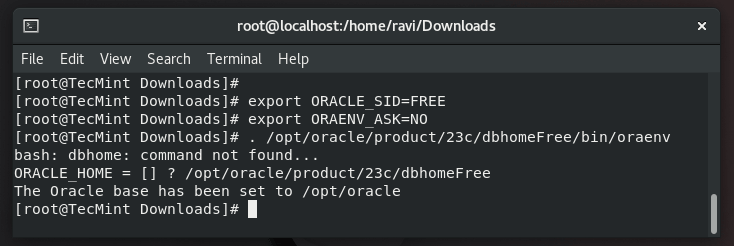
Connect to Oracle Database 23c in RHEL 8
Let’s conclude our blog post by connecting to our Oracle Database Free with SYSDBA privilege by executing the commands mentioned below:
cd $ORACLE_HOME/bin ./sqlplus sys@localhost:1521/FREEPDB1 as sysdba
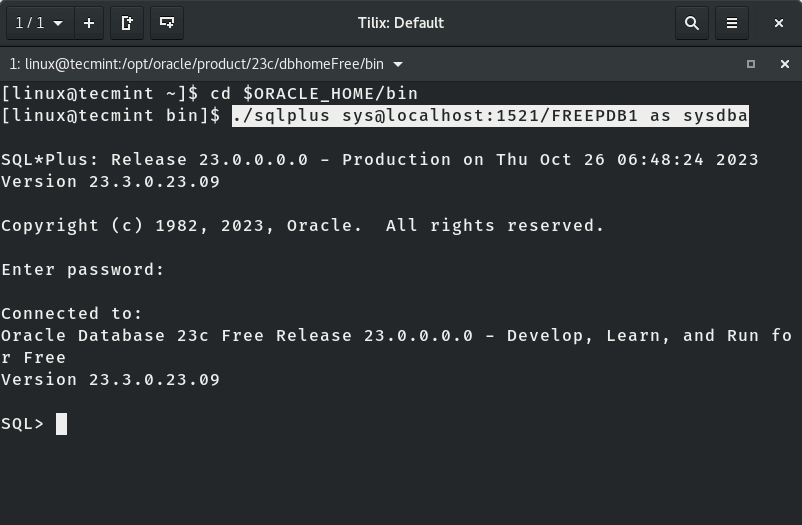
Conclusion
Congratulations! You have successfully installed Oracle Database 23c on your RHEL 8 system. You are now ready to leverage the power of Oracle for your data management needs.
If you encounter any issues during the installation, feel free to consult Oracle’s official documentation or seek support from the Oracle community.

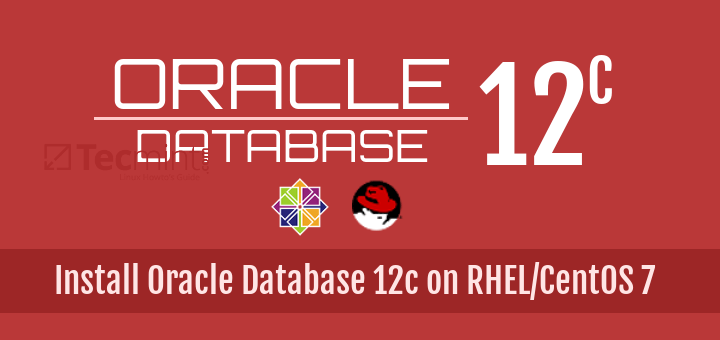

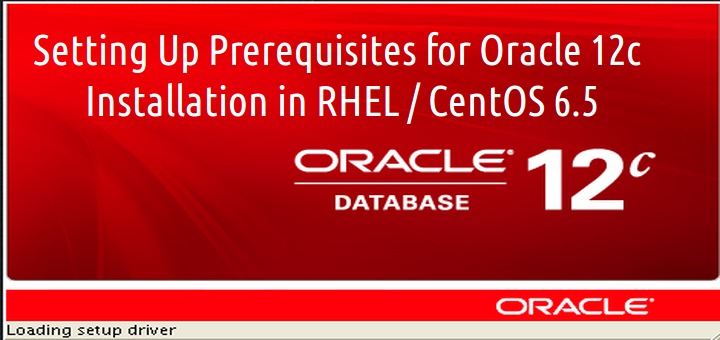
I can’t download Oracle 11g Solaris on website oracle in my country.
Please help me.
Thanks
I’m a student from Cambodia
Hi,
I need to install 11g R2 (11.2.0.3.0) on 64bit Linux 5.5, can I use same procedure?
@Susail,
Yes, these instructions works on CentOS 5.x too, just give a try and see.
very light version oracle for Linux.
Hi,
I need to install 11g on my server which is CentOS 7.6.1810. Can I follow this tutorial?
Note: this one is a production server.
@Manoj,
Yes, you can follow this article, there is only release changes, commands will remain same with minor changes…
For reference follow this guide: https://oracle-base.com/articles/11g/oracle-db-11gr2-installation-on-oracle-linux-7
Hi Sir,
Thank you very much for your time and reply. I will start and let you know.
A small doubt, the reference guide shows OEL-7, can I go forward with the installation.
@Manoj,
Oracle Enterprise Linux is a clone of RHEL or CentOS, so no issues you can go with it without any doubt. Make sure to follow official guides if possible..
./runInstaller -silent -force -responsefile /home/oracle/database/response/db_install.rsp
INFO: Setting variable ‘ROOTSH_LOCATION’ to ‘/u01/app/oracle/product/11.2.0.4/db_1/root.sh’. Received the value from a code block.
INFO: Setting variable ‘ROOTSH_LOCATION’ to ‘/u01/app/oracle/product/11.2.0.4/db_1/root.sh’. Received the value from a code block.
INFO: InstallProgressMonitor: Starting phase 2
INFO: Installation in progress
INFO: Installation in progress
INFO: Extracting files to ‘/u01/app/oracle/product/11.2.0.4/db_1’.
INFO: Extracting files to ‘/u01/app/oracle/product/11.2.0.4/db_1’.
INFO: Performing fastcopy operations based on the information in the file ‘oracle.server_EE_exp_1.xml’.
INFO: Performing fastcopy operations based on the information in the file ‘racfiles.jar’.
INFO: Performing fastcopy operations based on the information in the file ‘oracle.server_EE_dirs.lst’.
INFO: Performing fastcopy operations based on the information in the file ‘oracle.server_EE_filemap.jar’.
INFO: Performing fastcopy operations based on the information in the file ‘oracle.server_EE_1.xml’.
INFO: Performing fastcopy operations based on the information in the file ‘setperms1.sh’.
INFO: Number of threads for fast copy :1
INFO: invalid distance code
SEVERE: oracle.sysman.oii.oiif.oiifb.OiifbEndIterateException: invalid distance code
at oracle.sysman.oii.oiic.OiicInstallAPISession.doOperation(OiicInstallAPISession.java:490)
at oracle.sysman.oii.oiic.OiicAPIInstaller.doOperation(OiicAPIInstaller.java:1010)
at oracle.sysman.oii.oiic.OiicAPIInstaller.doOperation(OiicAPIInstaller.java:971)
at oracle.install.driver.oui.OUISetupDriver.setup(OUISetupDriver.java:459)
at oracle.install.driver.oui.SetupJob.call(SetupJob.java:178)
at oracle.install.driver.oui.SetupJob.call(SetupJob.java:52)
at java.util.concurrent.FutureTask$Sync.innerRun(FutureTask.java:269)
at java.util.concurrent.FutureTask.run(FutureTask.java:123)
at java.util.concurrent.ThreadPoolExecutor$Worker.runTask(ThreadPoolExecutor.java:662)
at java.util.concurrent.ThreadPoolExecutor$Worker.run(ThreadPoolExecutor.java:688)
at java.lang.Thread.run(Thread.java:637)
INFO: Update the state machine to STATE_READY
INFO: isSuccessfullInstallation: false
INFO: isSuccessfullRemoteInstallation: true
INFO: Adding ExitStatus FAILURE to the exit status set
INFO: Shutting down OUISetupDriver.JobExecutorThread
SEVERE: [FATAL] invalid distance code
CAUSE: No additional information available.
ACTION: Refer to the logs or contact Oracle Support Services
SUMMARY:
– invalid distance code.
Refer associated stacktrace #oracle.install.commons.util.exception.DefaultErrorAdvisor:6214
INFO: Advice is ABORT
SEVERE: Unconditional Exit
INFO: Adding ExitStatus FAILURE to the exit status set
INFO: Adding ExitStatus SUCCESS_WITH_WARNINGS to the exit status set
INFO: Finding the most appropriate exit status for the current application
INFO: Exit Status is -1
INFO: Shutdown Oracle Database 11g Release 2 Installer
pls help
I tried installing on Cent0S 6.6, Getting below error at 6th step of installation :
Output of df -h looks like :
@Harsh,
Free up some space and see, I think Oracle needs more space for installation..
Excellent, I installed it on CentOS 6.8 and this step by step work correctly.
Congratulations on this article.
Regards,
Hugo González
Caracas,
Venezuela
Seems that wget https://public-yum.oracle.com/public-yum-ol6.repo is not working anymore
@Julio,
The repository is working fine, I just checked the repo and its showing the content as:
Hello Sir,
if we choose the option of Install software only at during the installation of Oracle 11G data base after which command is used to create the database.
Can you help to sort out my query.
Hi narad,
I am getting the dependency errors while installing Oracle 11g on CentOS 7
can you help me how to solve these issues
Thanks in advance
@Raju,
What dependency errors you getting on the screen while installing Oracle 11g? could you share the error output with us? so that we can help you out.
Hello Everyone.
Good day.
I am new to Oracle and I am on the way of installing Oracle Database 12C. I would like just like to know if the files that I have download [linuxamd64_12c_database_1of2.zip and linuxamd64_12c_database_2of2.zip ] can be also installed in the Linux Server RHEL 6.7 just all using all the terminal? Because what I saw in the internet is that they do it in the terminal and then after some configurations, there will be a GUI for to continue the installation.. With my case, I am just connecting to server located remotely using ssh..
Please advise.
Thanks in advance for the help
login thru xmanager exporting display to local system…this should work
Hi
I could not able to download zip file
Hi Ravi,
I am using oracle db 12.1.0 on centos 7 64 bit.I would like take automatic backup on NAS Server please suggest to me how to take it.
Please,tell me how to create two instance on same centos 6.4 machine
Whenever I change:
“/etc/security/limits.d/90-nproc.conf”
My VM crashes when I reboot. I get this.
“The CPU has been disabled by the guest operating system. You will need to power off or reset the virtual machine at this point.”
Hi,
I am getting below error while unzipping the database file, tried with wget mirror still same issue, please help.
————————————
unzip linux_11gR2_database_1of2.zip
Archive: linux_11gR2_database_1of2.zip
End-of-central-directory signature not found. Either this file is not
a zipfile, or it constitutes one disk of a multi-part archive. In the
latter case the central directory and zipfile comment will be found on
the last disk(s) of this archive.
unzip: cannot find zipfile directory in one of linux_11gR2_database_1of2.zip or
linux_11gR2_database_1of2.zip.zip, and cannot find linux_11gR2_database_1of2.zip.ZIP, period.
@Bibek,
I think your download is incomplete, try to download files again on different machine, then move them to server.
Dear Frnds I followed all the steps and installed it on my centos6.5 machine and 1st time I login through sys user and then I restart my machine and then hit the the same link again (https://192.168.0.4:1158/em ) but then I cannot login ???????…..
Please verify you firewall / iptables access…else share the error here.
Hello, I completed the installation, but I am only able to connect to the database from my desktop running windows, with sqldeveloper by tunneling. The error I keep getting is that the connection was reset
Witch version of OS are you use install oracle 11g 64bit & 32bit
We used CentOS 6.3 (32-bit) architecture for testing the Oracle installation.
Oracle application & Development server how to install step by step link pls.
Ok, it managed it to work, i just used the gui firewall application and added a rule in there. I don’t know why this iptables rule didn’t work.
Hi,
i have problem connecting to em from outside the server. My server ip is 192.168.2.11 and when i open https://192.168.2.11:1158/em or https://localhost:1158/em on server it’s working fine but from another computer it isn’t. I put the rule in iptables but it didn’t help. What can be wrong?
This article was clearly written by someone who isn’t a sysadmin. I tried the steps in the article, and while this works, it completely destroys the package update process. Your system will become a mutilated mash of oracle linux and centos/rhel, and you will will have a nightmare trying to run updates on the system again.
Instead of this hack, follow the correct oracle documentation which explicitly states what packages need to be installed.
Further, the pdksh solution is incorrect. Some quick googling points out that there is an error in the oracle install script that misidentifies the OS being installed, so it thinks it’s installing onto RHEL4. Assuming you are using a 64-bit OS, the correct solution is to update database/stage/cvu/cv/admin/cvu_config so that the line CV_ASSUME_DISTID=OEL4 says CV_ASSUME_DISTID=OEL6 instead.
how can I install with the custom listener?
if i have two instance of oracle, EM uses the same listener of first installation
Thank you very much
Thanks…
It is so helpful .
Hi, i have a lot of problems during the installation.
The test about the dependences fails on libaio-0.3.105. I have the newest 0.3.105 and it is impossible to substitute the version.
Have any idea?
Thank you
Angelo
I know that this does not sound good, but during install I had the same problem with that dependence and many more (gcc, pdksh, and five or six more). I tried installing them using yum and all of them where already installed. So I ignored the problem and continued… and Oracle installed just fine.
but after reboot, oracle doesn’t start:
[root@ora bin]# ./emctl start dbconsole
Environment variable ORACLE_UNQNAME not defined. Please set ORACLE_UNQNAME to database unique name.
./lsnrctl start
LSNRCTL for Linux: Version 11.2.0.1.0 – Production on 25-JAN-2014 13:07:25
Copyright (c) 1991, 2009, Oracle. All rights reserved.
Message 1070 not found; No message file for product=network, facility=TNSTNS-12545: Message 12545 not found; No message file for product=network, facility=TNS
TNS-12560: Message 12560 not found; No message file for product=network, facility=TNS
TNS-00515: Message 515 not found; No message file for product=network, facility=TNS
Linux Error: 2: No such file or directory
Can u help me?
I saw this error when I installed oracle 11g Rel 2 on Centos 6.5. I was able to get to my OEM at https://centosVM.home:1158/em/console
but then I rebooted the machine without changing the .bash_profile file and after reboot I just could not bring the Listener or OEM Up.
here is what worked for me:
1. I set all environment variables ORACLE_HOME, ORACLE_SID , ORACLE_BASE, ORACLE_UNQNAME and updated PATH as well
2. Set the bash profile with the above changes as well
3. This is what the command is to set the unique name , you can also see it in V$database view as column DB_UNIQUE_NAME .
ORACLE_UNQNAME=orcl
export ORACLE_UNQNAME
4. Then issued the start command
emctl dbconsole start
And I was able to access it
Hope it helps
Thanks
Asha.
congratulations for the excellent guide, installed on CentOS 6.5 x86_64 the 64bit release of oracle with this fix for prerequisite check :
Change directory to /database/stage/cvu/cv/admin
Backup cvu_config cp cvu_config backup_cvu_config
Edit cvu_config and change the following line CV_ASSUME_DISTID=OEL4 to CV_ASSUME_DISTID=OEL6
Save the updated cvu_config file
Install the 11.2.0.3 software using:
/database/runInstaller
cd /database
./runInstaller
OUI should now perform the OEL6 prerequisite checks (which are identical to the RHEL6 prerequisite checks) and no longer report that packages elfutils-libelf-devel-0.97 and pdksh-5.2.14 are missing
If only I had found this tutorial sooner! Awesome! Just awesome. Thanks SO much.
Hello,
Just to say You have saved my life and i want to thank you very much. Everything works so GOOOOOD .
But i have a question, in the step 13. Save Response File somewhere in your system
i’ve forgot to click on “Save Response File”, so i would like to known if there is a way to have this file after the installation?
Thanks in advance
Hi Narad, I followed your steps/instructions above on CentOS 6.5 and Oracle Linux 6.4, but when I invoke ./runInstaller I get message pertaining DISPLAY setup. xhost and xclock commands return “cant open dispaly” . I installed CentOS and Oracle Linux as Basic OS servers.
See a series of DISPLAY settings below.
[root@unix ~]# export DISPLAY=localhost:0.0
[root@unix ~]# echo $DISPLAY
localhost:0.0
[root@unix ~]# xclock
Error: Can’t open display: localhost:0.0
[root@unix /]# xhost +
xhost: unable to open display: localhost:0.0
[root@unix ~]# export DISPLAY=10.140.40.25:0.0
[root@unix ~]# xclock
Error: Can’t open display: 10.140.40.25:0.0
[root@unix /]# xhost +
xhost: unable to open display: 10.140.40.25:0.0
[root@unix ~]# export DISPLAY=0.0
[root@unix ~]# xclock
Error: Can’t open display: “0.0”
[root@unix /]# xhost +
xhost: unable to open display:0.0
[root@unix ~]# xclock
Error: Can’t open display: “0.0”
[root@unix /]# xhost +
xhost: unable to open display “0.0”
[root@unix /]# xhost +SI:localuser:oracle
xhost: unable to open display “0.0”
[root@unix /]#
what I had to install according various sites suggestions, but still same error is repeating
yum install xorg-x11-utils
yum install xorg-x11-apps
yum install xorg-x11-xauth
yum -y install xorg-x11-apps xauth
yum install glibc.i686
[root@linux ~]# yum install xorg-x11-utils
Loaded plugins: fastestmirror, security
Loading mirror speeds from cached hostfile
* base: centos.mirror.xtratelecom.es
* extras: centos.mirror.xtratelecom.es
* updates: centos.cadt.com
Setting up Install Process
Package xorg-x11-utils-7.5-6.el6.x86_64 already installed and latest version
Nothing to do
[root@unix /]# yum install xorg-x11-xauth
Loaded plugins: security
public_ol6_UEK_latest
public_ol6_latest
Setting up Install Process
Package 1:xorg-x11-xauth-1.0.2-7.1.el6.x86_64 already installed and latest version
Nothing to do
[root@unix /]# yum -y install xorg-x11-apps xauth
Loaded plugins: security
Setting up Install Process
Package xorg-x11-apps-7.6-6.el6.x86_64 already installed and latest version
Package 1:xorg-x11-xauth-1.0.2-7.1.el6.x86_64 already installed and latest version
Nothing to do
[root@unix /]# yum install xorg-x11-apps
Loaded plugins: security
Setting up Install Process
Package xorg-x11-apps-7.6-6.el6.x86_64 already installed and latest version
Nothing to do
[root@unix /]# yum install glibc.i686
Loaded plugins: security
Setting up Install Process
Package glibc-2.12-1.132.el6.i686 already installed and latest version
Nothing to do
so I decided to try my luck and go on with installation
[root@unix ~]# su oracle
[oracle@unix ~]$ cd database/
[oracle@unix database]$ ./runInstaller or ./runInstaller –ignoreSysPrereqs
Starting Oracle Universal Installer…
Checking Temp space: must be greater than 120 MB. Actual 44119 MB Passed
Checking swap space: must be greater than 150 MB. Actual 6015 MB Passed
Checking monitor: must be configured to display at least 256 colors
>>> Could not execute auto check for display colors using command /usr/bin/xdpyinfo. Check if the DISPLAY variable is set. Failed <<<<
Some requirement checks failed. You must fulfill these requirements before
continuing with the installation,
Continue? (y/n) [n] y
Preparing to launch Oracle Universal Installer from /tmp/OraInstall2013-12-18_10-52-41AM. Please wait …$ Exception in thread “main” java.lang.NoClassDefFoundError
at java.lang.Class.forName0(Native Method)
at java.lang.Class.forName(Class.java:164)
at java.awt.Toolkit$2.run(Toolkit.java:821)
at java.security.AccessController.doPrivileged(Native Method)
at java.awt.Toolkit.getDefaultToolkit(Toolkit.java:804)
at javax.swing.UIManager.initialize(UIManager.java:1262)
at javax.swing.UIManager.maybeInitialize(UIManager.java:1245)
at javax.swing.UIManager.getUI(UIManager.java:851)
at javax.swing.JPanel.updateUI(JPanel.java:104)
at javax.swing.JPanel.(JPanel.java:64)
at javax.swing.JPanel.(JPanel.java:87)
at javax.swing.JPanel.(JPanel.java:95)
at oracle.sysman.oii.oiif.oiifo.OiifoOCMUI.(OiifoOCMUI.java:125)
at oracle.sysman.oii.oiif.oiifo.OiifoOCMInterfaceManager.(OiifoOCMInterfaceManager.java:79)
at oracle.sysman.oii.oiif.oiifo.OiifoOCMInterfaceManager.getInstance(OiifoOCMInterfaceManager.java:124)
at oracle.install.ivw.db.driver.DBInstaller.run(DBInstaller.java:123)
at oracle.install.commons.util.Application.startup(Application.java:869)
at oracle.install.commons.flow.FlowApplication.startup(FlowApplication.java:164)
at oracle.install.commons.flow.FlowApplication.startup(FlowApplication.java:181)
at oracle.install.commons.base.driver.common.Installer.startup(Installer.java:265)
at oracle.install.ivw.db.driver.DBInstaller.startup(DBInstaller.java:114)
at oracle.install.ivw.db.driver.DBInstaller.main(DBInstaller.java:132)
am stucked here for the past one week, searching so many sites prove futile.
other sites suggest that I unset DISPLAY, but when I do that, I get the below
[root@linux cdrom]#unset DISPLAY
[root@linux cdrom]# su oracle
[oracle@linux ~]$ cd database/
[oracle@linux database]$ ./runInstaller
Starting Oracle Universal Installer…
Checking Temp space: must be greater than 120 MB. Actual 43930 MB Passed
Checking swap space: must be greater than 150 MB. Actual 4031 MB Passed
Checking monitor: must be configured to display at least 256 colors
>>> Could not execute auto check for display colors using command /usr/bin/xdpyinfo. Check if the DISPLAY variable is set. Failed <<<>> Ignoring required pre-requisite failures. Continuing…
Preparing to launch Oracle Universal Installer from /tmp/OraInstall2013-12-18_02-31-16PM. Please wait …
DISPLAY not set. Please set the DISPLAY and try again.
Depending on the Unix Shell, you can use one of the following commands as examples to set the DISPLAY environment variable:
– For csh: % setenv DISPLAY 192.168.1.128:0.0
– For sh, ksh and bash: $ DISPLAY=192.168.1.128:0.0; export DISPLAY
Use the following command to see what shell is being used:
echo $SHELL
Use the following command to view the current DISPLAY environment variable setting:
echo $DISPLAY
– Make sure that client users are authorized to connect to the X Server.
To enable client users to access the X Server, open an xterm, dtterm or xconsole as the user that started the session and type the following command:
% xhost +
To test that the DISPLAY environment variable is set correctly, run a X11 based program that comes with the native operating system such as ‘xclock’:
%
If you are not able to run xclock successfully, please refer to your PC-X Server or OS vendor for further assistance.
Typical path for xclock: /usr/X11R6/bin/xclock
[oracle@linux database]$
[root@unix ~]# rpm -qf /usr/bin/xdpyinfo
xorg-x11-utils-7.5-6.el6.x86_64
[root@unix ~]# ls -la /usr/bin/xdpyinfo
-rwxr-xr-x 1 root root 38112 Dec 21 2012 /usr/bin/xdpyinfo
[root@unix ~]#
[root@linux ~]# yum install xorg-x11-utils
Loaded plugins: fastestmirror, security
Loading mirror speeds from cached hostfile
* base: centos.mirror.xtratelecom.es
* extras: centos.mirror.xtratelecom.es
* updates: centos.cadt.com
Setting up Install Process
Package xorg-x11-utils-7.5-6.el6.x86_64 already installed and latest version
Nothing to do
[root@linux ~]#
Where you able to resolve this I have the same issue .If yes then how
I can’t go to the management web interface of oracle, too. I installed 11g on centos 6.4. I think something was incorrect.
I added this line in .bash_profile:
ORACLE_HOME=$ORACLE_BASE/product/11.2.0/dbhome_1; export ORACLE_HOME
but when installing the oracle, the textbox of “software location” is:
/u01/app/oracle/product/11.2.0/dbhome_2
So what is the difference?
Great tutorial !
ravi,
i am not getting anything on my web browser after giving it https://localhost:1158/em/
kindly tell me is there any thing i can do to fix this i m using centOS6.4 i have followed all the steps mentioned in the tutorial
regards
Hello,
I completed till — Step 3: Oracle User Settings
[root@oracle]# vi /etc/security/limits.d/90-nproc.conf
Then I Added the line
# To this
* – nproc 16384
Now, I preceeded and rebooted my system…my system couldn’t start and gave ‘kernel panic’ error.
I had to reinstall the my OS, I repeated with different version of os but it remains same and threw ‘kernel panic’ error again.
Which version of OS you using? what exactly error you getting at the boot? can you post here
Maybe, his problem is due to selinux.
You wrote.
> Set SELinux to “permissive” mode by editing the file “/etc/selinux/config“.
>
> [root@oracle]# vi /etc/selinux/config
>
> SELINUXTYPE=permissive
You should modify ‘SELINUX’ entry.
Dear Shonma,
Thanks a ton informing me. Yes, that was a typo and was corrected now.
The kernel panic is not from /etc/security/limits.d/90-nproc.conf, it is from the /etc/selinux/config.
Ravi, you have a typo in your selinux config, SELINUX = permissive and SELINUXTYPE=targeted.
Thanks for the great blog.
Dear Binojjose,
Sorry for huge trouble, that was a typo which leads to such Kernel panic error, corrected now and sorry again for trouble.
dear mr. ravi,, i have started httpd service and make it automatically runs at startup by typing chkconfig httpd on. but it is still not working when i opened my browser. for information my system is oracle linux server 6.4. i have followed the tutorial and succeed installing oracle database, but when i reboot my computer, the service is not automatically start. please would you kindly help me. thank you,,,
Did you’ve opened port 80 on firewall? If yes! what exact error you getting on the browser, can you post here.
how to make oracle database automatic runs when server is turning on?since i have restarted the server, and when i went to ‘https://localhost:1158/em/’ it said: unable to connect.
what command should i enter in terminal?
thank you
You should add Apache service to start at system boot. Open /etc/rc.local file and add the following line to it.
i tried that but came of no use i have installed it several times when ever i restart the server it starts giving the same msg….is there another method to run oracle besides web interface ???
Regards
Hi,
Nice blog, here service iptable restart, ‘s’ is missing, it should be service iptables restart.
Thanks
Tamim Khan
Dear Tamim,
It was a typo, now corrected in write-up.
Nice tutorial but i want to know about the fedora, how can i install it in my fedora 19 version. is it compatible with fedora 19 or any other version of Fedora.
Thanks and Regards
Gaurav Garg
I didn’t tried it on Fedora 19, but I think you should give a try.
is it always necessary to use the GUI and desktop environment to install oracle 11gR2 on centos 6? because i already install centos 6.4 in basic server mode. thank u..
Not really. You can redirect Oracle Universal Installer to remote system. Please go through X Window Display at oracle site for more info.
What about non-desktop cenOS installations? Does it even exists an installer?
Yes, You can use XManager
You can use response files, which you can manually edit, and install and configure the database in text mode only if you do not have an X server available. Please check the documentation for details on using response files.