Red Hat Enterprise Linux is a Linux-based operating system developed by Red Hat and targeted the commercial market. The Red Hat Enterprise Linux 6.10 is available for x86, x86-64 for Itanium, PowerPC and IBM System z, and desktop versions.
This article explains how to boot the Red Hat Enterprise Linux 6.10 installation wizard (anaconda) to install Red Hat Enterprise Linux 6.10 on 32-bit and 64-bit x86 systems.
Download RHEL 6.10 ISO Image
To download the Red Hat Enterprise Linux 6.10 installation DVD, you must have a Red Hat subscription. If you don’t already have a subscription, either purchase one or get a free evaluation subscription from the RedHat Download Center.
There are numbers of new technology and features are added; some of the important features are listed below:
- Ext4 a default filesystem, and the optional XFS filesystem.
- XEN is replaced by KVM (Kernel-based Virtualization). However, XEN is supported till RHEL 5 life cycle.
- Supported future-ready Filesystem called Btrfs pronounced “Better FS”.
- Upstart event-driven which contains scripts that are only activated when they are needed. With Upstart, RHEL 6 has adopted a new and much faster alternative for the old System V boot procedure.
There are a number of installation types such as unattended installation called Kickstart, PXE installations, and Text-based Installer. I’ve used Graphical Installer on my testing environment. Please choose packages during installation as per your need.
So, let’s get started.
Installing RHEL 6.10 Linux
After you download an ISO image file, burn the ISO to a DVD, or prepare a bootable USB drive using Rufus, Etcher or Unetbootin tools.
1. Once you create bootable USB, Plug in your USB flash drive and boot from it. When the first screen appears, you can choose to install or upgrade existing system options.
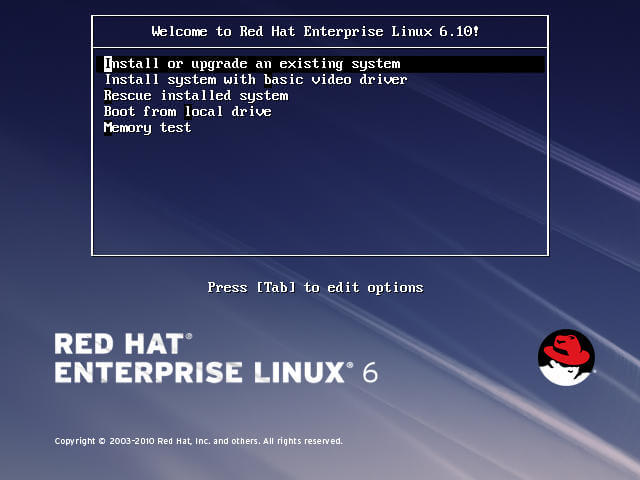
2. After booting, it prompts you to test the installation media or skip the media test and directly proceed with the install.
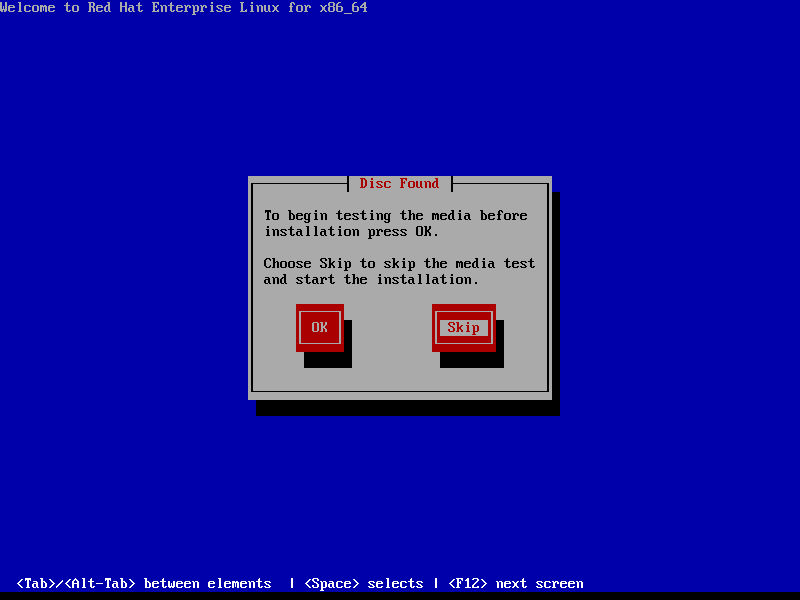
3. The next screen prompts you to choose the preferred language:
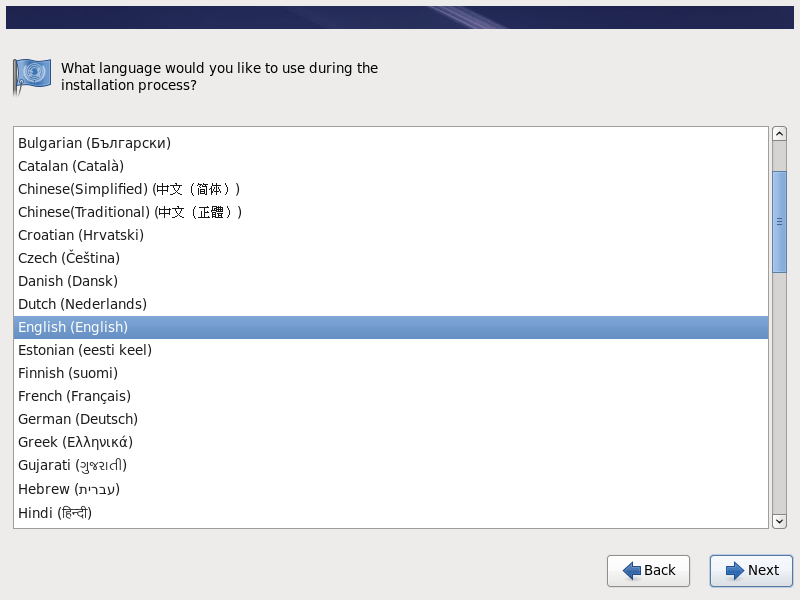
4. Next, select the appropriate keyboard for the system.
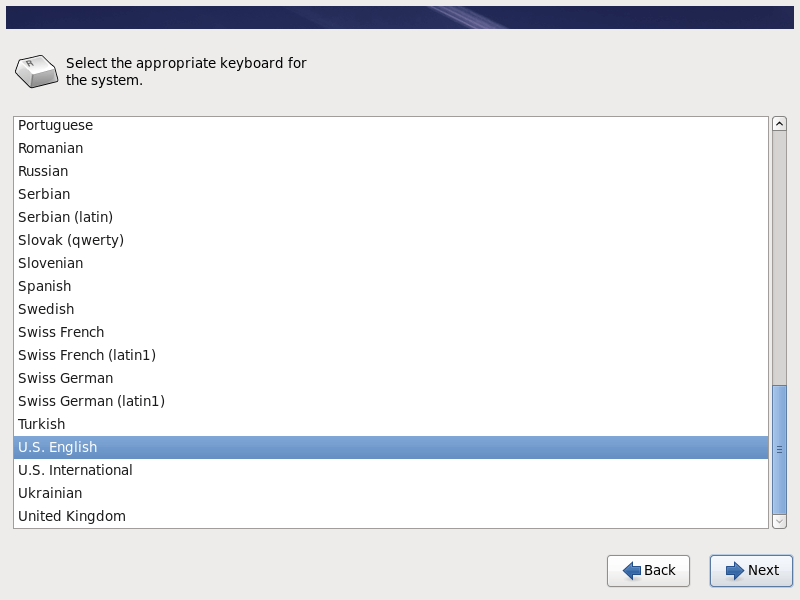
5. Select the basic storage device for your installation.
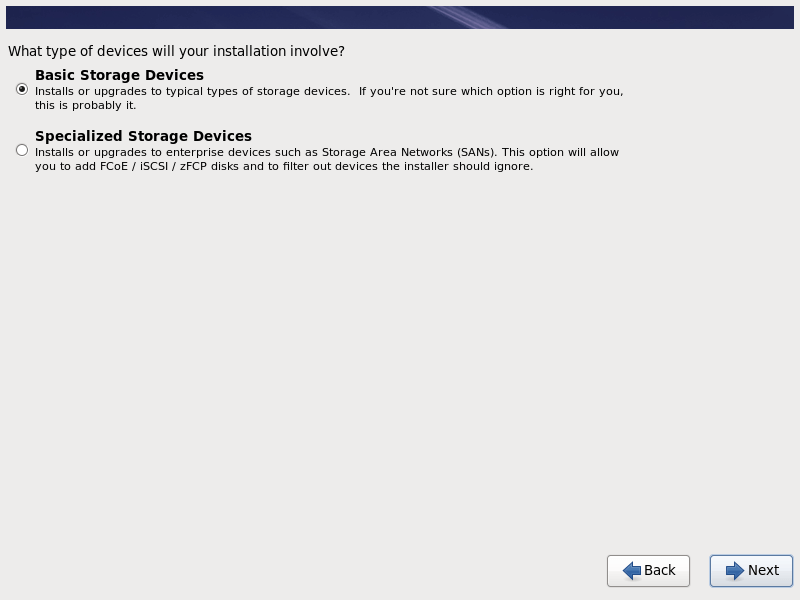
6. On the next screen, you will get a warning about storage, just choose ‘Yes, discard any data‘ option as we are doing a fresh installation.
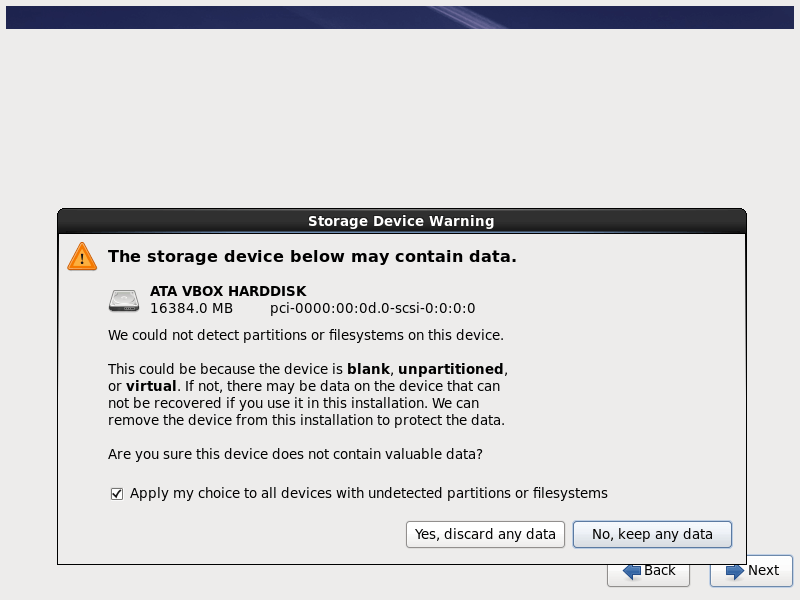
7. Next, set the HostName for this system and click on ‘Configure Network‘ if you want to configure networking during the installation process.
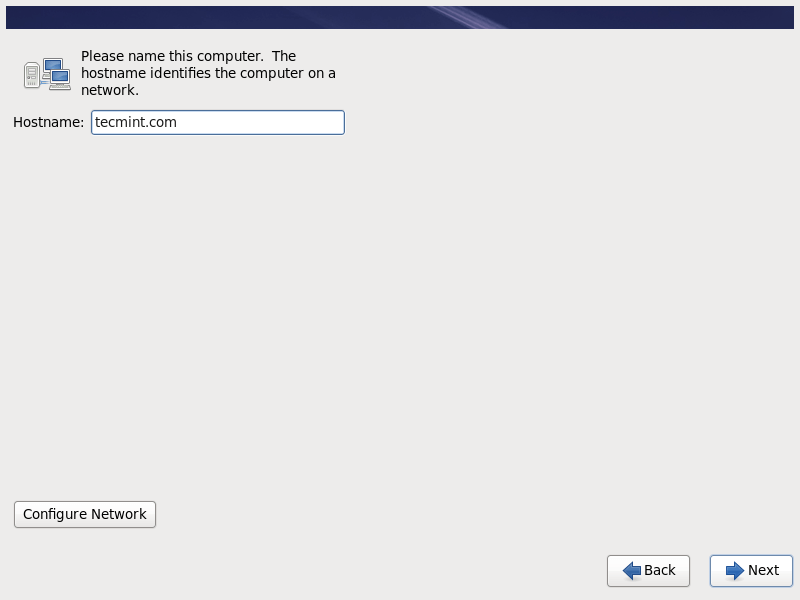
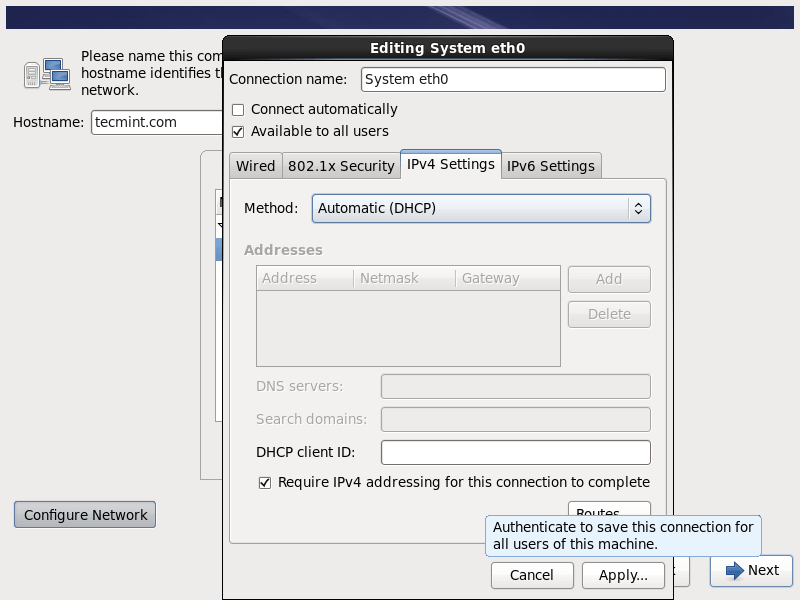
8. Select the nearest city in your timezone.
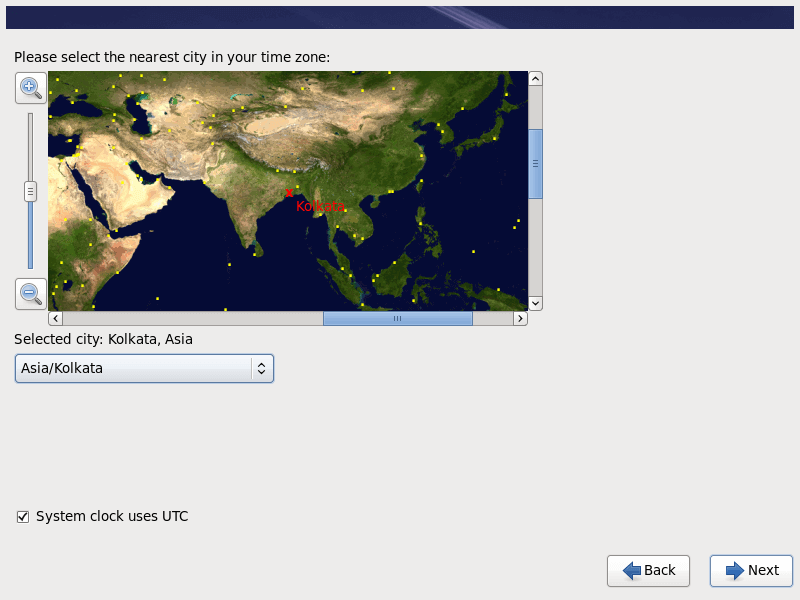
9. Set a new root password that is used to administering the system.
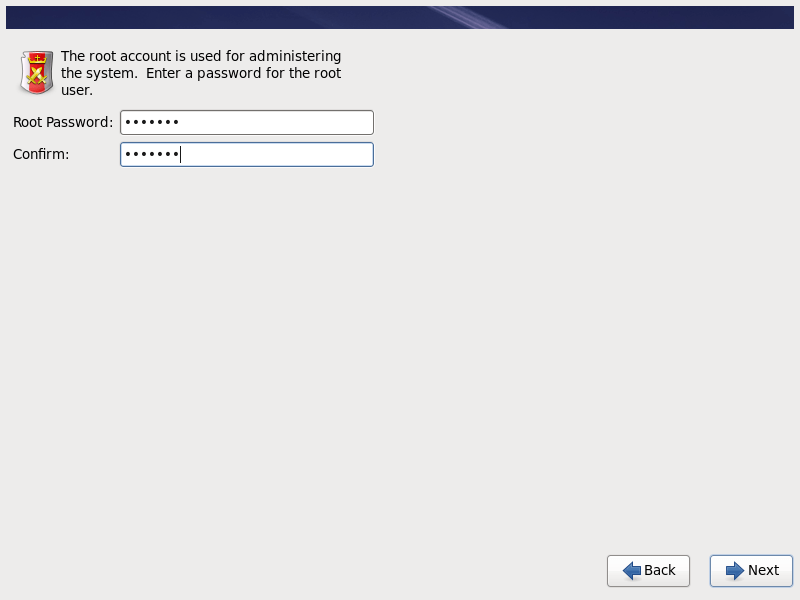
10. Now, select the type of installation you want. Here I am going with ‘Replace Existing Linux System(s)‘ because I don’t want to create customize partition table.
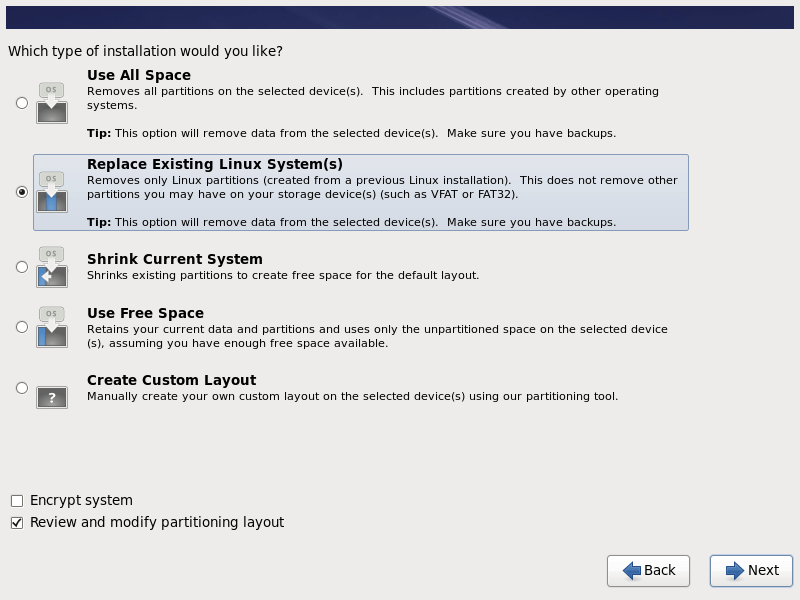
11. After the installer prompts you with a default partition layout, you can edit it as per your requirements (delete and recreate partitions and mount points, change partitions space capacity and file system type, etc.).
As the base scheme for a server, you should use dedicated partitions such as:
/boot - 500 MB - non-LVM /root - min 20 GB - LVM /home - min 20GB - LVM /var - min 20 GB - LVM

12. Next, select ‘Format‘ to format the default Partition table as Format is MSDOS.
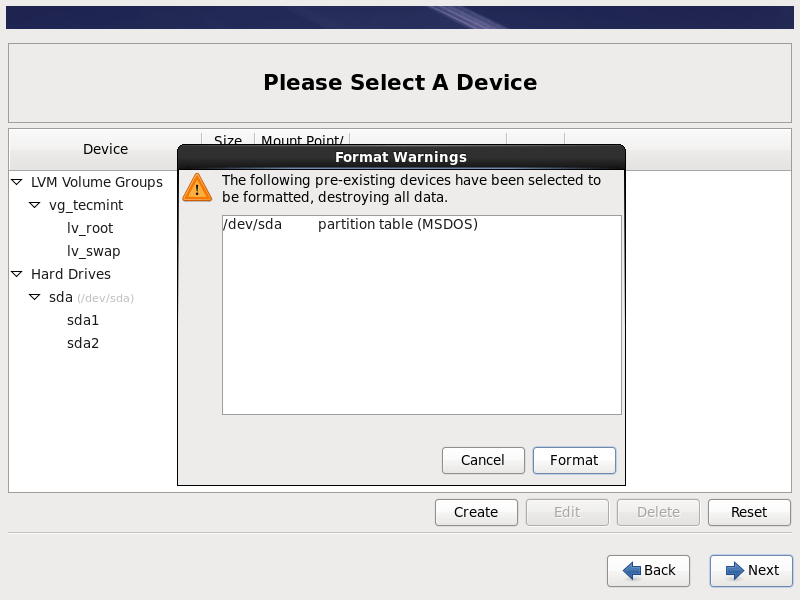
13. Select ‘Write changes to disk‘ to apply storage configuration.
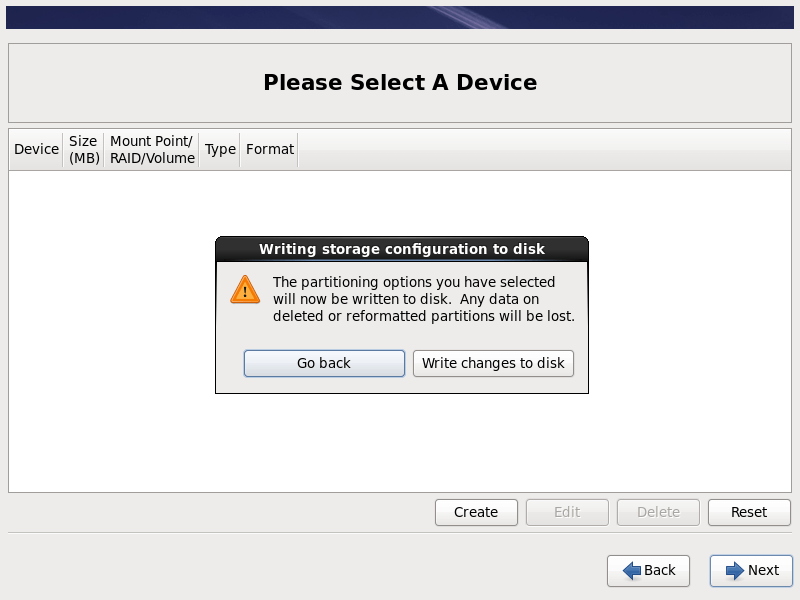
14. Install boot loader on the device, you can also set a password for the boot loader to enhance the security of the system.
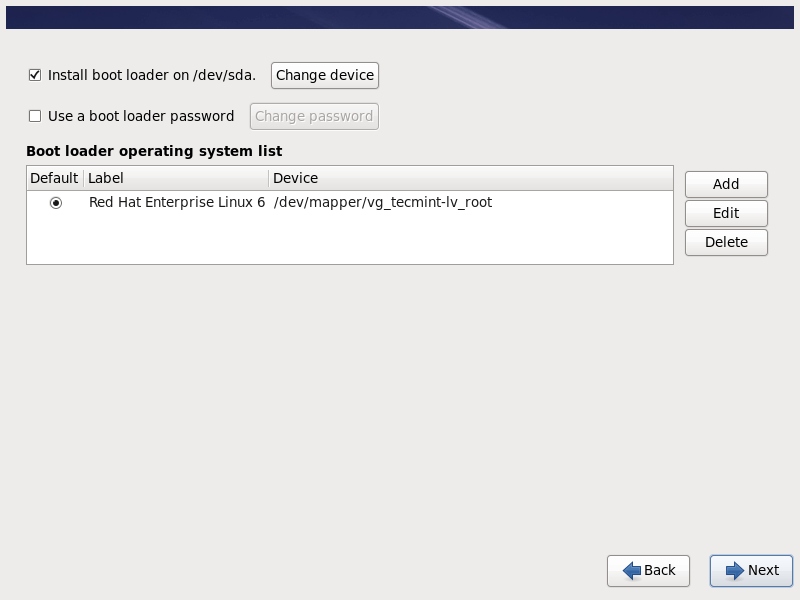
15. In the software installation window, you can select what software to install, which package to be installed during the installation process. You can choose the ‘Basic Server‘ option and select customize now.
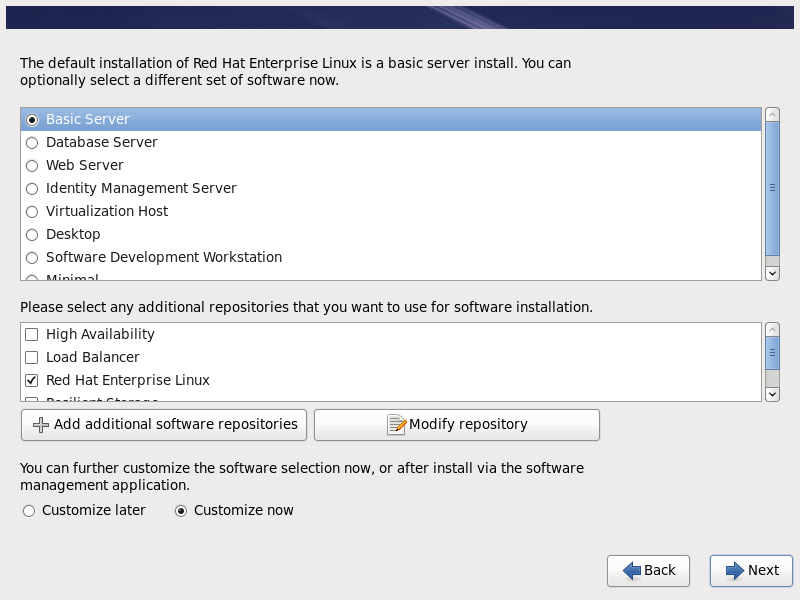
16. Now, choose packages that you wish to install on the system by using the right section of the screen:
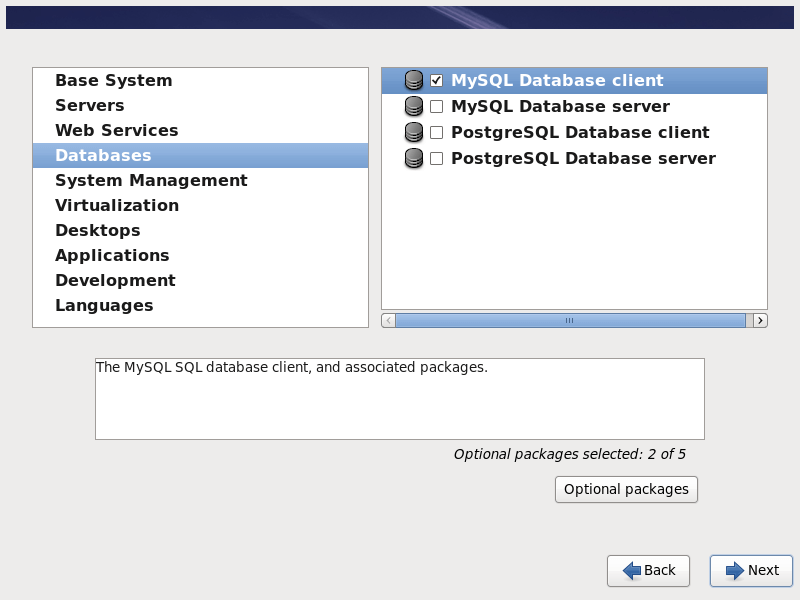
17. After selecting the software, the Installation has started as shown below.
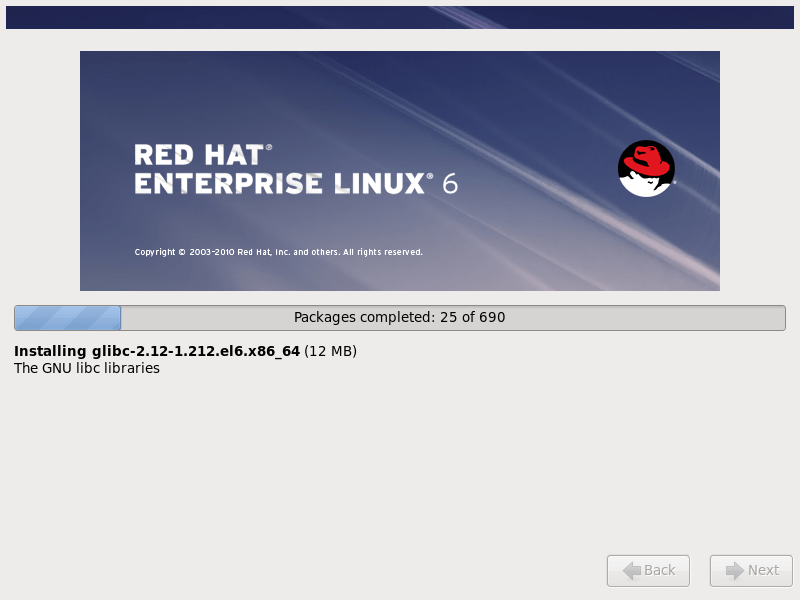
18. Congratulations, your Red Hat Enterprise Linux installation is complete.
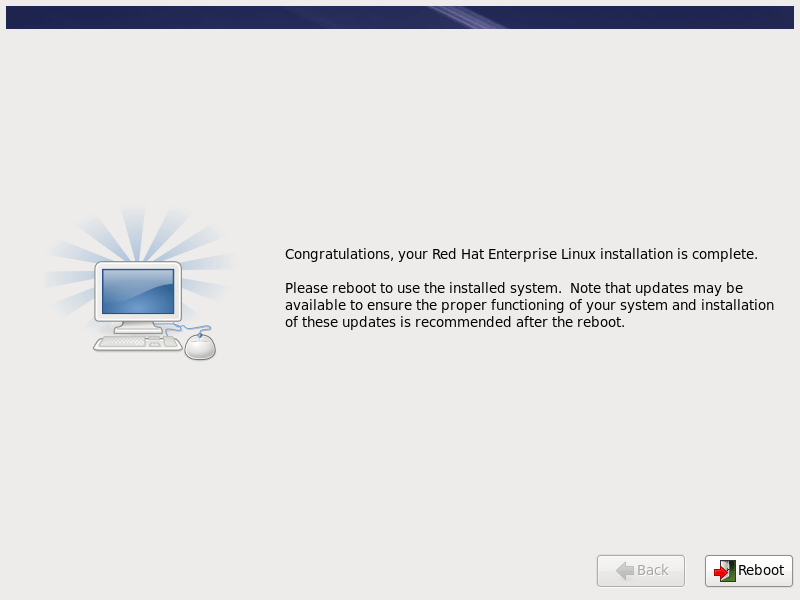
19. After reboot, Login using the root password that you have set during the installation.
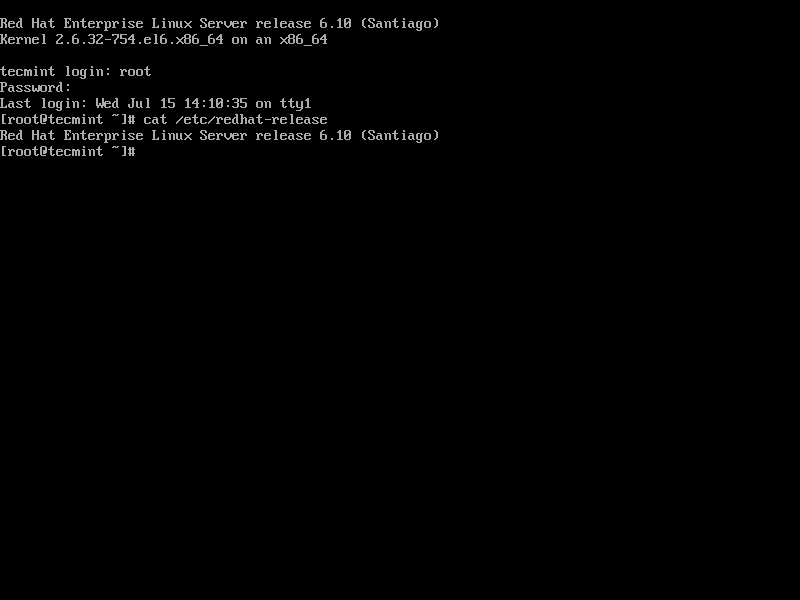
Enable Red Hat Subscription on RHEL 6.10
When you run 'yum update' you will get the following error on your RHEL 6.10 system.
This system is not registered with an entitlement server. You can use subscription-manager to register.
A Red Hat subscription enables you to install the latest packages, security updates, and bug fixes. To register your RHEL 6.10 system, run the commands:
# subscription-manager register --username your-redhat-developer-username --password your-redhat-password # subscription-manager attach --auto
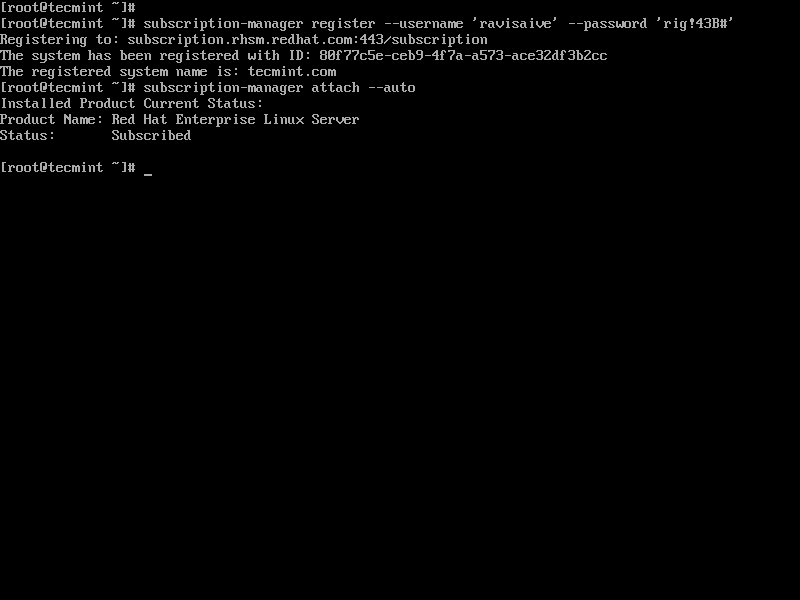
Once you enabled subscription, you can now proceed to update your system and install system packages.
# yum update
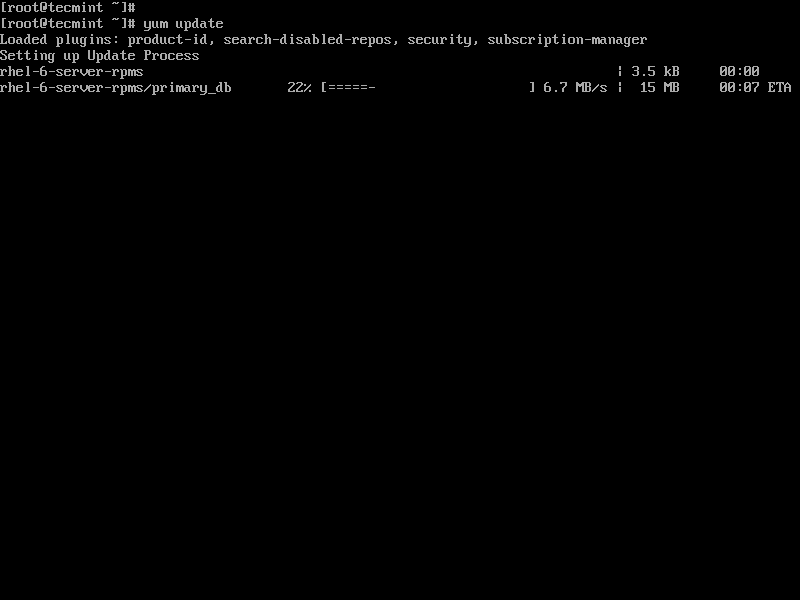
This concludes this topic on how to install RHEL 6.10 for free on your system.






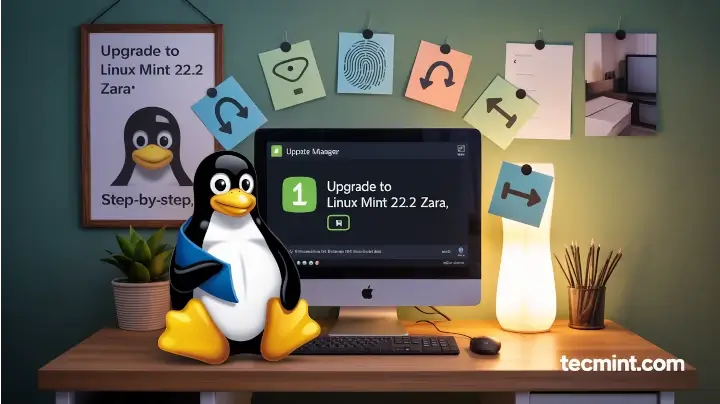
ifconfig is now showing ip address
it was a typo error
after successfully installation i am unable to get my ip address.
ifconfig is not showing ip address.
use ‘ip add’ or ‘ip a’ command to see the ip address. Use nmtui command to to display and connect to the adapters.
Thanks I successfully installed
hi there please reply ASAP, I have done all 19 steps but i want GUI, how can i get that ??
Please help me #RaviSaive
@Rajat,
For GUI, you should install Gnome Desktop environment in RHEL, please follow below article to install GUI on RHEL.
https://www.tecmint.com/install-gui-in-rhel-centos-7/
actuali my quction is i have a windows 7 but i want anther os redhat Linux in this system how to do a process please tel me
how to install a second os on my laptop
I have just install RHEL6 on my pc but I don’t know what to write in that login in step 19 and it also doesn’t show anything when I wite in password. Only incorrect login.
@Kush,
At #Step 19, you need to enter login credentials of root and its password..
Can you please share exact link to download RHE: 6/7 versions ?
i need those versions for learning purpose.
@Linux Guy,
For your information, RHEL is not free to download, you need to have a RedHat subscription to download the RHEL OS or you should go for CentOS 6 version which is free and clone of RHEL.
How do I install RHEL on windows 7.
I have a copy of the RHEL 7 in my external hard disk from a friend, I have set the first boot as USB but on startup, the system boots windows.
What is the first step towards installation of this important OS to me
@Thomas,
Some drives can’t read by BIOS, so better create a bootable USB drive and plugin to boot the system and follow the on screen instructions to install RHEL 7. If you don’t know how to do it, read our article here: https://www.tecmint.com/install-linux-from-usb-device/
I can not log in please help me. Tell in details
@Mehedi,
Any error you getting on the screen, during login?
There is no screen shot for network configuration. Why is that?
Agreed….just saw that too.
Somebody please help me. I am totally beginner.
I have just install RHEL6 on my pc but I don’t know what to write in that login in step 19 and it also doesn’t show anything when I wite in password. Only incorrect login.
@Anish,
At the login prompt enter username as ‘root’ and password that you’ve set in Step 8.
Give the password which u alloted…. during the installation
shrink drive c: and install the linux it it
I’m trying to figure a way to install both xubunu and RHEL, is there a good way to do this? I keep finding info on how to do a dualboot with windows on xubuntu. I like my xubunu but want RHEL so I can study for the RHCSA.
I think you should follow this guide for setting up dual boot Linux with Windows.
Dual Boot Linux with Windows
HI,
I have installed redhat 6.4 on IBM x server, the installation was sucessfull but when i am connecting the server to any network (Internet or Intranet) the network is not working stable. i am facing frequent packet drops for the all the IP’s in the network. when I am removing the server from Network , the network is again stable. looks some weird behavior can any body help me to resolve the issue
I have m2n-mx se plus motherboard with amd processor. I am trying to install rhel 6, during installation it is prompting….
checking ‘hlt’ instructions …
smp alternatives: switching to up code
ACPI: core revision 20060707
CPU0: AMD Athlon(tm) 64 x 2 Dual core processor 5200+ stepping 02
smp alternatives; switching to smp code
booting processor 1/1 eip 11000
cpu 1 irq stacks, hard =c00774000 soft = c0754000
initializing CPU#1
calibrating delay using timer specific rootine… 5424.71 bogomips (lpj=2712357)
cpu:l1 Icache: 64k (64 bites / line), Dcache 64bytes / line)
CPU :L2 cache: 512k ^64 bites/line)
CPU1(2) – core1
intel machine check archetucture supported
intel machine check reporting enabled on cpu#1.
cpu 1: AMD athlon ™ 64 x 2 dual core processor 5200+ stepping 02
total of 2 processors activated (10849.64 Bogomips)
ENABLING IO=APIC IRQs
….Timer: Vector = 9×31 apic1=0 pin = 1 apic2=1 pin2 =-1
.. mp-BIOS bug:8254 timer not connected to IO-APIC
….trying to set up timer (IRQ) through the 8259A … failed
…. trying to setup as virtual wire IRQ … failed.
trying to set up timer as Ext INT IRQ… FAILED (.kernal panic – not syncing: IO-APIC +timer doesn’t work!
Boot with apic = degbug and send a report. Then try booting with ‘noapic’ option
please help to get install.
NO idea man…Google it…
hello sir,
i tried installing red hat 6, i have a hardisk of 152gb in my lappy and it has two partitions. one with 139 gb and other with 13 gb but while installing it says that there is no enough space for installation so what may be the probllem
i have installed and configured DNS on RedHat OS. Now i want to know how to add cleint PC to this server. My client will be one of Linux OS
plz help me
Ishan, on client machines, just add the IP address of your DNS..
hello,
How to uninstall Red Hat Enterprise Linux 6 please tell me steps.
Regards,
Kr
Just install another OS, it will automatically remove.
hi i want to create domain name in server for the work systems to login the server without the ip address but with the domain name how can ido it.pls help me
Install Apache and point domain name to IP address of server.
Hello ,
When am installing softwares as in step 14 , i have selected Basic server and i have unselected some softwares which i dont want, but when i checked it again whatever i have unchecked those also installed . Please help me on this. What ever packages i have un selected its automatically getting selected. for example under servers -email server am unselecting but its automatically getting select when i checking back.
Regards,
Kiran
Hi Ravi,
it’s going to custom setting, i need to create partition in Linux but while installing Linux
on VM this option is not appearing. I really appreciate to you, if you help me on this..
Regards,
Tausif
Which option you talking about? can you share a screen grab for better understanding.
Hi Ravi,
I am trying to install Linux 6 on VM player with all packages but it’s not happening.
While installing it goes default installation can you please guide me on this..
Regards,
Tausif
Hi, Article is really good. As per your instructions I was able to install RedHat6.1.
Could you pls guide me how I can install GNU desktop application during redhat installation.
Thanks.
From the command line just type the following command to install GUI desktop.
i have logged in but I dont know the commands after it.
It shows[root@vinoth]
how to and why to create repo file and what should be base url in that file..
and should i create repo file when i am installing new software.
redhat is good
i was installed REDHAT LINUX 6.3 in my IBM server model no. x3550 m4, in our office,
for internet distribution. in server end internet is working, squid also also installed in the system only problem is internet is not working in the client system, means other system. how to solve the problem, squid is working fine, when we check the other system ping is also working. Internet is not working
thanking you
Hi, is it possible to reinstall on top of an existing installation without losing data and reformatting hard disks?
I have done some kernel modifications and I’d like to go back to a “vanilla” install from the installation cd.
Any help is welcome. Thank You.
above information is clear and graphical view of installation….
but any one want videos on installation you may go on here……..
https://www.youtube.com/watch?v=EVp-IcD0lo8
the father of CentOS…:) the centos source code from…
how did u take the snapshots shown above while installation?
i m using vmware ,it installs without asking me for anything at all!!
plz tell me hw u did that
I have installed Linux in the same way you have explained and it was successful. But while login i gave the host name as login and given root password. But I am unable to login to the system. It is showing wrong user name and password. Please help.
Please enter correct user name and password that you’ve set during installation. If you still no idea what you’ve set. You can re-set your root forgotten password using below link.
https://www.tecmint.com/reset-forgotten-root-password-in-rhel-centos-and-fedora/
The user name by default is “root” in combination with the root password.
Please check Num lock
hello……….i am not able to install on my Lenovo U410……after selecting install or upgrade i get a window which asks for the driver…….i am having trouble in installing with GUI mode……help me out
i would like to install linux in my windows7 os,as a second boot and i complete all steps doing some modifications.where as in type of installation i was taken custom layout,after that stranded partition,/root i was created but i was showing some error message like dnt have free space to create.how can i able to install the redhat in that…………
First you need to create a free space for installation or say assign one partition with free space and then install Linux on that partition.
Hi,
I have installed Linux in the same way you have explained and it was successful. But while login i gave the host name as login and given root password. But I am unable to login to the system. It is showing wrong user name and password. Please help.
sir i have installed the linux which you have explained in the screenshots but now i am unable to login i. it give me on a black screen that robaidali login. i try it but i cannot succed plz help me
May be video driver problem. open vi /etc/X11/xorg.conf and find the line that says “Driver” and add your appropriate video drive name. or follow this link
But how to open this: vi /etc/X11/xorg.conf
Use any editor like VI, nano and gedit.
Hi There!
Kindly could you tell me how I can use commands for redhat 6 linux server?
I want to install redhat 6 linux server. I need to know the commands, I’m newbie to Linux. My main intension is to give my clients access to the internet.