If you think that office software is exclusively designed for writing texts, making calculations in spreadsheets, and creating informative presentations, you are wrong. Some office suites are capable of doing much more things than just ordinary office tasks.
One of the most outstanding examples is ONLYOFFICE Docs, a self-hosted online office package that flawlessly runs on Linux and Windows servers. In this article, you will discover the top 5 open-source plugins that can significantly extend the standard functionality of the suite.
What is ONLYOFFICE Docs?
ONLYOFFICE Docs is a good alternative to Microsoft Office for Linux-based operating systems. In a nutshell, it’s an online office package that comes with web-based editors allowing you to create and edit text documents, spreadsheets, presentations, and fillable forms in your browser.
The suite is notable for its complete compatibility with the OOXML formats (DOCX, PPTX, and XLSX) and support for other popular formats, including ODF.
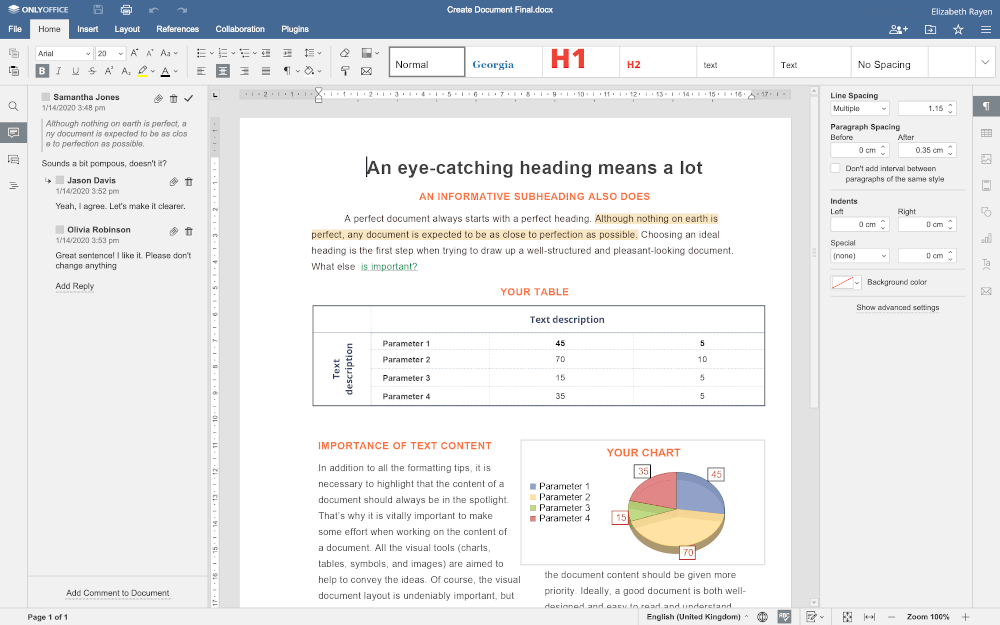
ONLYOFFICE Docs is a perfect choice for collaborative work due to the following features:
- flexible access permissions – full access, reviewing, commenting, and read-only for documents, form filling for online forms, and custom filter for spreadsheets.
- two co-editing modes that you can enable and disable at any moment – Fast to display all edits in real-time and strict to display all changes only after saving.
- track changes, version history, and version control.
- real-time communication with user tags, comments, and chats.
ONLYOFFICE Docs can be used within ONLYOFFICE Workspace, a groupware platform for internal collaboration, or integrated with popular Sync & Share platforms and DMS services, including ownCloud, Nextcloud, Seafile, Alfresco, Confluence, Moodle, WordPress, and others.
Additionally, ONLYOFFICE Docs offers a free desktop app for various Linux distros and mobile apps for iOS and Android.
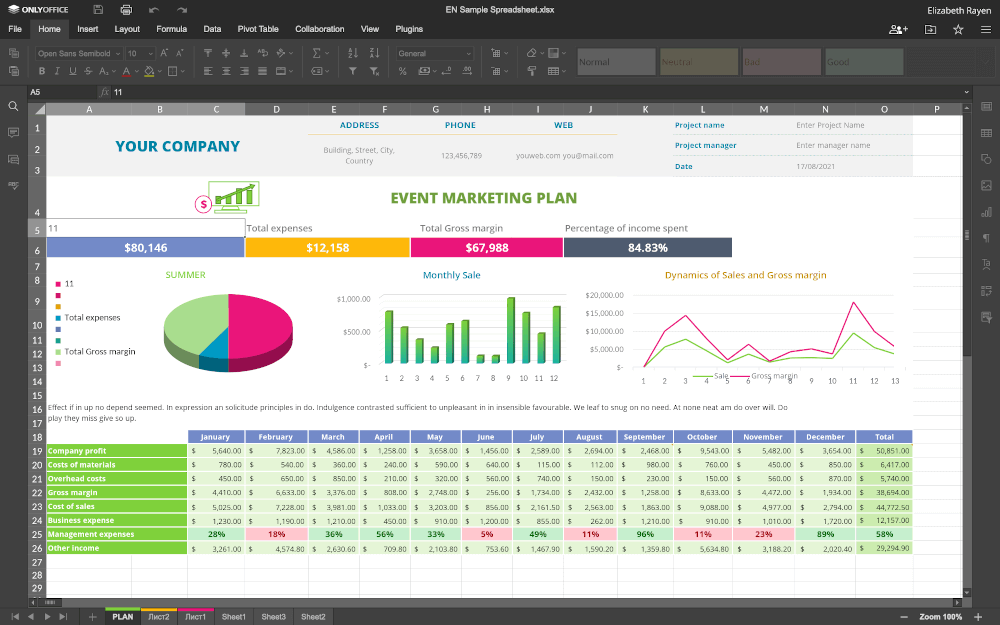
Why use ONLYOFFICE Plugins?
One of the biggest advantages of ONLYOFFICE Docs over other office suites is the ability to use plugins. A plugin is an additional software tool that is installed on ONLYOFFICE Docs to enhance its functional capabilities. For example, you can connect a third-party service or improve the user experience by adding interface elements.
All the installed plugins are located in one place, on the Plugins tab on the top toolbar, so you can conveniently access them when necessary.
Now let’s have a look at the most useful plugins that turn ONLYOFFICE Docs into something more powerful than a traditional office suite.
1. Doc2md
Doc2md is an open-source tool that allows you to easily extract docstrings from a module or class and convert them into a simple GitHub Flavoured Markdown document.
Thus, you can quickly create README.md files for your GitHub projects. There is no doubt that software developers that need Markdown-formatted plain text will find this plugin extremely useful.
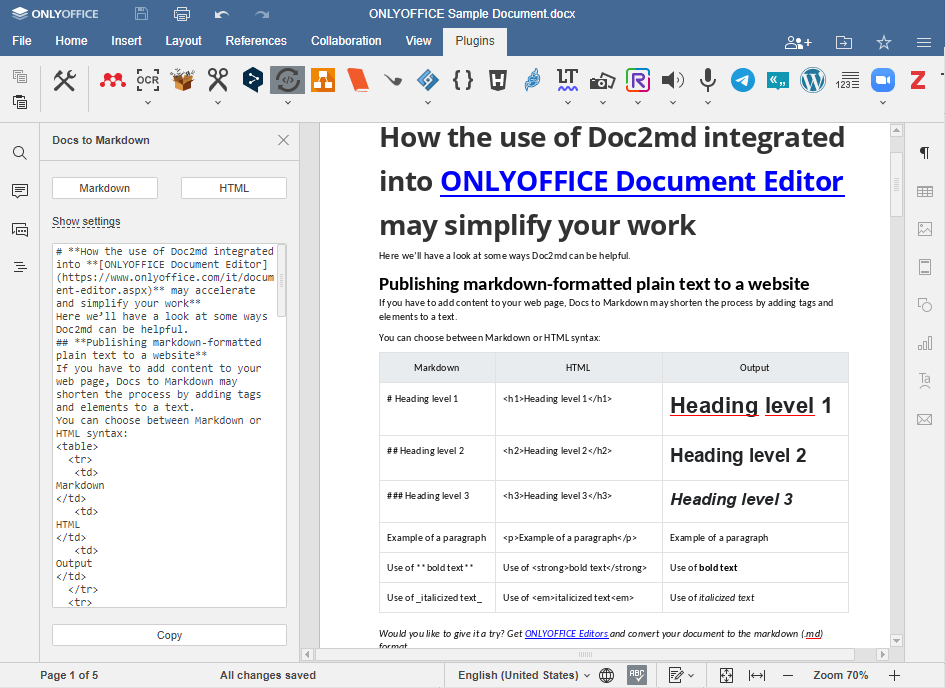
2. Draw.io
Draw.io (currently known as diagrams.net) is an open-source application that makes it possible to create diagrams of different types, including flow charts, mind maps, Venn diagrams, architectural diagrams, UML diagrams, and much more.
In comparison with the built-in diagramming tool, this plugin provides a bigger number of ways to visualize data.
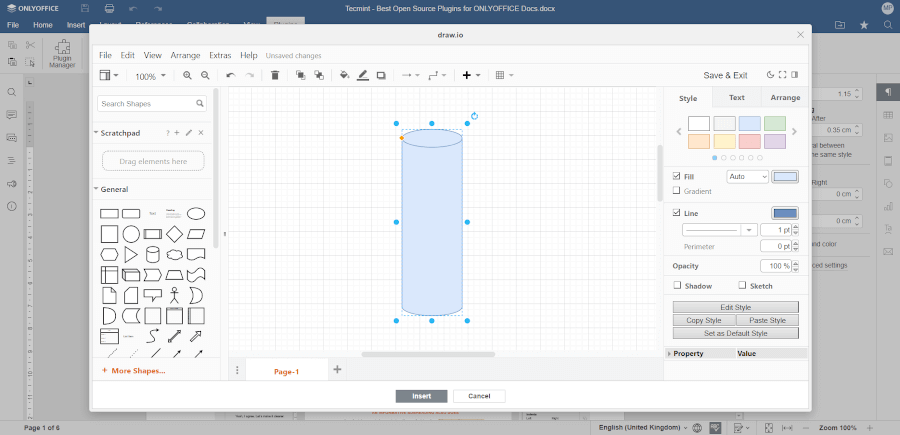
3. Jitsi
Who says that office software is not for communication? Using Jitsi, open-source audio and video conferencing tool, you can communicate with other users in real-time without using third-party apps.
This plugin allows you to make audio and video calls directly in the ONLYOFFICE interface via the Jitsi SaaS server, so you don’t have to install anything.

4. Apertium
If you often deal with foreign languages, this plugin is a must-have for you. Apertium is an open-source translation platform that comes with a language-independent machine translation engine.
This allows you to accurately translate texts right into the document you are working with within seconds.
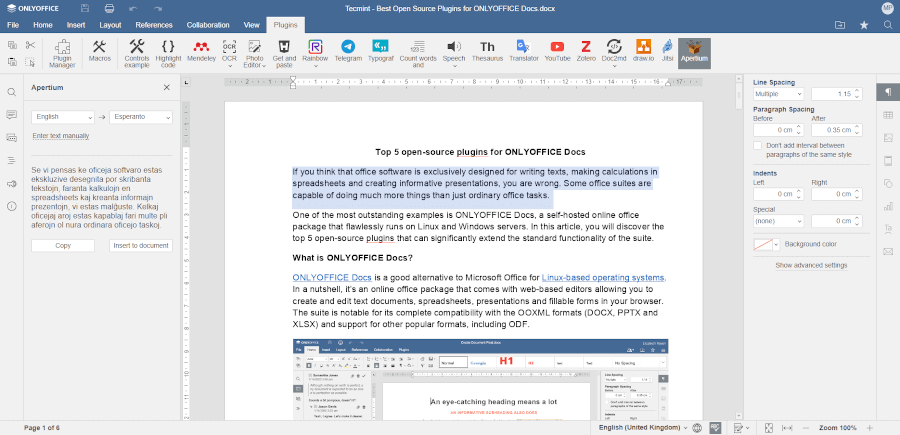
5. Zotero
Zotero is what students and teachers often need. This is a free service that makes it possible to create bibliographies in your documents.
Using the built-in interface, you can find any desired source and insert a reference to it by applying one of the available citation styles.

How to Install Plugins on ONLYOFFICE Docs
Of course, you need to have a running instance of ONLYOFFICE Docs on your Linux machine to be able to work with third-party plugins. If you are new to ONLYOFFICE, take a look at the ONLYOFFICE Docs installation guide.
Starting from version 7.2 of ONLYOFFICE Docs, which offers a lot of new features, such as new interface themes and languages, ligatures support, new fields types for fillable forms, Paste Special hotkeys, support for OLE spreadsheets, and more, you can easily install and delete plugins using a brand-new plugin manager.
The ONLYOFFICE plugin manager is located on the Plugins tab. When you click the manager icon, you will access the ONLYOFFICE plugin marketplace. You will find all the available plugins there, each with a short description.
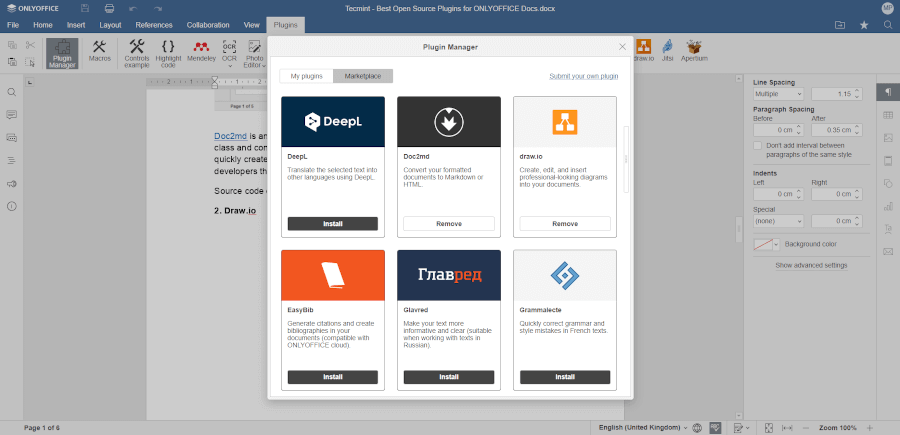
To install something from the marketplace, you just need to find what you need and click Install. The required plugin will be installed automatically within a few seconds, and its icon will immediately appear on the Plugins tab. All you need to do is to click the plugin icon and start enjoying its features.
The plugin manager also allows you to delete the plugins that you don’t use anymore. To do so, find the plugin you want to get rid of and click Delete. The My plugins section in the manager shows all the plugins that you have already installed.
Manual Installation of Plugins on ONLYOFFICE Docs
Apart from the built-in manager, there is also manual installation. If you prefer this method, you need to download the corresponding plugin from GitHub and put the plugin folder in the ONLYOFFICE Docs folder.
On Linux, the path to this folder is following:
/var/www/onlyoffice/documentserver/sdkjs-plugins/
In some cases, you might need to restart ONLYOFFICE Docs.
For debugging purposes, you can start ONLYOFFICE Docs together with the sdkjs-plugins folder:
docker run -itd -p 80:80 -v /absolutly_path_to_work_dir:/var/www/onlyoffice/documentserver/sdkjs-plugins/plugin onlyoffice/documentserver-ee:latest
If you want to learn more about ONLYOFFICE plugins, how they work and how to create one on your own, you can refer to the official API documentation.

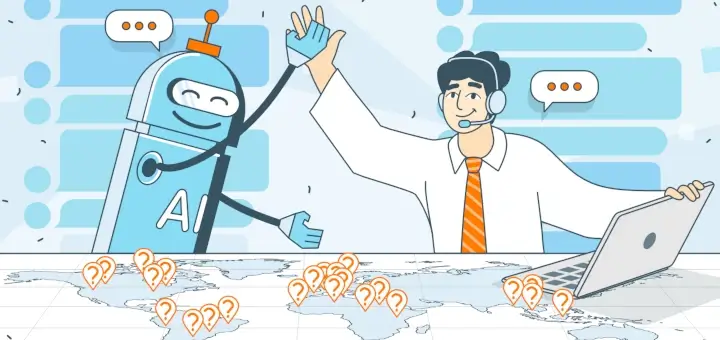
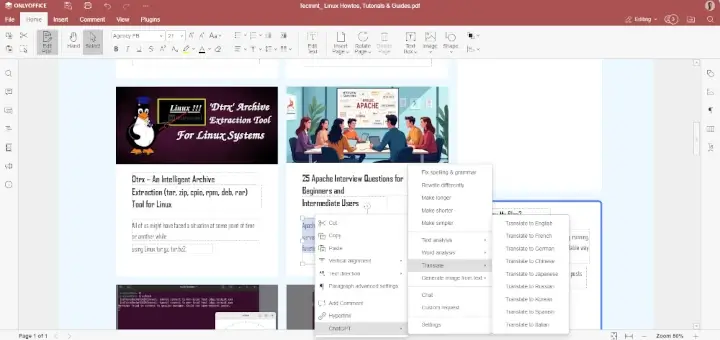
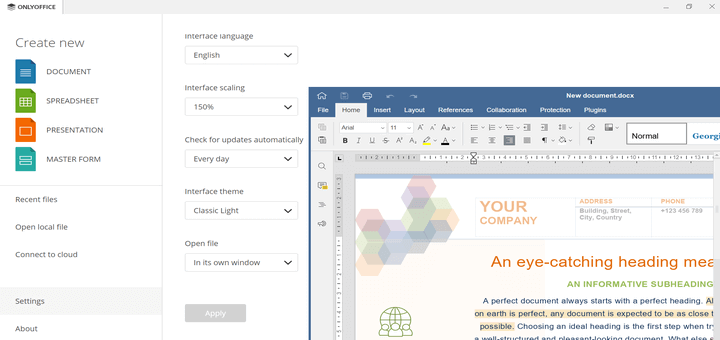
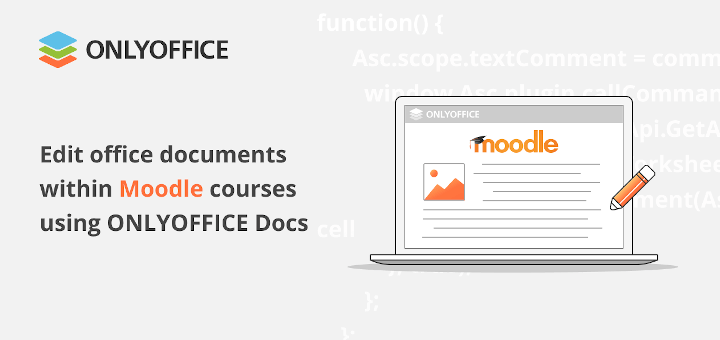

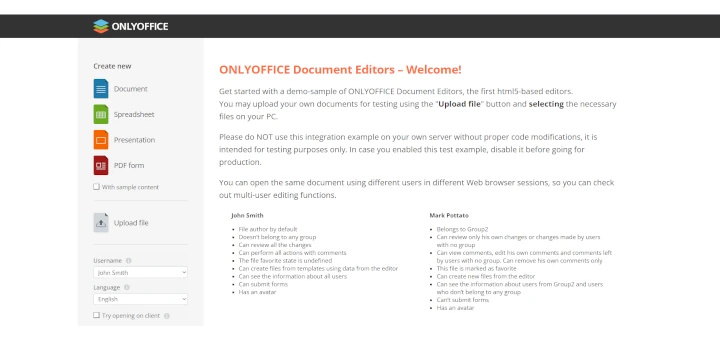
A great replacement if you don’t want to be locked into Microsoft Suite.