Ardour is a simple, easy-to-use, and powerful audio recording and processing tool for Linux, macOS, FreeBSD, and Windows. Ardour is a freeware application that comes with its own set of built-in features to record and organize sound. As a sophisticated tool, Ardour requires a little bit of experience with recording and processing sound.
Ardour’s main feature is its status as a professional digital audio workstation (DAW) that works on Linux while still being cross-platform overall. It’s the standard in the industry and it’s used by thousands of people every day.
This is because it’s stable, flexible, and modular with a massive community behind it whenever you need help. It’s open-source, so everyone can modify it to their own needs. This means you can customize it to your liking, whether you work on one or ten tracks.
Uses of Ardour
The Ardour software is a program that can help to create, record, and edit music. Using the Ardour software, people can make music with a computer and make use of things like MIDI and audio recording.
Characteristically, Ardour is in a league of its own by drastically taking on a unique approach to music-making. Also similar in execution style to other media software of the same caliber, it takes a more relaxed approach to the UI layout despite its level of sophistication.
Where to Use Ardour
There are many different Linux distributions, each with its own flavors of Linux. To use Ardour, you need to install a distribution that’s made for audio.
For example, you can use the Fedora or Ubuntu-based distribution to download and install Ardour, but you need the right system for audio production.
Ardour is open-source software, meant to be used by anyone regardless of their experience But it can also be used by engineers and audio professionals who want to get the tools they need in their day-to-day.
How to Install Ardour in Linux
With a ready-to-download flatpak package, you can proceed with the initial installation of flatpak to get it running.
Typically, you can install Flatpak from your default repository as shown.
sudo apt install flatpak [On Debian, Ubuntu and Mint] sudo yum install flatpak [On RHEL/CentOS/Fedora and Rocky Linux/AlmaLinux] sudo emerge -a sys-apps/flatpak [On Gentoo Linux] sudo pacman -S flatpak [On Arch Linux] sudo zypper install flatpak [On OpenSUSE]
Next, you need to add the Flathub repo that will enable you to access Flatpaks.
sudo flatpak remote-add --if-not-exists flathub https://flathub.org/repo/flathub.flatpakrepo
Now you can install and configure Ardour using the command below.
flatpak install flathub org.ardour.Ardour
Once you have your flatpak Ardour package installed and ready, it’s time to continue to the next critical point in the process. That is an audio group configuration before editing a specific Ardour configuration file so the application may take full advantage of your system resources when it needs to.
We do this by adding the user to the audio group followed by editing limits.conf file in the /etc/security directory.
sudo usermod --append --groups audio username sudo nano /etc/security/limits.conf
Add the following lines at the end and simultaneously press the keys CTRL+S to save it.
@audio - rtprio 95 @audio - memlock unlimited
Once done, do a system reboot using the command below.
sudo reboot
How to Use Ardour in Linux
Now that we have the application installed, it’s time to run it. In this case, we’ll be running the application from the terminal using flatpak again.
flatpak run org.ardour.Ardour
There will be a GUI and font configuration pop-up disguised as a welcome prompt once you execute the command.
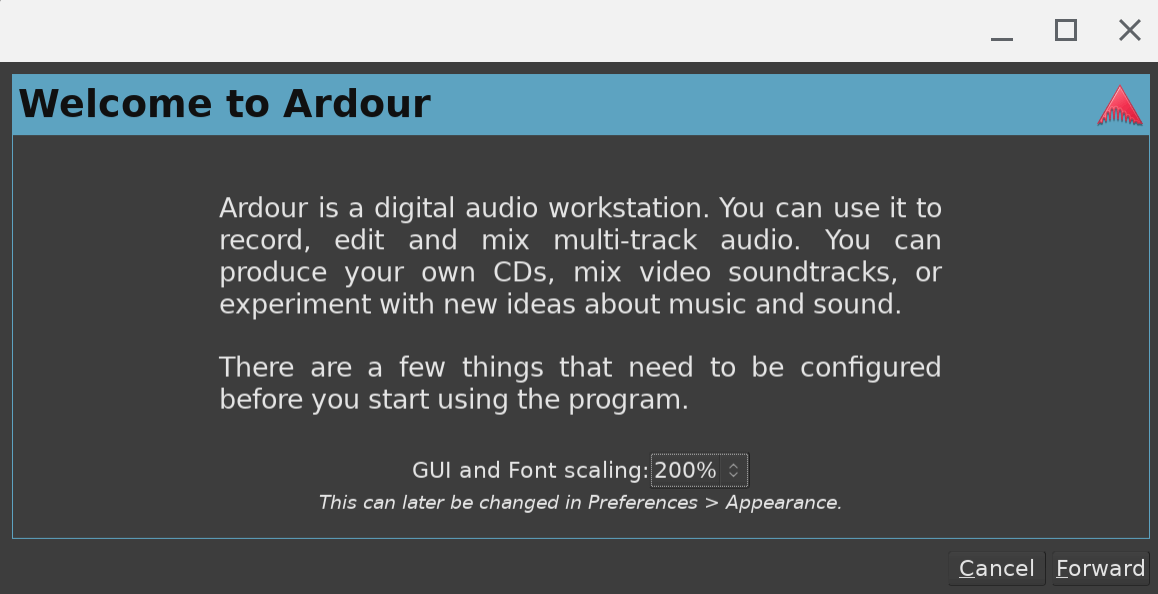
Read through the welcome note and click “Forward” to continue throughout the initial setup.
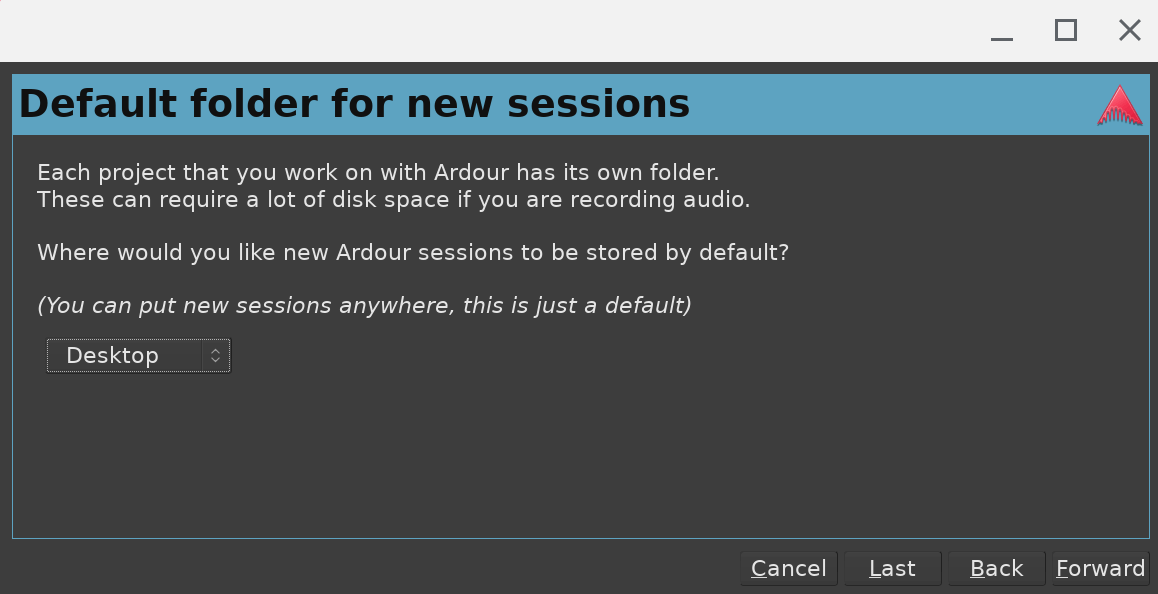
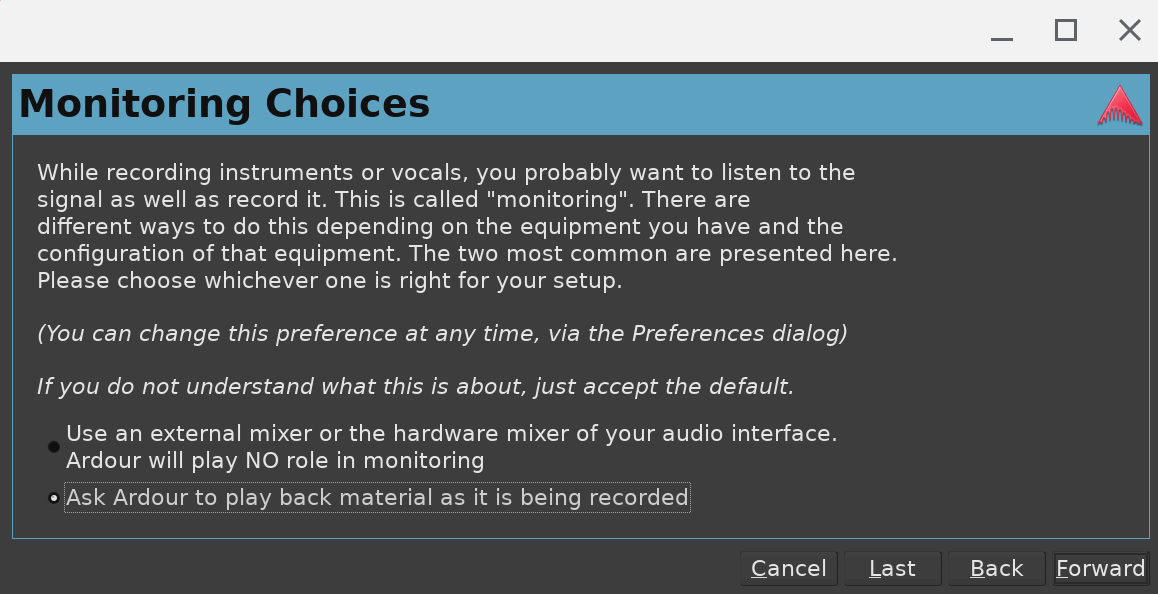
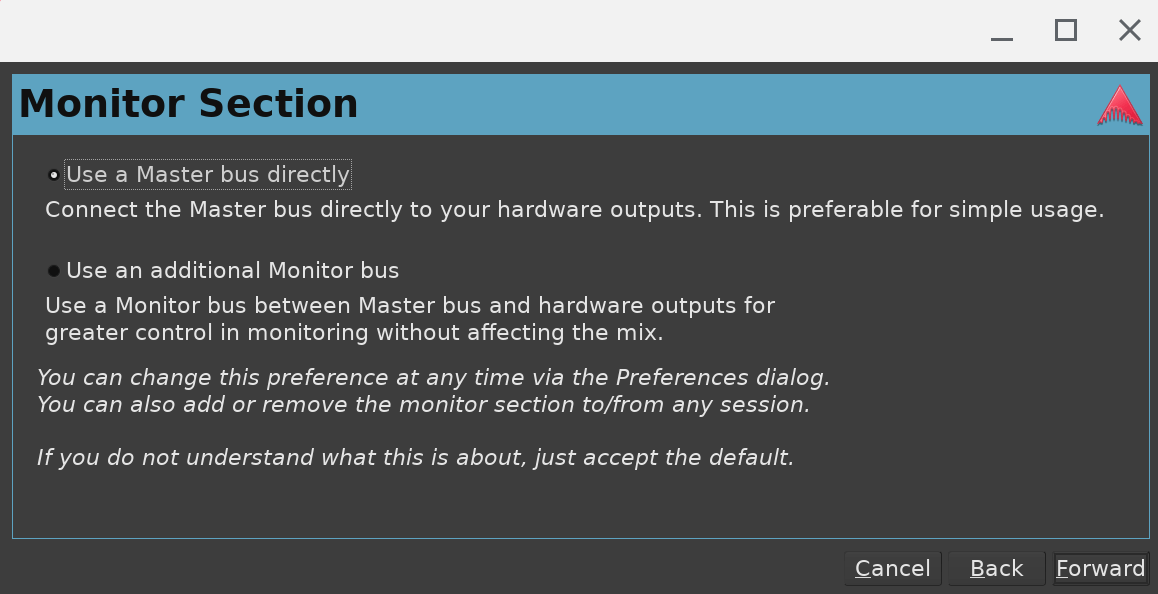
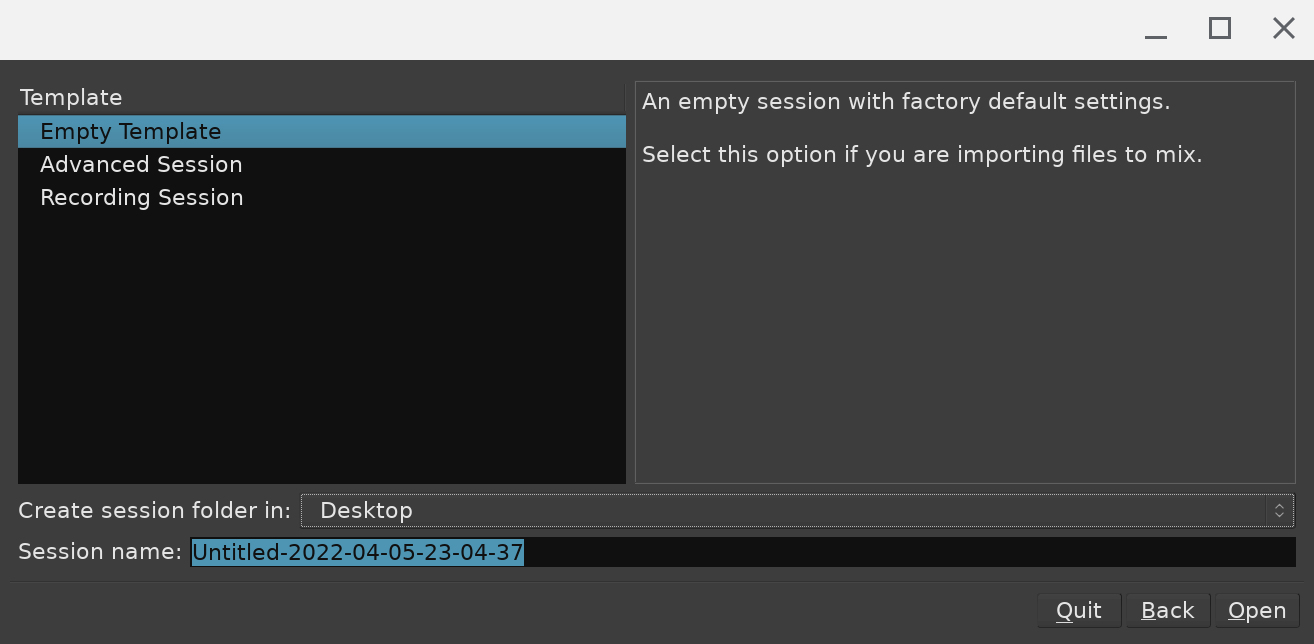
Right at this point, your main application configuration window will open.
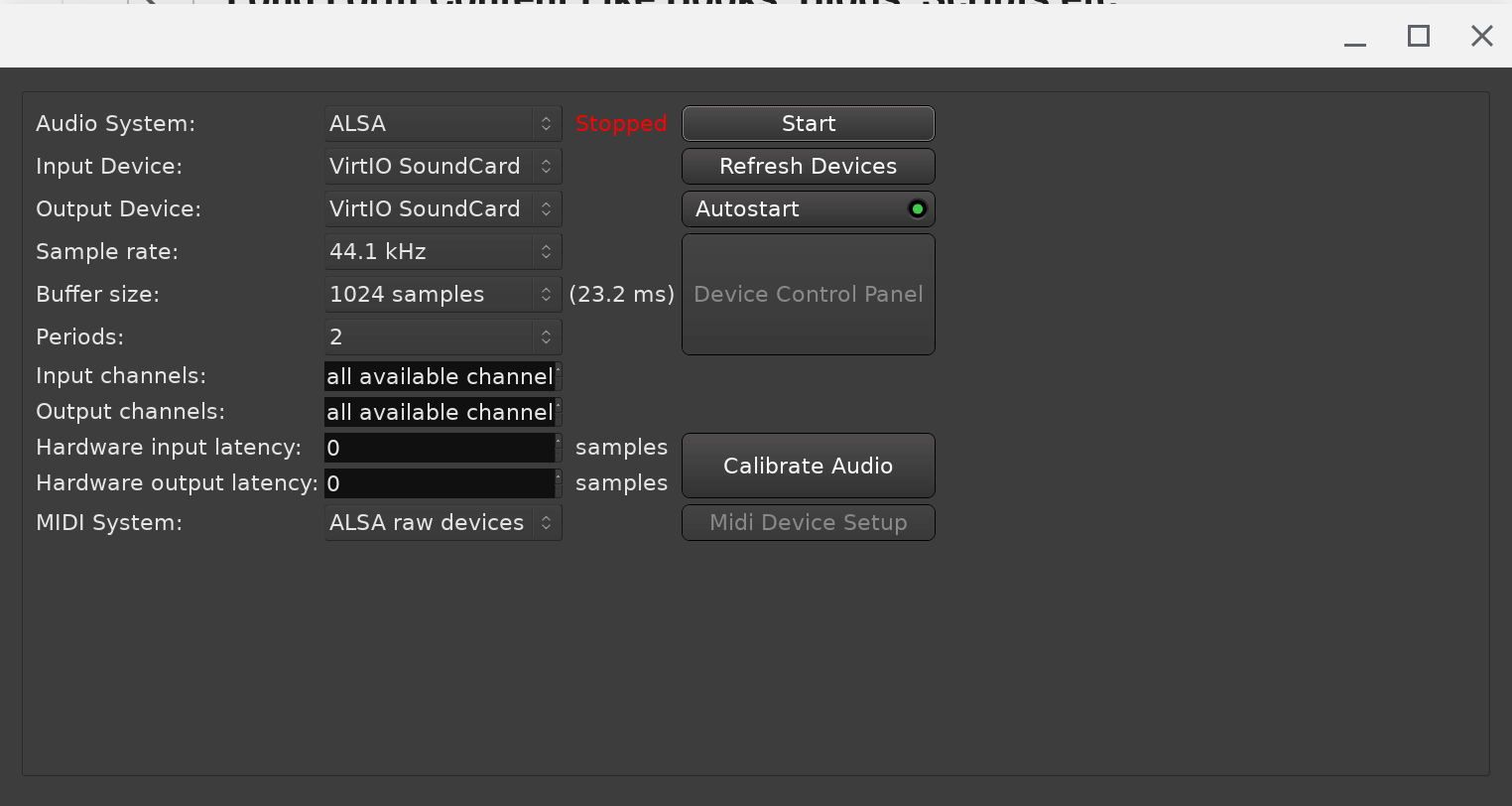
After ensuring the overall configuration is up to par with your needs, you’ll be able to proceed to the actual application window for editing.
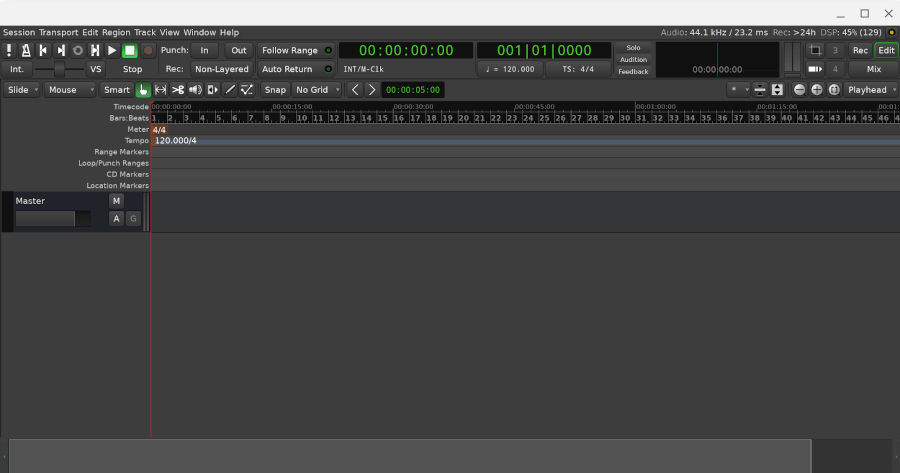
Now you’ve reached the main playground and you may begin experimenting with music. We recommend watching a bunch of YouTube tutorials to quickly grow proficient with the application. For the barebones starter process, start by importing a music file. This is your best bet.
Have you had any experience with Ardour in the past? Let us know in the comments!

Hi,
Thanks a lot for this helpful article…