Recording your desktop session is a common and good practice for a variety of purposes, such as playing a hard level of a game, creating a video tutorial, or writing a how-to article. Screen recording software can help you accomplish all of these tasks.
In this review guide, we shall cover some of the best screen recording and live video streaming software that you can find for your Linux desktop.
1. SimpleScreenRecorder
SimpleScreenRecorder is a straightforward yet powerful application with an intuitive interface, designed to capture activities from other applications and games on your desktop screen.
Some of its notable features include:
- Qt-based simple GUI.
- Can record an entire screen or part of it.
- Directly records from OpenGL apps.
- Good audio and video synchronization.
- Helps to reduce video frame rates for slow machines.
- Support for pause and resume functionality.
- Shows statistics during the recording process.
- Supports previewing during recording.
- Sensible default settings, no need to alter anything and many more.
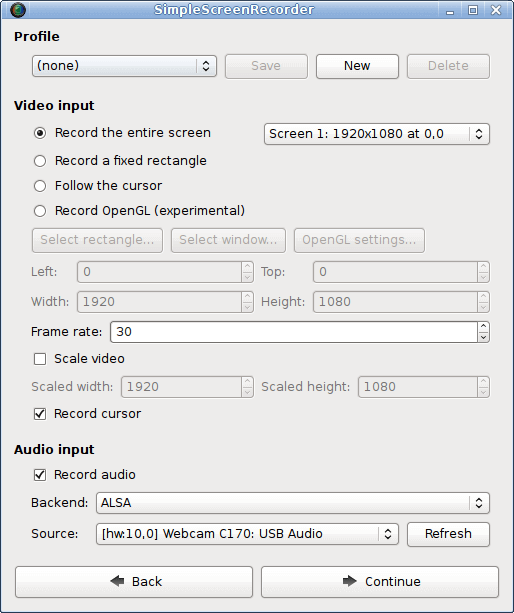
To install SimpleScreenRecorder on Linux, run:
$ sudo apt install simplescreenrecorder [On Debian, Ubuntu and Mint] $ sudo yum install simplescreenrecorder [On RHEL/CentOS/Fedora and Rocky/AlmaLinux] $ sudo emerge -a sys-apps/simplescreenrecorder [On Gentoo Linux] $ sudo apk add simplescreenrecorder [On Alpine Linux] $ sudo pacman -S simplescreenrecorder [On Arch Linux] $ sudo zypper install simplescreenrecorder [On OpenSUSE]
2. recordMyDesktop
recordMyDesktop is a lightweight and powerful screen session recorder for your Linux desktop, it offers users some great features including choosing video and audio quality, and a command line interface that allows recording and encoding only.
Additionally, it provides a straightforward GUI with essential functions and limited user options, supports HD video recording, and more. However, while recordMyDesktop performs exceptionally, it has a significant limitation: its output is confined to Theora video and Vorbis audio formats.
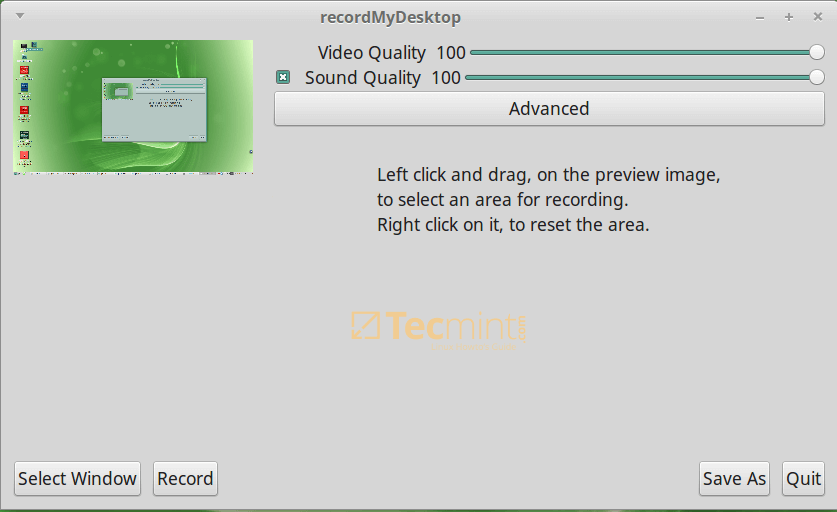
To install recordMyDesktop on Linux, run:
$ sudo apt install recordmydesktop [On Debian, Ubuntu and Mint] $ sudo yum install recordmydesktop [On RHEL/CentOS/Fedora and Rocky/AlmaLinux] $ sudo emerge -a sys-apps/recordmydesktop [On Gentoo Linux] $ sudo apk add recordmydesktop [On Alpine Linux] $ sudo pacman -S recordmydesktop [On Arch Linux] $ sudo zypper install recordmydesktop [On OpenSUSE]
3. vokoscreenNG
vokoscreenNG is a versatile screencast creator available in multiple languages that can record the entire screen, a specific area, or a window.
It supports audio recording from various sources, and with its integrated camera feature, you can add a personal touch to your videos. Additional tools like systray, magnifying glass, countdown, timer, Showclick, and Halo enhance its functionality.
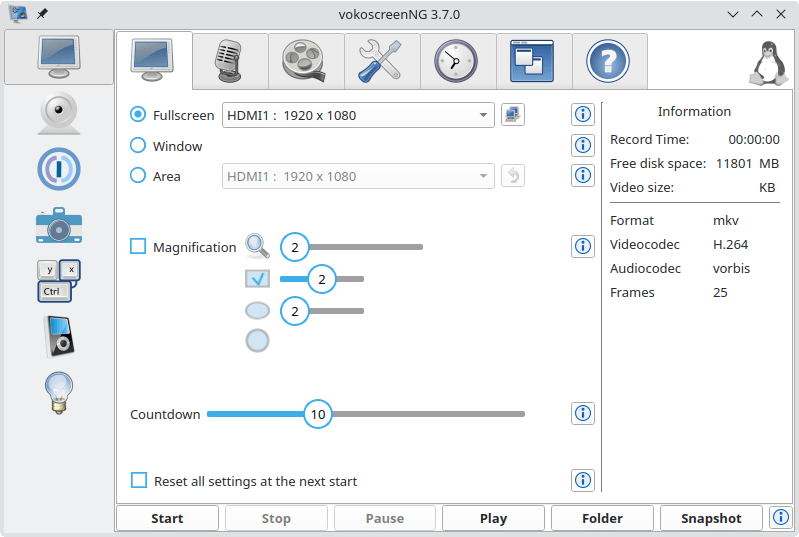
To install vokoscreenNG on Linux, run:
$ sudo apt install vokoscreen-ng [On Debian, Ubuntu and Mint] $ sudo yum install vokoscreenNG [On RHEL/CentOS/Fedora and Rocky/AlmaLinux] $ sudo emerge -a sys-apps/vokoscreen-ng [On Gentoo Linux] $ sudo apk add vokoscreen-ng [On Alpine Linux] $ sudo pacman -S vokoscreen [On Arch Linux] $ sudo zypper install vokoscreenNG [On OpenSUSE]
4. Kazam Screencaster
Kazam is also a simple yet powerful screen recorder that you can use on your Linux desktop, it captures your screen content, records a video file, and optionally audio from a supported input device.
You can optionally record sound from any input device that is supported and recognized by PulseAudio.
It has some great features and some of these include:
- Outputs recorded video in VP8 or WebM formats.
- Supports exporting videos directly to YouTube.
- Enables users to add text such as title and description.
- Simple GUI and many more.
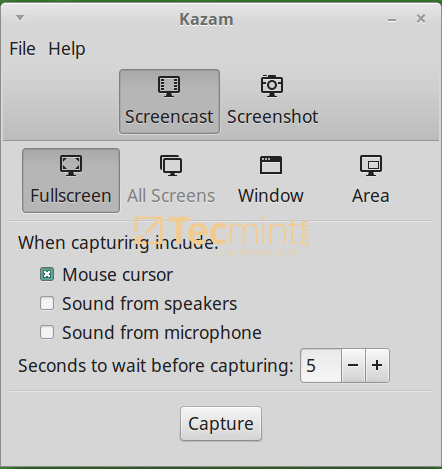
To install Kazam on Linux, run:
$ sudo apt install kazam [On Debian, Ubuntu and Mint] $ sudo yum install kazam [On RHEL/CentOS/Fedora and Rocky/AlmaLinux] $ sudo emerge -a sys-apps/kazam [On Gentoo Linux] $ sudo apk add kazam [On Alpine Linux] $ sudo pacman -S kazam [On Arch Linux] $ sudo zypper install kazam [On OpenSUSE]
5. Byzanz-record
Byzanz-record is also a powerful text-based screen recorder for Linux, for those who love to work from the terminal, it can be a great alternative to the screen recorders we have looked at above.
It comes with some exceptional features and these include; enabling users to record desktop sessions to animated GIF files, supporting recording of the entire desktop, a single application window, or a given screen region.
It offers recording functions directly from the command-line but users who prefer a GUI can take advantage of the panel applet.
To install Byzanz-record on Linux, run:
$ sudo apt install byzanz [On Debian, Ubuntu and Mint] $ sudo yum install byzanz [On RHEL/CentOS/Fedora and Rocky/AlmaLinux] $ sudo emerge -a sys-apps/byzanz [On Gentoo Linux] $ sudo apk add byzanz [On Alpine Linux] $ sudo pacman -S byzanz [On Arch Linux] $ sudo zypper install byzanz [On OpenSUSE]
For more help on how to use this tool, check for its man pages at:
$ man byzanz
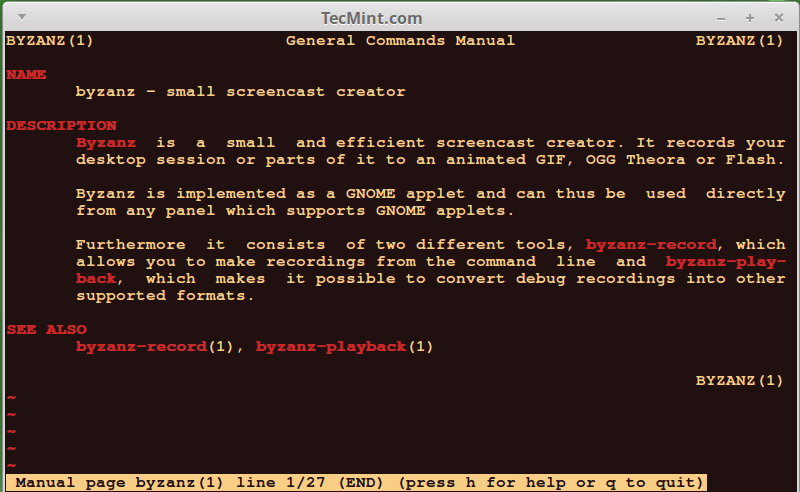
6. VLC Media Player
VLC is more than just a screen recorder, it is a popular, free, open-source, and cross-platform media player that runs on Linux, Windows, and Mac OS X.
It supports several (almost all) video and audio formats, it is also feature-rich and one of its great features is recording desktop sessions. Therefore, you can use it as a screen recorder on your Linux desktop.
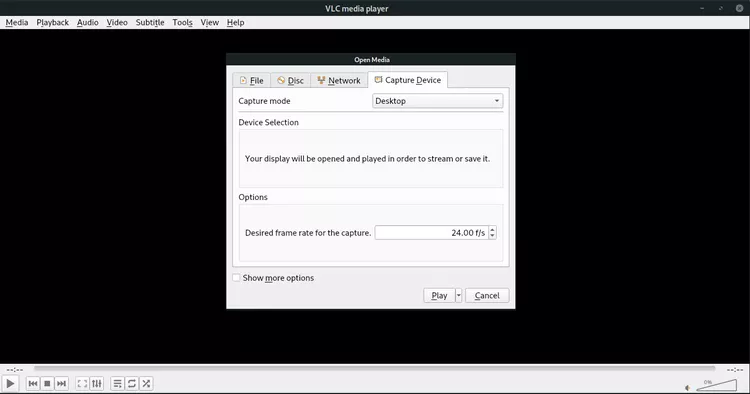
To install VLC on Linux, run:
$ sudo apt install vlc [On Debian, Ubuntu and Mint] $ sudo yum install vlc [On RHEL/CentOS/Fedora and Rocky/AlmaLinux] $ sudo emerge -a sys-apps/vlc [On Gentoo Linux] $ sudo apk add vlc [On Alpine Linux] $ sudo pacman -S vlc [On Arch Linux] $ sudo zypper install vlc [On OpenSUSE]
7. OBS (Open Broadcaster Software)
OBS is a free, open-source, and cross-platform video recording and streaming application, it can work on Linux, Windows, and Mac OS X.
It has several powerful features and the notable features include:
- Supports encoding using H264 and AAC.
- Supports Intel QSV and NVENC.
- Supports an unlimited number of scenes and input sources.
- Outputs files in MP4 or FLV formats.
- Allows access to webcam, capture cards, and so on during recording sessions.
- Highly extensible through plugins, developers can use APIs to code their own plugins and many more.
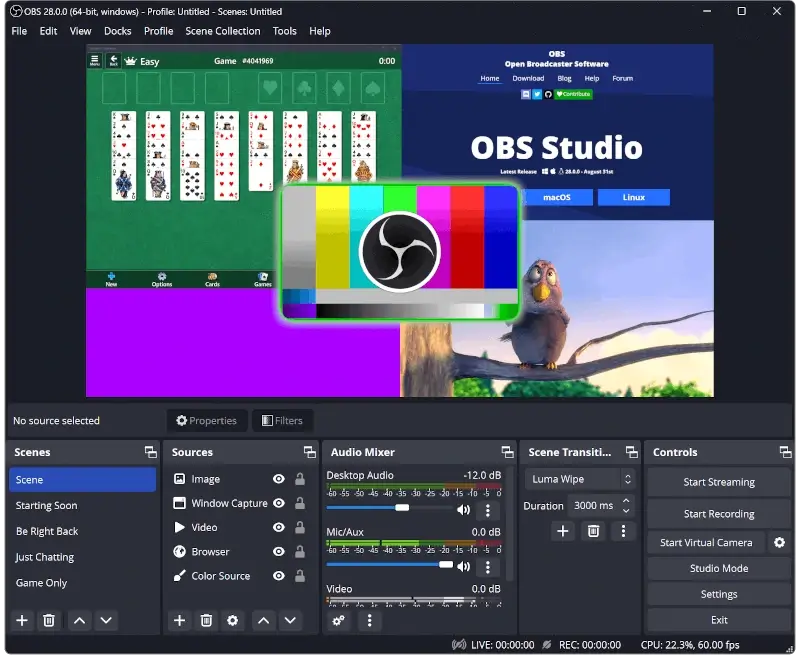
To install OBS on Linux, run:
$ sudo apt install obs-studio [On Debian, Ubuntu and Mint] $ sudo yum install obs-studio [On RHEL/CentOS/Fedora and Rocky/AlmaLinux] $ sudo emerge -a sys-apps/obs-studio [On Gentoo Linux] $ sudo apk add obs-studio [On Alpine Linux] $ sudo pacman -S obs-studio [On Arch Linux] $ sudo zypper install obs-studio [On OpenSUSE]
8. GNOME’s Screen Recorder
GNOME’s Screen Recorder is an integrated tool within the GNOME desktop environment that offers a straightforward way to capture screen activities, making it ideal for quick recordings without the need for additional software.
If you’re using a Linux distribution equipped with GNOME 42, you can activate screen recording via a toggle or press the key combination Alt + Ctrl + Shift + R to instantly access the recording controls.
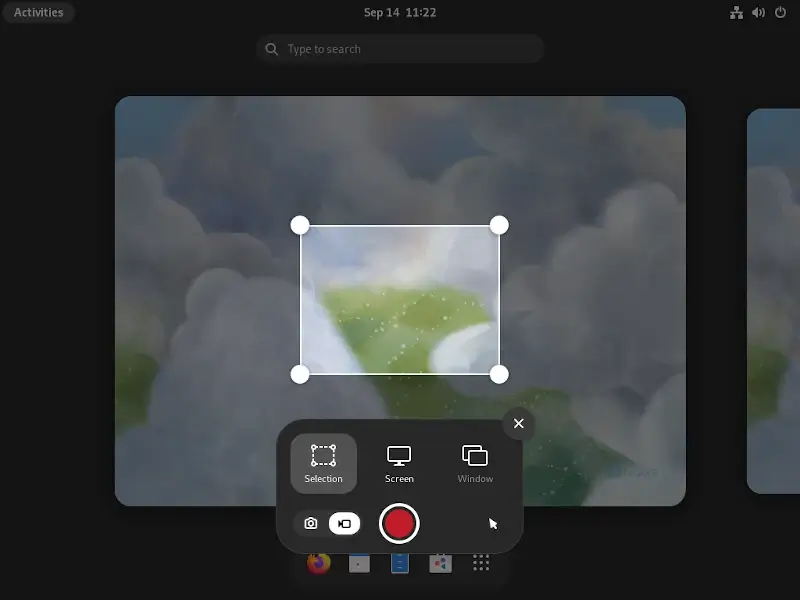
9. Kooha
Kooha is an easy-to-use straightforward screen recording with a minimalist interface, eliminating the need for extensive configurations.
The main features of Kooha include the following:
- Simultaneous recording of microphone and desktop audio.
- Compatibility with WebM, MP4, GIF, and Matroska formats.
- Options to record a monitor, window, or screen section.
- Selection from multiple sources.
- Customizable save location, pointer visibility, frame rate, and delay.
- Experimental support for hardware-accelerated encoding.
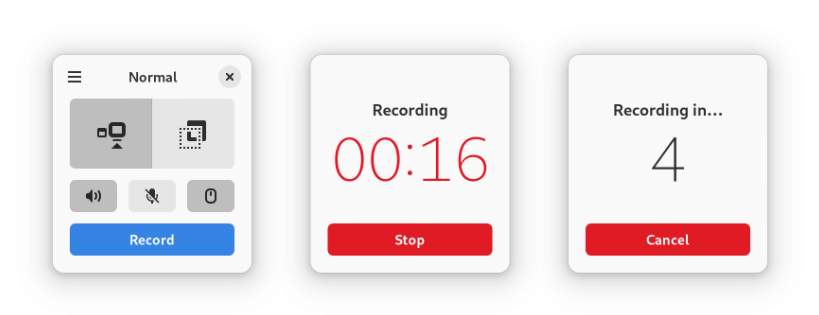
To install Kooha, you need to use Flatpak as shown.
$ flatpak install flathub io.github.seadve.Kooha $ flatpak run io.github.seadve.Kooha
10. Blue Recorder
Blue Recorder is a user-friendly screen recorder for Linux desktops, compatible with both Wayland and Gnome, offering versatile video and audio recording formats, making it perfect for video tutorials.
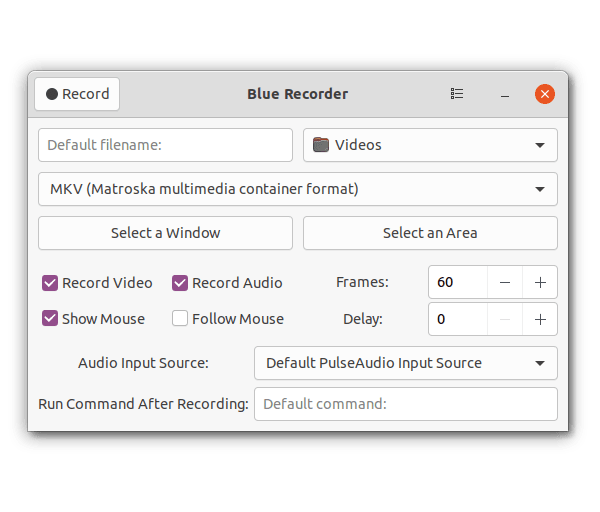
To install Blue Recorder, you must use Flatpak or Snap as shown.
$ flatpak install flathub sa.sy.bluerecorder $ flatpak run sa.sy.bluerecorder OR $ sudo snap install blue-recorder
11. Gifine
Gifine is a GTK-based tool, developed in MoonScript using lgi, that records and stitches together short gifs or videos.
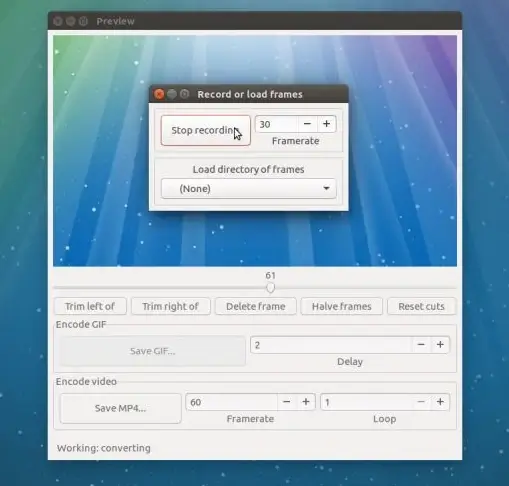
To install Gifine on Ubuntu, open a terminal window and run the provided commands.
$ sudo apt install luarocks $ luarocks install --server=http://luarocks.org/dev gifine $ gifine
Have I overlooked your preferred Linux screen recorder app? What desktop recording tool do you rely on for Linux? Please feel free to share your recommendations and insights in the comments section below.


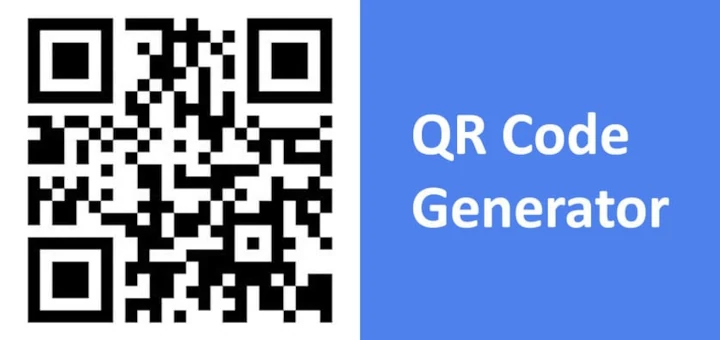
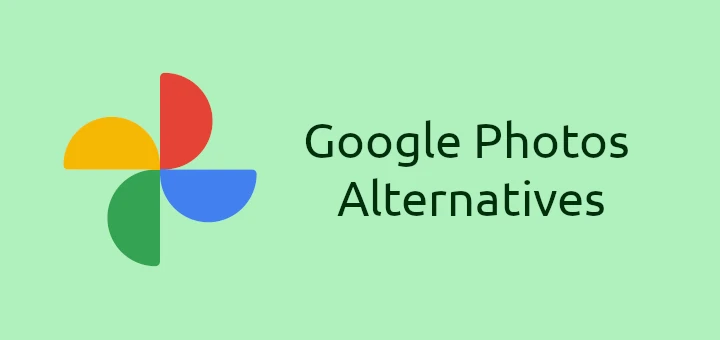

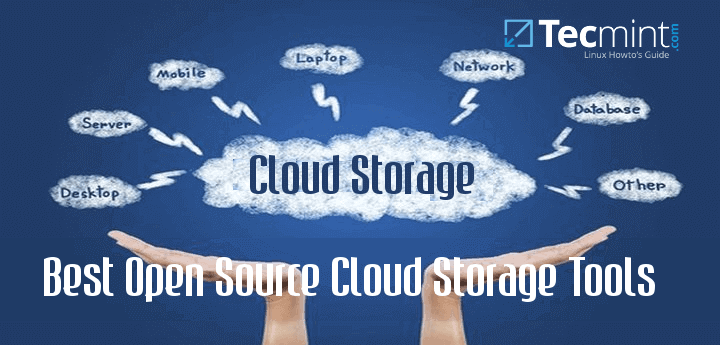
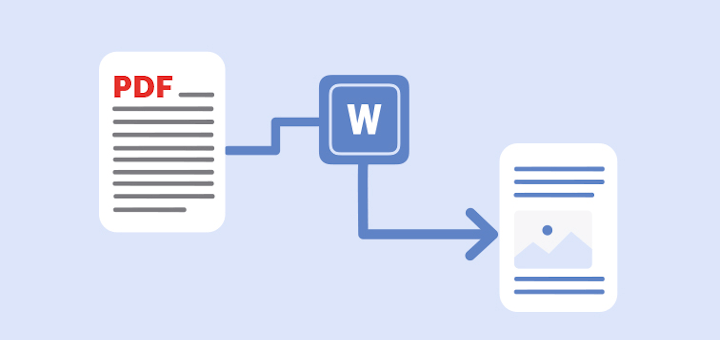
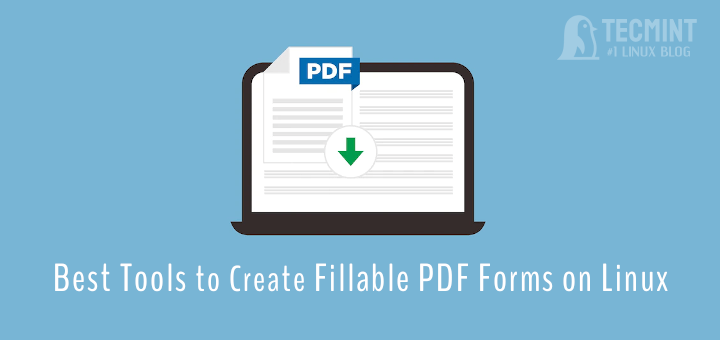
Well, this software works on my end, I am just wondering if there’s any online screen recorder just like AceThinker on your list of articles.
What about Bandicam? That is a good record with 4K if you pay $39.99 and can recording for 24 hrs!!
is there any option to record screen recording automatically?
Thanks for sharing. Actually, I’ve tried many free or paid screen recording software these weeks but none of them worked properly. VLC just crashed down for no reason. Then my classmate recommended me to use Joyoshare Screen Recorder. I begin to like it.
@Aura
We will check out Joyoshare Screen Recorder, we hope it is open-source. Thanks for sharing.
I think you have to modify the list with new and updated screen recorders.
Thanks for the compilation. I used Simple Screen Reader. It works fine except for the gif format.
I’ve got many problems with the installation of ScreenStudio, finally I’d installed SimpleScreenRecorder and it works fine with audio and video recording possibilities
@sergi
Great, many thanks for the feedback.
Don’t know why people had issues with Kazam, I have used it many times, it worked as supposed from the get-go. (on Mint Mate 18 Sarah)
I have also used VLC adding the sound from alsa, it also works no problem, more set-up for each use, and the sound quality is not as good / clear as that from Kazam using capture sound from speakers.
Have not tried any of the others. I will say Kazam is my favorite for ease of use, and sound quality but that the file size with default frame rate “seems” large, close to 100MB for 3 minutes of MP4.
@rick
Many thanks for sharing your experience with us.
Simplescreenrecorder works nicely.
Kazam & Vokoscreen is not recording; so i removed them.
Screenstudio is also not recording for me.
VLMC is still under development.
@blitz
We will look into these issues. Thanks for the feedback.
I’ll also mention that Kazam tends to lock up when in use, destroying video and making it pretty much useless. I gave up on it after it ate three videos in a row. It’s also spotty on whether it will decide to capture audio or not.
I’ve tried SimpleScreenRecorder. It doesn’t even record anything. Just creates an empty file. Like Kazam, it’s pretty much useless. Both should not be included in any list of software except as a warning to avoid them.
I haven’t tried any other software yet, but those two should be considered non-functional in their present state.
@Azrael
I have used SimpleScreenRecorder before and worked perfectly for me, however, l’ll have to take time and observer what you’ve said about Kazam.
Above all, thanks for the feedback.
I’ve been testing other screen recorders. OBS will record video, but not audio, and is not designed to handle anything in a window. The closest I could get was to set the resolution down to the minimum, and center the window I was actually trying to record in the prewiew screen.
Since I don’t really want a sea of black screen around my videos, and I would prefer audio, it’s off the list. ScreenStudio doesn’t even run at all. It just crashes.
@Azrael
Yup, i had a few issues with ScreenStudio, but i managed to use it to record a few videos. Thanks for the informative response.
To finish off, I tested Vokoscreen, and it has worked pretty much straight out of the box. I’m not fond of the area record function’s massive resize tabs, especially since they do not disappear when recording.
But I made about 6 short videos in rapid succession, so it’s been proven as working. I have not tested VLC as a recorder (I didn’t know it had such an option), and Byzanz-record.
It works very well for me, a newbee in this. After 2 trials I found it very simple to use
and with good Sound -Video quality without changing settings.
The abouv was about Simple Screen Recorder !
It works very well for me, a newbee in this. After 2 trials I found it very simple to use
and with good Sound -Video quality without changing settings.
@Hans
Good to know, many thanks for sharing your thoughts.
I can confirm about Kazam. I hangs most of the time when i use the keyboard shortcut for pausing and resuming
@Teo
Many thanks for sharing your experience, we will have to test this.
Good to know these screen record tools and thanks for the sharing. I always use acethinker screen recorder to make screencast on my Linux desktop, It is a web-based tool that lets you record your screen right from your browser. free and simple to use, you might add it to your list.
Sorry to comment on such an old article: This article gives a reader a general idea of what screen recording software is available for Linux. However, it would have been more helpful if there had been some editorial content to go with the reviews.
You listed the basics about each software, but if you included something like “We found that Kazam works excellently when a user just wants to record video, but if you want to do more than routine adjustments, one of the other packages will do better.”
Or list some negative features for packages, like “VLC can be used as a screen recorder, but we can’t really recommend it due to it’s clunkiness. Stick to using VLC to view videos and choose a dedicated application.”
@Biffster
Your concern has been noted, we will do that in future articles. Thanks for the feedback.
Hi,
Thanks a lot for nice article
@Jalal
Welcome, many thanks for reading and sending us this vital feedback.
Please mention that OBS has a BIG PROBLEM with Intel graphic cards used in almost any home laptop. (Linux and Windows, both with the same problem)
Link: https://obsproject.com/forum/threads/intel-hd-graphics-directx.13138/
Regards
@Emiliano
Many thanks, for the feedback and sharing the link with us. I had not come across that issue.