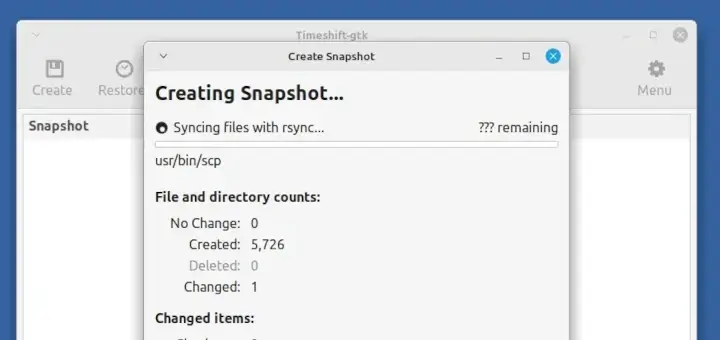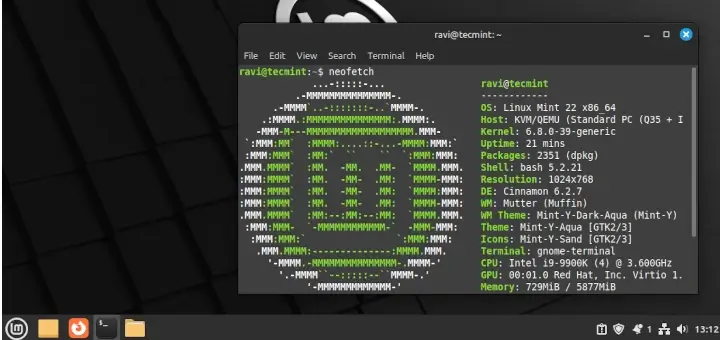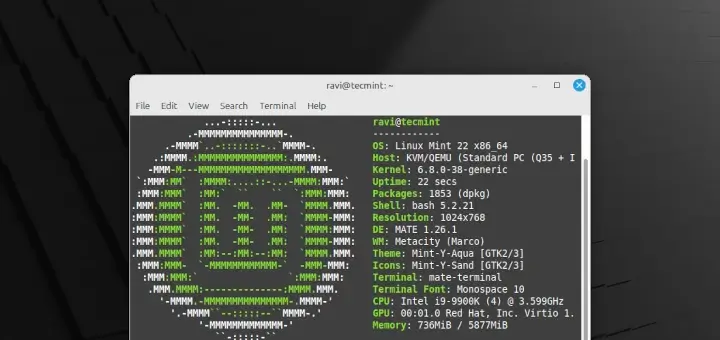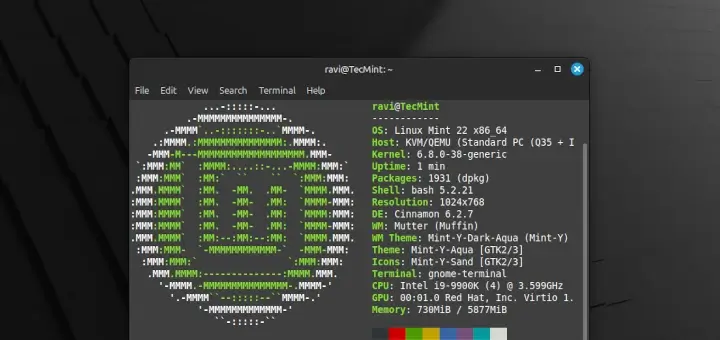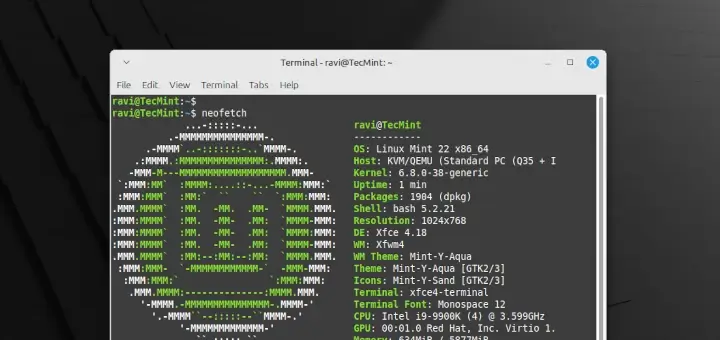We all love listening to music. Well, at least most of us do. Whether it’s just listening to cool ambient music as we work on our PC or unwinding after a long day’s work, music plays a crucial role in our everyday lives.
Read Also: The 5 Best Command Line Music Players for Linux
In this article, we have put together a list of some of the most popular music players that you can install on your system and play your favorite music as you blow off some steam.
1. Rhythmbox Audio Player
Rhythmbox is an opensource and easy-to-use audio player that ships by default with Linux systems running the GNOME desktop environment. It comes with a neat UI and helps you organize your audio files into playlists for better user experience.
Users can make a few tweaks such as repeating or shuffling music and changing the appearance of the music player using the ‘Party mode’ option which scales the window to full screen.
In addition to playing audio files, you can stream a wide array of internet radio stations and listen to podcasts from around the world. You can also link to last.fm online platform that will create a profile of your most listened to music either locally or streaming online radio. And to extend its functionality, it packs with 50 third-party plugins and many more official plugins.
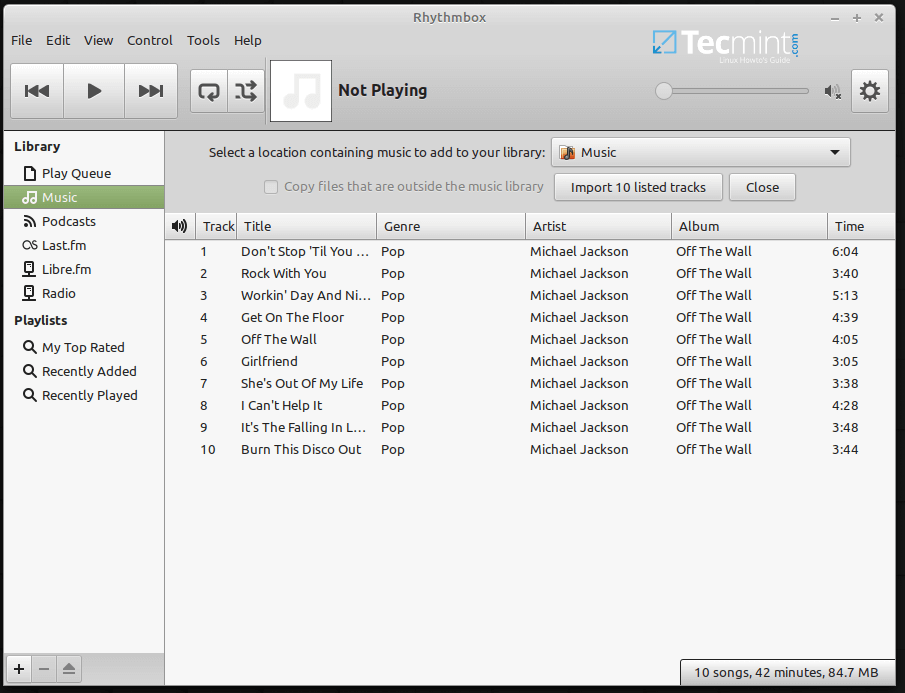
Install Rhythmbox in Ubuntu and Linux Mint
$ sudo add-apt-repository ppa:ubuntuhandbook1/apps $ sudo apt-get update $ sudo apt-get install rhythmbox
2. Clementine Music Player
Written in Qt, Clementine is a cross-platform feature-rich music player that lets you do so much more than just playing audio files. The audio player comes with a tree-navigation menu that makes searching for audio files a walk in the part.
Under the hood, the player is replete with a sea of advanced options. You can get almost everything: from a visual and equalizer to a built-in music transcoding tool that allows you to convert your audio files to 7 audio formats. Clementine also allows you to search and play music files backed up on cloud platforms such as OneDrive, Google Drive, and DropBox for music on online
If you are an online-streaming enthusiast, listening to online radio stations and podcasts is on a whole new level. Clementine accords you the luxury of streaming up to 5 internet radio platforms such as Jamendo, Sky FM, Soma FM, Jazzradio.com Icecast, Rockradio.com and even stream from Spotify and SoundCloud.
Other features include desktop notifications, playing and ripping audio CDs, editing playlists and ability to import music from external drives.
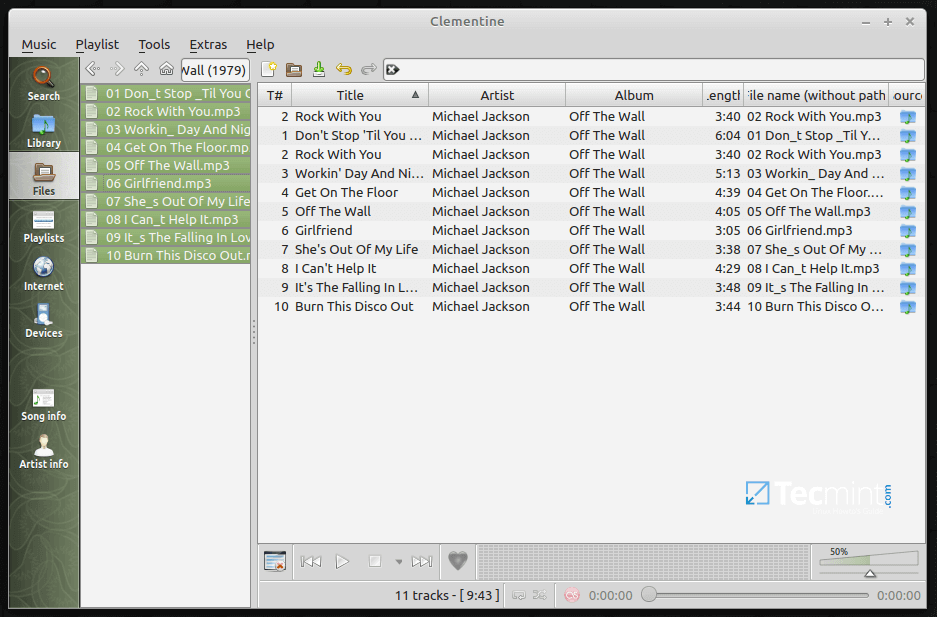
Install Clementine in Ubuntu and Linux Mint
$ sudo add-apt-repository ppa:me-davidsansome/clementine $ sudo apt-get update $ sudo apt-get install clementine
3. Audacious Audio Player
Audacious is yet another free and opensource audio player that is especially recommended for Linux systems with low CPU and RAM specifications. The reason is simple: Audacious is resource-friendly while at the same time producing high and satisfactory audio quality. Unlike Clementine, It lacks advanced features & functionalities.
Nevertheless, it comes with a simple and intuitive user interface which is just okay if you are looking into playing your saved audio files. You can perform basic tasks like creating playlists, importing audio files or folders into the player, shuffling music, and playing music from CDs.
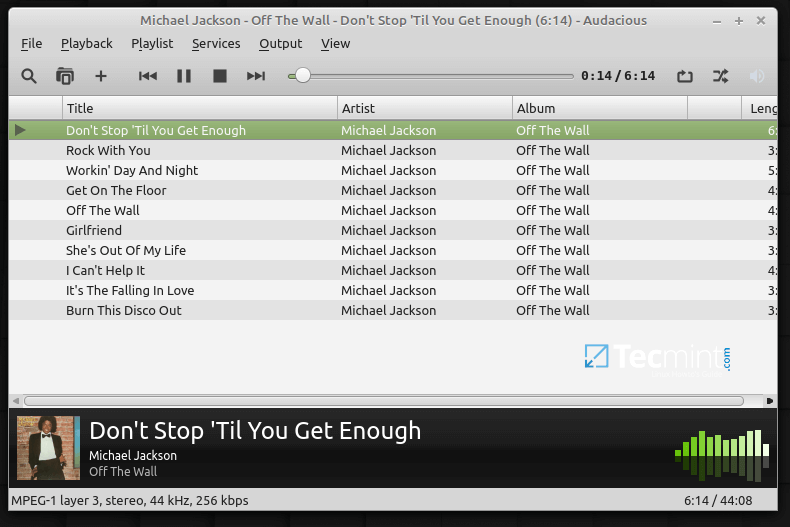
Install Audacious in Ubuntu and Linux Mint
$ sudo add-apt-repository ppa:ubuntuhandbook1/apps $ sudo apt-get update $ sudo apt install audacious
4. Amarok Music Player
Written in C++, Amarok is yet another cross-platform and opensource audio player with a few striking features. First off, the audio player detected duplicate entries in the playlist and give you an option to ignore adding the duplicate files. It comes with a visually-appealing UI that easy to use and navigate.
Another thing that stands out with Amarok is its ability to pull cover art and artistes’ bio from Wikipedia as shown in the attached screenshot. The application scores highly in the high-quality music output and underlying nifty features such as creating playlists, viewing music lyrics, creating custom shortcuts, and changing the application language. Given its features, it’s by the greatest music player that you can install and reap from its war chest of features.
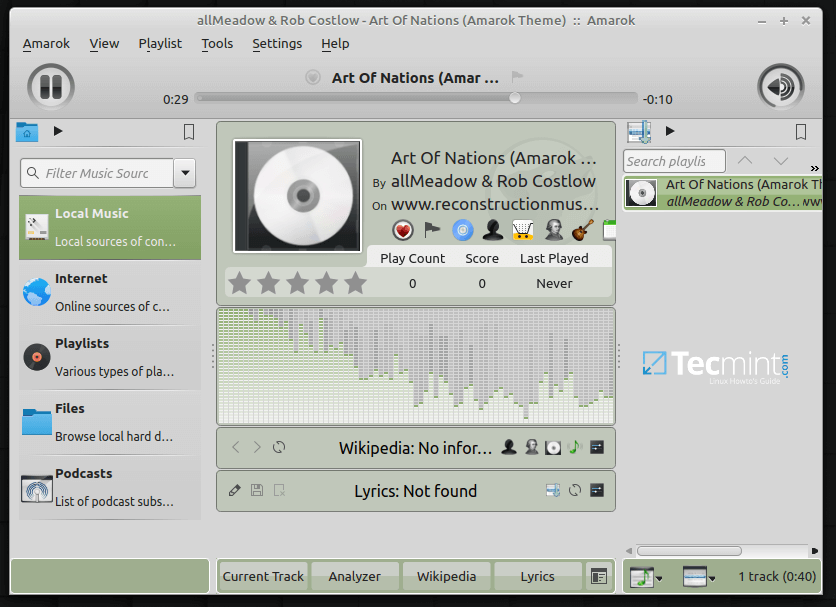
Install Amarok in Ubuntu and Linux Mint
$ sudo apt-get update $ sudo apt-get install amarok
5. DeaDBeef Audio Player
DeaDBeef is a compact and efficient audio player that is written in C++ and comes with a native GTK3 GUI. IT supports a wide range of media formats and packs with multiple plugins.
It’s stripped down in terms of any advanced features and users will have to make do with playlist-based music and basic tasks such as shuffling, repeating music, and editing metadata to mention a few.
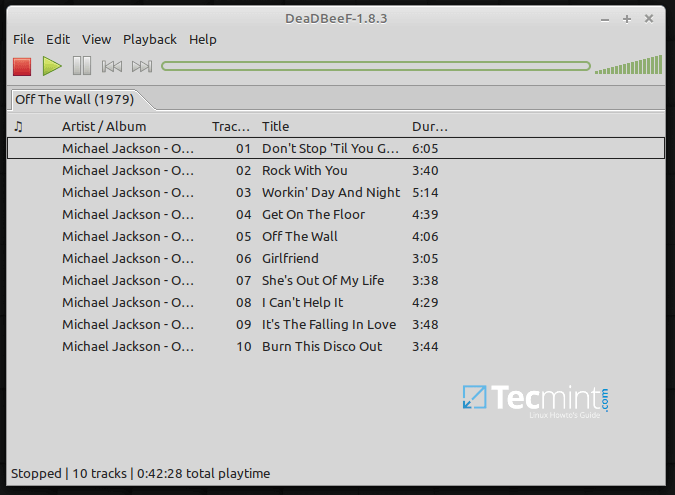
Install DeaDBeef in Ubuntu and Linux Mint
$ sudo add-apt-repository ppa:starws-box/deadbeef-player $ sudo apt update $ sudo apt install deadbeef
6. CMUS – Console Music Player
The audio players we have covered to far have a graphical user interface with menus, buttons, and panels. As you might have observed, CMUS is devoid of any GUI tools and is basically a command-line media player.
Install CMUS in Ubuntu and Linux Mint
To install CMUS, simply run the commands:
$ sudo apt update $ sudo apt install cmus
To start cmus, simply run the command cmus on the terminal and press 5 on the keyboard to display a hierarchical list of your directories. From there, you can navigate to your destination folder that contains audio files and select the file you want to play.
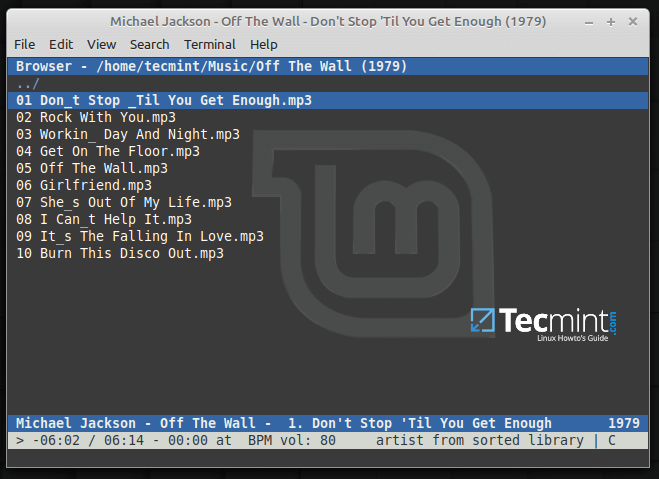
7. Sayonara Audio Player
Another application worth mentioning is Sayonara. The application ships with a cool looking UI with features and functionalities that are more or less what you’d find in Rhythmbox. You can add files and create playlists, listen to online radio ( SomaFM, and Soundcloud), and make numerous other tweaks such as changing the default theme.
Sayonara, however, is stripped of overblown advanced features, and just like Rhythmbox, users are restricted to only a few online streams and listening to music saved on their PC.
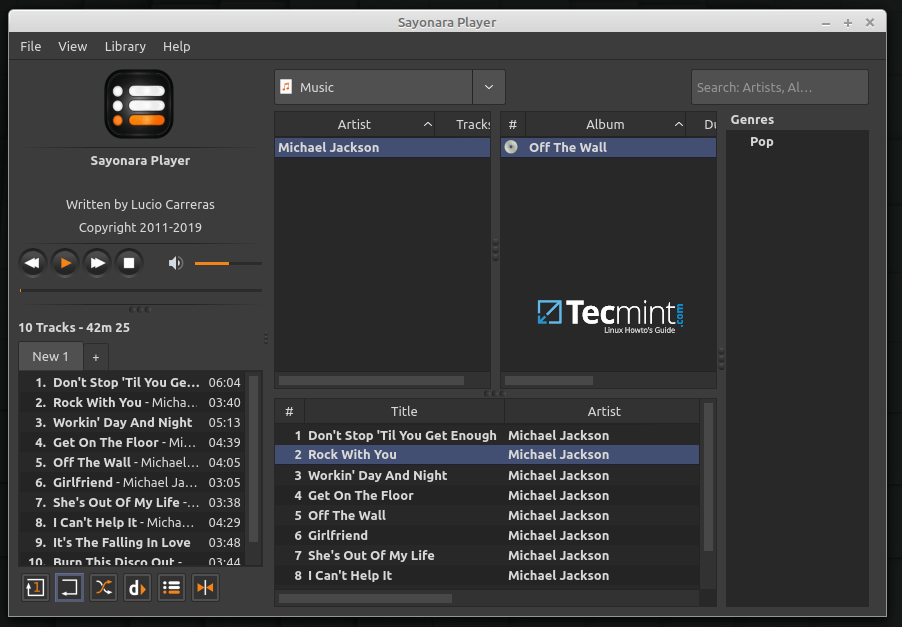
Install Sayonara in Ubuntu and Linux Mint
$ sudo apt-add-repository ppa:lucioc/sayonara $ sudo apt-get update $ sudo apt-get install sayonara
8. MOC – Terminal Music Player
Just like CMUS, MOC is another lightweight and terminal-based music player. Surprisingly, it’s quite efficient with features including key mapping, a mixer, internet streams, and the ability to create playlists and search for music in the directories. Additionally, it supports output types such as JACK, ALSA, and OSS.
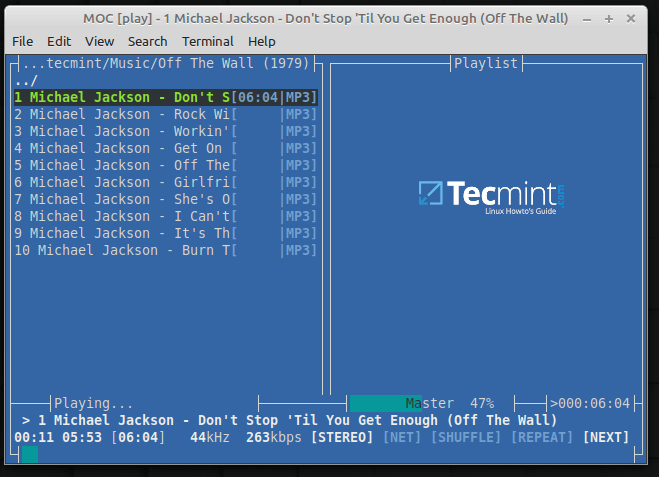
Install MOC in Ubuntu and Linux Mint
$ sudo apt-get update $ sudo apt-get install moc moc-ffmpeg-plugin
9. Exaile Music Player
Exaile is an opensource and cross-platform music player that is written in Python and GTK+. It comes with a simple interface and is replete with powerful music management functionalities.
Exaile enables you to create and organize your playlists, fetch album art, stream online radio stations such as Soma FM and Icecast and so much more.
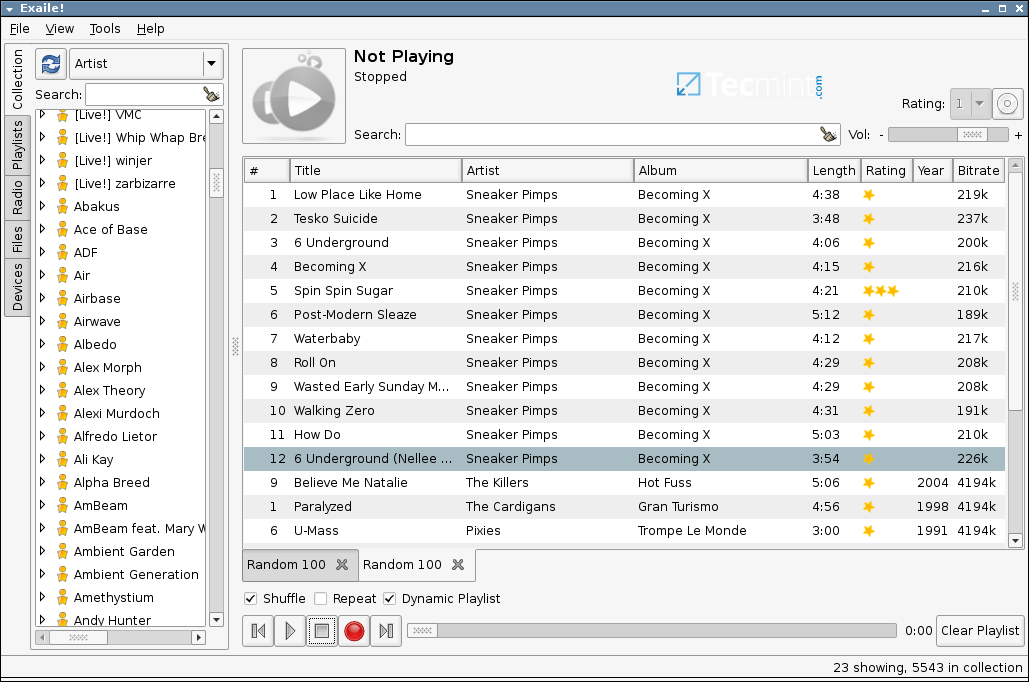
Install Exaile in Ubuntu and Linux Mint
$ sudo apt-get update $ sudo apt-get install exaile
10. Museeks Music Player
Museeks is another cross-platform simple and clean audio player that is lean on advanced features but still provides the simplicity in playing your music and creating playlists.
You can still perform simple tasks like changing the theme to dark theme, repeating, and shuffling music. This is by far the simplest of all the audio players in terms of features and functionality.
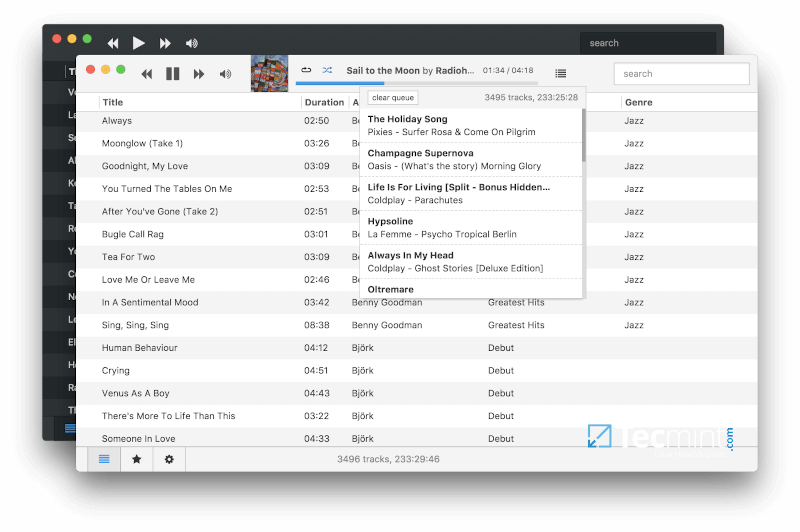
Install Museeks in Ubuntu and Linux Mint
--------------- On 64-bit --------------- $ wget https://github.com/martpie/museeks/releases/download/0.11.4/museeks-amd64.deb $ sudo dpkg -i museeks-amd64.deb --------------- On 32-bit --------------- $ wget https://github.com/martpie/museeks/releases/download/0.11.4/museeks-i386.deb $ sudo dpkg -i museeks-i386.deb
11. Lollypop Music Player
Lollypop is an opensource and free-to-use graphical music player that is very user-friendly and also does quite a good job of organizing your music. It’s tailored for GTK-based desktop environments such as GNOME and intuitively organizes your music collection into categories such as music genres, year released, and artist names. It’s super easy to navigate the application and get what you want.
It supports a vast array of file formats including MP3, MP4, and OGG audio files. You can stream online radio, and perform other application tweaks such as configuring keyboard shortcuts, changing theme appearance, enabling cover art & smooth transitions and importing playlists to mention a few.
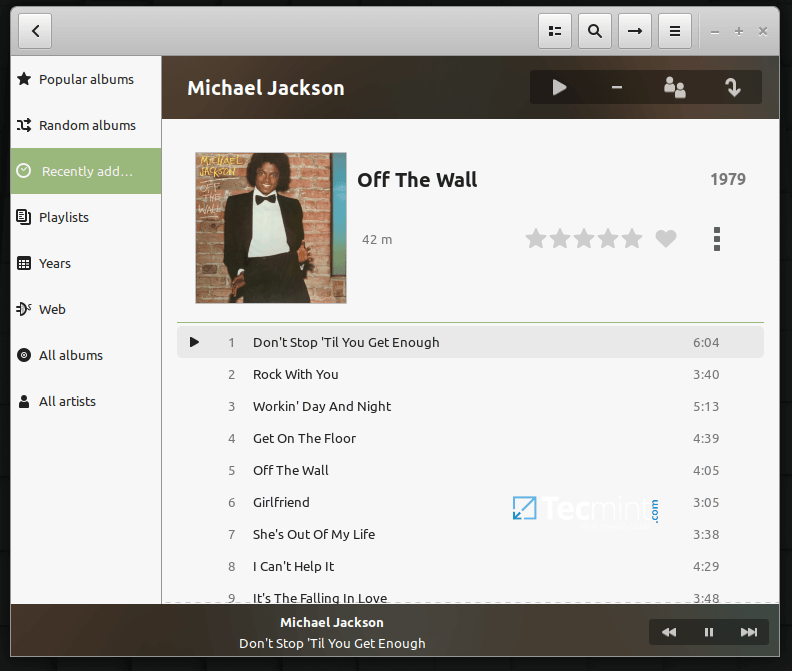
Install Lollypop in Ubuntu and Linux Mint
$ sudo add-apt-repository ppa:gnumdk/lollypop $ sudo apt update $ sudo apt install lollypop
12. Quod Libet Audio Player
Written in Python, Quod Libet is a GTK-based music player that uses the Mutagen tagging library. It comes with a clean and simple UI, completely stripped off any fancy features.
The player is plugin-rich and supports tag editing, replay gain, album art, library browsing & internet radio with hundreds of stations to tune into. It also supports mainstream audio formats such as MP3, MPEG4 AAC, WMA, MOD, and MIDI to mention a few.
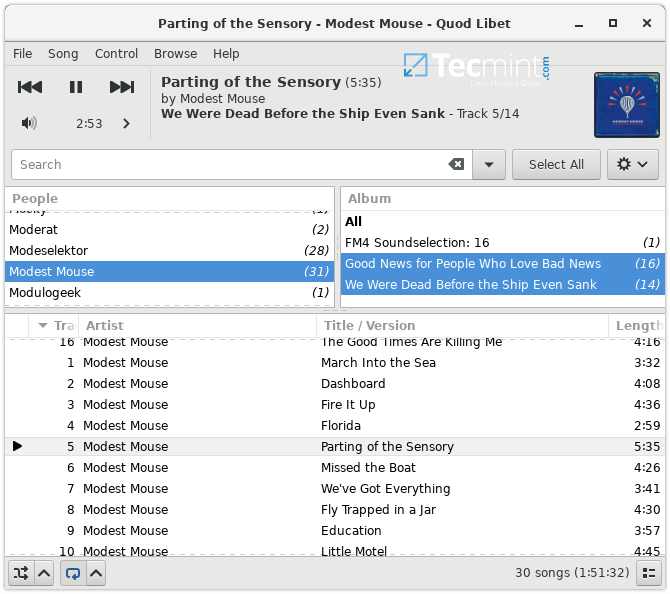
Install Quod Libet in Ubuntu and Linux Mint
$ sudo add-apt-repository ppa:lazka/dumpingplace $ sudo apt update $ sudo apt install quodlibet
13. Spotify Music Streaming Service
Spotify is arguably the most popular streaming service with millions of active users from across the globe. What strikes me the most about this application is its beautifully-designed UI that lets you navigate easily and browse your music genres. You can search and listen to different music genres from thousands of artists across the world.
You can install the Spotify application on Ubuntu & Linux and enjoy your favorite music. Be cautious though, the application is resource-intensive and hogs a lot of memory & CPU and may not be ideal for older PCs.
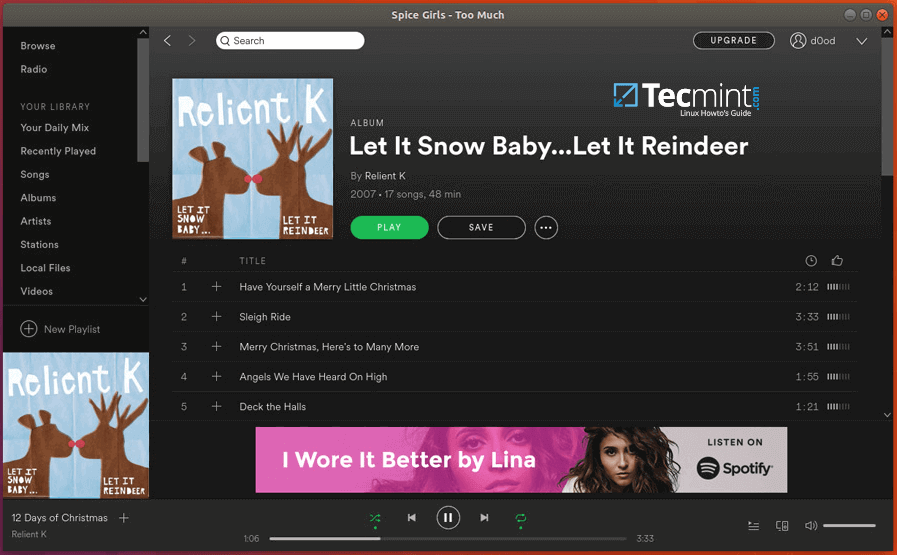
Install Spotify in Ubuntu and Linux Mint
$ sudo sh -c 'echo "deb http://repository.spotify.com stable non-free" >> /etc/apt/sources.list.d/spotify.list' $ sudo apt install curl $ curl -sS https://download.spotify.com/debian/pubkey.gpg | sudo apt-key add - $ sudo apt-get update $ sudo apt-get install spotify-client
14. Strawberry Music Player
Strawberry is an open-source music player for enjoying large collections of music, that supports almost all common audio formats and comes with more advanced features like metadata tag editing, fetch album art and song lyric, audio analyzer, and equalizer, transfer music to devices, streaming support and more.
Strawberry is a fork of most popular Clementine player which was based on Qt4. Strawberry was developed in C++ using a more modern Qt5 toolkit for its graphical interface.
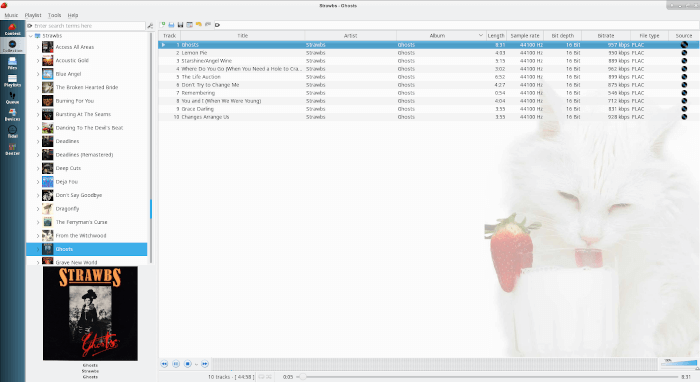
Install Strawberry in Ubuntu and Linux Mint
$ sudo add-apt-repository ppa:jonaski/strawberry $ sudo apt-get update $ sudo apt-get install strawberry
15. VLC Media Player
VLC is a free, open-source, and cross-platform portable media player software and streaming media server created by the VideoLAN team. It supports almost all video and audio file formats, compression methods, steaming protocols to stream media over networks, and transcode multimedia files.
VLC is cross-platform, which means it available for desktop and mobile platforms, such as Linux, Windows, macOS, Android, iOS, and Windows Phone.
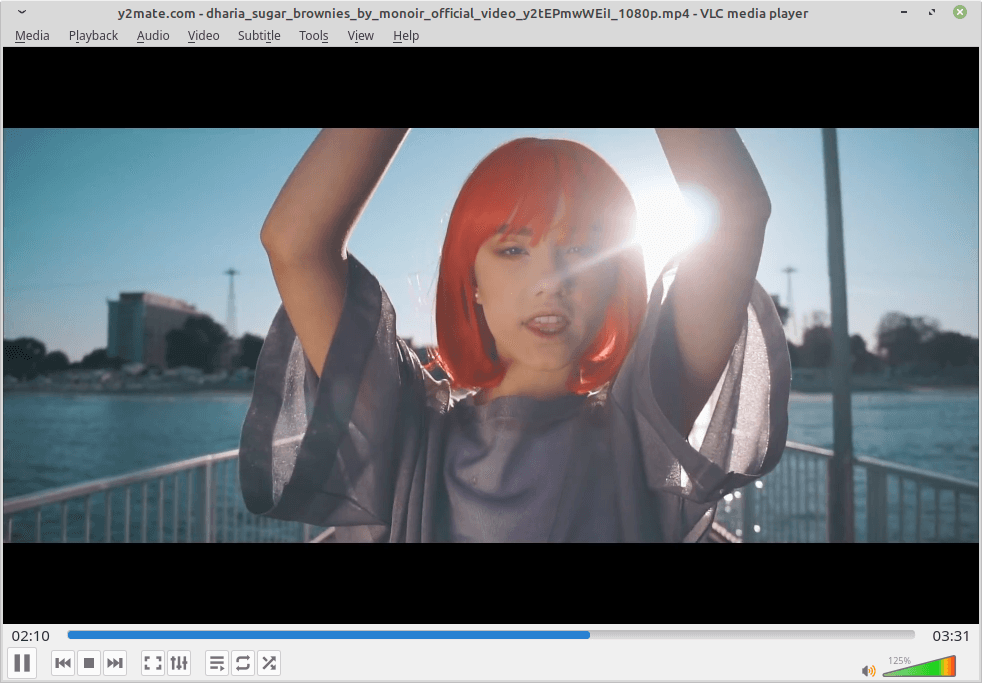
Install VLC in Ubuntu and Linux Mint
$ sudo add-apt-repository ppa:videolan/master-daily $ sudo apt install vlc
Conclusion
That was a round-up of what we consider to be the best media players that you can install on your system to help you enjoy your music. There could be others out there, no doubt, but feel free to reach out and share with us if you feel we have left out any audio player worth mentioning.