cfiles is a lightweight, fast and minimal VIM-inspired terminal file manager written in C using the ncurses library. It comes with vim like keybindings and depends on a number of other Unix/Linux tools/utilities.
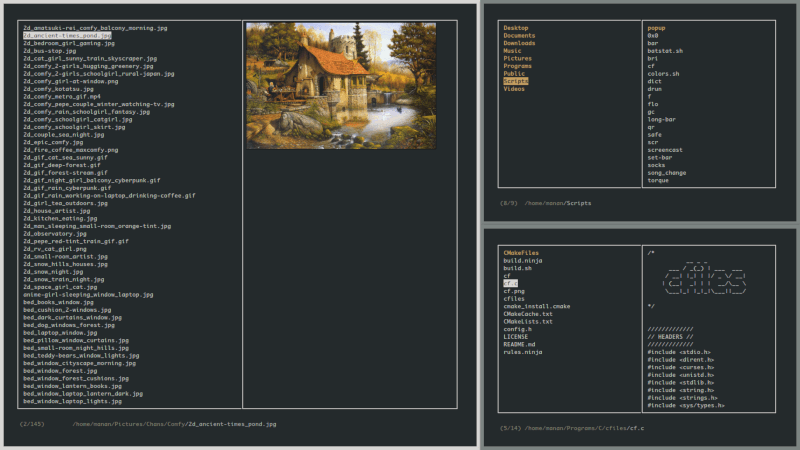
Dependencies
- cp and mv
- fzf – for searching
- w3mimgdisplay – for image previews
- xdg-open – for opening programs
- vim – for renaming, bulk renaming and editing clipboard
- mediainfo – for displaying media info and file sizes
- sed – for removing a particular selection
- atool – for archive previews
In this article, we will show how to install and use cfiles terminal file manager in Linux.
How to Install and Use cfiles in Linux
To install cfiles on your Linux systems, first you need to install development tools as shown.
# apt-get install build-essential [On Debian/Ubuntu] # yum groupinstall 'Development Tools' [on CentOS/RHEL 7/6] # dnf groupinstall 'Development Tools' [on Fedora 22+ Versions]
Once installed, now you can clone the cfiles sources from its Github repository using the git command as shown.
$ git clone https://github.com/mananapr/cfiles.git
Next, move into the local repository using cd command and run the following command to compile it.
$ cd cfiles $ gcc cf.c -lncurses -o cf
Next, install the executable by copying or moving it to a directory that is in your $PATH, as follows:
$ echo $PATH $ cp cf /home/aaronkilik/bin/
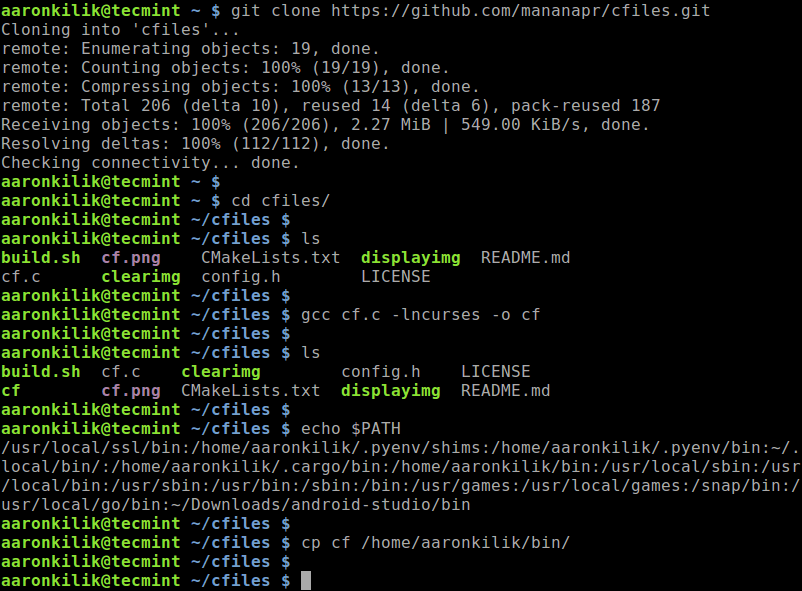
Once you have installed it, launch it as shown.
$ cf
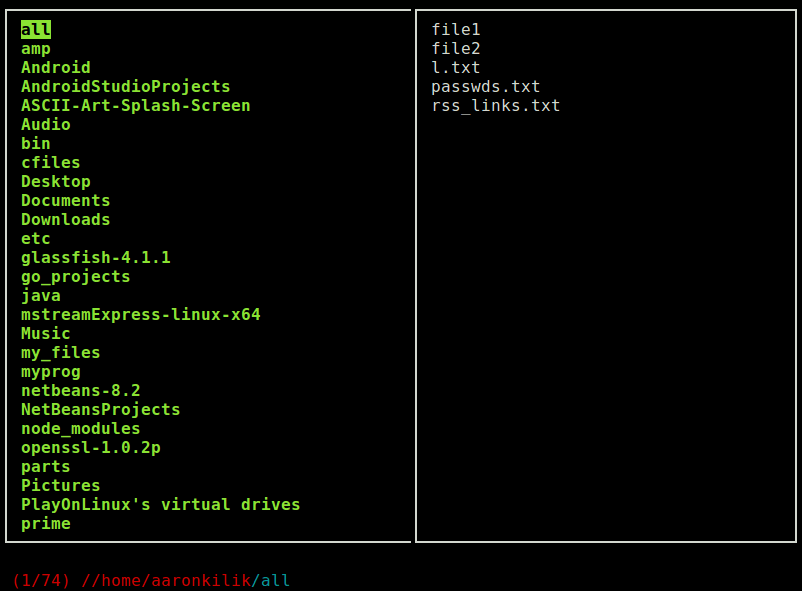
Keybindings
You can use the following keybindings.
h j k l– Navigation keysG– Go to endg– Go to topH– Go to top of current viewM– Go to middle of current viewL– Go to bottom of current viewf– Search using fzfF– Search using fzf in the present directoryS– Open Shell in present directoryspace– Add/Remove to/from selection listtab– View selection liste– Edit selection listu– Empty selection listy– Copy files from selection listv– Move files from selection lista– Rename Files in selection listdd– Move files from selection list to trashdD– Remove selected filesi– View mediainfo and general info.– Toggle hidden files'– View/Goto bookmarksm– Add bookmarkp– Run external scriptr– Reloadq– Quit
For more information and usage options, see the cfiles Github repository: https://github.com/mananapr/cfiles
Cfiles is a lightweight, fast and minimal ncurses file manager written in C with vim like keybindings. It is a work in progress with many features yet to come. Share your thoughts about cfiles, with us via the feedback form below.

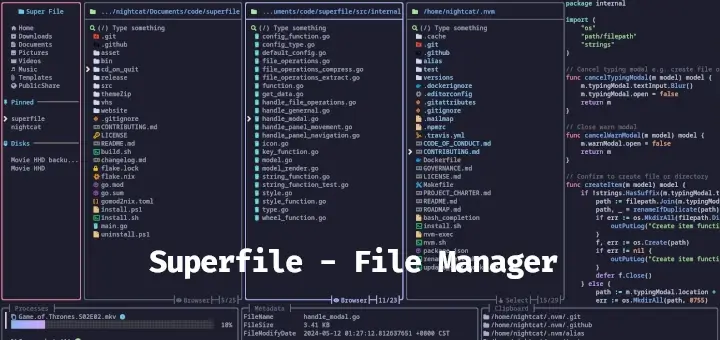
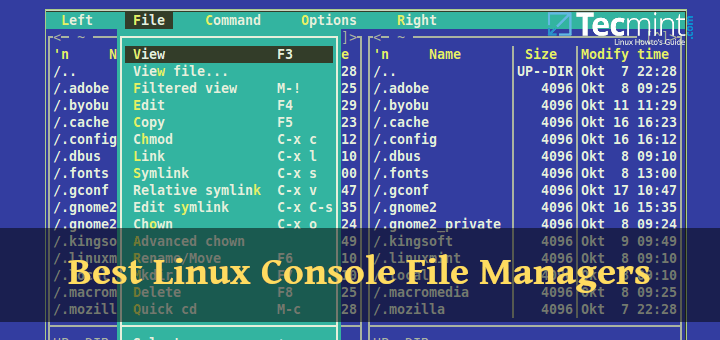
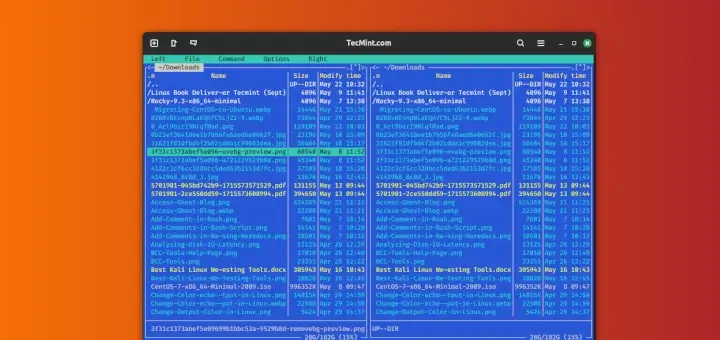
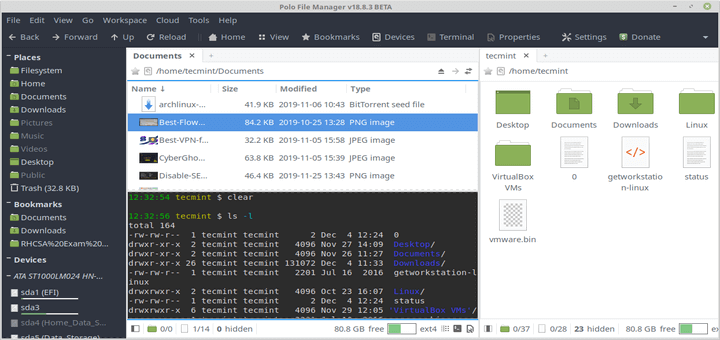
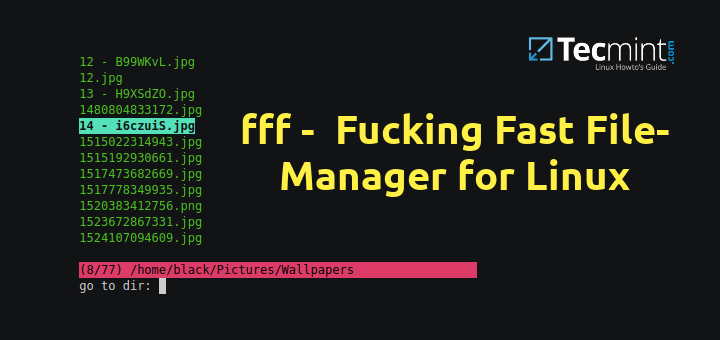
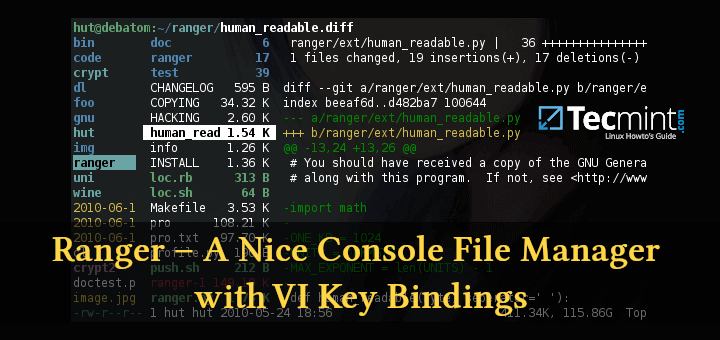
Thanks for letting us know about this practical & cool CLI tool.
I tried to install on Ubuntu 18.04 yet run into the following error:
Any idea how to overcome this problem?
@Hans
Install the ncurses library with the following command.
Is there any simple comparison between cfiles and vifm? The philosophy is similar for both file manager.