By default, Ubuntu server software is designed to run without a graphical environment. Therefore, a fresh installation of Ubuntu server can only be managed via a console (the black background and white text, and a command prompt – after successful login), but for some reason you might like to change the font on your console for better appearance.
In this article, we will show you how to change console fonts and font size on Ubuntu server.
The file console-setup specifies the encoding and the font as well as font size to be implemented by the setupcon program. This program sets up the font and keyboard on the console of the Ubuntu server.
The default font and font size on Ubuntu server console is normally VGA and 8X16 respectively, which does not really look nice (especially if you have developed a strong liking for gorgeous looking fonts on the terminal, like we have), as shown in the following screenshot.
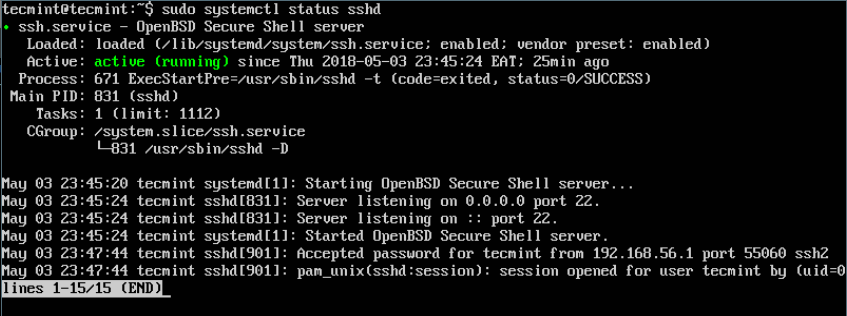
To change Ubuntu server console font, run the following command to reconfigure the console-setup file, this requires root privileges, so use the sudo command as shown.
$ sudo dpkg-reconfigure console-setup
Then choose the encoding to use on the console, you may leave the default, and press [Enter].
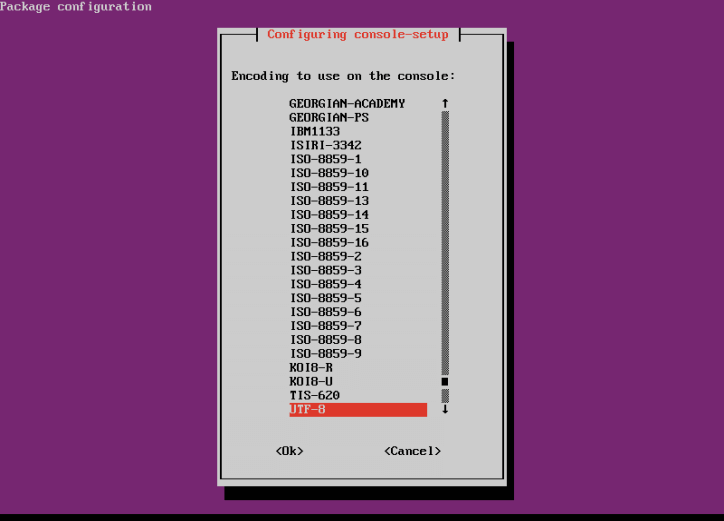
Next, choose the character set to support, you may leave the default, and press [Enter] to continue.
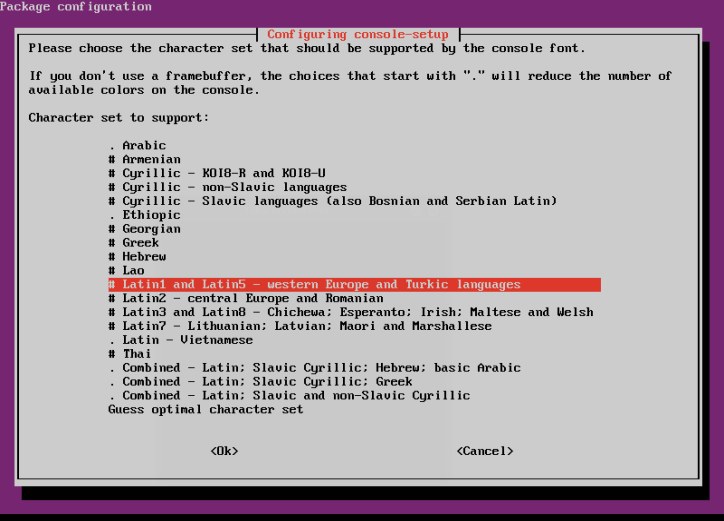
In this step, choose the font you want to use, for example we will use Fixed, so we will select it and press [Enter].
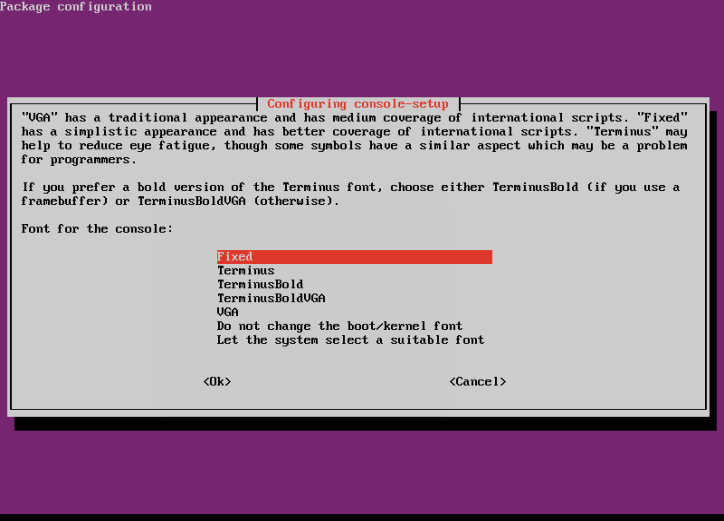
Finally, choose the font size, and we have selected 8X18. Then press [Enter]. Your console font will now change and the system will apply the recent changes. Once everything is done, your command prompt should appear with text formated in the new font.
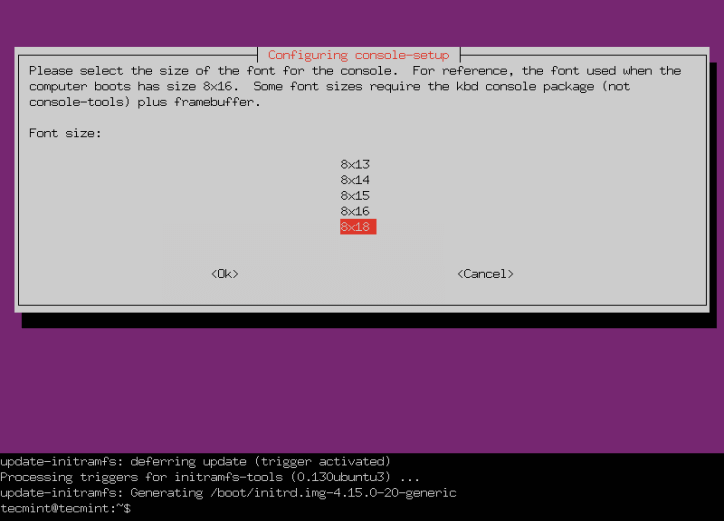
The following screenshot shows the Ubuntu server console with the Fixed font type and font size of 8×18.
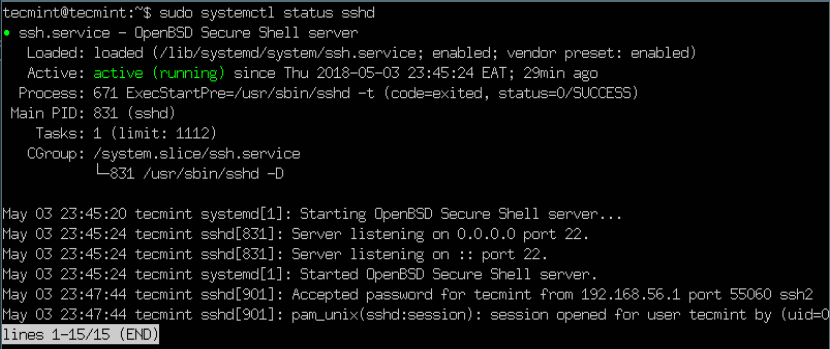
For more information, see the console-setup and setupcon man pages.
$ man console-setup $ man setupcon
That’s it! In this article, we have explained how to change console font and font size on Ubuntu server. To ask any questions, use the comment form below.







What I (and others?) Need is a much larger font. On a 4k display, one needs a microscope and skates to read the 480×260 chars screen!
With aging eyes and a broken X server, it is quite impossible otherwise. On FreeBSD, I use 16×32, which is just about enough.
Thanks
What other options do you have when the text still aren’t large enough? Also can you make the console entry begin at the the top of the screen instead of the bottom?