In this article, we will share a few command-line programs that you can use in a Linux terminal. By the end of this article, you will learn about some free, open-source, and exciting, text-based tools to help you do more with boredom on the command line.
Table of Contents
You can use your default package manager to install these command-line programs in your Linux system.
$ sudo apt install program-name [On Debian, Ubuntu and Mint] $ sudo yum install program-name [On RHEL/CentOS/Fedora and Rocky/AlmaLinux] $ sudo emerge -a program-name [On Gentoo Linux] $ sudo apk add program-name [On Alpine Linux] $ sudo pacman -S program-name [On Arch Linux] $ sudo zypper install program-name [On OpenSUSE]
1. Wikit – Show Wikipedia Summaries
Wikit is a command line utility to search Wikipedia in Linux. It basically displays Wikipedia summaries from the command line.
Once you have it installed, simply provide the search term as an argument (for example wikit linux).
$ wikit linux
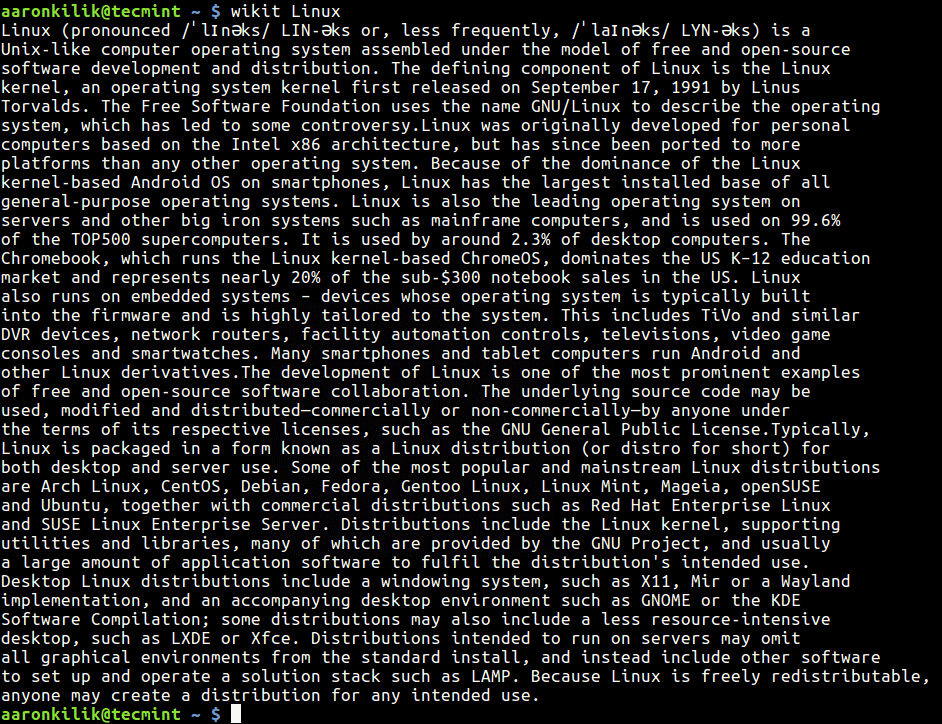
2. Googler – Google from the Linux Terminal
Googler is a full-featured Python-based command line tool for accessing Google (Web & News) and Google Site Search within the Linux terminal. It is fast and clean with custom colors and no ads, stray URLs, or clutter included. It supports navigation of search result pages from omniprompt.
In addition, it supports fetching the number of results in a go, users can start at the nth result, and support the limiting of search by attributes such as duration, country/domain specific search (default: .com), and language preference.
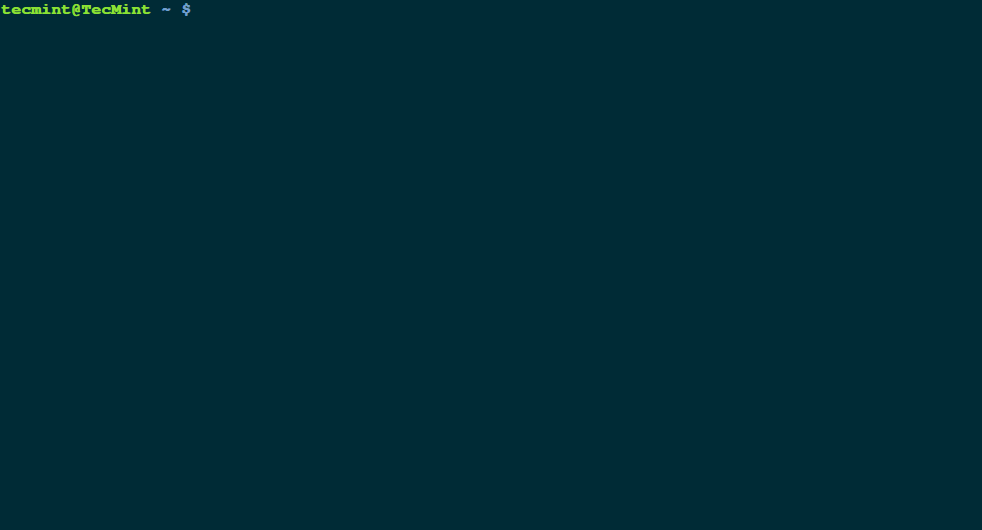
3. Browsh – Text-based Linux Browser
Browsh is a small, modern text-based browser that plays videos and renders anything that a modern browser can, in TTY terminal environments.
It supports HTML5, CSS3, JS, video as well as WebGL. It is a bandwidth-saver, designed to run on a remote server and accessed via SSH/Mosh or the in-browser HTML service so as to notably reduce bandwidth.
It is practically useful when you don’t have a good Internet connection.
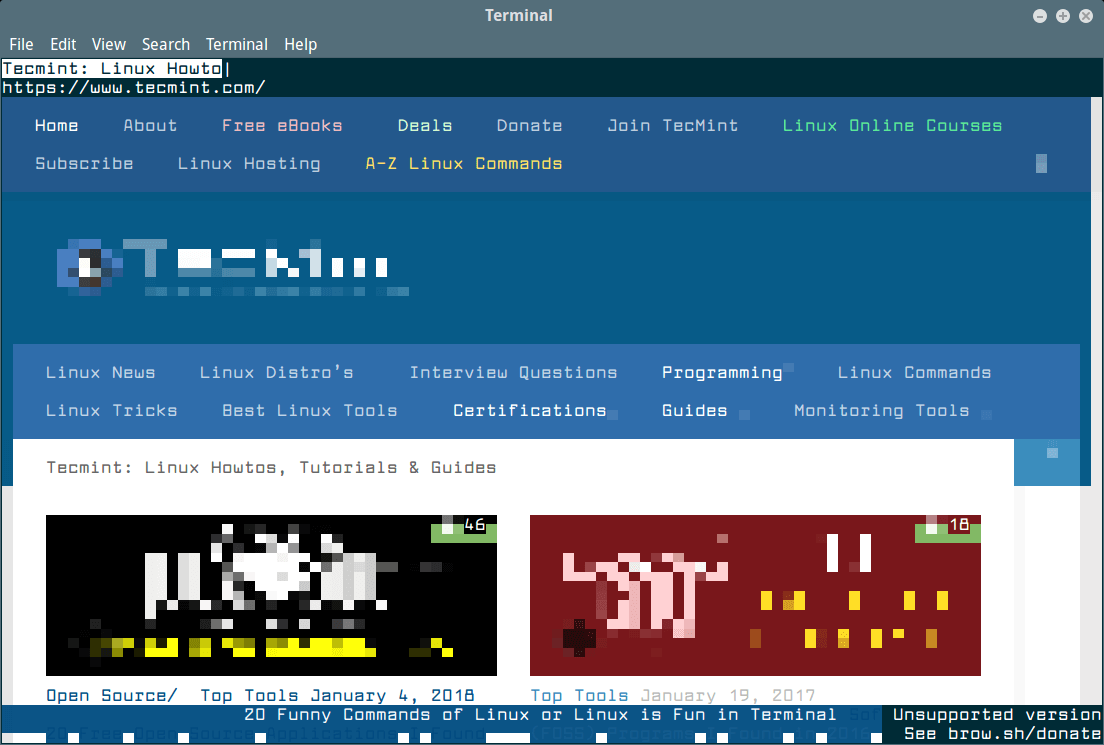
4. Lolcat – Show Rainbow of Colors
Lolcat is a command-line program to output a rainbow of colors in the Linux terminal. It concatenates the output of a command in a similar way as the cat command and adds rainbow coloring to the final output.
To use lolcat, simply pipe the output of any command to lolcat.

5. Boxes – Draw ASCII Art Boxes
Boxes is a configurable program and text filter which can draw ASCII art boxes around its input text in a Linux terminal. It comes with a number of pre-configured box designs in an example config file. It comes with several command-line options and supports regular expression substitutions on an input text.
You can use it to: draws ASCII art boxes and shapes, generate regional comments in source code, and more.
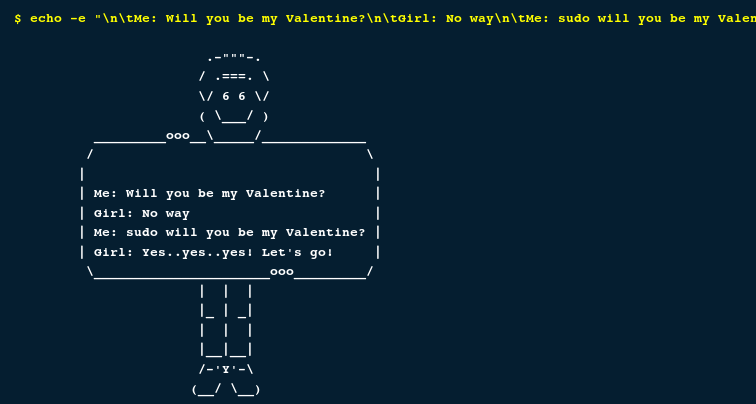
6. Figlet and Toilet – Create ASCII Text Banners
FIGlet is a useful command-line utility for creating ASCII text banners or large letters out of the ordinary text. Toilet is a sub-command under figlet for creating colorful large characters from ordinary text.
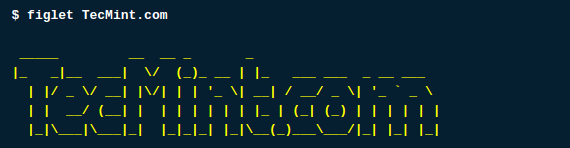
7. Trash-cli – Trashcan for Terminal
Trash-cli is a program that trashes files recording the original path, deletion date, and permissions. It is an interface to the freedesktop.org trashcan.
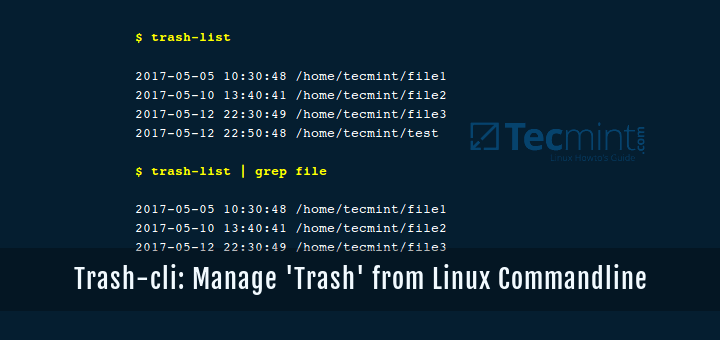
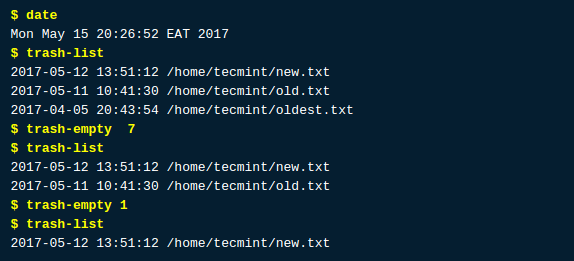
8. No More Secrets – Show Data Decryption Screen
No More Secrets is a text-based program that recreates the famous data decryption effect seen in the 1992 movie Sneakers. It provides a command-line utility called nms, that you can use in a similar way as lolcat – simply pipe the out of another command to nms, and see the magic.
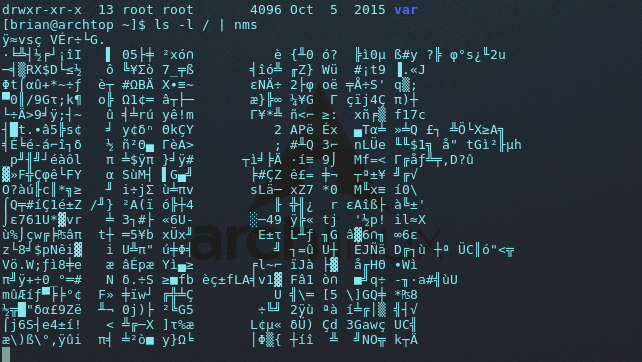
9. Chafa – Terminal Graphics
Chafa is another cool, fast, and highly configurable terminal program that provides terminal graphics for the 21st century.
It works with most modern and classic terminals and terminal emulators. It converts all types of images (including animated GIFs), into ANSI/Unicode character output that can be displayed in a terminal.
Chafa supports alpha transparency and multiple color modes (including Truecolor, 256-color, 16-color, and simple FG/BG.) and color spaces, combining selectable ranges of Unicode characters to produce the desired output.
It is suitable for terminal graphics, ANSI art composition as well as even black and white print.
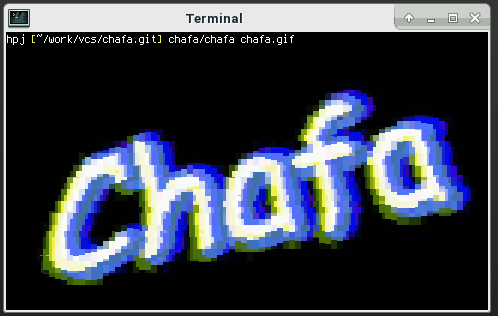
10. CMatrix – “The Matrix” Screensaver
CMatrix is a simple command-line utility that shows a scrolling ‘Matrix-like screen in a Linux terminal.
It displays random text flying in and out in a terminal, in a similar way as seen in the popular Sci-fi movie “The Matrix“. It can scroll lines all at the same rate or asynchronously and at a user-defined speed. One downside of Cmatrix is that it is very CPU intensive.
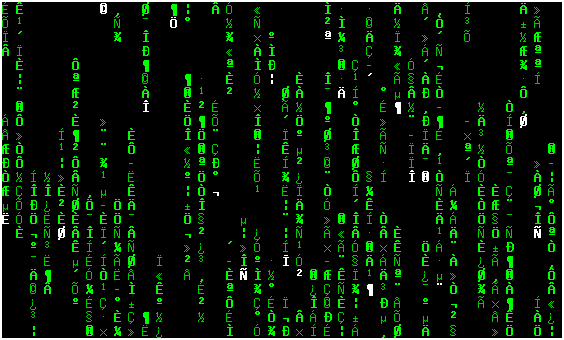
Here you have seen a few cool command-line tools, but there is plenty more to explore. If you want to know more about such cool or funny Linux command-line tools, you can check out our guides here:
That’s all! Do you spend a lot of time on the command line? What are some of the cool command-line tools or utilities you use on the terminal? Let us know via the feedback form below.







Really?!
We are well into the 21st century, why use silly 19th century programs?
I think that “ponysay” fits with this collection (available on Ubuntu but not on CentOS).
Great stuff here keep it going.
@Marty
Thanks for the useful feedback.
Given up trying to install on Bionic, not in repos and the deb files are for Debian or Cosmic – nothing for bionic, not desperate enough to compile from source.