For some people around the globe, a web browser that renders both text and graphics is important since it provides an easy-to-use and attractive interface. On the other hand, some prefer a web browser that renders text only.
For system administrators who generally don’t have X-windows as a safety measure on their servers, the text-based web browser comes to the rescue.
Some linux operating systems come bundled with a text-based browser; for example, the ‘links‘ web browser is bundled with Gentoo GNU/Linux.
If a command-line browser is faster, has a better interface, etc., then it makes sense to use such text-based browsers. In reality, for some features, the text-based browser provides better access to encoded information on the page than the graphical interface.
Examples of a few web browsers that render text and graphics, with a brief overview.
Google Chrome
Google Chrome is a freeware web browser developed by Google, with a global market share of around 64.73% as of February 27, 2024, making it the most widely used web browser on the planet.
The open-source project on which Chrome is based is called Chromium and is available in the Debian repository (and other distros, although it is not much in my acknowledgment).
Mozilla Firefox
Firefox is a free open-source web browser having a global market share of around 3.3% as of February 27, 2024, from different sources, making it the world’s fourth most used web browser. This web browser is a bit heavy but customizable to any extent.
There are a lot of other web browsers but most of them are not FOSS and hence not listed here viz., Opera, Safari, and IExplorer.
Let’s take a look at some of the command-line web browsers that bring web surfing back to the basics.
1. Lynx: The Classic Text Browser
Lynx is a text-based web browser that is used for accessing the internet through a command-line interface. It was developed in 1992 by the University of Kansas and is still actively maintained by a dedicated group of developers.
Lynx is known for its simplicity and is used primarily by individuals who prefer text-based browsing, those with low bandwidth connections, or for accessibility reasons.
To install Lynx on Linux, use the following appropriate command for your specific Linux distribution.
sudo apt install lynx [On Debian, Ubuntu and Mint] sudo yum install lynx [On RHEL/CentOS/Fedora and Rocky/AlmaLinux] sudo emerge -a sys-apps/lynx [On Gentoo Linux] sudo apk add lynx [On Alpine Linux] sudo pacman -S lynx [On Arch Linux] sudo zypper install lynx [On OpenSUSE] sudo pkg install lynx [On FreeBSD]
To try it out, just open your terminal and type lynx followed by the URL.
lynx https://www.tecmint.com
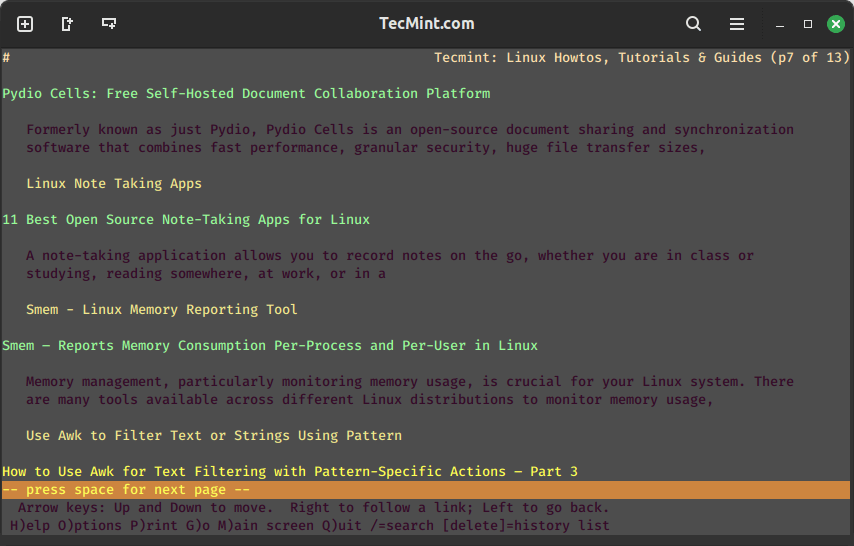
2. Links: Beyond Basic Text Browsing
Links is an advanced open-source text and graphical web browser that is known for its speed, efficiency, and low resource usage. With a more modern interface compared to Lynx, Links provides a balance between functionality and simplicity.
Links is compatible with HTML4, features support for CSS, and also includes limited support for JavaScript. Additionally, it offers a wide range of features such as tabbed browsing, bookmarks, and SSL support.
To install Links on Linux, use the following appropriate command for your specific Linux distribution.
sudo apt install links [On Debian, Ubuntu and Mint] sudo yum install links [On RHEL/CentOS/Fedora and Rocky/AlmaLinux] sudo emerge -a sys-apps/links [On Gentoo Linux] sudo apk add links [On Alpine Linux] sudo pacman -S links [On Arch Linux] sudo zypper install links [On OpenSUSE] sudo pkg install links [On FreeBSD]
To try it out, just open your terminal and type links followed by the URL.
links https://www.tecmint.com
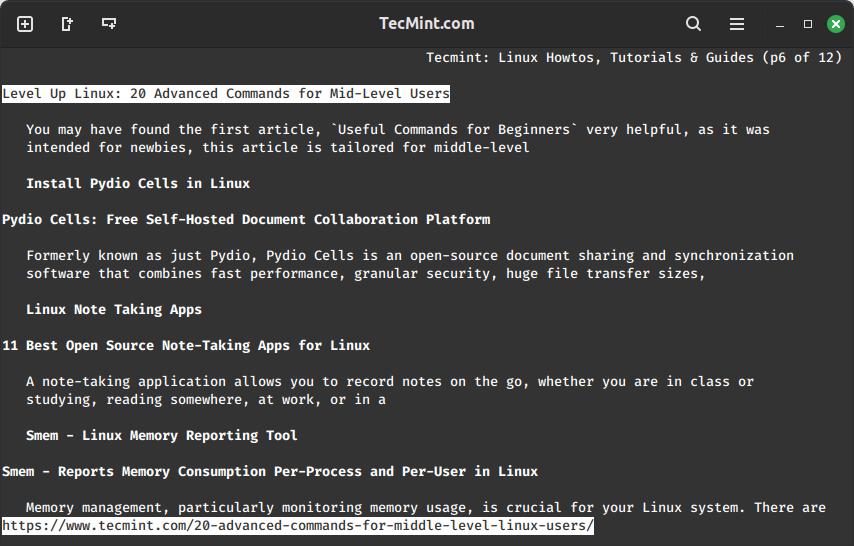
3. w3m: Text-Based Web Pages with Images
w3m is another powerful text browser with the added ability to display inline images. It’s easy to navigate with keyboard shortcuts, making it a favorite for those who want a bit more than just text.
To install w3m on Linux, use the following appropriate command for your specific Linux distribution.
sudo apt install w3m [On Debian, Ubuntu and Mint] sudo yum install w3m [On RHEL/CentOS/Fedora and Rocky/AlmaLinux] sudo emerge -a sys-apps/w3m [On Gentoo Linux] sudo apk add w3m [On Alpine Linux] sudo pacman -S w3m [On Arch Linux] sudo zypper install w3m [On OpenSUSE] sudo pkg install w3m [On FreeBSD]
To try it out, just open your terminal and type w3m followed by the URL.
w3m https://www.tecmint.com
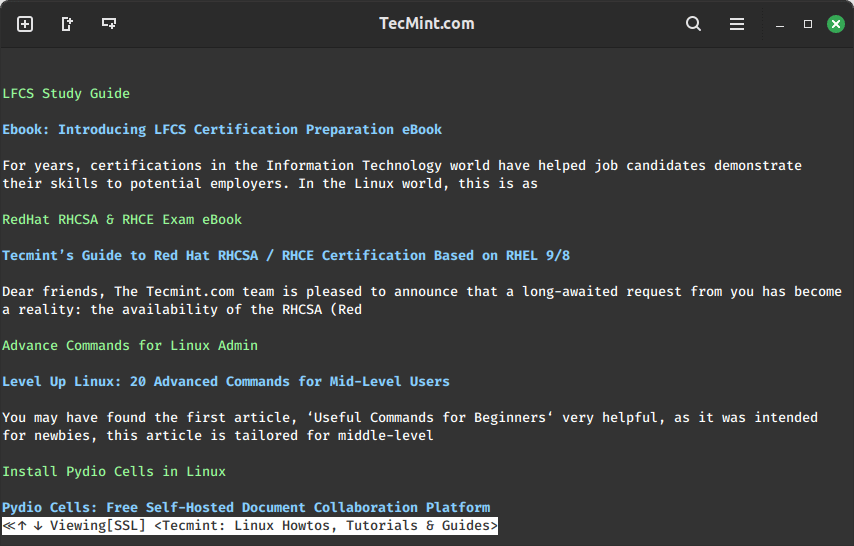
4. ELinks: Feature-Rich Browsing
ELinks, an enhanced version of Links, brings additional features to the table. It supports tabbed browsing, bookmarks, and mouse interaction for those who like a blend of graphical and text interfaces.
To install ELinks on Linux, use the following appropriate command for your specific Linux distribution.
sudo apt install elinks [On Debian, Ubuntu and Mint] sudo yum install elinks [On RHEL/CentOS/Fedora and Rocky/AlmaLinux] sudo emerge -a sys-apps/elinks [On Gentoo Linux] sudo apk add elinks [On Alpine Linux] sudo pacman -S elinks [On Arch Linux] sudo zypper install elinks [On OpenSUSE] sudo pkg install elinks [On FreeBSD]
To try it out, just open your terminal and type elinks followed by the URL.
elinks https://www.tecmint.com
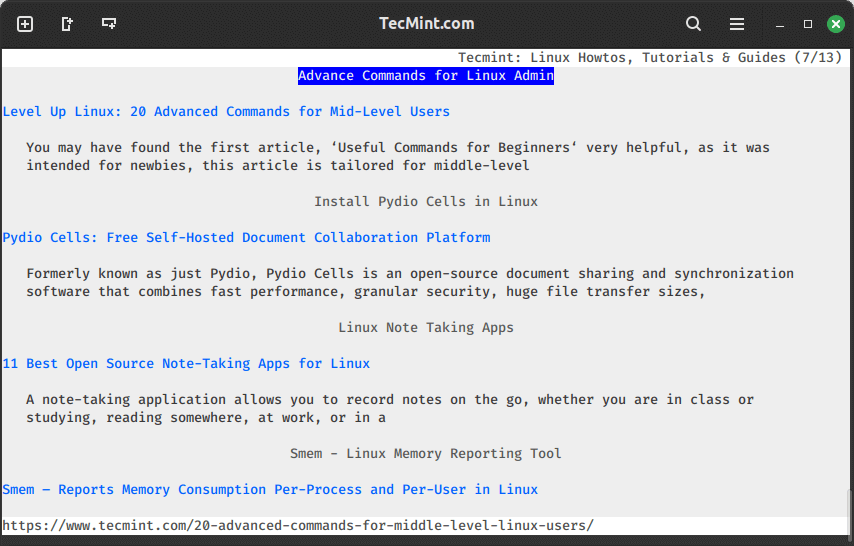
5. Browsh: Modern Text-Based Browser
Browsh is a relatively new player that brings a modern touch to command-line browsing. It uses a headless browser to render web pages and then converts them into ASCII, providing a unique, graphical experience in the terminal.
To install Browsh on Debian-based distributions.
wget https://github.com/browsh-org/browsh/releases/download/v1.8.0/browsh_1.8.0_linux_amd64.deb sudo apt install ./browsh_1.8.0_linux_amd64.deb rm ./browsh_1.8.0_linux_amd64.deb browsh
To install Browsh on RedHat-based distributions.
curl -o browsh.rpm -L https://github.com/browsh-org/browsh/releases/download/v1.8.0/browsh_1.8.0_linux_amd64.rpm rpm -Uvh ./browsh.rpm rm ./browsh.rpm browsh
To try it out, just open your terminal and type browsh followed by the URL.
browsh https://www.tecmint.com
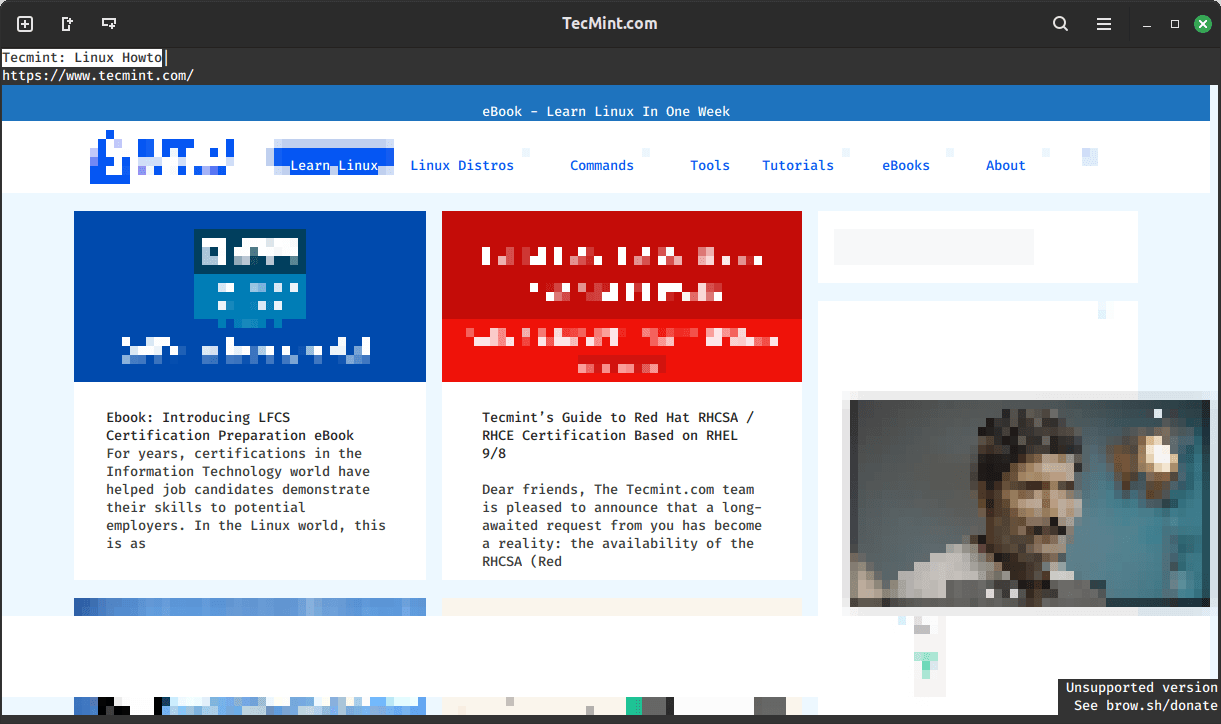
Choosing Your Command-Line Browser
Selecting the right command-line web browser depends on your preferences and requirements. If speed and simplicity are crucial, Lynx might be your go-to.
For a bit more functionality, Links and w3m provide a middle ground. ELinks steps it up with additional features, while Browsh brings a modern twist to the text-based browsing experience.
Conclusion
In the end, these command-line web browsers offer a unique perspective on web surfing, proving that even in the world of Linux, where graphical interfaces are abundant, there’s room for simplicity and efficiency.
Whether you’re a nostalgic user or someone seeking a lightweight alternative, these browsers invite you to explore the web in a different, text-driven way.




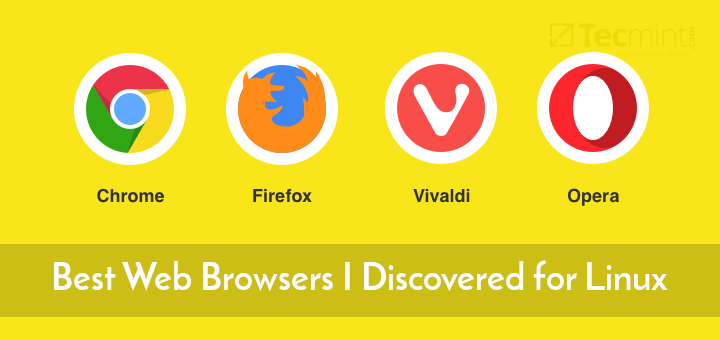

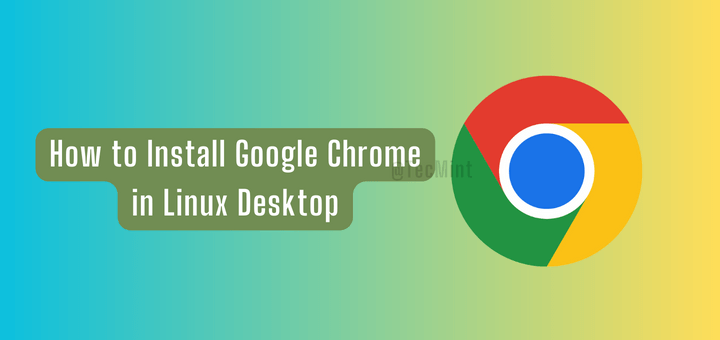
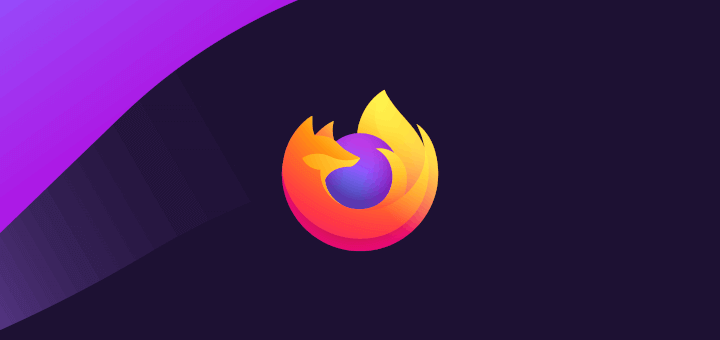
I think that `links` do not accept SSL self signed certificates
Thank you. It helps a lot.
It’s a basic Web Browser!
forgive me i am just a newbie, i want to install links or lynx on my mint linux, when i run apt-get install links or apt-get install lynx, i get a archive.ubuntu.com not found error, run apt-get with –fix-missing or update, when i do this i still get the error. any help will be greatly appriciated.
You have to run this command first: apt-get update && apt-get upgrade
Then you can use the command: apt-get install lynx
Hope this helps.
Don’t know what about lynx but links2 can easily run into X with simple -g key. Very useful where it’s appropriate. Without that key it may be used like a common text-based web-browser like links.