You will recall from Part 1 – About Iptables of this LFCE (Linux Foundation Certified Engineer) series that we gave a basic description of what a firewall is: a mechanism to manage packets coming into and leaving the network. By “manage” we actually mean:
- To allow or prevent certain packets to enter or leave our network.
- To forward other packets from one point of the network to another.
based on predetermined criteria.
In this article we will discuss how to implement basic packet filtering and how to configure the firewall with iptables, a frontend to netfilter, which is a native kernel module used for firewalling.
Please note that firewalling is a vast subject and this article is not intended to be a comprehensive guide to understanding all that there is to know about it, but rather as a starting point for a deeper study of this topic. However, we will revisit the subject in Part 10 of this series when we explore a few specific use cases of a firewall in Linux.
You can think of a firewall as an international airport where passenger planes come and go almost 24/7. Based on a number of conditions, such as the validity of a person’s passport, or his / her country of origin (to name a few examples) he or she may, or may not, be allowed to enter or leave a certain country.
At the same time, airport officers can instruct people to move from one place of the airport to another if necessary, for example when they need to go through Customs Services.
We may find the airport analogy useful during the rest of this tutorial. Just keep in mind the following relations as we proceed:
- Persons = Packets
- Firewall = Airport
- Country #1 = Network #1
- Country #2 = Network #2
- Airport regulations enforced by officers = firewall rules
Iptables – The Basics
At the low level, it is the kernel itself which “decides” what to do with packets based on rules grouped in chains, or sentences. These chains define what actions should be taken when a package matches the criteria specified by them.
The first action taken by iptables will consist in deciding what to do with a packet:
- Accept it (let it go through into our network)?
- Reject it (prevent it from accessing our network)?
- Forward it (to another chain)?
Just in case you were wondering why this tool is called iptables, it’s because these chains are organized in tables, with the filter table being the most well know and the one that is used to implement packet filtering with its three default chains:
1. The INPUT chain handles packets coming into the network, which are destined for local programs.
2. The OUTPUT chain is used to analyze packets originated in the local network, which are to be sent to the outside.
3. The FORWARD chain processes the packets which should be forwarded to another destination (as in the case of a router).
For each of these chains there is a default policy, which dictates what should be done by default when packets do not match any of the rules in the chain. You can view the rules created for each chain and the default policy by running the following command:
# iptables -L
The available policies are as follows:
- ACCEPT → lets the packet through. Any packet that does not match any rules in the chain is allowed into the network.
- DROP → drops the packet quietly. Any packet that does not match any rules in the chain is prevented from entering the network.
- REJECT → rejects the packet and returns an informative message. This one in particular does not work as a default policy. Instead, it is meant to complement packet filtering rules.
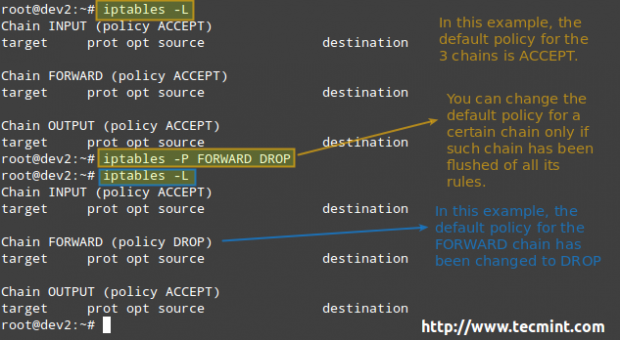
When it comes to deciding which policy you will implement, you need to consider the pros and cons of each approach as explained above – note that there is no one-size-fits-all solution.
Adding Rules
To add a rule to the firewall, invoke the iptables command as follows:
# iptables -A chain_name criteria -j target
where,
- -A stands for Append (append the current rule to the end of the chain).
- chain_name is either INPUT, OUTPUT, or FORWARD.
- target is the action, or policy, to apply in this case (ACCEPT, REJECT, or DROP).
- criteria is the set of conditions against which the packets are to be examined. It is composed of at least one (most likely more) of the following flags. Options inside brackets, separated by a vertical bar, are equivalent to each other. The rest represents optional switches:
[--protocol | -p] protocol: specifies the protocol involved in a rule. [--source-port | -sport] port:[port]: defines the port (or range of ports) where the packet originated. [--destination-port | -dport] port:[port]: defines the port (or range of ports) to which the packet is destined. [--source | -s] address[/mask]: represents the source address or network/mask. [--destination | -d] address[/mask]: represents the destination address or network/mask. [--state] state (preceded by -m state): manage packets depending on whether they are part of a state connection, where state can be NEW, ESTABLISHED, RELATED, or INVALID. [--in-interface | -i] interface: specifies the input interface of the packet. [--out-interface | -o] interface: the output interface. [--jump | -j] target: what to do when the packet matches the rule.
Our Testing Environment
Let’s glue all that in 3 classic examples using the following test environment for the first two:
Firewall: Debian Wheezy 7.5 Hostname: dev2.gabrielcanepa.com IP Address: 192.168.0.15
Source: CentOS 7 Hostname: dev1.gabrielcanepa.com IP Address: 192.168.0.17
And this for the last example
NFSv4 server and firewall: Debian Wheezy 7.5 Hostname: debian IP Address: 192.168.0.10
Source: Debian Wheezy 7.5 Hostname: dev2.gabrielcanepa.com IP Address: 192.168.0.15
EXAMPLE 1: Analyzing the difference between the DROP and REJECT policies
We will define a DROP policy first for input pings to our firewall. That is, icmp packets will be dropped quietly.
# ping -c 3 192.168.0.15
# iptables -A INPUT --protocol icmp --in-interface eth0 -j DROP
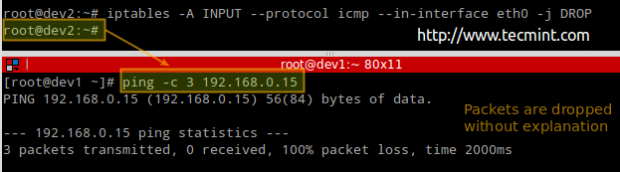
Before proceeding with the REJECT part, we will flush all rules from the INPUT chain to make sure our packets will be tested by this new rule:
# iptables -F INPUT # iptables -A INPUT --protocol icmp --in-interface eth0 -j REJECT
# ping -c 3 192.168.0.15
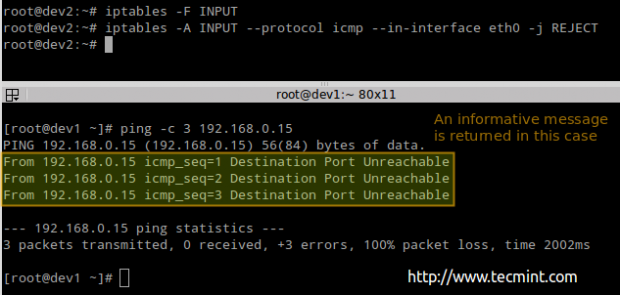
EXAMPLE 2: Disabling / re-enabling ssh logins from dev2 to dev1
We will be dealing with the OUTPUT chain as we’re handling outgoing traffic:
# iptables -A OUTPUT --protocol tcp --destination-port 22 --out-interface eth0 --jump REJECT

EXAMPLE 3: Allowing / preventing NFS clients (from 192.168.0.0/24) to mount NFS4 shares
Run the following commands in the NFSv4 server / firewall to close ports 2049 and 111 for all kind of traffic:
# iptables -F # iptables -A INPUT -i eth0 -s 0/0 -p tcp --dport 2049 -j REJECT # iptables -A INPUT -i eth0 -s 0/0 -p tcp --dport 111 -j REJECT
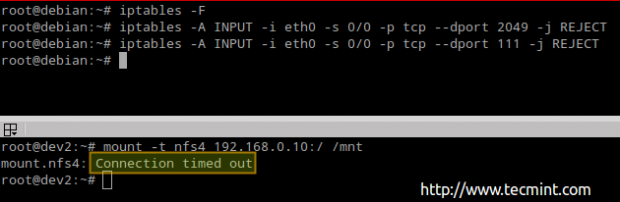
Now let’s open those ports and see what happens.
# iptables -A INPUT -i eth0 -s 0/0 -p tcp --dport 111 -j ACCEPT # iptables -A INPUT -i eth0 -s 0/0 -p tcp --dport 2049 -j ACCEPT

As you can see, we were able to mount the NFSv4 share after opening the traffic.
Inserting, Appending and Deleting Rules
In the previous examples we showed how to append rules to the INPUT and OUTPUT chains. Should we want to insert them instead at a predefined position, we should use the -I (uppercase i) switch instead.
You need to remember that rules will be evaluated one after another, and that the evaluation stops (or jumps) when a DROP or ACCEPT policy is matched. For that reason, you may find yourself in the need to move rules up or down in the chain list as needed.
We will use a trivial example to demonstrate this:
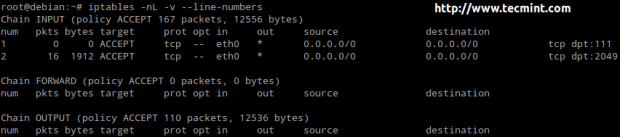
Let’s place the following rule,
# iptables -I INPUT 2 -p tcp --dport 80 -j ACCEPT
at position 2) in the INPUT chain (thus moving previous #2 as #3)
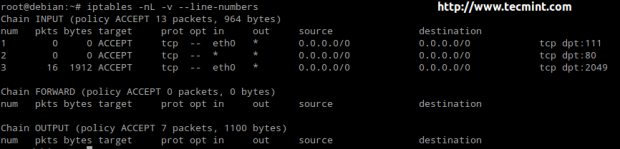
Using the setup above, traffic will be checked to see whether it’s directed to port 80 before checking for port 2049.
Alternatively, you can delete a rule and change the target of the remaining rules to REJECT (using the -R switch):
# iptables -D INPUT 1 # iptables -nL -v --line-numbers # iptables -R INPUT 2 -i eth0 -s 0/0 -p tcp --dport 2049 -j REJECT # iptables -R INPUT 1 -p tcp --dport 80 -j REJECT
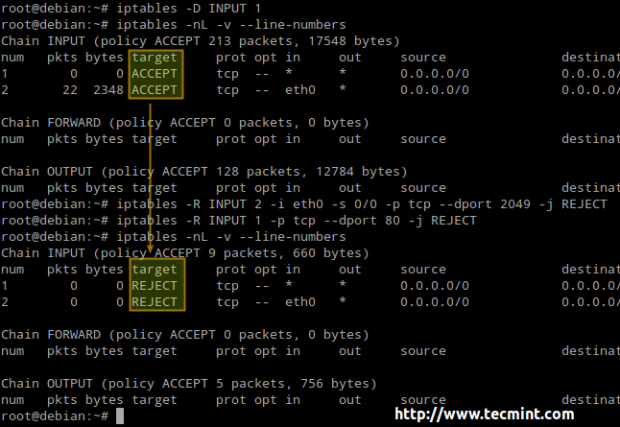
Last, but not least, you will need to remember that in order for the firewall rules to be persistent, you will need to save them to a file and then restore them automatically upon boot (using the preferred method of your choice or the one that is available for your distribution).
Saving firewall rules:
# iptables-save > /etc/iptables/rules.v4 [On Ubuntu] # iptables-save > /etc/sysconfig/iptables [On CentOS / OpenSUSE]
Restoring rules:
# iptables-restore < /etc/iptables/rules.v4 [On Ubuntu] # iptables-restore < /etc/sysconfig/iptables [On CentOS / OpenSUSE]
Here we can see a similar procedure (saving and restoring firewall rules by hand) using a dummy file called iptables.dump instead of the default one as shown above.
# iptables-save > iptables.dump
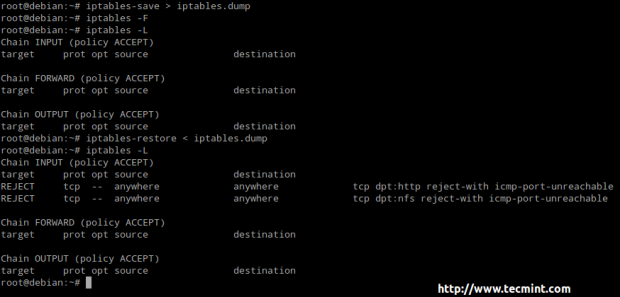
To make these changes persistent across boots:
Ubuntu: Install the iptables-persistent package, which will load the rules saved in the /etc/iptables/rules.v4 file.
# apt-get install iptables-persistent
CentOS: Add the following 2 lines to /etc/sysconfig/iptables-config file.
IPTABLES_SAVE_ON_STOP="yes" IPTABLES_SAVE_ON_RESTART="yes"
OpenSUSE: List allowed ports, protocols, addresses, and so forth (separated by commas) in /etc/sysconfig/SuSEfirewall2.
For more information refer to the file itself, which is heavily commented.
Conclusion
The examples provided in this article, while not covering all the bells and whistles of iptables, serve the purpose of illustrating how to enable and disable traffic incoming or outgoing traffic.
For those of you who are firewall fans, keep in mind that we will revisit this topic with more specific applications in Part 10 of this LFCE series.
Feel free to let me know if you have any questions or comments.







Thank you! this guide helped me a lot – especially on the NAT part.
In image https://www.tecmint.com/wp-content/uploads/2015/01/Iptables-Policies-620×340.png it says “you can change the default policy for a specific chain only if that chain has been flushed of all its rules.” Is this true of all versions of iptables? The reason I ask is because I’ve found tutorials that add rules to the input chain (for SSH) and then later change the default INPUT policy to drop.
@Brody,
Have you been able to test this? Perhaps the most appropriate wording for the text in the image would have been “It is recommended that…”. To clear all doubts, please reply to this comment with the URLs you are referring to, and if possible, the distributions used.
Best,
Gabriel
I was following the tutorial for ubuntu 14.04 at https://www.digitalocean.com/community/tutorials/how-to-set-up-a-firewall-using-iptables-on-ubuntu-14-04
They change the default policy in the section titled “Implementing a Drop Rule.”
so instead of iptables-persistent, wouldn’t it be easier/better to use ‘post-up iptables-restore < /path/to/iptables.txt' in the /etc/network/interfaces file on ubuntu?
@birdman,
If you know of a better alternative which works best for you, feel free to use it. Keep in mind that both the LFCS and the LFCE are performance-based, so you have the freedom to choose any tool / command you feel for comfortable with as long as it gets the job done.
I failed the Exam cause at the End i made a stupid Failure and flush my iptables-Rules and had no Backup to restore them. That costs me round about 30% i think
@Riot,
I am sorry to hear that. However, thanks for letting us know so other readers will be aware of that fact and take the necessary precautions when they take the exam. Good luck next time!
Kindly do correct “packages” to “packet” in your article. Since you mean to say packets throught the article.
@Arun,
Thanks a ton and we are very sorry for such typos….corrected in the write up….