One important task in a network is control and manage staffs web surfing traffics, there are many solutions that can handles this issue, one of the best solutions is using squid cache on a Linux machine. Squid can inspect, limit and cache web traffics flow from one network to another network for example from a LAN to the Internet.

There is a few ways for redirecting client’s web requests to squid machine, in this article we will show you how to redirect web traffic from a CISCO router to a Squid Cache machine using WCCP protocol.
The picture below is an example of a basic scenario.
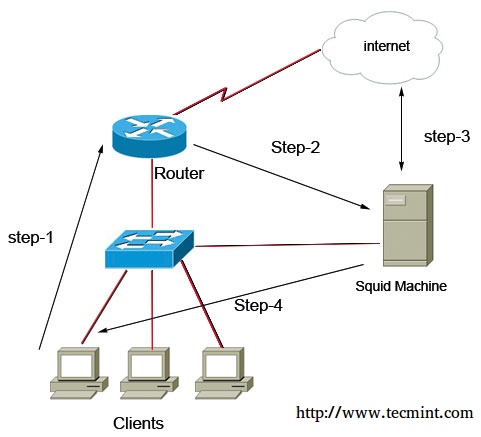
As you see in above picture all client’s web traffics first goes to Cisco Router (That is their default gateway), then router silently redirect packets to squid machine, now squid can play it’s roles, the main roles is caching web contents, limit access based on domains, time intervals, ip addresses, size of files, etc..
We review this scenario’s configuration in two Major steps, first we should install and configure squid and Linux, then configure router to redirecting web traffic packets into squid using WCCP protocol.
Testing Environment
In this scenario I use CENTOS 6.5 as my LINUX server and Cisco 2691 as my Router system.
Operating System: CENTOS 6.5 Application: Squid Router: Cisco 2691
Step 1: Installing Squid Cache
Squid is available on default repository of CENTOS, we first install it using lovely yum command and then start their services and finally set automatic starting of squid service.
# yum -y install squid # service squid start # chkconfig squid on
Step 2: Preparing Squid Cache
Now we must change some default behaviors of centos operation system, we need to enable packet forwarding and disable reverse Path filter (RPF), we enable packet forwarding to let the centos acting as a transparent forwarder (like a router).
Let me explain in more detail, when traffics gets in centos it have their source and destination addresses, for example when a client enter www.example.com on his/her browser a http request packet generates and it have source ip address of client machine (like 192.168.1.20) and destination ip address of example.com server (like 2.2.2.2).
So, when packet received by centos it detect as an wrong packet because centos ip address is not as destination address of the packet, for security reasons centos drop the packet, but we want from squid to act in transparent mode. We tell this situation to centos by enabling packet forwarding potion.
Next we should disable Reverse path Filtering to let the centos accepting packets that not accessible by squid machine or it packets that do not have ip address in the same subnet of squid machine.
# nano /etc/sysctl.conf
net.ipv4.ip_forward = 1 #set to 1 for enable the packet forwarding feature net.ipv4.conf.default.rp_filter = 0 # set to 0 for disable the reverse path filter behavior
Next we need to create a GRE interface on CENTOS machine, for what?? Let me explain more, the WCCP protocol works through a GRE Tunnel, it means the language between router and Squid is GRE, so centos need to have a GRE interface for De-encapsulate GRE packets.
We should create the configuration file for GRE interface in “/etc/sysconfig/network-script/ifcfg-gre0” path.
Enter below codes in ifcfg-gre0 configuration file.
DEVICE=gre0 BOOTPROTO=static IPADDR=10.0.0.2 #unused ip address in your network NETMASK=255.255.255.252 ONBOOT=yes IPV6INIT=no
After creating a GRE interface we need to restart network service.
# service network restart
Step 3: Configuring Squid Cache
We need to tell squid accepting WCCP packets from router. Enter below codes in /etc/squid/squid.conf file.
http_port 3128 intercept # Define SQUID listening port wccp2_router 192.168.1.254 #ip address of the router wccp2_forwarding_method gre wccp2_return_method gre wccp2_service standard 0
Save the configuration file and restart squid service.
# service squid restart
Squid listen for packets in 3128 port, but our packet’s destination port number is 80, so for changing destination port 80 to 3128, we need to create a NAT rule on CENTOS integrated firewall (that named iptable).
# iptables -t nat -A PREROUTING -i gre0 -p tcp --dport 80 -j REDIRECT --to-port 3128 # iptables -t nat -A POSTROUTING -j MASQUERADE
Step 4: Cisco Router Configurations
First we should enable WCCP on cisco router.
R1(config)# ip wccp version 2 Then we must use an ACL for introducing SQUID cache machine to router R1(config)# ip access-list standard SQUID-MACHINE R1(config-std-nacl)# permit host 192.168.1.10
Next we define another access list for two different purpose first we should except SQUID traffics from redirecting by WCCP protocol (if not we fall into an infinite loop!!) second we define which LAN traffics we want to passing through WCCP and SQUID.
R1(config)#ip access-list LAN-TRAFFICS R1(config-ext-nacl)#deny ip host 192.168.1.10 any #Prevent SQUID to get in loop R1(config-ext-nacl)#permit tcp 192.168.1.0 0.0.0.255 any equal www #define LAN Traffics
After creating our access-list we must configure WCCP protocol on router.
R1(config)# ip wccp web-cache redirect-list LAN-TRAFFIC group-list SQUID-MACHINE
Every things is ready for final step, we must tell the router that in which interface/interfaces it must redirect traffics using their WCCP configuration.
R1(config)#interface fastEthernet 0/0 R1((config-if)# ip wccp web-cache redirect in
Summary
It’s time to summarize all commands and texts in a few lines for better understanding, according to the scenario we redirect staffs web surfing packets (that is on TCP port 80) from the ROUTER (that is default gateway of the clients) toward the squid cache machine using WCCP protocol.
All these process happened silently and there is no additional configuration on client side. So we can control and set policies on web traffics in the LAN. For example, we can gain web surfing access just in a limited time, limit maximum download size, define our custom blacklist and whitelist, generate full reports of internet activity usage and etc.
one of the interesting facts in this scenario is when squid machine goes down router detect this issue and stop redirecting packets toward it, so you can enjoy from zero-downtime in your network.
If you have any questions regarding to this article please leave a reply through below comment box.







Can I do this with my Netgear nighthawk C6900?
Hey! I use CENTOS 6.5 as my LINUX server and Cisco 2691 as my Router system.
Hi, i had trouble when create gre0, and when I am check network status,
Jan 30 17:31:14 localhost.localdomain network[26902]: RTNETLINK answers: File exists
Jan 30 17:31:14 localhost.localdomain network[26902]: RTNETLINK answers: File exists
Jan 30 17:31:14 localhost.localdomain network[26902]: RTNETLINK answers: File exists
Jan 30 17:31:14 localhost.localdomain network[26902]: RTNETLINK answers: File exists
thanks before
Hello,
Will this work on HTTPS or not? Also what about blocking torrents etc?
Thank you :)
Everything is pretty clear and so far this is the best clear guide I have found on the internet without too many arguments and diagrams, plain simple which is great, but I have only one concern and is this part:
R1(config)#interface fastEthernet 0/0
R1((config-if)# ip wccp web-cache redirect in
All my network is tied to :
interface Vlan1
description $ETH-SW-LAUNCH$$INTF-INFO-FE 1$
ip address 192.168.0.1 255.255.255.0
ip nat inside
ip virtual-reassembly
ip tcp adjust-mss 1452
This should apply to this interface instead of a particular Ethernet?
Thanks for such of great guide
Hello , Thanks For Your Nice Comment.
About Your Question , You Have To Put Your Redirect Statement on The Lan-Side Interface , Could You Please Send Me Your Configuration And Also Your Device Part Number ?
I am new to Linux, please help me how I can create the interface on centos 7 and the IP mentioned in the interface 10.0.0.2 it will be one of the free ip of the localnet..
Please help me
I have a query.
1.) We need to run “ip wccp web-cache redirect in” on router interface which is connected to the internet or LAN ?
2.) Do we need to use 2 interface on Squid, one with Live IP and another one with Local LAN. if not then how squid will re-direct the user’s traffic to internet ?
Thanks
Ashish
Hi
1) You must enter this command on the LAN side of your router
2) no just one Network Interface Card is enough (based on the above scenario) , Squid Cache Machine will redirect traffics toward the router by using its NIC.
Client —> Router —> Squid —> Router again —> internet
Ok… Thanks for sharing the details…..
Hey,
Will that work if i use Router on stick in our LAN as we need to use the VLANs?
Yes , it works
can you give us your example by configuration i need to implement this solution but i need more detail in configuration and installation of devices such as how to connect to internet does squid has 2 NIC what is the network topology … thanks
which part of scenario you need more help ? SQUID just have one NIC that is connect to the LAN switch and have same IP configuration as clients.
router have two interface , one connect to internet and another connect to the LAN by switch. follow below shape.
internet —> router —> LAN switch –> clients & squid
Your Article if Very Nice.
My question is: why do we need to send the packets to router & and then to Squid, We can also send the Internet packets directly to the Squid? As we do in IE in internet settings. Please explain i am a bit confuse. Thanks in Advanced.
Hi, I’m happy that you like it.
we sent HTTP traffics through the router by WCCP protocol to using awesome features of WCCP, some advantage of usuing wccp is : 1-there is no need to additional configuration on client side(like set proxy in browser and applications) 2-clients never found out actual ip address of SQUID machine(it’s ideal for security) 3-all HTTP traffics goes to squid not just browser traffic(for example some messengers app or audio players apps) 4-if squid goes down WCCP stop redirection to squid and pass the packets directly toward the ISP 5-we can use a cluster of squid machines for load balancing and fault tolerance by WCCP power.
Yes you can send directly packets to the squid by entering the squid ip address in clients browser proxy settings , but it needs additional configuration on each client , by this method at least you do not need to enter proxy settings on clients browsers, additionally you can use of benefits of cisco features in the middle.
Thanks so much for this helpful guide. I will try it