In this article, we will show you a simple way to configure a custom header for all newly created bash scripts in Vim editor. This means that every time you open a new .sh file using vi/vim editor, the custom header will be automatically added to the file.
How to Create Custom Bash Script Header Template File
First start by creating the template file called sh_header.temp, which contains your custom bash script header, possibly under ~/.vim/ directory under your home.
$ vi ~/.vim/sh_header.temp
Next add the following lines in it (feel free to set your own template file location and custom header) and save the file.
#!/bin/bash ################################################################### #Script Name : #Description : #Args : #Author :Aaron Kili Kisinga #Email :[email protected] ###################################################################
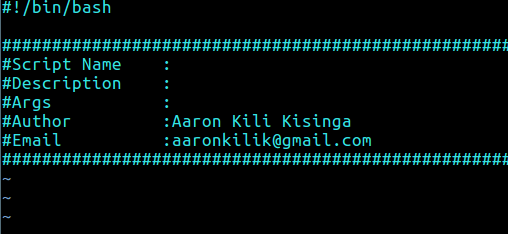
The template above will automatically add the required “shebang” line: “#!/bin/bash” and your other custom headers. Note that in this example, you will manually add the script name, description and arguments when editing your script content.
Configure autocmd in Vimrc File
Now open your vim initialization file ~/.vimrc for editing and add the following line to it.
au bufnewfile *.sh 0r /home/aaronkilik/.vim/sh_header.temp
Where:
- au – means autocmd
- bufnewfile – event for opening a file that doesn’t exist for editing.
- *.sh – consider all files with .sh extension.
So the above line instructs vi/vim editor to read the contents of the template file (/home/aaronkilik/.vim/sh_header.temp) and insert it into every new .sh file opened by a user.
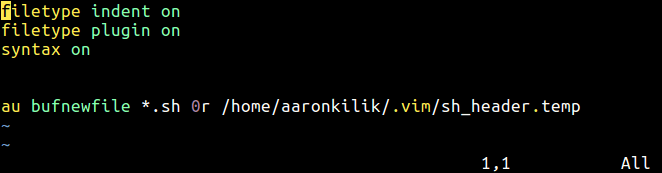
Test Custom Bash Script Header in New Script File
Now you can test if all is working by opening a new .sh file using vi/vim editor, and your custom header should be auto-added there.
$ vi test.sh
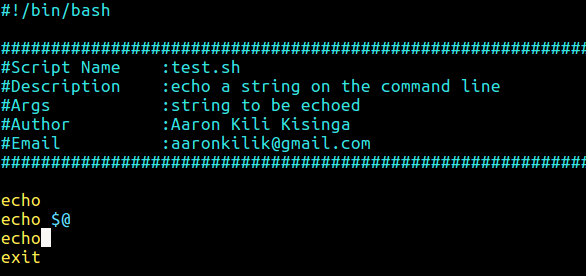
For more information, see the Vim autocmd documentation.
Lastly, here are some useful guides concerning bash scripting and vim editor:
- 10 Useful Tips for Writing Effective Bash Scripts in Linux
- 10 Reasons Why You Should Use Vi/Vim Text Editor in Linux
- How to Password Protect a Vim File in Linux
- How to Enable Syntax Highlighting in Vi/Vim Editor
That’s all! If you have any questions or useful bash scripting tips and tricks to share, use the comment form below.


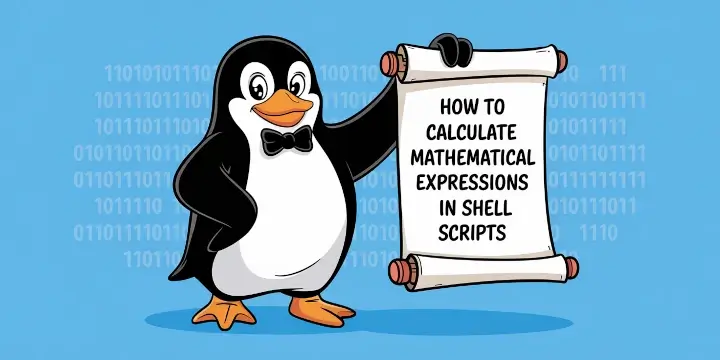

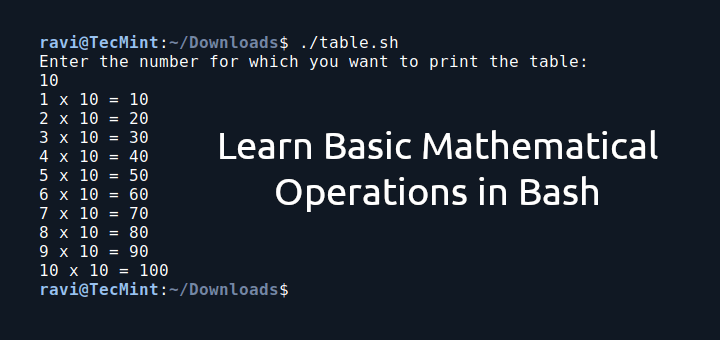


Thank you
Is there a way to auto-populate the script name in the comment block?
@David
Yes, you can use an option from the command-line. You need to learn/understand how to pass arguments to scripts.
Excellent tip as usual!
@Lebo
Great! Thanks for the feedback.
How it will work if I use same script on another machine?
Hi, I do this changes in my vimrc file of VIM and save this, but when i create new bash file with command “vim test1.sh“, file created but when i want to run this sh file, system show me Error “permission denied“.
@Hossien
Check the file permissions, ensure that you have made the script executable like this:
and that the directory in which you have stored it has permissions to allow you run it.
On RHEL (and it’s derivatives) simple running /usr/bin/vi invokes the small version that does not include the autocmd feature.
To get the autocmd feature one needs to run the huge version – /usr/bin/vim.
@Jeremy
Oh yes, thanks for the useful tip.