Plogger is an open source PHP based online photo gallery system for creating, editing and managing photo album galleries online. It offers various photo gallery functions such as custom gallery organization, keyboard shortcuts for accessibility, remote image uploads, RSS feeds and much more.
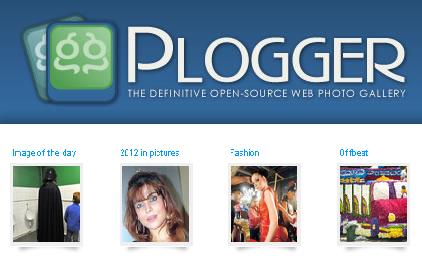
Plogger is very easy to use, simple and more attractive interface with simple configuration settings. The applications is very light-weight, meant to be easy to use with no experience of any technical knowledge or skills you can install the application very easily or you can also integrate this application into your existing website.
What Plogger Require?
- Web Server – Apache or Nginx
- Operating System – Linux or Windows
- PHP Version 5+
- MySQL Version 5+
- PHP GD extension
Full Features
- Easy to Configure: Plogger is a light weight application and can be installed in just Single step. There are no bloated features nor any complicated configuration files. Plogger contains attractive and secure administrative system.
- Easy Administrator interface: Through a user friendly admin panel you can insert or edit an image. The thumbnails are created automatically, and through admin panel you can setup the size and the format of thumbnails.
- Easy Photo Gallery Creation: With the help of web administrative tool you can upload photos in bulk or use FTP for importing photos in groups. Organize your photos easily and efficiently. The application also allows you to edit their descriptions as well. It will automatically unzip and import the images from the uploaded zip files and add it to you gallery.
- Build your own custom Themes: By default, it comes with simple theme system, but you can customize the theme by creating your own custom theme to give attractive look and feel.
- Plogger XML Service: The application has an inbuilt XML generator, means you can create your own widgets in any language.
- Remote update your gallery: Ability to update your gallery remotely from a software that supports gallery protocol.
- Integrated JavaScript Slideshow: Albums can be quickly viewed as a hands-free JavaScript slideshow.
Installation of Plogger
As stated above Plogger requires Apache, MySQL and PHP packages installed on your system. If not, install them using the following commands. You must be root user to perform all the following steps in the article.
Install on Debian Based Systems
tecmint ~ # apt-get install apache2 mysql-server php5 php5-mysql php5-gd tecmint ~ # service apache2 start tecmint ~ # service mysql start
Install on Red Hat Based Systems
tecmint ~ # yum install httpd mysql-server php php-mysql php-gd tecmint ~ # service httpd start tecmint ~ # service mysqld start
Get the latest version of Plogger script from the official website.
You may also use following “wget” command to download archive file into the website root directory (i.e. /var/www/html or /var/www/).
tecmint ~ # cd /var/www tecmint www # wget http://www.plogger.org/source/plogger-1.0RC1.zip
Sample Output
--2013-10-06 13:07:28-- http://www.plogger.org/source/plogger-1.0RC1.zip Resolving www.plogger.org (www.plogger.org)... 72.47.218.137 Connecting to www.plogger.org (www.plogger.org)|72.47.218.137|:80... connected. HTTP request sent, awaiting response... 200 OK Length: 716441 (700K) [application/zip] Saving to: ‘plogger-1.0RC1.zip’ 100%[===========================================================================================================================================================>] 7,16,441 44.4KB/s in 18s 2013-10-06 13:07:49 (37.9 KB/s) - ‘plogger-1.0RC1.zip’ saved [716441/716441]
Now unpack the downloaded archive file using following command.
tecmint www # unzip plogger-1.0RC1.zip
Connect to your MySQL server and create Database and User.
## Connect to MySQL Server & Enter Password (if any or leave blank)## mysql -u root -p Enter password: ## Creating New User for Plogger Database ## CREATE USER plogger@localhost IDENTIFIED BY "your_password_here"; ## Create New Database ## create database plogger; ## Grant Privileges to Database ## GRANT ALL ON plogger.* TO plogger@localhost; ## FLUSH privileges ## FLUSH PRIVILEGES; ## Exit ## exit
Please temporarily set 777 permission to the “plog-content” directory to create initial directories. You can revert back to 755, after installation is complete.
tecmint www # chmod -R 777 plog-content/
Open your web browser and run the installation script located at.
http://localhost/plog-admin/_install.php

Enter Database details and Set Admin password.
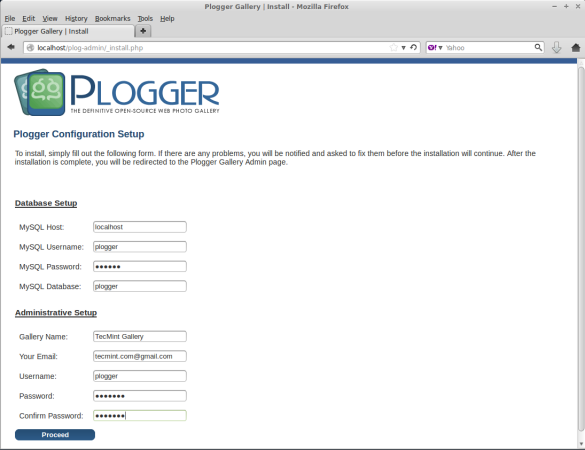
Before you can proceed, please to download “plog-config.php” configuration file and place inside the Plogger directory itself and click on Proceed button.
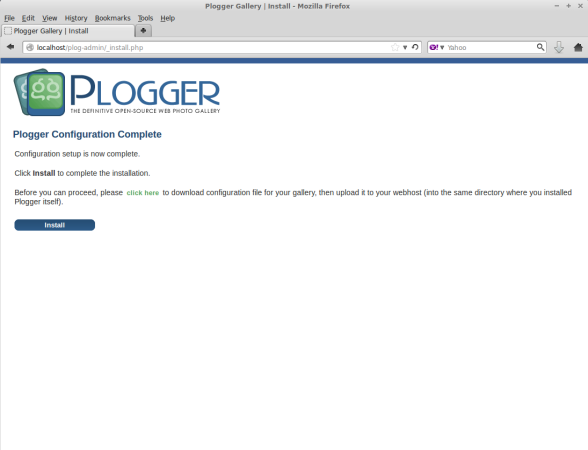
You have successfully installed Plogger!. Your username is plogger and your password is tecmint.
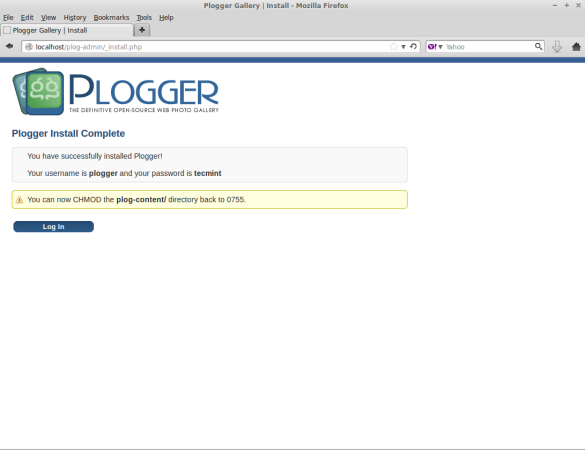
Make sure to CHMOD the “plog-content” directory back to 0755.
tecmint www # chmod 0755 plog-content/
Now login into your panel using username and password.
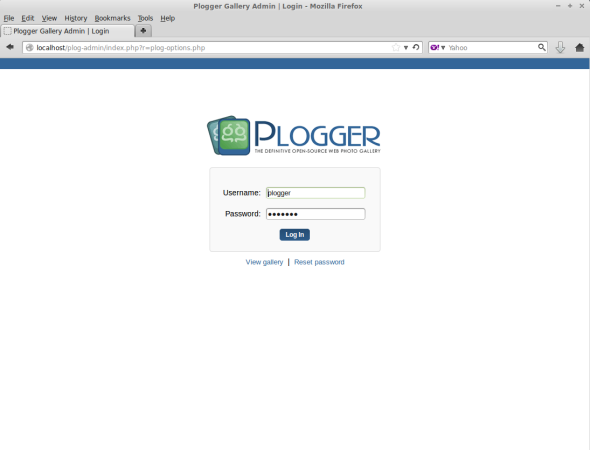
Next, choose an Image or ZIP Archive to upload images and create galleries.
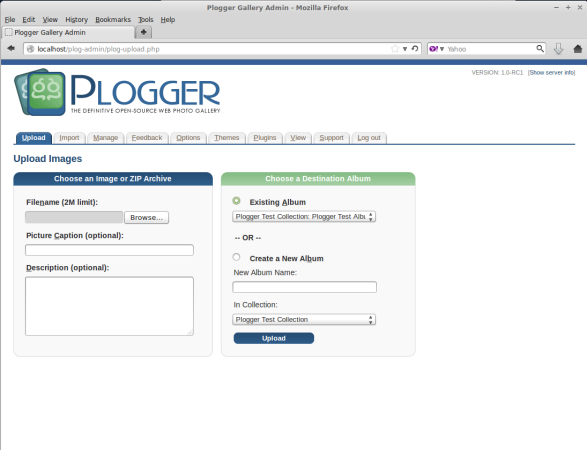
Once you’ve uploaded images, you can click on “View” tab to see the front look of Plogger. Check out the screenshot of Plogger, which we’ve created for one of our client.
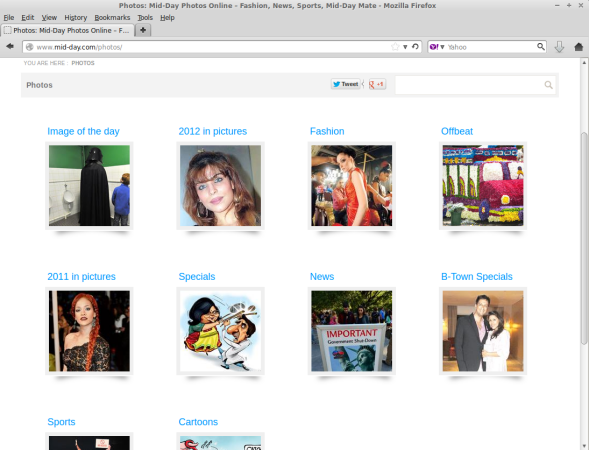
Troubleshoot
If you have received an error during installation similar to this:
"string(184) "You have an error in your SQL syntax; check the manual that corresponds to your MySQL server version for the right syntax to use near 'Type=MyISAM DEFAULT CHARACTER SET UTF8' at line 6" string(184) "You have an error in your SQL syntax; check the manual that corresponds to your MySQL server version for the right syntax to use near 'Type=MyISAM DEFAULT CHARACTER SET UTF8' at line 8" string(226)
open install-functions.php file located at plog-admin/include directory with a decent editor. Replace all occurrence of “Type=MyISAM” with “Engine=MyISAM” and “timestamp(14)” with “timestamp” and save the file. Now re-try the installation, it will work correctly.
There is no any proper online documentation on plogger installation and users might face difficulties in installing script. In such situation, users can hire us to install the script on their servers at fair minimum rates with one month free support.
If you’re looking to host Plogger script, then following are list of recommended hosting providers who are compatible with script and its requirements.
Do let me know if you’re using any photo gallery scripts via comments and don’t forget to share this article with your friends.







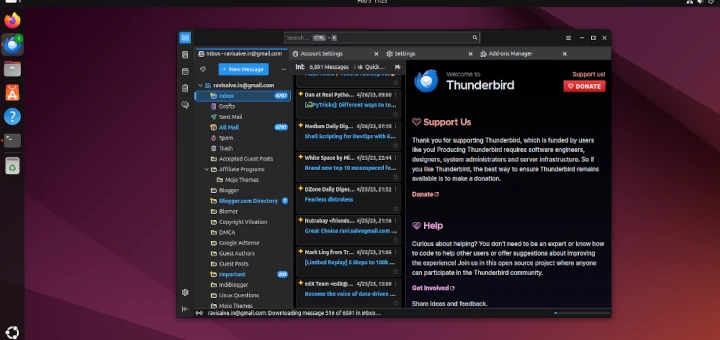
Doesn’t work. I keep getting the ”
Plogger Configuration Complete
Configuration setup is now complete.
Click Install to complete the installation.
Before you can proceed, please to download configuration file for your gallery, then upload it to your webhost (into the same directory where you installed Plogger itself).
” page. Continuously. Over and over… Just some PHP warnings in the httpd error logs:
[Sat Sep 14 11:41:08.282656 2019] [:error] [pid 17529] [client 2001:981:59be:1:10::184:51451] PHP Strict Standards: Non-static method phpthumb_functions::gd_version() should not be called statically in /var/www/html/gallery/plog-admin/includes/install-functions.php on line 84, referer: https://www.edgar-matzinger.nl/gallery/plog-admin/_install.php[Sat Sep 14 11:41:08.282754 2019] [:error] [pid 17529] [client 2001:981:59be:1:10::184:51451] PHP Strict Standards: Non-static method phpthumb_functions::gd_info() should not be called statically in /var/www/html/gallery/plog-includes/lib/phpthumb/phpthumb.functions.php on line 361, referer: https://www.edgar-matzinger.nl/gallery/plog-admin/_install.php
[Sat Sep 14 11:41:08.282801 2019] [:error] [pid 17529] [client 2001:981:59be:1:10::184:51451] PHP Deprecated: Function eregi() is deprecated in /var/www/html/gallery/plog-includes/lib/phpthumb/phpthumb.functions.php on line 362, referer: https://www.edgar-matzinger.nl/gallery/plog-admin/_install.php
It seems that no tables are created. Without any errors.
Dear Ravi Saive,
I like your tutorial regarding plogger deployment.I have deployed it successfully on my server.On server side it is working like a charm but on client end the following errors occurs evy time when I opened console view…Failed to load resource: net::ERR_CONNECTION_REFUSED.! when i checked and verify error log reside in /var/log directory.there is errors like as follows !
Strict Standards: Non-static method phpthumb_functions::gd version() should not be called statically …
Any Idea whats is going on behind the scene I have already check evything on server and unable to solve this issue !
@Atif,
I seems you firewall preventing communication with application..check with your network administrator.
After trying several galleries I got Plogger up and running and like it a lot. I have some questions though, so I tried to apply for membership of the form, with no success. The forum seems not to be moderated anymore.
@Gerad,
No idea about Plogger forum, but you can ask me if you any issues regarding plogger.
Dear Ravi,
An album in Plogger can be displayed as a slideshow. What I would like is a slideshow of the enlarged pictures, or as an alternative next and previous arrows at the right/left site of the pictures.
Any suggestions? Regards, Gerard
Hi,
Following all instructions as on the plogger.org site I successfully installed plogger and got it running. I got some questions and checked the forum, but there seems to be not much activity. Is plogger still used and maintained?
Cheers
@Gerad,
Yes, it is still used and mainted by developers with new releases..
The slideshow of an album is a show of the pictures as they are displayed individually. What I would like is a slideshow of the enlarged pictures, or (maybe better and easier) a next and previous arrow at the sides of the enlarged pictures. Is there a possibility to create such function?
@Gerard,
Yes, but you need a PHP/MySQL programming to customize it as per your requirements..
Hi Ravi, I´m aware of the need to (re)program some PHP program(s), but there lies my problem: mij programming skills are close to none. So I´m looking for some help in this matter.
Cheers, Gerard
@Gerard,
Sorry, I can’t help you out here, as I don’t have much PHP skills…
hi, how do I create “different galleries” as I do holiday lettings and need to create a different album for each unit, but the pics on my website displays all together and not seperatly like your screenshot above, please help:-)
After I follow all the steps when I go to http://localhost/plog-admin/_install.php I just get a blank screen. I have tried many times but I still just get a blank screen.
I am using Ubuntu 13.10
Did you followed all steps correctly? what your Apache error logs saying can you post here if any errors so it will help us to identify the actual problem.
I have followed all the steps in order. I have even tried it a few times.
I apologize but I am a “newbie” how do I access the Apache error logs?
Under /var/log/httpd there is a error log file. Check for errors there.
I have no folder “httpd”. Also I now have the following issue:
ERROR 2002 (HY000): Can’t connect to local MySQL server through socket ‘/var/run/mysqld/mysqld.sock’ (2)
This is when I try to login to mysql from terminal
Hi,
You should install apache2 on your machine and MySQL database. After both services restarted successfully, then you proceed for the installation.
Thanks.
I’m stuck with error sql, I had testing with Ubuntu Server 12.04 and 13.04 clear, but always stuck in step download plog-config.php file and install it :
“string(184) “You have an error in your SQL syntax; check the manual that corresponds to your MySQL server version for the right syntax to use near ‘Type=MyISAM DEFAULT CHARACTER SET UTF8’ at line 6” string(184) “You have an error in your SQL syntax; check the manual that corresponds to your MySQL server version for the right syntax to use near ‘Type=MyISAM DEFAULT CHARACTER SET UTF8’ at line 8” string(226) “You have an error in your SQL syntax; check the manual that corresponds to your MySQL server version for the right syntax to use near ‘(14) NOT NULL, `date_submitted` timestamp(14) NOT NULL, `EXIF_date_taken` varc’ at line 7” string(185) “You have an error in your SQL syntax; check the manual that corresponds to your MySQL server version for the right syntax to use near ‘Type=MyISAM DEFAULT CHARACTER SET UTF8’ at line 12” string(185) “You have an error in your SQL syntax; check the manual that corresponds to your MySQL server version for the right syntax to use near ‘Type=MyISAM DEFAULT CHARACTER SET UTF8’ at line 29” string(184) “You have an error in your SQL syntax; check the manual that corresponds to your MySQL server version for the right syntax to use near ‘Type=MyISAM DEFAULT CHARACTER SET UTF8’ at line 6” “
I’ve given the fix for the error in the article, you can follow troubleshoot step to resolve it.