The ‘dmesg‘ command displays the messages from the kernel ring buffer. A system passes multiple runlevel from where we can get lot of information like system architecture, cpu, attached device, RAM etc. When computer boots up, a kernel (core of an operating system) is loaded into memory. During that period number of messages are being displayed where we can see hardware devices detected by kernel.
Read Also: 10 Linux Commands to Collect System and Hardware Information

The messages are very important in terms of diagnosing purpose in case of device failure. When we connect or disconnect hardware device on the system, with the help of dmesg command we come to know detected or disconnected information on the fly. The dmesg command is available on most Linux and Unix based Operating System.
Let’s throw some light on most famous tool called ‘dmesg’ command with their practical examples as discussed below. The exact syntax of dmesg as follows.
# dmseg [options...]
1. List all loaded Drivers in Kernel
We can use text-manipulation tools i.e. ‘more‘, ‘tail‘, ‘less‘ or ‘grep‘ with dmesg command. As output of dmesg log won’t fit on a single page, using dmesg with pipe more or less command will display logs in a single page.
[root@tecmint.com ~]# dmesg | more [root@tecmint.com ~]# dmesg | less
Sample Output
[ 0.000000] Initializing cgroup subsys cpuset [ 0.000000] Initializing cgroup subsys cpu [ 0.000000] Initializing cgroup subsys cpuacct [ 0.000000] Linux version 3.11.0-13-generic (buildd@aatxe) (gcc version 4.8.1 (Ubuntu/Linaro 4.8.1-10ubuntu8) ) #20-Ubuntu SMP Wed Oct 23 17:26:33 UTC 2013 (Ubuntu 3.11.0-13.20-generic 3.11.6) [ 0.000000] KERNEL supported cpus: [ 0.000000] Intel GenuineIntel [ 0.000000] AMD AuthenticAMD [ 0.000000] NSC Geode by NSC [ 0.000000] Cyrix CyrixInstead [ 0.000000] Centaur CentaurHauls [ 0.000000] Transmeta GenuineTMx86 [ 0.000000] Transmeta TransmetaCPU [ 0.000000] UMC UMC UMC UMC [ 0.000000] e820: BIOS-provided physical RAM map: [ 0.000000] BIOS-e820: [mem 0x0000000000000000-0x000000000009fbff] usable [ 0.000000] BIOS-e820: [mem 0x00000000000f0000-0x00000000000fffff] reserved [ 0.000000] BIOS-e820: [mem 0x0000000000100000-0x000000007dc08bff] usable [ 0.000000] BIOS-e820: [mem 0x000000007dc08c00-0x000000007dc5cbff] ACPI NVS [ 0.000000] BIOS-e820: [mem 0x000000007dc5cc00-0x000000007dc5ebff] ACPI data [ 0.000000] BIOS-e820: [mem 0x000000007dc5ec00-0x000000007fffffff] reserved [ 0.000000] BIOS-e820: [mem 0x00000000e0000000-0x00000000efffffff] reserved [ 0.000000] BIOS-e820: [mem 0x00000000fec00000-0x00000000fed003ff] reserved [ 0.000000] BIOS-e820: [mem 0x00000000fed20000-0x00000000fed9ffff] reserved [ 0.000000] BIOS-e820: [mem 0x00000000fee00000-0x00000000feefffff] reserved [ 0.000000] BIOS-e820: [mem 0x00000000ffb00000-0x00000000ffffffff] reserved [ 0.000000] NX (Execute Disable) protection: active .....
Read Also: Manage Linux Files Effectively using commands head, tail and cat
2. List all Detected Devices
To discover which hard disks has been detected by kernel, you can search for the keyword “sda” along with “grep” like shown below.
[root@tecmint.com ~]# dmesg | grep sda [ 1.280971] sd 2:0:0:0: [sda] 488281250 512-byte logical blocks: (250 GB/232 GiB) [ 1.281014] sd 2:0:0:0: [sda] Write Protect is off [ 1.281016] sd 2:0:0:0: [sda] Mode Sense: 00 3a 00 00 [ 1.281039] sd 2:0:0:0: [sda] Write cache: enabled, read cache: enabled, doesn't support DPO or FUA [ 1.359585] sda: sda1 sda2 < sda5 sda6 sda7 sda8 > [ 1.360052] sd 2:0:0:0: [sda] Attached SCSI disk [ 2.347887] EXT4-fs (sda1): mounted filesystem with ordered data mode. Opts: (null) [ 22.928440] Adding 3905532k swap on /dev/sda6. Priority:-1 extents:1 across:3905532k FS [ 23.950543] EXT4-fs (sda1): re-mounted. Opts: errors=remount-ro [ 24.134016] EXT4-fs (sda5): mounted filesystem with ordered data mode. Opts: (null) [ 24.330762] EXT4-fs (sda7): mounted filesystem with ordered data mode. Opts: (null) [ 24.561015] EXT4-fs (sda8): mounted filesystem with ordered data mode. Opts: (null)
NOTE: The ‘sda’ first SATA hard drive, ‘sdb’ is the second SATA hard drive and so on. Search with ‘hda’ or ‘hdb’ in the case of IDE hard drive.
3. Print Only First 20 Lines of Output
The ‘head’ along with dmesg will show starting lines i.e. ‘dmesg | head -20’ will print only 20 lines from the starting point.
[root@tecmint.com ~]# dmesg | head -20 [ 0.000000] Initializing cgroup subsys cpuset [ 0.000000] Initializing cgroup subsys cpu [ 0.000000] Initializing cgroup subsys cpuacct [ 0.000000] Linux version 3.11.0-13-generic (buildd@aatxe) (gcc version 4.8.1 (Ubuntu/Linaro 4.8.1-10ubuntu8) ) #20-Ubuntu SMP Wed Oct 23 17:26:33 UTC 2013 (Ubuntu 3.11.0-13.20-generic 3.11.6) [ 0.000000] KERNEL supported cpus: [ 0.000000] Intel GenuineIntel [ 0.000000] AMD AuthenticAMD [ 0.000000] NSC Geode by NSC [ 0.000000] Cyrix CyrixInstead [ 0.000000] Centaur CentaurHauls [ 0.000000] Transmeta GenuineTMx86 [ 0.000000] Transmeta TransmetaCPU [ 0.000000] UMC UMC UMC UMC [ 0.000000] e820: BIOS-provided physical RAM map: [ 0.000000] BIOS-e820: [mem 0x0000000000000000-0x000000000009fbff] usable [ 0.000000] BIOS-e820: [mem 0x00000000000f0000-0x00000000000fffff] reserved [ 0.000000] BIOS-e820: [mem 0x0000000000100000-0x000000007dc08bff] usable [ 0.000000] BIOS-e820: [mem 0x000000007dc08c00-0x000000007dc5cbff] ACPI NVS [ 0.000000] BIOS-e820: [mem 0x000000007dc5cc00-0x000000007dc5ebff] ACPI data [ 0.000000] BIOS-e820: [mem 0x000000007dc5ec00-0x000000007fffffff] reserved
4. Print Only Last 20 Lines of Output
The ‘tail’ along with dmesg command will print only 20 last lines, this is useful in case we insert removable device.
[root@tecmint.com ~]# dmesg | tail -20 parport0: PC-style at 0x378, irq 7 [PCSPP,TRISTATE] ppdev: user-space parallel port driver EXT4-fs (sda1): mounted filesystem with ordered data mode Adding 2097144k swap on /dev/sda2. Priority:-1 extents:1 across:2097144k readahead-disable-service: delaying service auditd ip_tables: (C) 2000-2006 Netfilter Core Team nf_conntrack version 0.5.0 (16384 buckets, 65536 max) NET: Registered protocol family 10 lo: Disabled Privacy Extensions e1000: eth0 NIC Link is Up 1000 Mbps Full Duplex, Flow Control: None Slow work thread pool: Starting up Slow work thread pool: Ready FS-Cache: Loaded CacheFiles: Loaded CacheFiles: Security denies permission to nominate security context: error -95 eth0: no IPv6 routers present type=1305 audit(1398268784.593:18630): audit_enabled=0 old=1 auid=4294967295 ses=4294967295 res=1 readahead-collector: starting delayed service auditd readahead-collector: sorting readahead-collector: finished
5. Search Detected Device or Particular String
It’s difficult to search particular string due to length of dmesg output. So, filter the lines with are having string like ‘usb‘ ‘dma‘ ‘tty‘ and ‘memory‘ etc. The ‘-i’ option instruct to grep command to ignore the case (upper or lower case letters).
[root@tecmint.com log]# dmesg | grep -i usb [root@tecmint.com log]# dmesg | grep -i dma [root@tecmint.com log]# dmesg | grep -i tty [root@tecmint.com log]# dmesg | grep -i memory
Sample Output
[ 0.000000] Scanning 1 areas for low memory corruption [ 0.000000] initial memory mapped: [mem 0x00000000-0x01ffffff] [ 0.000000] Base memory trampoline at [c009b000] 9b000 size 16384 [ 0.000000] init_memory_mapping: [mem 0x00000000-0x000fffff] [ 0.000000] init_memory_mapping: [mem 0x37800000-0x379fffff] [ 0.000000] init_memory_mapping: [mem 0x34000000-0x377fffff] [ 0.000000] init_memory_mapping: [mem 0x00100000-0x33ffffff] [ 0.000000] init_memory_mapping: [mem 0x37a00000-0x37bfdfff] [ 0.000000] Early memory node ranges [ 0.000000] PM: Registered nosave memory: [mem 0x0009f000-0x000effff] [ 0.000000] PM: Registered nosave memory: [mem 0x000f0000-0x000fffff] [ 0.000000] please try 'cgroup_disable=memory' option if you don't want memory cgroups [ 0.000000] Memory: 2003288K/2059928K available (6352K kernel code, 607K rwdata, 2640K rodata, 880K init, 908K bss, 56640K reserved, 1146920K highmem) [ 0.000000] virtual kernel memory layout: [ 0.004291] Initializing cgroup subsys memory [ 0.004609] Freeing SMP alternatives memory: 28K (c1a3e000 - c1a45000) [ 0.899622] Freeing initrd memory: 23616K (f51d0000 - f68e0000) [ 0.899813] Scanning for low memory corruption every 60 seconds [ 0.946323] agpgart-intel 0000:00:00.0: detected 32768K stolen memory [ 1.360318] Freeing unused kernel memory: 880K (c1962000 - c1a3e000) [ 1.429066] [drm] Memory usable by graphics device = 2048M
6. Clear dmesg Buffer Logs
Yes, we can clear dmesg logs if required with below command. It will clear dmesg ring buffer message logs till you executed the command below. Still you can view logs stored in ‘/var/log/dmesg‘ files. If you connect any device will generate dmesg output.
[root@tecmint.com log]# dmesg -c
7. Monitoring dmesg in Real Time
Some distro allows command ‘tail -f /var/log/dmesg’ as well for real time dmesg monitoring.
[root@tecmint.com log]# watch "dmesg | tail -20"
Conclusion: The dmesg command is useful as dmesg records all the system changes done or occur in real time. As always you can man dmesg to get more information.




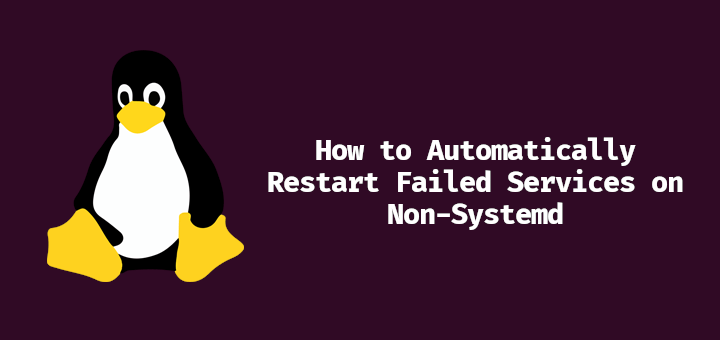
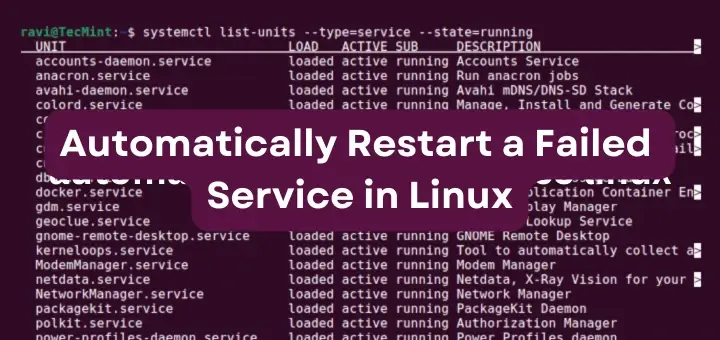
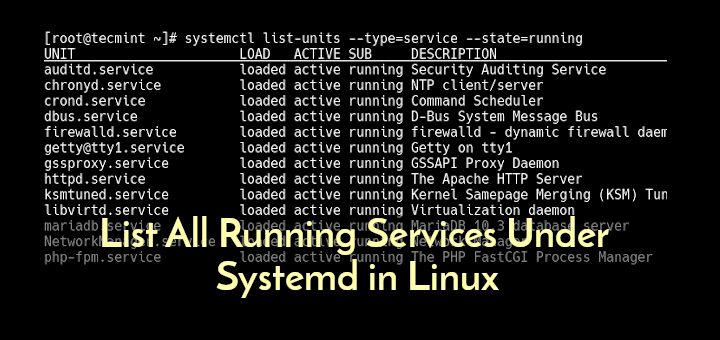
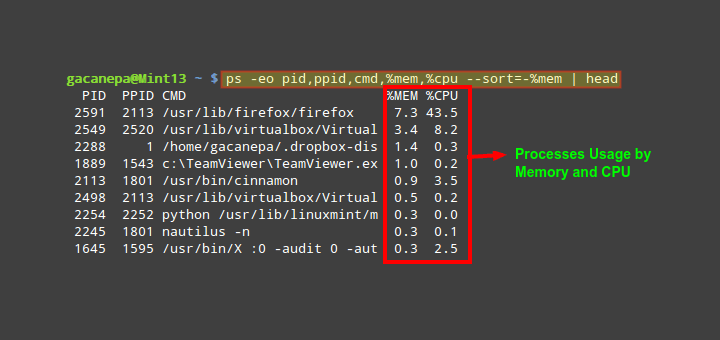
New to Linux, how do I review the memory of my computer using the dmesg command?
@Eric,
Check this out – Find Top 15 Processes by Memory Usage with ‘top’ in Batch Mode
The whole article looks weird. OK, let’s summarize:
Watch dmesg in real-time:
See time in logs:
So, my favuorite command is:
It feels more an article about grep, more and tail comands than about dmesg.
I felt a little bit deceived reading this artice..
it very very helpfull Thanks
The preferred way to monitor dmesg in realtime is:
dmesg –follow
to reduce system load you should use the other two solutions only if the option –follow (or -w) is not part of your dmesg command.
Another way of monitoring dmesg in realtime:
while [ 1 ]; do dmesg -c; done;