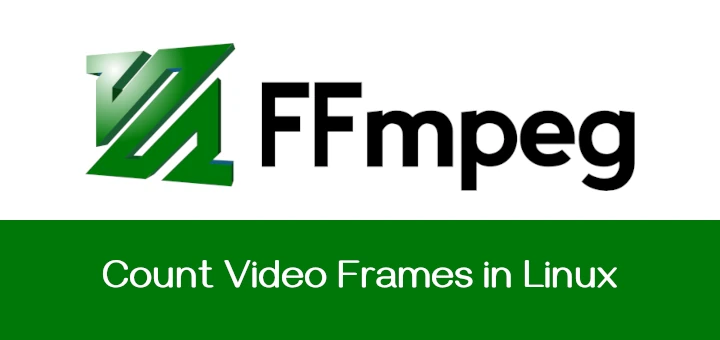The echo command is one of the most commonly and widely used built-in commands for Linux bash and C shells, that typically used in a scripting language and batch files to display a line of text/string on standard output or a file.

The syntax for the echo command is:
echo [option(s)] [string(s)]
1. Input a line of text and display it on standard output
$ echo Tecmint is a community of Linux Nerds
Outputs the following text:
Tecmint is a community of Linux Nerds
2. Declare a variable and echo its value. For example, Declare a variable of x and assign its value=10.
$ x=10
echo its value:
$ echo The value of variable x = $x The value of variable x = 10
Note: The ‘-e‘ option in Linux acts as an interpretation of escaped characters that are backslashed.
3. Using option ‘\b‘ – backspace with backslash interpretor ‘-e‘ which removes all the spaces in between.
$ echo -e "Tecmint \bis \ba \bcommunity \bof \bLinux \bNerds" TecmintisacommunityofLinuxNerds
4. Using option ‘\n‘ – New line with backspace interpretor ‘-e‘ treats new line from where it is used.
$ echo -e "Tecmint \nis \na \ncommunity \nof \nLinux \nNerds" Tecmint is a community of Linux Nerds
5. Using option ‘\t‘ – horizontal tab with backspace interpretor ‘-e‘ to have horizontal tab spaces.
$ echo -e "Tecmint \tis \ta \tcommunity \tof \tLinux \tNerds" Tecmint is a community of Linux Nerds
6. How about using option new Line ‘\n‘ and horizontal tab ‘\t‘ simultaneously.
$ echo -e "\n\tTecmint \n\tis \n\ta \n\tcommunity \n\tof \n\tLinux \n\tNerds" Tecmint is a community of Linux Nerds
7. Using option ‘\v‘ – vertical tab with backspace interpretor ‘-e‘ to have vertical tab spaces.
$ echo -e "\vTecmint \vis \va \vcommunity \vof \vLinux \vNerds"
Tecmint
is
a
community
of
Linux
Nerds
8. How about using option new Line ‘\n‘ and vertical tab ‘\v‘ simultaneously.
$ echo -e "\n\vTecmint \n\vis \n\va \n\vcommunity \n\vof \n\vLinux \n\vNerds" Tecmint is a community of Linux Nerds
Note: We can double the vertical tab, horizontal tab, and new line spacing using the option two times or as many times as required.
9. Using option ‘\r‘ – carriage return with backspace interpretor ‘-e‘ to have specified carriage return in output.
$ echo -e "Tecmint \ris a community of Linux Nerds" is a community of Linux Nerds
10. Using option ‘\c‘ – suppress trailing new line with backspace interpretor ‘-e‘ to continue without emitting new line.
$ echo -e "Tecmint is a community \cof Linux Nerds" Tecmint is a community avi@tecmint:~$
11. Omit echoing trailing new line using the option ‘-n‘.
$ echo -n "Tecmint is a community of Linux Nerds" Tecmint is a community of Linux Nerdsavi@tecmint:~/Documents$
12. Using option ‘\a‘ – alert return with backspace interpretor ‘-e‘ to have the sound alert.
$ echo -e "Tecmint is a community of \aLinux Nerds" Tecmint is a community of Linux Nerds
Note: Make sure to check the Volume key, before firing.
13. Print all the files/folders using echo command (ls command alternative).
$ echo * 103.odt 103.pdf 104.odt 104.pdf 105.odt 105.pdf 106.odt 106.pdf 107.odt 107.pdf 108a.odt 108.odt 108.pdf 109.odt 109.pdf 110b.odt 110.odt 110.pdf 111.odt 111.pdf 112.odt 112.pdf 113.odt linux-headers-3.16.0-customkernel_1_amd64.deb linux-image-3.16.0-customkernel_1_amd64.deb network.jpeg
14. Print files of a specific kind. For example, let’s assume you want to print all ‘.jpeg‘ files, use the following command.
$ echo *.jpeg network.jpeg
15. The echo can be used with a redirect operator to output to a file and not standard output.
$ echo "Test Page" > testpage ## Check Content avi@tecmint:~$ cat testpage Test Page
echo Options
| Options | Description |
| -n | do not print the trailing newline. |
| -e | enable interpretation of backslash escapes. |
| \b | backspace |
| \\ | backslash |
| \n | new line |
| \r | carriage return |
| \t | horizontal tab |
| \v | vertical tab |
That’s all for now and don’t forget to provide us with your valuable feedback in the comments below.