eDEX-UI is a geeky, fullscreen, highly configurable, and cross-platform desktop application resembling a movie-like futuristic computer interface, that runs on Linux, Windows, and macOS. It creates the illusion of a desktop environment without windows.
It is heavily inspired by DEX-UI and the TRON Legacy movie effects. It uses a number of open-source libraries, frameworks, and tools. It was designed and intended to be used on devices with large touchscreens, but it works well on a regular desktop computer or perhaps a tablet PC or laptops with touchscreens.
Read Also: 20 Best Terminal Emulators for Linux
eDEX-UI runs the shell of your choice in a real terminal, and displays live system information about the CPU, memory, temperature, top processes, and network. By default, eDEX runs bash on Linux, but this is configurable. It also has a file manager and an on-screen keyboard. It comes with various customization options, including multiple themes that you can load from the interface itself.
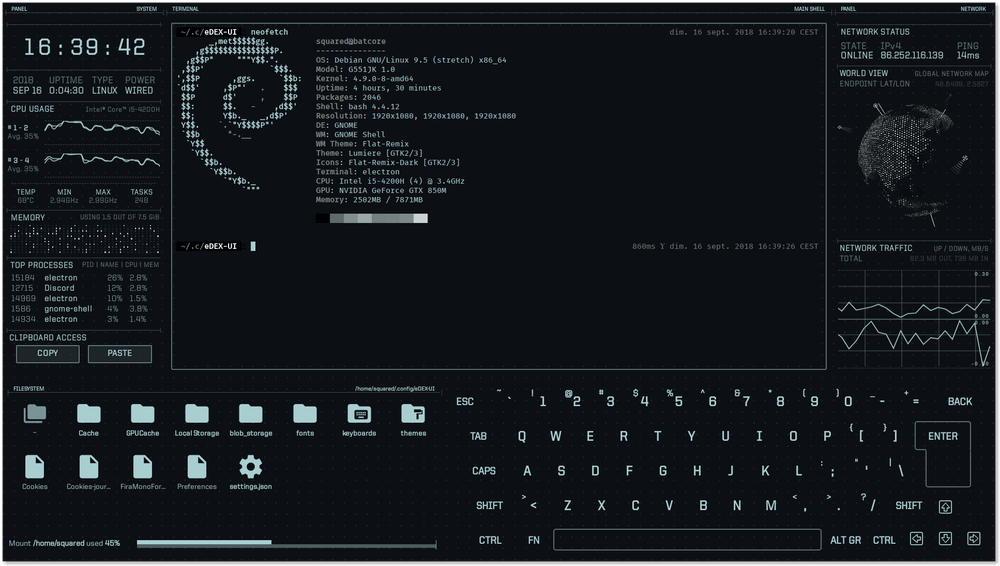
This application is not built for doing any practical work on your system; it just makes your device or computer feel insanely geeky. You can use it to impress your friends or colleagues at work or anyone around you.
How to Install eDEX-UI Terminal Emulator in Linux
To install eDEX-UI, download the pre-compiled binaries available on the release page using following wget utility from the command line as shown.
$ wget -c https://github.com/GitSquared/edex-ui/releases/download/v2.2.2/eDEX-UI.Linux.x86_64.AppImage [64-Bit] $ wget -c https://github.com/GitSquared/edex-ui/releases/download/v2.2.2/eDEX-UI.Linux.i386.AppImage [32-Bit]
Once you have downloaded it, make the eDEX-UI AppImage executable and run it using the following commands.
$ chmod +x eDEX-UI.Linux.x86_64.AppImage $ ./eDEX-UI.Linux.x86_64.AppImage
You will be asked “Would you like to integrate eDEX-UI.Linux.x86_64.AppImage with your system?”, click on Yes to continue.
The application with boot up, once the process is complete, you will be connected to the eDEX-UI frontend, with the default theme.
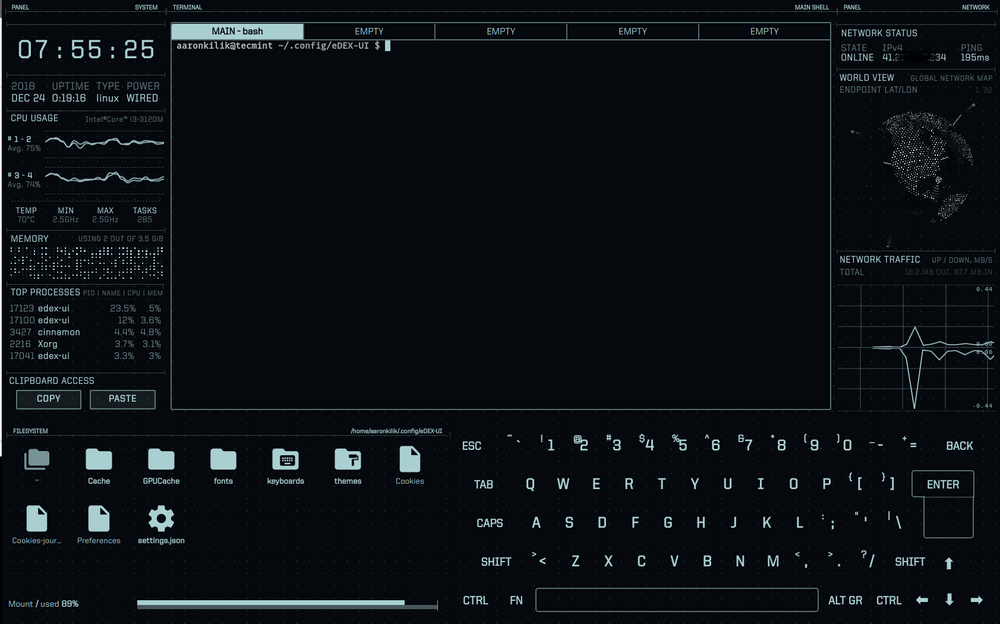
To change the theme, under FILESYSTEM, click on the themes directory, then click on the .json file for the theme you want to use (you can do the same to change the fonts or keyboard settings).
The following screenshot shows the blade theme.
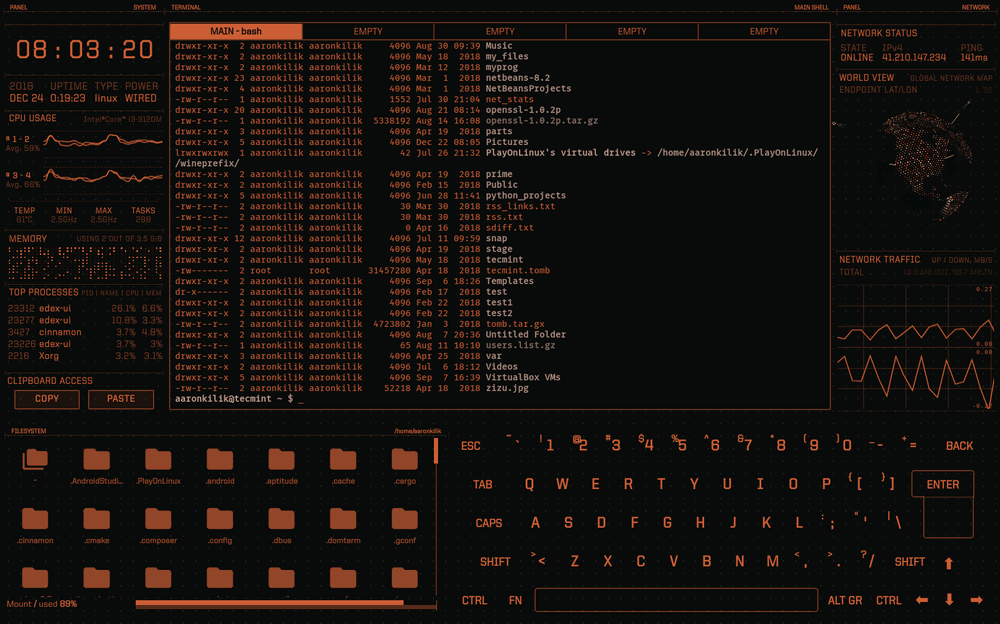
To exit the application, type “exit” in the terminal embedded in its interface, or simply press Alt + F4.
Attention: The onscreen keyboard displays each key you press on the keyboard (it shows what you are typing), so you probably shouldn’t type passwords while using this application. Secondly, if you observe carefully from the list of top processes, eDEX-UI consumes a lot of CPU and RAM. These are some of its downsides.
EDEX-UI Github repository: https://github.com/GitSquared/edex-ui
That’s all! eDEX-UI is a geeky, fullscreen, and cross-platform desktop application resembling a sci-fi futuristic computer interface. It’s not built for doing any practical work your system, but to make your device or computer feel insanely geeky. If you have any thoughts to share, reach us via the comment form below.

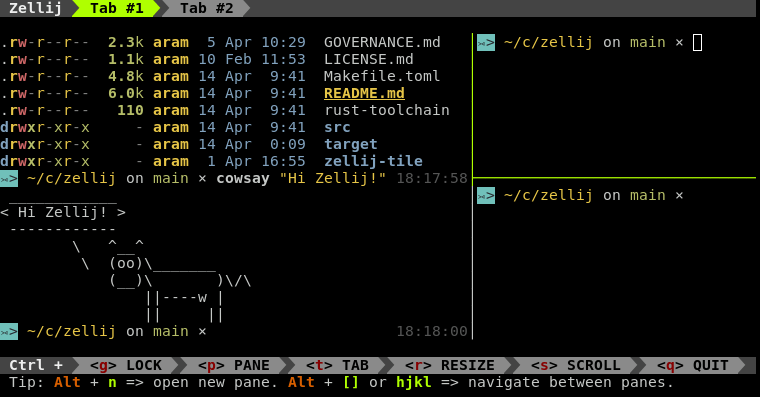
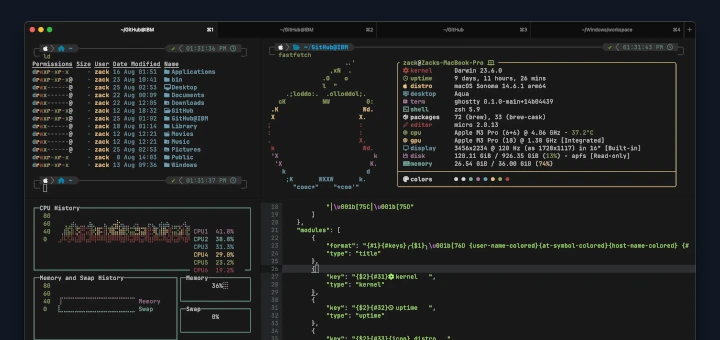
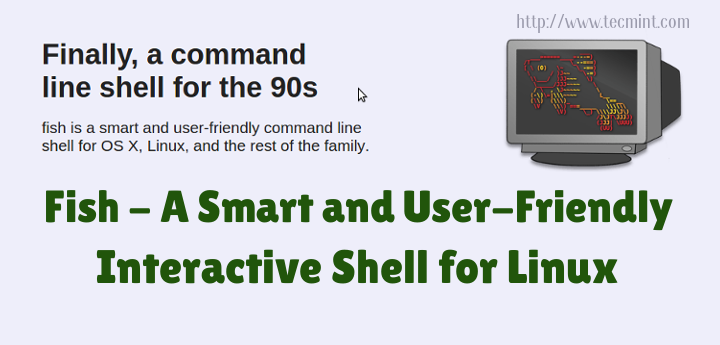
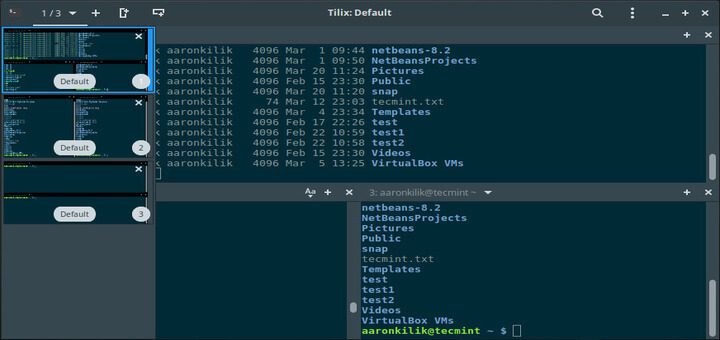
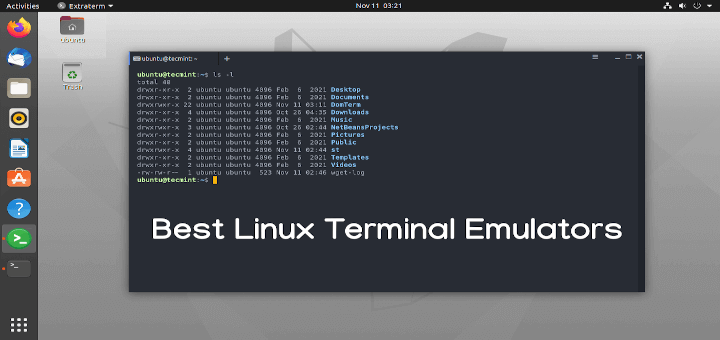
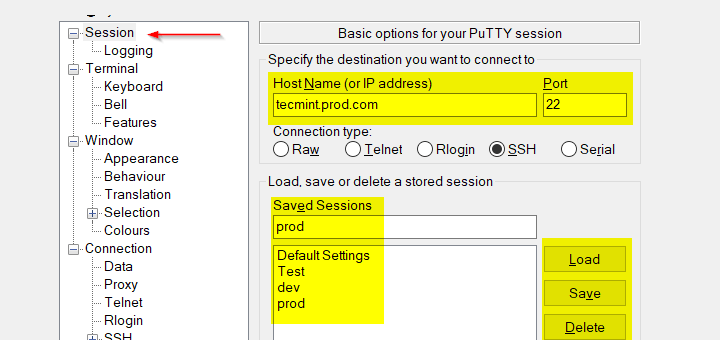
How do I uninstall it?
The new patched version here:
https://github.com/GitSquared/edex-ui/releases.@Sysadmin,
Thanks, updated the article with a new patched version…
Learning basic commands, and string manipulations work quite well :)
@Cosmin
Great! Thanks for the useful feedback.
Well I’m an absolute taken for this sort of stuff :D
Thanks for showing, going to have fun tinkering with it :)
@Stephen
Okay, that’s good. You are most welcome, and many thanks for the feedback.
Do we need ANOTHER terminal emulator, especially a non-functional one???!!! I mean, other than as a joke?
@dragonmouth
It’s really not a functional program. I believe many Linux newbies out there will find it interesting. Thanks for sharing your concerns.
Linux newbies rarely posses the knowledge to use terminal emulators, let alone non-functional ones. They have enough trouble with using a GUI Linux and that is why they start with Ubuntu, Zorin or Mint.
After entering “./eDEX-UI.Linux.x86_64.AppImage” I get back the following error message “(edex-ui:26447): Gtk-WARNING **: 12:07:16.817: cannot open display:” Everything before that step was successful. I was installing on a Ubuntu 18.10 64-bit systems using a Putty session.
Disregard, I found that I had to use if from a local terminal session, and not from a remote one.
@Mark
I don’t know if this will work via a Putty session. Try to run it locally, it should work.