If your data center depends on VirtualBox and your virtual machines depend on the USB device, you’ve perhaps noticed that USB doesn’t support by default unless you’ve manually enabled it.
In this article, we will explain to you how to enable USB support on Virtualbox. The current version of VirtualBox 6.0 comes with support for USB 3.0, and to take advantage of it, you need to install the latest version of VirtualBox Extension Pack.
This tutorial presumes that you already installed VirtualBox on your Linux and VirtualBox guest additions on your virtual machines. If you haven’t, you can install it using the following articles.
- How to Install Latest VirtualBox 6.0 in Linux
- How to Install VirtualBox 6 in Debian and Ubuntu
- How to Install Oracle VirtualBox 6.0 in OpenSUSE
- Install VirtualBox Guest Additions in CentOS, RHEL & Fedora
- How to Install VirtualBox Guest Additions in Ubuntu
How to Install the VirtualBox Extension Pack
To install the latest version of Extension Pack, head over to the Virtualbox Downloads page and grab the file for All supported platforms.
1. Once you’ve downloaded, open up VirtualBox –> Click File –> Preferences in the Menu.
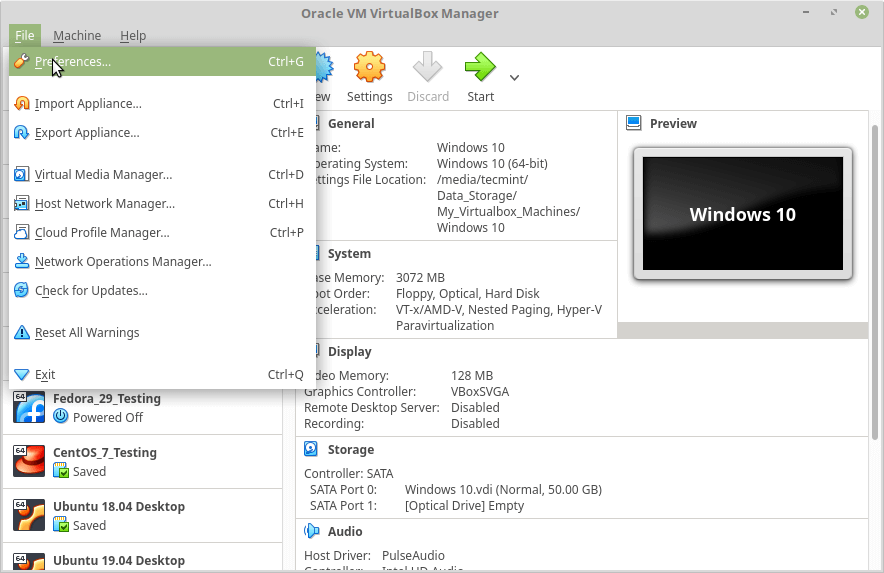
2. Next, click on the Extension tab and then click the + sign.
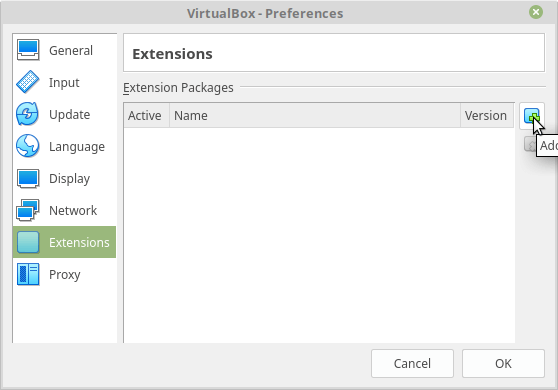
3. Select the downloaded Extension Pack and install it as shown.
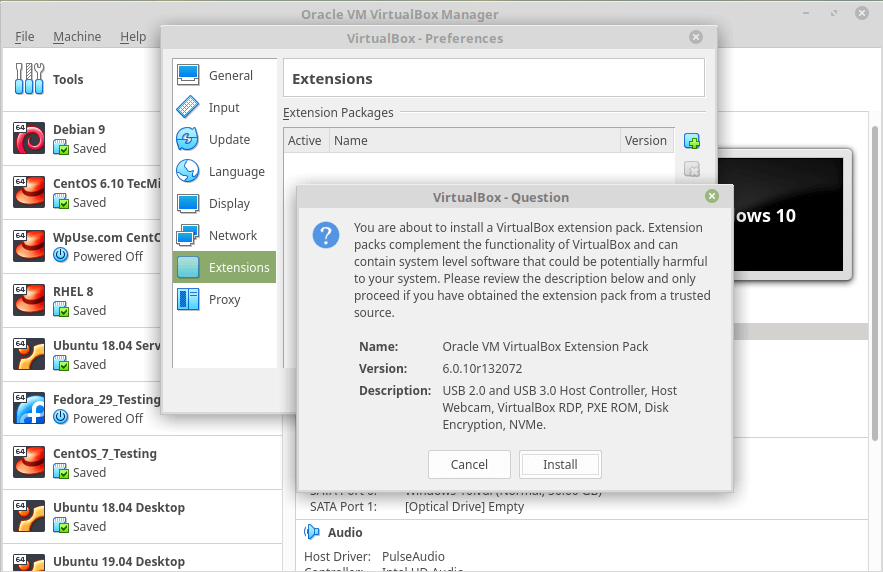
4. Scroll through the Virtualbox License and then click I Agree button to install it.
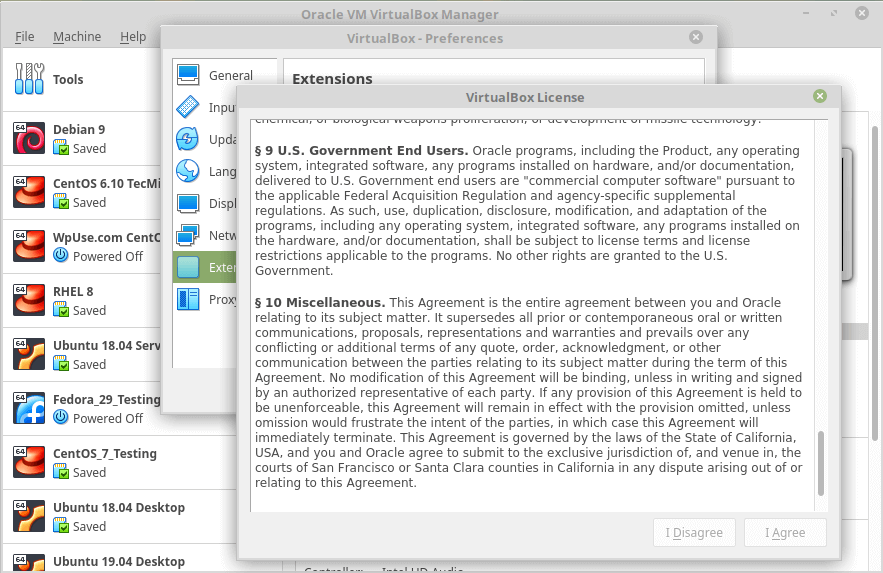
5. Enter your sudo password and allow the installation to finish.
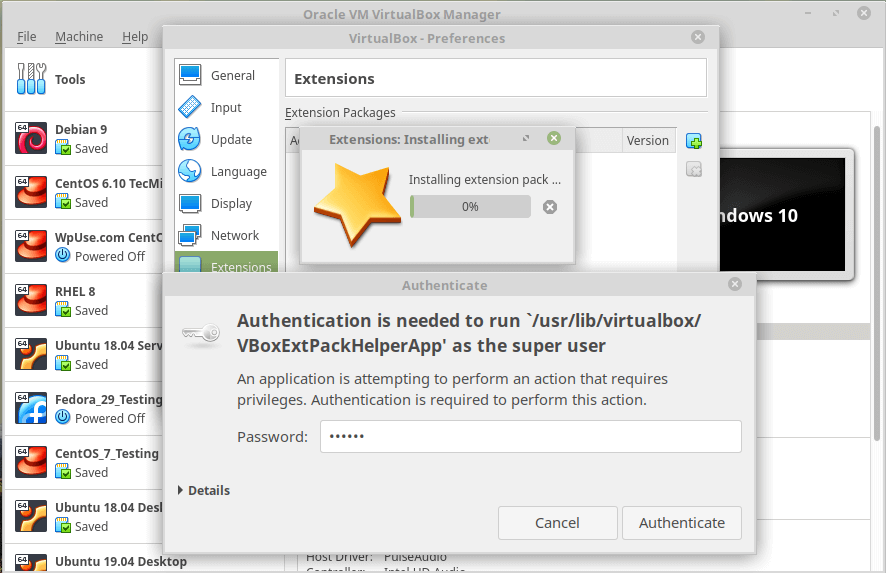
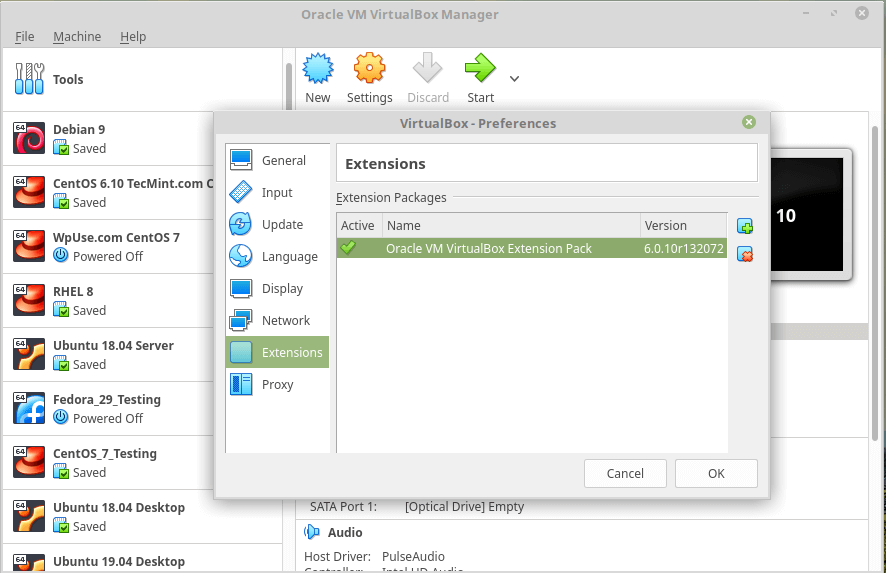
Enabling USB Access to User
To allow a user to access the USB subsystem, you need to add the user (running VirtualBox) to the vboxusers group using the following command.
$ sudo usermod -aG vboxusers <USERNAME>
Where USERNAME is the name of the user running the VirtualBox.

Once the command runs successfully, logout and log back into the system.
Enabling USB Support in VirtualBox
Start up VirtualBox, right-click on the virtual machine that needs access to a USB device, and click Settings.
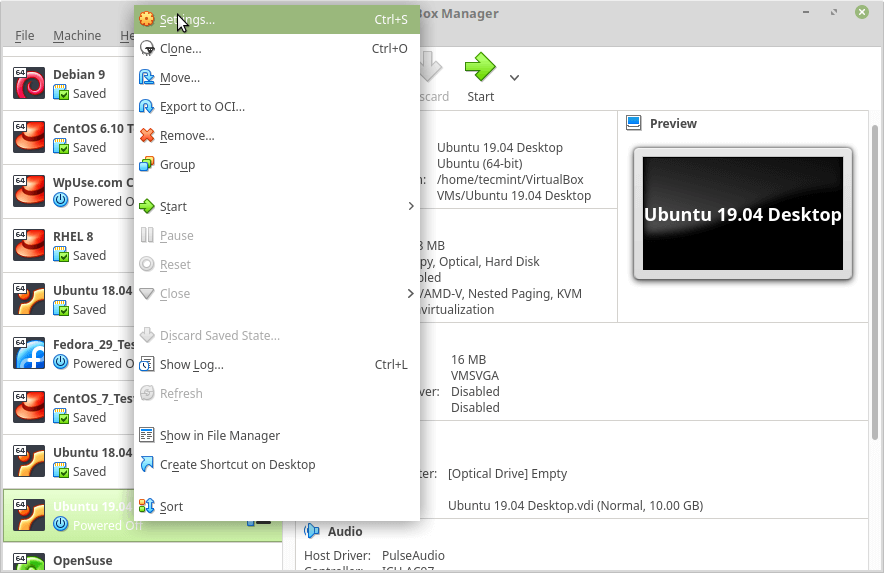
In the virtual machine’s Setting tab, click on USB to see the available USB devices. Click on the + sign to add a new device.
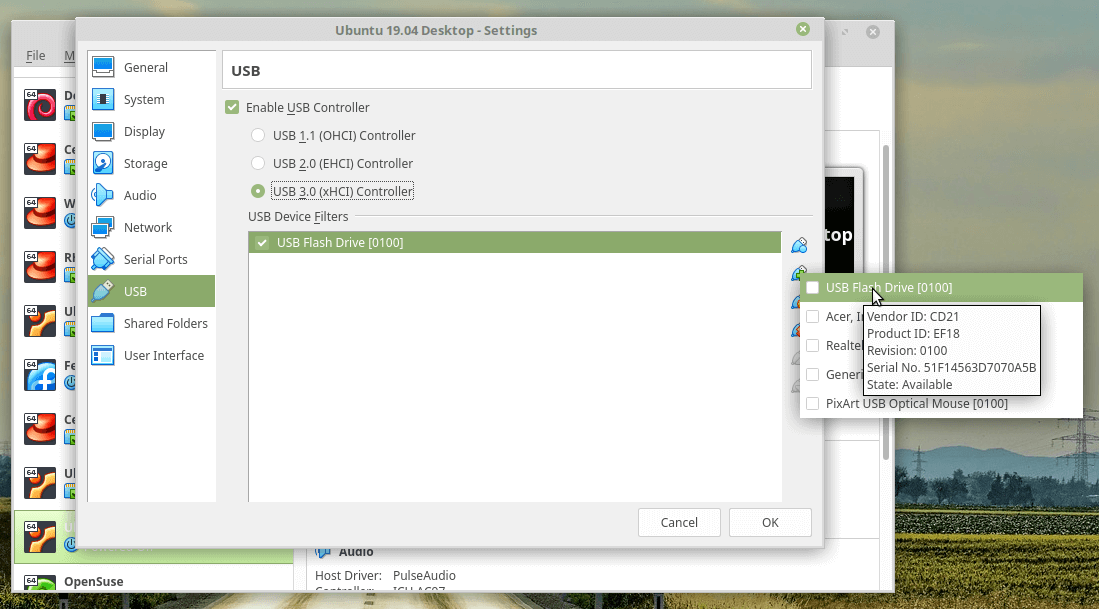
Once USB device added, start up the virtual machine to have access to the data on the USB device. If you want to enable more USB devices, go back into the Settings –> USB and add the devices.

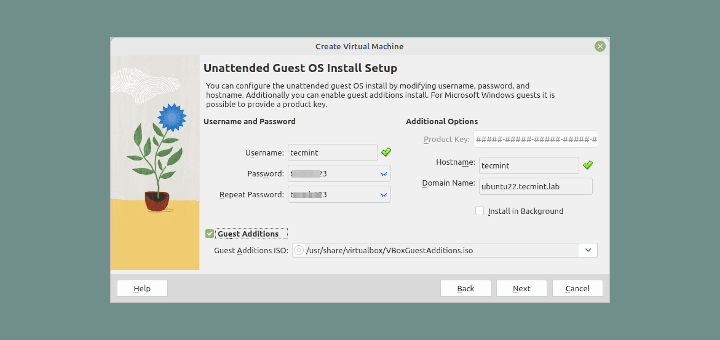
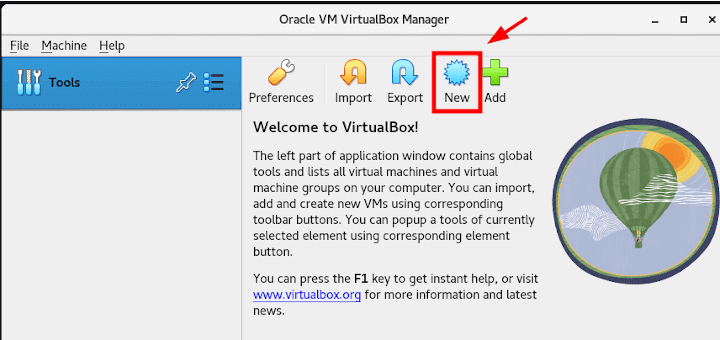
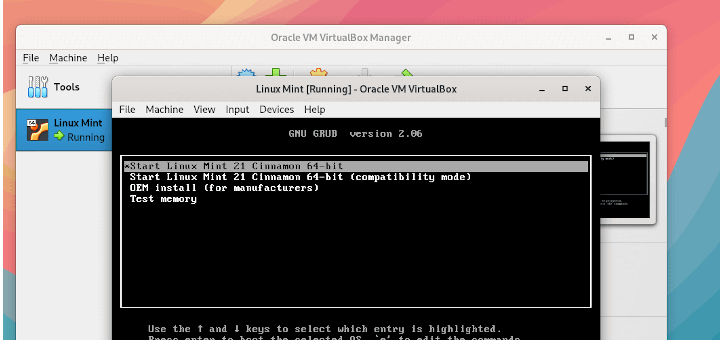

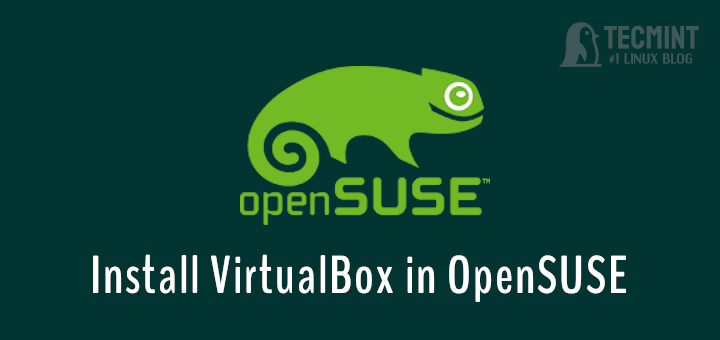

Ravi, I don’t know if this thread is still active, but I’m having trouble communicating with USB ports when using Oracle VirtualBox 7.0.12, running Xilinx ISE 14.7 (integrated software environment) on a Windows 10 host.
The VM acknowledges the USB port and the host’s Device Manager shows the connection as USB Serial Converter (to the external JTAG programming “pod”), but iMPACT (the Xilinx programming tool) can’t find the USB connection. I’ve been researching this broken link for days and no solution found. Help!
I’d attach a few screenshots, but the means to do this are not visible.
DE
@David,
Here are some steps you can try to troubleshoot and resolve the problem:
1. Open VirtualBox and select your virtual machine.
2. Go to the Settings of the virtual machine.
3. Navigate to the USB tab.
4. Ensure that the USB device you want to connect is listed in the USB Device Filters.
5. If it’s not there, add a filter for your USB device.
6. In the VM settings, under the USB tab, try switching between different USB controller types (e.g., USB 2.0, USB 3.0) to see if that resolves the issue.
7. Check the settings in Xilinx ISE regarding USB connections. Ensure it is configured to use the correct USB port.
How do I create the group vboxusers?
I am running RedHat 3.10.0-514.e17.x86_64 on VirtualBox 6.1
I need help. My usb still isn’t showing up I followed all steps and no dice. Any suggestions?
@Carlos,
Make sure you have installed Extension Pack on the host and enabled USB 2.0 in your VM Settings. Also, create a USB filter in your guest VM settings while the device is connected and delete all values except Name, VendorID, and ProductID.
After that, unplug the device, start your guest VM and make sure to plug your USB device again.
I have installed virtual windows XP on host ubuntu 20.04 (Pop OS 20.04), everything goes smoothly, but when I try to add a USB device, the USB tab in my VM shows all the options, but are shadowed and thus unable to select.
The vboxusers is added, I checked in the terminal with id, but what am I missing?
Thanks!
@Alex,
First, power-off the virtual machine and then try to add USB, it will work…
Thank you for the great article.
I have virtual windows 10 on host ubuntu 20.04
Finally, You made my day with this wonderful tutorial. I have been searching for hours to enable usb in a virtual box. all the other ways found but not worked. this really helped and thanks for the step by step process with beautiful screenshots.
Man, your comments helped me what a great
Thanks
people who are facing issues with usb drive enabling, just power off and add extension support and then add the usb. Finally, you will get the usb in the virtual machine.
after you install the extension pack.
Jeez Louise thank you so much. I tried so many different things to get USB working, and nothing helped. Even this article is a bit misleading, as that first command you put in the “Enabling USB Access to User” section is wrong. The command in the screenshot below it worked, though.
I always forget about “Enabling USB Access to User” and end up on your article when the USB isn’t showing up in settings. Thank you!
I believe using Linux installed as bare metal. I’m running Linux in a virtual box, but it is running on a Windows 8 machine. My error says ‘vxboxusers does not exist in etc/group. Which it shouldn’t as the group hasn’t been installed yet. I’ll look into creating the group and then adding the user and see what happens.
I own a Thinkpad R60 on which I’ve just installed VirtualBox 5.1.38 (with the extension pack) as a Linux Mint 18.1 host and I have installed Windows 2000 Professional w/ service pack 4 as a guest. The guest loads properly. I have a Verbatim 64 Gb USB drive in the USB port. VB is not recognizing the existence of the USB drive when I click on settings and go to the USB section. The Enable USB Controller is checked and the USB 2.0 Controller is selected. What am I doing wrong?