eXternOS is a free, new and exciting Linux operating system based on Nodejs, being developed by a computer engineering and computer science student who goes by name Anesu Chiodze.
It is a whole different operating system from what we usually have on our computers; it redefines your interaction with your content on a computer, by providing a modern and distinctive user interface and very different user experience, compared to long-established Linux desktop distributions and other operating systems.
It is powered by NW.js which has full support for Node.js APIs and most if not all third-party modules–bringing about limitless possibilities of app development, without looking elsewhere. It brings a new dimension to building native applications with modern web technologies such as HTML5, CSS3, WebGL and more.
In addition, it ships in with highly tweaked and dedicated software for video and audio playback, and a web browser fully compatible with the latest web technologies.
The following are the minimum requirements for using eXternOS:
- Intel Celeron 64-bit 1.2 GHz or better.
- 4 GB of RAM.
- VGA is capable of 1366×768 screen resolution.
- Internet connectivity (only for beta 2 release).
At the time of writing, it is at the beta stage, and you two options, to run if off a USB or DVD. The advantage of a USB is that you can save changes across reboots by enabling the persistence model. You now also have the capability to install eXtern OS alongside your current Operating System.
To try out eXternOS, grab the beta 2 release ISO image from the download page, and burn it to a DVD or create a bootable USB stick using LiveUSB creators such as Etcher or Unetbootin.
Once you have created a bootable media, place it into your appropriate drive, then boot into it. You will see the boot menu shown in the following screenshot. Leave the default option, which is to boot the live system.
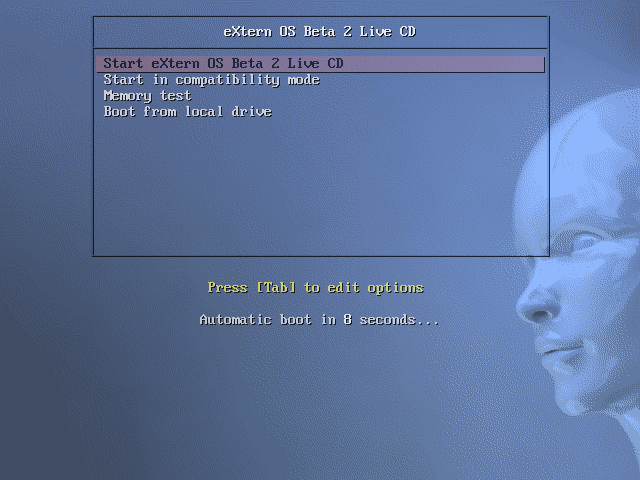
After booting eXternOS, a message will appear about the release information, click on Let’s Go to get started.
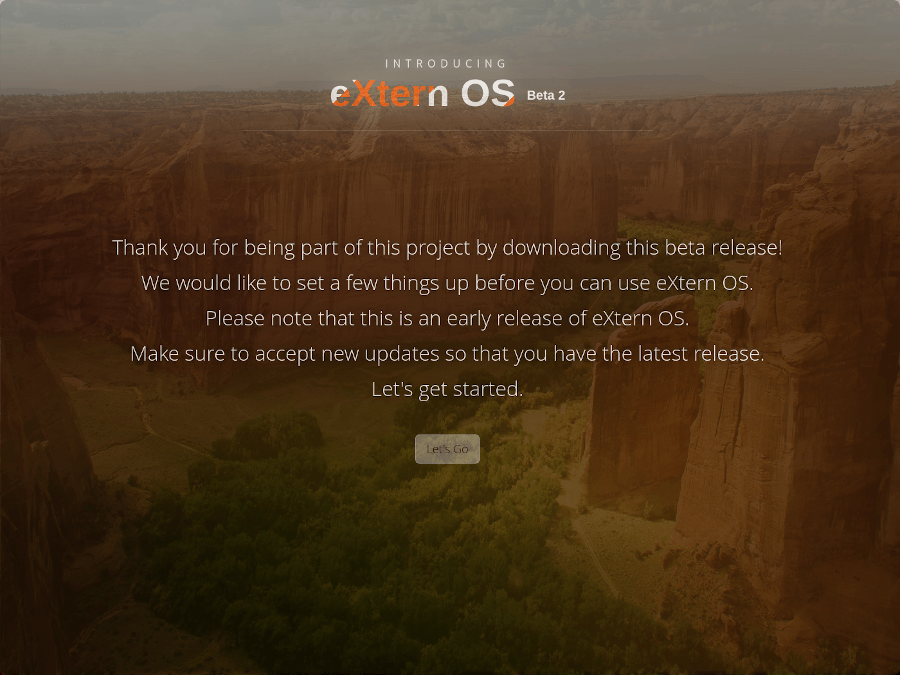
Next, you need to connect the system to the internet, possibly via Wi-fi. Then click Next.
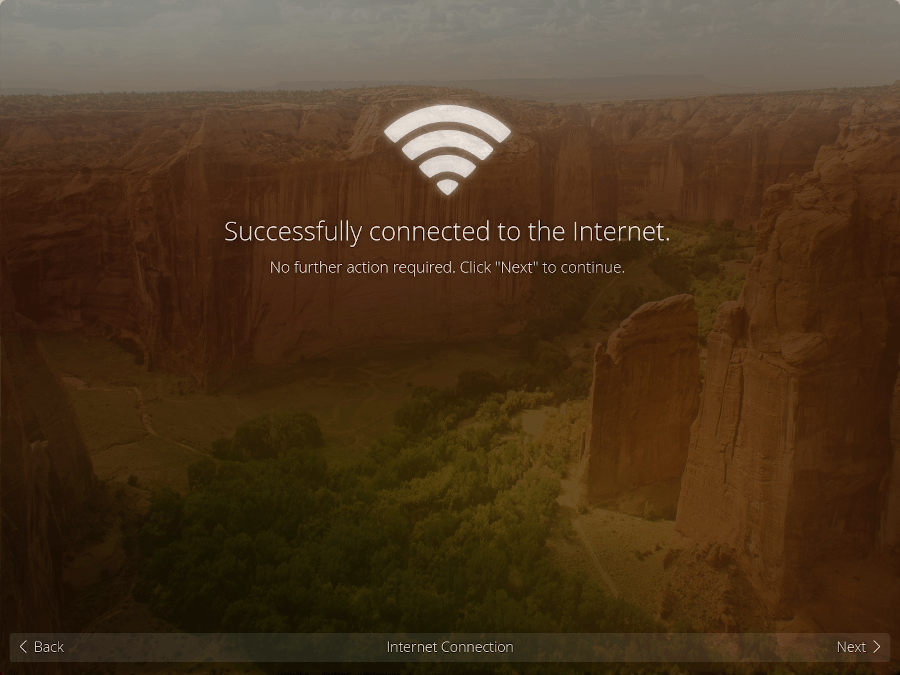
Afterward, choose a new source from the available sources in the list (in this example, we have chosen TechCrunch for technology news), and click Add.
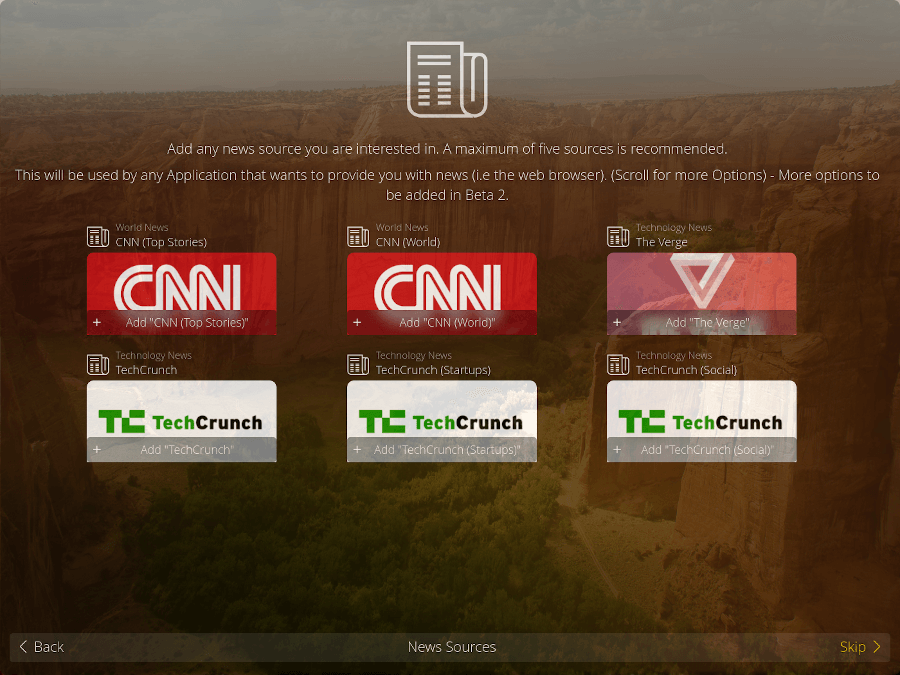
At this point, you have set up the system for basic usage. Click on Finish to fully start testing it.
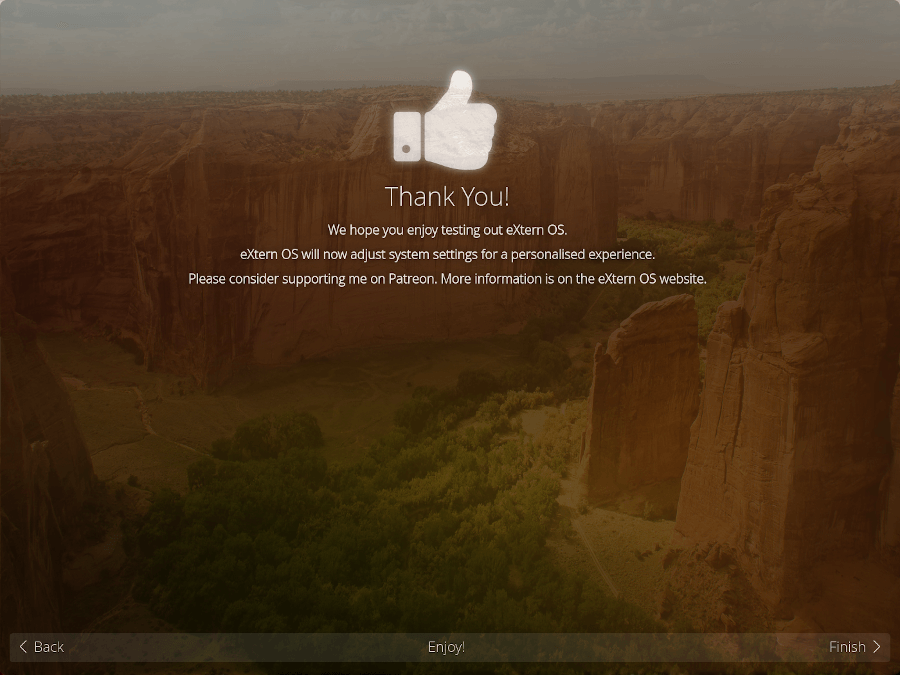
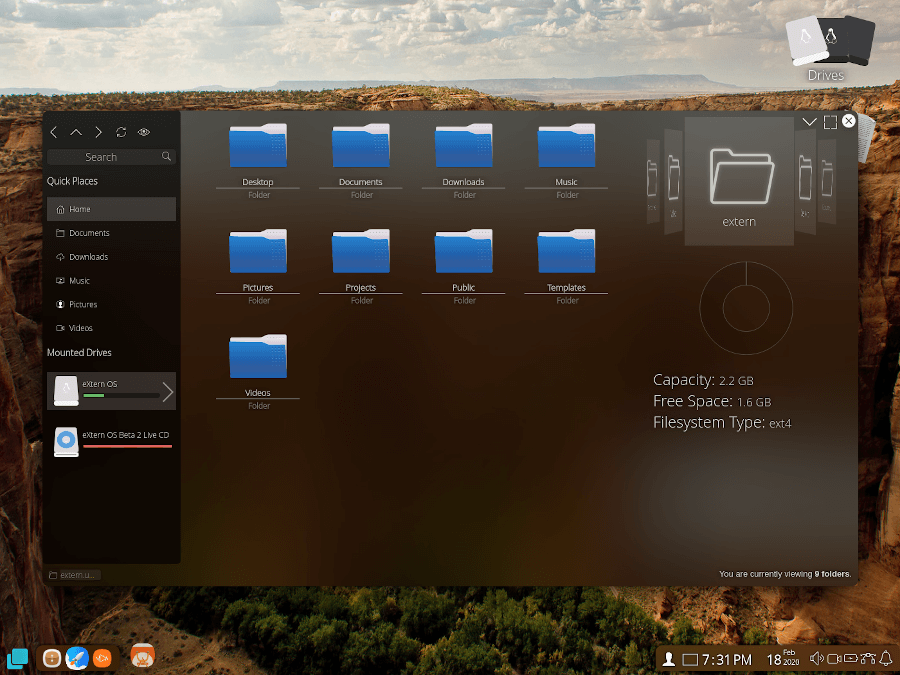
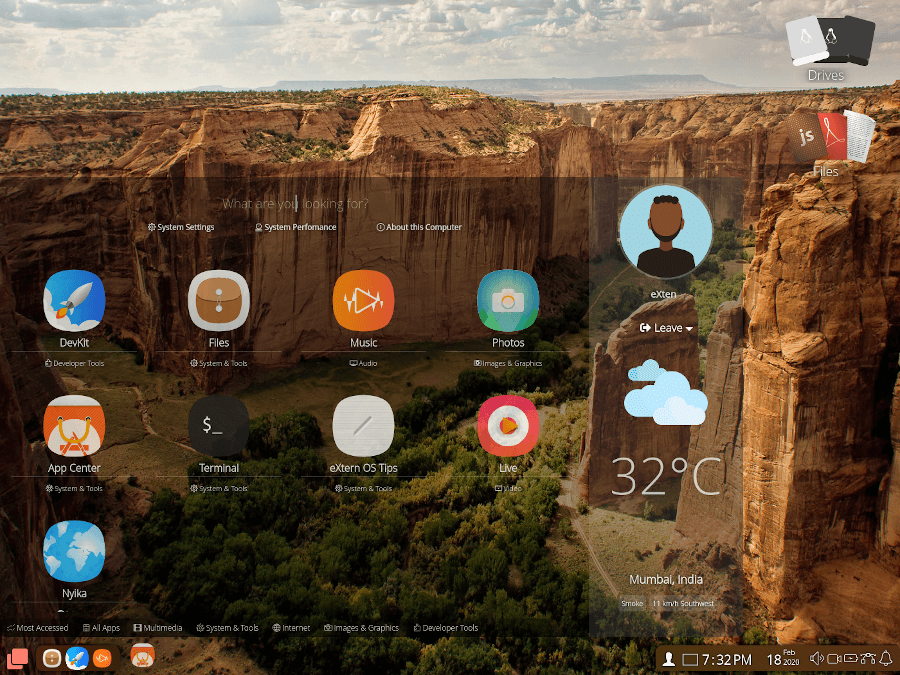
eXternOS is an operating system for future desktop computing, engineered and built to redefine the interactions between you and your content on a computer. The project is only in the initial phase as yet, but it’s looking quite promising. We would like to hear from you about this project, via the feedback form below.



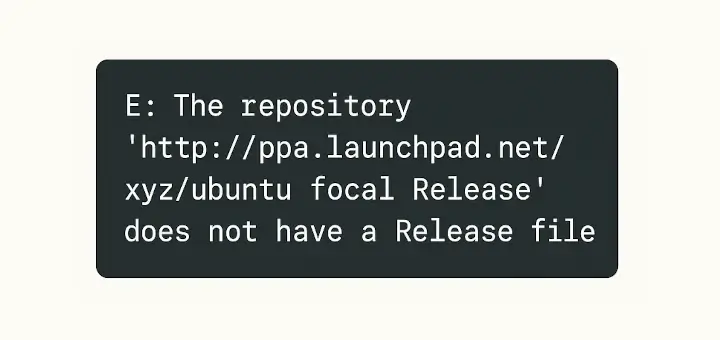
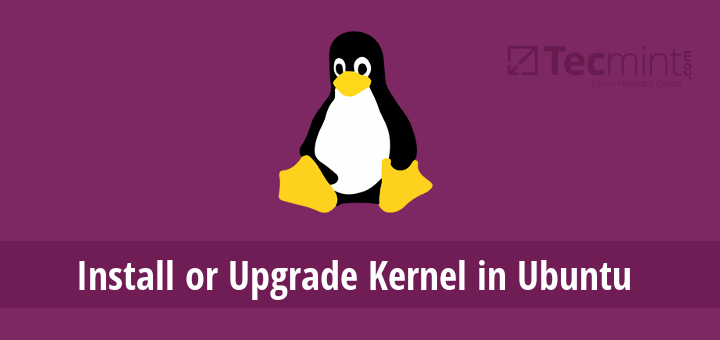
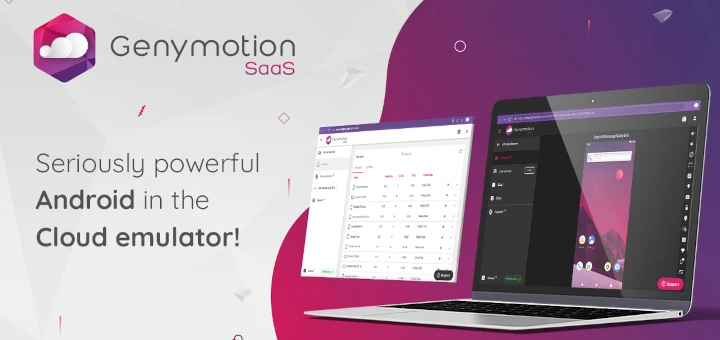
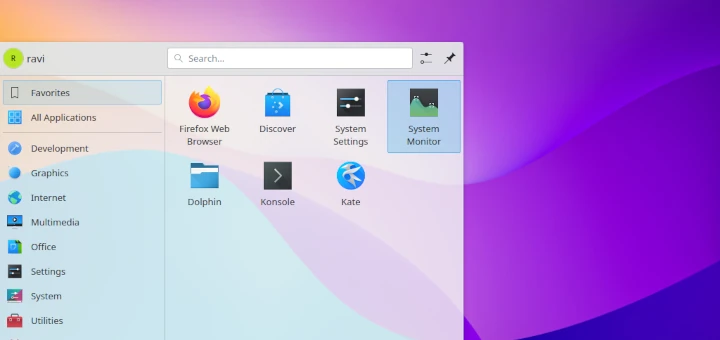
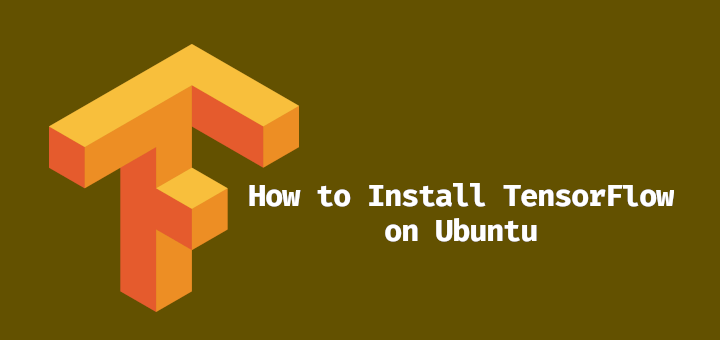
Has eXtern been orphaned? I’ve been trying it for a few days and there seems to be no movement on it at all since early 2020. If so, that’s sad because it’s a gorgeous distro. Love the way it works….. when you find something that works.
Boot grub2 not install. Now I can’t log in to Windows. I tried to fix bootload in manually. Its ask sudo extern password.
It is sorely lacking in software. I think the developer is taking too long to look into it that he must be on his own. As it stands, without Chrome, without Notepad, and a few others it’s going to be complicated. At this stage, a tutorial would also be welcome even if it gives a link to Npmjs (nodes js app).
Hello, I would like some help. I really enjoyed the eXtern OS and what you wrote about. So I decided to install it. I have a free HD500 GB to use with eXtern. However, I wanted to use it, until I knew it well, in dual boot with Windows 10. I used an available USB stick to do the installation. I managed to get to the point where eXtern gave the installation options. Among the options was the possibility to do a dual boot with Linux Mint 19, which I don’t have installed, and said nothing about windows 10.
What should I do? Do I still do the installation based on this fake Linux Mint 19 or is this going to be a problem and I lose the windows boot? Any advice is welcome.
@João
It should be able to auto-detect any other operating system installed on your machine. Alternatively, create a partition for it from Windows, then install it in that partition.
OK. I will try. Thank you.
I was trying to do a direct install onto my main hard disk as expected. However, it complained with regard to grub installation failure. Not sure how to resolve that issue. In addition, there seems to have some issue with internet connection detection.
Was trying to install in a 2010 Macbook Pro model.
Which failure did you get?
Can we load the OS in Raspberrypi?
@Balaji
We are not so sure, but you can ask the developer via https://externos.io/.
It sounds like something Chrome OS should have been (or at least what I hoped Chrome OS to be).
I have just tried the distro and am totally positively surprised. I was also able to run the iso under the VMware player. I would have liked to know now if there is a community or if it is planned. I would like to support this project.
It looks like eXternOS is designed for content consumption rather than day-to-day work. It does not contain any applications that most of us use on a daily basis such as Office suite, image manipulation programs, etc.