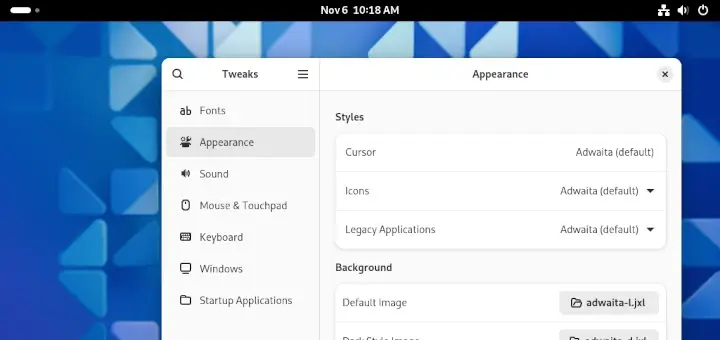A bug or software bug is an error, mistake, failure or fault, in a program that causes it to produce undesired or incorrect results. A bug prevents a program/application/software from functioning as intended.
Like most if not all Linux distributions, Fedora provides a means for users to file a bug report. Keep in mind that bug filing is not limited to only software developers; everyone (including regular users) are encouraged to file bugs they run into. Once a bug is filled, the package maintainer looks at the bug report and decides how to handle it.
Important: A bug may may not necessarily need to be a software crash. In relation to the above definition of a bug, any undesired or unexpected behavior noticed in an application should be filed as a bug.
In this article, we will explain the various steps of filing a software or application bugs report in Fedora.
Before Filing a bug in Fedora
Before you file a bug, ensure that you are using the latest version of a software. If not, download and install it. Normally, the latest versions of software ship in with bug fixes, improvements and more. A bug that you want to file might have been fixed in the latest release of the software.
To update all software installed on your Fedora system to the latest available versions, regularly run the following dnf command (with root privileges) to check and update your system.
$ sudo dnf update --refresh
If a latest version of the software still has the bug, then you can check if the bug has be filed or not. You can check all filed bugs for a Fedora package using the URL:
https://apps.fedoraproject.org/packages/<package-name>/bugs/
This will take you directly to a page showing a list of all reported bugs for the package in question, in the format (bug, status, description and release). This page also has a link for reporting a new bug (File a newbug), and it displays the total number of open and blocking bugs. For example:
https://apps.fedoraproject.org/packages/dnf/bugs/
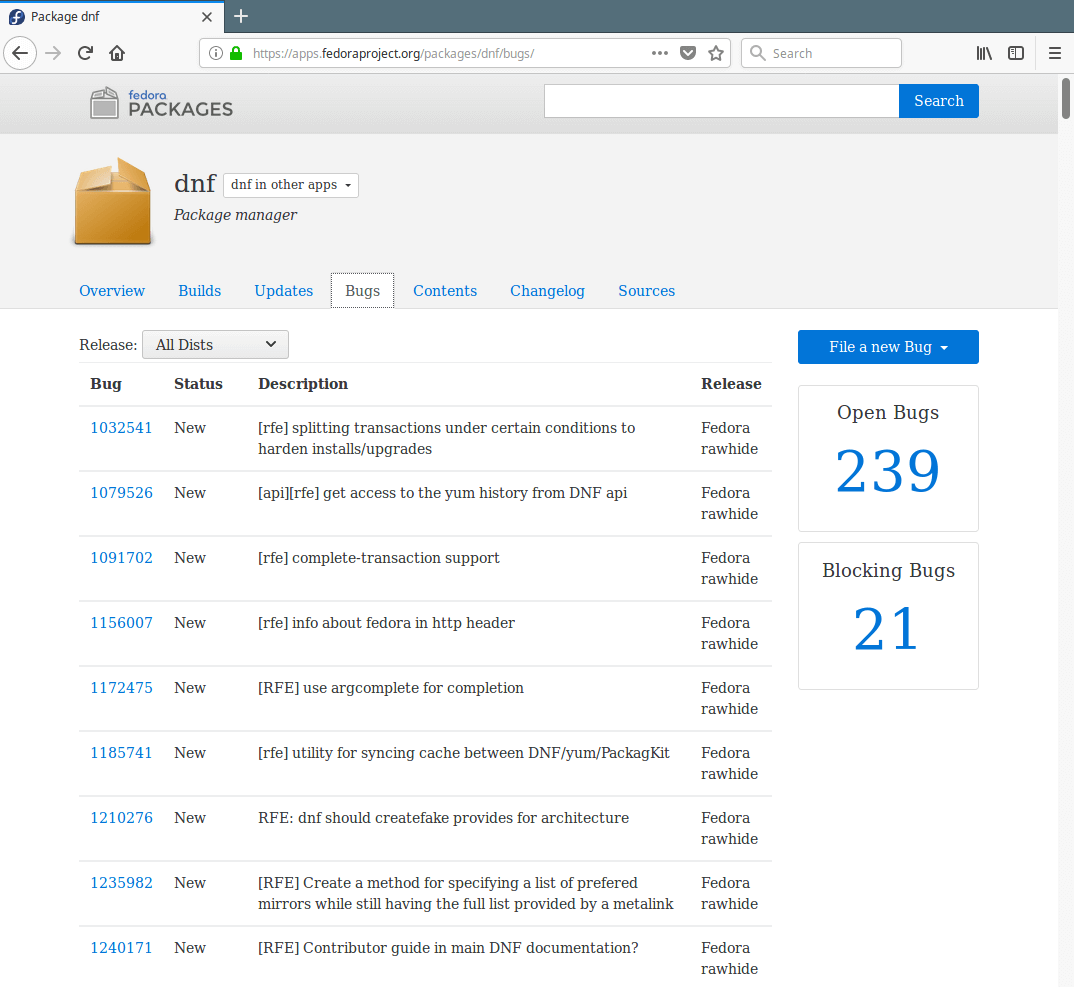
To view details of a bug (e.g DNF Bug 1032541), click on it. In case a bug report has already been filed describing the issue, you can provide any additional information you may have to the report.
To receive updates about the report, you should “CC” (carbon-copy) yourself to the report. Check the “Add me to CC list” option and click on the “Save changes” button.
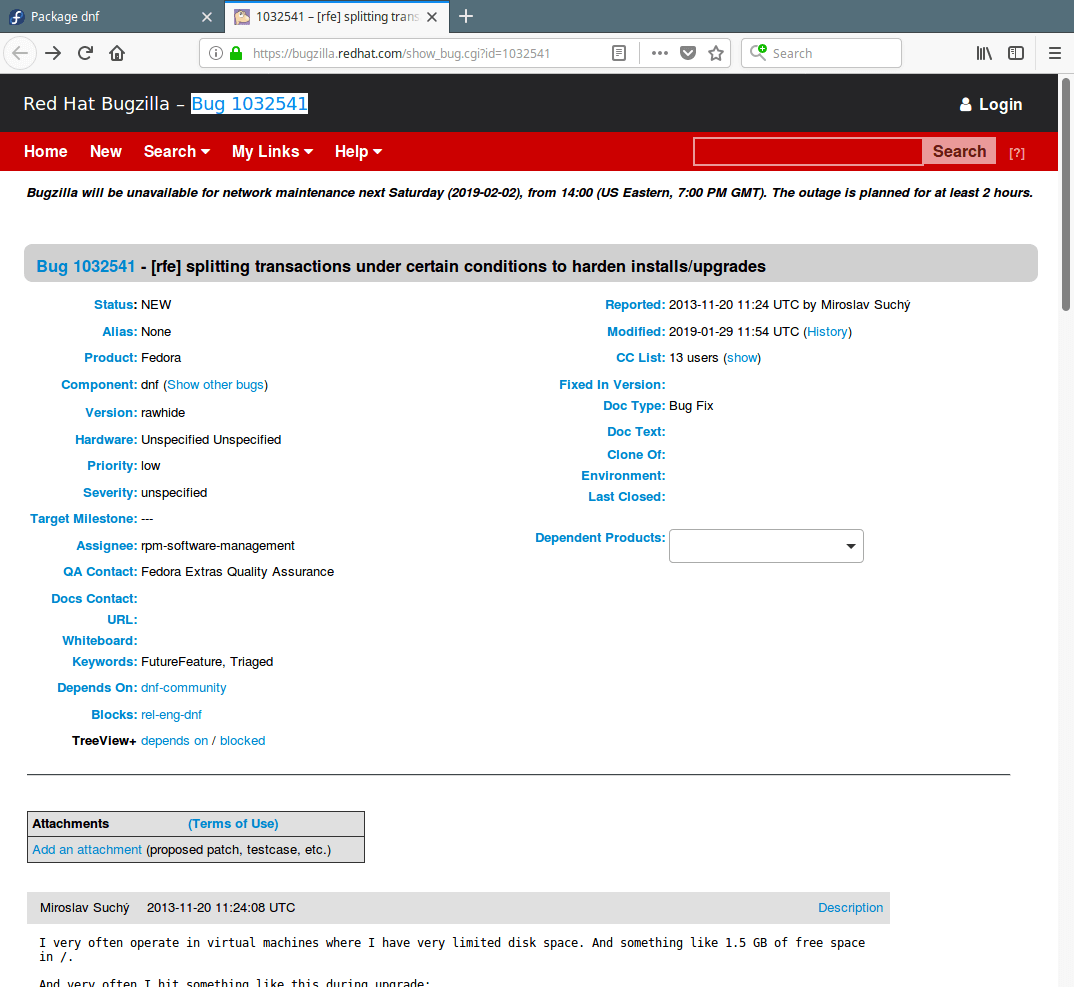
Once you discover that the bug has not been reported, go ahead and file it as explained in the next section.
Filing a Bug Report in Fedora
To file a bug, click on the File a new bug button, select “against Fedora” or “against EPEL” from the drop down menu.
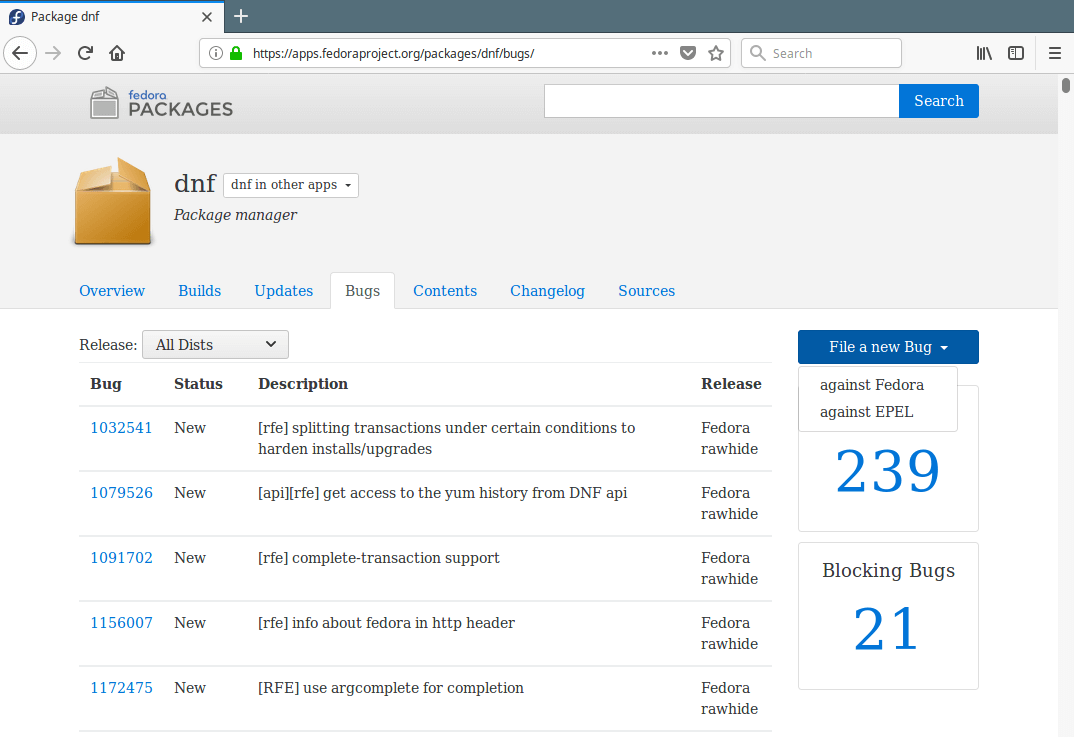
You will be redirected to a new bug report template on the bug tracker as shown in the following image. Note that to access the bug report template, you should you have a Red Hat Bugzilla account and must have logged in, otherwise you can create a new account.
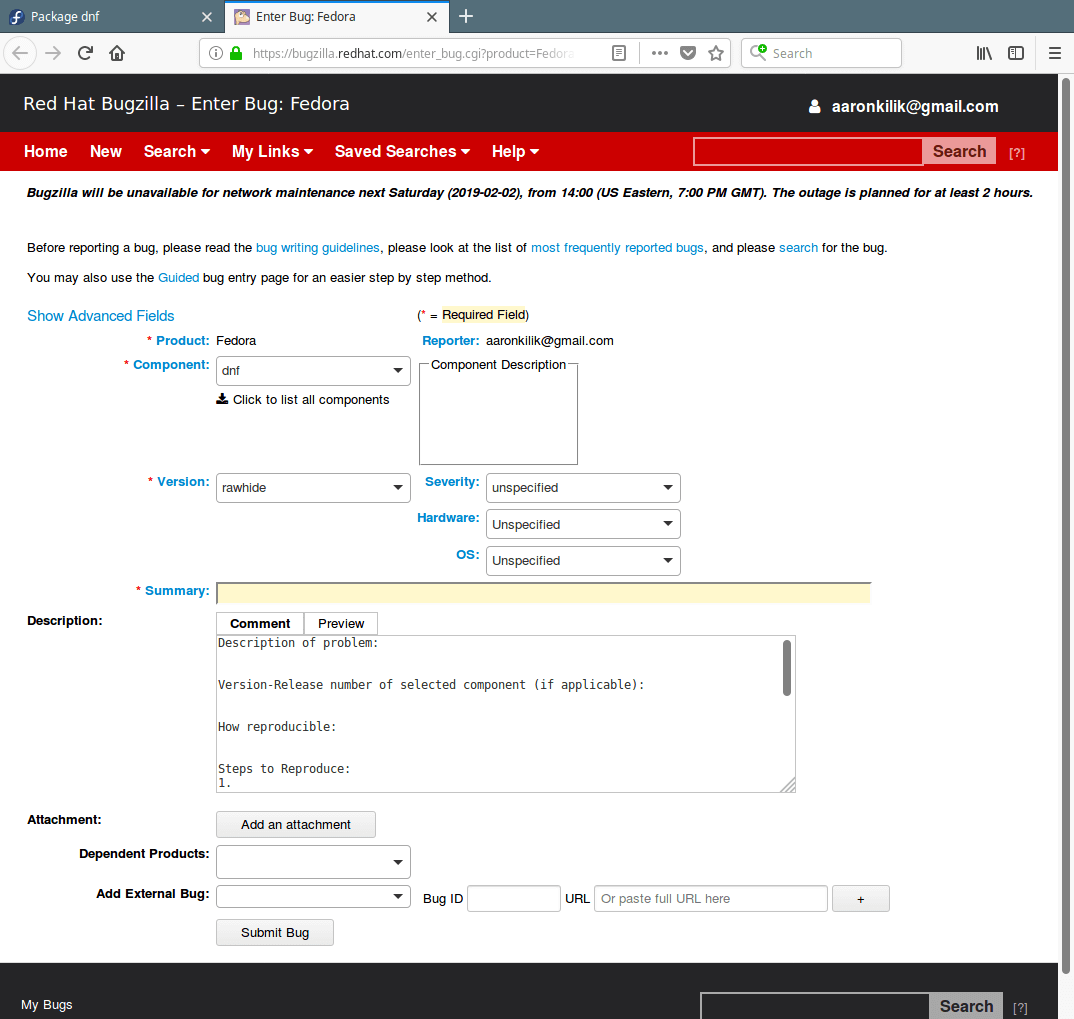
Let’s briefly explain the fields that need to be set:
- Component: used to specify the name of the package.
- Version: used to set the version of Fedora that you observed the bug on. You can also specify the Severity, Hardware and OS as well.
- Summary: use this to provide a useful short summary of the issue.
- Description: add more detailed information about the issue using the provided template (explained below).
- Attachment: use this to attach files that provide more information of the issue(files may include screen-shots, log files, screen recordings etc..).
Version-Release number of selected component (if applicable):
The version release number of the package should be specified here. You can use the rpm command to get the version number of the package (DNF version 4.0.4 in this example):
$ rpm -q dnf

How reproducible:
Specify how often the issue occurs. Recommended answers include:
- Always: use enter this if you observe the issue every now and then.
- Sometimes: enter this if you observe the issue sometimes.
- Only once: enter this if you observed the issue once.
Steps to Reproduce:
In the final section of the problem description, you can provide information that enable other users to verify the bug, and they also inform the developers of what specific steps cause the issue.
- Actual results: Specify what you observe when the issue occurs.
- Expected results: This field is used to enter what you expect that should happen if the software behaved correctly?
- Additional info: Add extra information that may be useful to the maintainer here.
Once you have reported a bug, the next thing is to watch out for any updates about it. Usually, an e-mail notification of any new comments to the report will be sent to everyone who is part of the bug report (i.e the reporter, the maintainer as well as other users).
If the bug happens to be fixed, the maintainer releases an improved version of the software. Bodhi (a web-system that facilitates the process of publishing updates for a Fedora-based software distribution) will add a comment to the report, after an improved version of the software is released.
Last but not least, you can help the maintainer by confirming if the improved version works better in the Bodhi. When the improved release of the software has passed the QA (Quality Assurance) process, the bug will automatically be closed.
That’s all! In this article, we have explained the various steps of filing a new bug report in Fedora. If you have any questions or comments or extra information to share, use the feedback form below.