Usually, we are in habit of saving a lot of information in form of files on our system. Some, hidden files, some kept in a separate folder created for our ease of understanding, while some as it is. But, this whole stuff fills our directories; usually desktop, making it look like a mess. But, the problem arises when we need to search for a particular file modified on particular date and time in this huge collection.
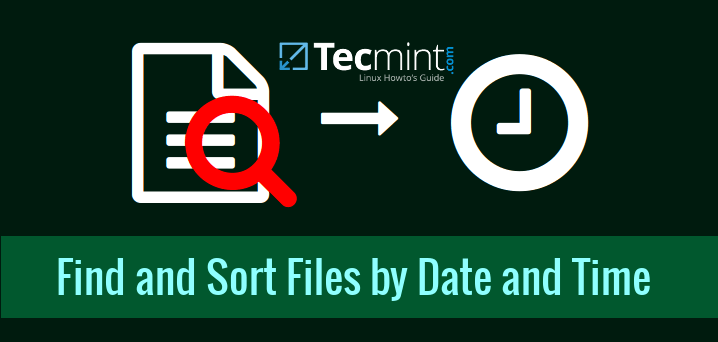
People comfortable with GUI’s can find it using File Manager, which lists files in long listing format, making it easy to figure out what we wanted, but those users having habit of black screens, or even anyone working on servers which are devoid of GUI’s would want a simple command or set of commands that could ease out their search.
Real beauty of Linux shows here, as Linux has a collection of commands which if used separately or together can help to search for a file, or sort a collection of files according to their name, date of modification, time of creation, or even any filter you could think of applying to get your result.
Here, we will unveil the real strength of Linux by examining a set of commands which can help sorting a file or even a list of files by Date and Time.
Linux Utilities to Sort Files in Linux
Some basic Linux command line utilities that are just sufficient for sorting a directory based on Date and Time are:
ls command
ls – Listing contents of directory, this utility can list the files and directories and can even list all the status information about them including: date and time of modification or access, permissions, size, owner, group etc.
We’ve already covered many articles on Linux ls command and sort command, you can find them below:
- Learn ls Command with 15 Basic Examples
- Learn 7 Advance ls Commands with Examples
- 15 Useful Interview Questions on ls Command in Linux
sort command
sort – This command can be used to sort the output of any search just by any field or any particular column of the field.
We’ve already covered two articles on Linux sort command, you can find them below:
These commands are in themselves very powerful commands to master if you work on black screens and have to deal with lots of files, just to get the one you want.
Some Ways to Sort Files using Date and Time
Below are the list of commands to sort based on Date and Time.
1. List Files Based on Modification Time
The below command lists files in long listing format, and sorts files based on modification time, newest first. To sort in reverse order, use '-r' switch with this command.
# ls -lt total 673768 -rwxr----- 1 tecmint tecmint 3312130 Jan 19 15:24 When You Are Gone.MP3 -rwxr----- 1 tecmint tecmint 4177212 Jan 19 15:24 When I Dream At Night - Marc Anthony-1.mp3 -rwxr----- 1 tecmint tecmint 4177212 Jan 19 15:24 When I Dream At Night - Marc Anthony.mp3 -rwxr----- 1 tecmint tecmint 6629090 Jan 19 15:24 Westlife_Tonight.MP3 -rwxr----- 1 tecmint tecmint 3448832 Jan 19 15:24 We Are The World by USA For Africa (Michael Jackson).mp3 -rwxr----- 1 tecmint tecmint 8580934 Jan 19 15:24 This Love.mp3 -rwxr----- 1 tecmint tecmint 2194832 Jan 19 15:24 The Cross Of Changes.mp3 -rwxr----- 1 tecmint tecmint 5087527 Jan 19 15:24 T.N.T. For The Brain 5.18.mp3 -rwxr----- 1 tecmint tecmint 3437100 Jan 19 15:24 Summer Of '69.MP3 -rwxr----- 1 tecmint tecmint 4360278 Jan 19 15:24 Smell Of Desire.4.32.mp3 -rwxr----- 1 tecmint tecmint 4582632 Jan 19 15:24 Silence Must Be Heard 4.46.mp3 -rwxr----- 1 tecmint tecmint 4147119 Jan 19 15:24 Shadows In Silence 4.19.mp3 -rwxr----- 1 tecmint tecmint 4189654 Jan 19 15:24 Sarah Brightman & Enigma - Eden (remix).mp3 -rwxr----- 1 tecmint tecmint 4124421 Jan 19 15:24 Sade - Smooth Operator.mp3 -rwxr----- 1 tecmint tecmint 4771840 Jan 19 15:24 Sade - And I Miss You.mp3 -rwxr----- 1 tecmint tecmint 3749477 Jan 19 15:24 Run To You.MP3 -rwxr----- 1 tecmint tecmint 7573679 Jan 19 15:24 Roger Sanchez_Another Chance_Full_Mix.mp3 -rwxr----- 1 tecmint tecmint 3018211 Jan 19 15:24 Principal Of Lust.3.08.mp3 -rwxr----- 1 tecmint tecmint 5688390 Jan 19 15:24 Please Forgive Me.MP3 -rwxr----- 1 tecmint tecmint 3381827 Jan 19 15:24 Obvious.mp3 -rwxr----- 1 tecmint tecmint 5499073 Jan 19 15:24 Namstey-London-Viraaniya.mp3 -rwxr----- 1 tecmint tecmint 3129210 Jan 19 15:24 MOS-Enya - Only Time (Pop Radio mix).m
2. List Files Based on Last Access Time
Listing of files in directory based on last access time, i.e. based on time the file was last accessed, not modified.
# ls -ltu total 3084272 drwxr-xr-x 2 tecmint tecmint 4096 Jan 19 15:24 Music drwxr-xr-x 2 tecmint tecmint 4096 Jan 19 15:22 Linux-ISO drwxr-xr-x 2 tecmint tecmint 4096 Jan 19 15:22 Music-Player drwx------ 3 tecmint tecmint 4096 Jan 19 15:22 tor-browser_en-US drwxr-xr-x 2 tecmint tecmint 4096 Jan 19 15:22 bin drwxr-xr-x 11 tecmint tecmint 4096 Jan 19 15:22 Android Games drwxr-xr-x 2 tecmint tecmint 4096 Jan 19 15:22 Songs drwxr-xr-x 2 tecmint tecmint 4096 Jan 19 15:22 renamefiles drwxr-xr-x 2 tecmint tecmint 4096 Jan 19 15:22 katoolin-master drwxr-xr-x 2 tecmint tecmint 4096 Jan 19 15:22 Tricks drwxr-xr-x 3 tecmint tecmint 4096 Jan 19 15:22 Linux-Tricks drwxr-xr-x 6 tecmint tecmint 4096 Jan 19 15:22 tuptime drwxr-xr-x 4 tecmint tecmint 4096 Jan 19 15:22 xdm drwxr-xr-x 2 tecmint tecmint 20480 Jan 19 15:22 ffmpeg usage drwxr-xr-x 2 tecmint tecmint 4096 Jan 19 15:22 xdm-helper
3. List Files Based on Last Modification Time
Listing of files in directory based on last modification time of file’s status information, or the 'ctime'. This command would list that file first whose any status information like: owner, group, permissions, size etc has been recently changed.
# ls -ltc total 3084272 drwxr-xr-x 2 tecmint tecmint 4096 Jan 19 15:24 Music drwxr-xr-x 2 tecmint tecmint 4096 Jan 19 13:05 img -rw------- 1 tecmint tecmint 262191 Jan 19 12:15 tecmint.jpeg drwxr-xr-x 5 tecmint tecmint 4096 Jan 19 10:57 Desktop drwxr-xr-x 7 tecmint tecmint 12288 Jan 18 16:00 Downloads drwxr-xr-x 13 tecmint tecmint 4096 Jan 18 15:36 VirtualBox VMs -rwxr-xr-x 1 tecmint tecmint 691 Jan 13 14:57 special.sh -rw-r--r-- 1 tecmint tecmint 654325 Jan 4 16:55 powertop-2.7.tar.gz.save -rw-r--r-- 1 tecmint tecmint 654329 Jan 4 11:17 filename.tar.gz drwxr-xr-x 3 tecmint tecmint 4096 Jan 4 11:04 powertop-2.7 -rw-r--r-- 1 tecmint tecmint 447795 Dec 31 14:22 Happy-New-Year-2016.jpg -rw-r--r-- 1 tecmint tecmint 12 Dec 18 18:46 ravi -rw-r--r-- 1 tecmint tecmint 1823 Dec 16 12:45 setuid.txt ...
If '-a' switch is used with above commands, they can list and sort even the hidden files in current directory, and '-r' switch lists the output in reverse order.
For more in-depth sorting, like sorting on Output of find command, however ls can also be used, but there 'sort' proves more helpful as the output may not have only file name but any fields desired by user.
Below commands show usage of sort with find command to sort the list of files based on Date and Time.
To learn more about find command, follow this link: 35 Practical Examples of ‘find’ Command in Linux
4. Sorting Files based on Month
Here, we use find command to find all files in root (‘/’) directory and then print the result as: Month in which file was accessed and then filename. Of that complete result, here we list out top 11 entries.
# find / -type f -printf "\n%Ab %p" | head -n 11 Dec /usr/lib/nvidia/pre-install Dec /usr/lib/libcpufreq.so.0.0.0 Apr /usr/lib/libchromeXvMCPro.so.1.0.0 Apr /usr/lib/libt1.so.5.1.2 Apr /usr/lib/libchromeXvMC.so.1.0.0 Apr /usr/lib/libcdr-0.0.so.0.0.15 Dec /usr/lib/msttcorefonts/update-ms-fonts Nov /usr/lib/ldscripts/elf32_x86_64.xr Nov /usr/lib/ldscripts/elf_i386.xbn Nov /usr/lib/ldscripts/i386linux.xn
The below command sorts the output using key as first field, specified by '-k1' and then it sorts on Month as specified by 'M' ahead of it.
# find / -type f -printf "\n%Ab %p" | head -n 11 | sort -k1M Apr /usr/lib/libcdr-0.0.so.0.0.15 Apr /usr/lib/libchromeXvMCPro.so.1.0.0 Apr /usr/lib/libchromeXvMC.so.1.0.0 Apr /usr/lib/libt1.so.5.1.2 Nov /usr/lib/ldscripts/elf32_x86_64.xr Nov /usr/lib/ldscripts/elf_i386.xbn Nov /usr/lib/ldscripts/i386linux.xn Dec /usr/lib/libcpufreq.so.0.0.0 Dec /usr/lib/msttcorefonts/update-ms-fonts Dec /usr/lib/nvidia/pre-install
5. Sort Files Based on Date
Here, again we use find command to find all the files in root directory, but now we will print the result as: last date the file was accessed, last time the file was accessed and then filename. Of that we take out top 11 entries.
# find / -type f -printf "\n%AD %AT %p" | head -n 11 12/08/15 11:30:38.0000000000 /usr/lib/nvidia/pre-install 12/07/15 10:34:45.2694776230 /usr/lib/libcpufreq.so.0.0.0 04/11/15 06:08:34.9819910430 /usr/lib/libchromeXvMCPro.so.1.0.0 04/11/15 06:08:34.9939910430 /usr/lib/libt1.so.5.1.2 04/11/15 06:08:35.0099910420 /usr/lib/libchromeXvMC.so.1.0.0 04/11/15 06:08:35.0099910420 /usr/lib/libcdr-0.0.so.0.0.15 12/18/15 11:19:25.2656728990 /usr/lib/msttcorefonts/update-ms-fonts 11/12/15 12:56:34.0000000000 /usr/lib/ldscripts/elf32_x86_64.xr 11/12/15 12:56:34.0000000000 /usr/lib/ldscripts/elf_i386.xbn 11/12/15 12:56:34.0000000000 /usr/lib/ldscripts/i386linux.xn
The below sort command first sorts on basis of last digit of the year, then sorts on basis of last digit of month in reverse order and finally sorts on basis of first field. Here, ‘1.8‘ means 8th column of first field and ‘n’ ahead of it means numerical sort, while ‘r’ indicates reverse order sorting.
# find / -type f -printf "\n%AD %AT %p" | head -n 11 | sort -k1.8n -k1.1nr -k1 12/07/15 10:34:45.2694776230 /usr/lib/libcpufreq.so.0.0.0 12/08/15 11:30:38.0000000000 /usr/lib/nvidia/pre-install 12/18/15 11:19:25.2656728990 /usr/lib/msttcorefonts/update-ms-fonts 11/12/15 12:56:34.0000000000 /usr/lib/ldscripts/elf32_x86_64.xr 11/12/15 12:56:34.0000000000 /usr/lib/ldscripts/elf_i386.xbn 11/12/15 12:56:34.0000000000 /usr/lib/ldscripts/i386linux.xn 04/11/15 06:08:34.9819910430 /usr/lib/libchromeXvMCPro.so.1.0.0 04/11/15 06:08:34.9939910430 /usr/lib/libt1.so.5.1.2 04/11/15 06:08:35.0099910420 /usr/lib/libcdr-0.0.so.0.0.15 04/11/15 06:08:35.0099910420 /usr/lib/libchromeXvMC.so.1.0.0
6. Sorting Files Based on Time
Here, again we use find command to list out top 11 files in root directory and print the result in format: last time file was accessed and then filename.
# find / -type f -printf "\n%AT %p" | head -n 11 11:30:38.0000000000 /usr/lib/nvidia/pre-install 10:34:45.2694776230 /usr/lib/libcpufreq.so.0.0.0 06:08:34.9819910430 /usr/lib/libchromeXvMCPro.so.1.0.0 06:08:34.9939910430 /usr/lib/libt1.so.5.1.2 06:08:35.0099910420 /usr/lib/libchromeXvMC.so.1.0.0 06:08:35.0099910420 /usr/lib/libcdr-0.0.so.0.0.15 11:19:25.2656728990 /usr/lib/msttcorefonts/update-ms-fonts 12:56:34.0000000000 /usr/lib/ldscripts/elf32_x86_64.xr 12:56:34.0000000000 /usr/lib/ldscripts/elf_i386.xbn 12:56:34.0000000000 /usr/lib/ldscripts/i386linux.xn
The below command sorts the output based on first column of the first field of the output which is first digit of hour.
# find / -type f -printf "\n%AT %p" | head -n 11 | sort -k1.1n 06:08:34.9819910430 /usr/lib/libchromeXvMCPro.so.1.0.0 06:08:34.9939910430 /usr/lib/libt1.so.5.1.2 06:08:35.0099910420 /usr/lib/libcdr-0.0.so.0.0.15 06:08:35.0099910420 /usr/lib/libchromeXvMC.so.1.0.0 10:34:45.2694776230 /usr/lib/libcpufreq.so.0.0.0 11:19:25.2656728990 /usr/lib/msttcorefonts/update-ms-fonts 11:30:38.0000000000 /usr/lib/nvidia/pre-install 12:56:34.0000000000 /usr/lib/ldscripts/elf32_x86_64.xr 12:56:34.0000000000 /usr/lib/ldscripts/elf_i386.xbn 12:56:34.0000000000 /usr/lib/ldscripts/i386linux.xn
7. Sorting Ouptut of ls -l based on Date
This command sorts the output of 'ls -l' command based on 6th field month wise, then based on 7th field which is date, numerically.
# ls -l | sort -k6M -k7n total 116 -rw-r--r-- 1 root root 0 Oct 1 19:51 backup.tgz drwxr-xr-x 2 root root 4096 Oct 7 15:27 Desktop -rw-r--r-- 1 root root 15853 Oct 7 15:19 powertop_report.csv -rw-r--r-- 1 root root 79112 Oct 7 15:25 powertop.html -rw-r--r-- 1 root root 0 Oct 16 15:26 file3 -rw-r--r-- 1 root root 13 Oct 16 15:17 B -rw-r--r-- 1 root root 21 Oct 16 15:16 A -rw-r--r-- 1 root root 64 Oct 16 15:38 C
Conclusion
Likewise, by having some knowledge of sort command, you can sort almost any listing based on any field and even its any column you desire. These were some of tricks to help you sort files based on Date or Time. You can have your own tricks build based on these. However, if you have any other interesting trick, you can always mention that in your comments.




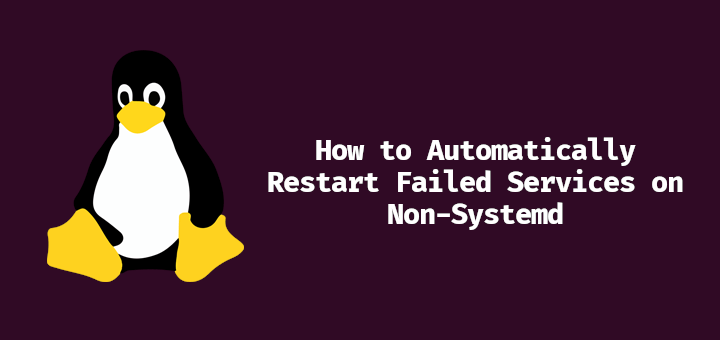
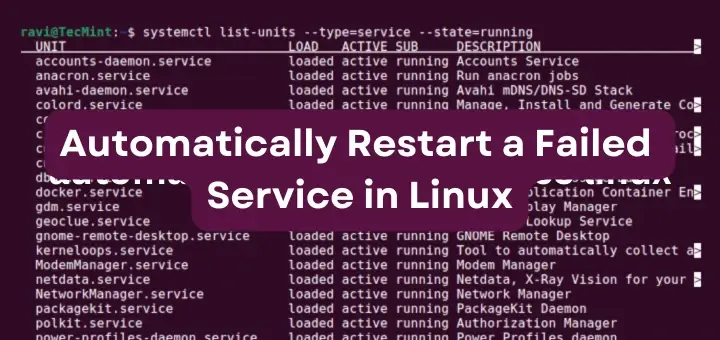
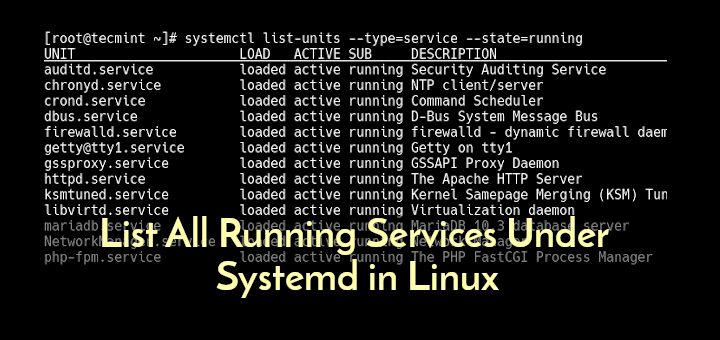
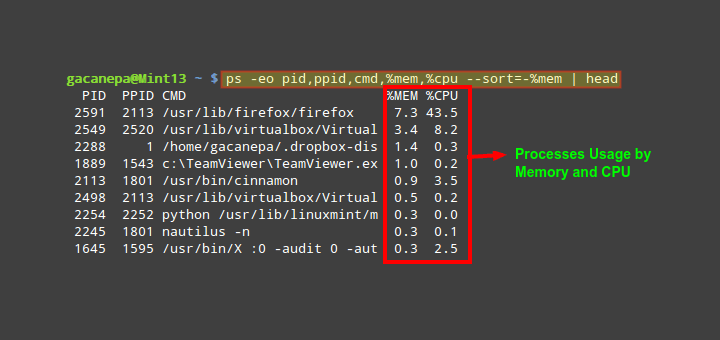
Already a few years old, but always stimulating. ;-)
thanks for the site.
With the find command just more simple is to use the
%AFinstead of the%ADspecifier in-printf. A simple sort-rafter the pipe symbol then is sufficient to get it sorted with the most recent file on top. E.g. recursive search on file with a certain suffix:Of course, the sort command must be executed before head ;-). Which might take some time.
Perhaps a better alternative, or more specific/accurate date/time sorting, though I could not (yet) fault the one listed in #5 above. Reasoning about it though, it would not seem to be accurate.
find / -type f -printf "\n%AD %AT %p" | sort -t' ' -k1.7,1.8n -k1.1,1.2n -k1.4,1.5n -k2.1,2.2n -k2.4,2.5n -k2.7,2.8n -k2.10,2.19nExtremely bad font color used for command, can’t see anything properly.
Hello,
Nice commands, those commands we can use in bash scripting according to requirement.
Nice article but the commands was lost with yellow highlights, next time please leave it with the black color or use a more solid color.
Thanks
i don’t see the find command :)
Hi,
Very nice material
Thanks a lot….
Thanks!
Stay connected with tecmint. :-)