In this article, we will show you how to find the IP address geographic location of a remote Linux system using open APIs and a simple bash script from the command line.
On the internet, each server has a public-facing IP address, which is assigned directly to the server or via a router that sends network traffic to that server.
IP addresses provide an easy way to track the location of the server in the world by using two useful APIs provided by ipinfo.io and ipvigilante.com to get the city, state, and country connected with a server.
Install Curl and jq
To get the IP address geographic location of the server, we need to install curl command line downloader and jq command-line tool to process the JSON data from the geolocation APIs.
$ sudo apt install curl jq #Ubuntu/Debian $ sudo yum install curl jq #CentOS/RHEL $ sudo dnf install curl jq #Fedora 22+ $ sudo zypper install curl jq #openSUSE
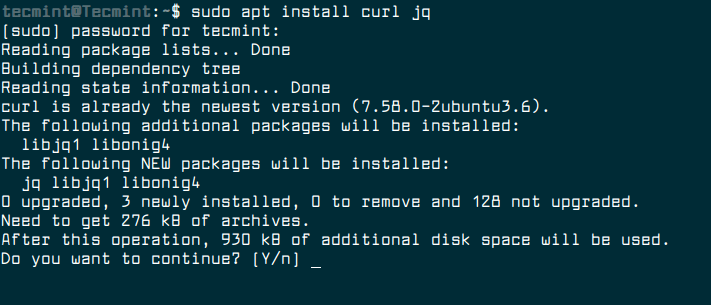
Find the Server’s Public IP Address
To get the server’s public IP address, use the following curl command to make an API request to ipinfo.io in your terminal as shown.
$ curl https://ipinfo.io/ip

Get IP Location Data From The API
Once you have got the server public IP address, you can now make a request to ipvigilante.com‘s API to fetch the geolocation data using the following command. Make sure to replace <your ip address> with the server’s public IP.
$ curl https://ipvigilante.com/<your ip address>

This is the data we get from the above command.
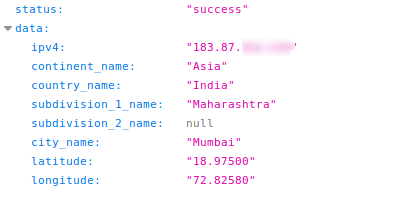
Automate API Call using Bash Script
Now to automate the API process, we will create a script called getipgeoloc.sh (you can name it anything you want) using any of your favorite command line editors.
$ vim getipgeoloc.sh
Then copy and paste the following long command in it.
curl -s https://ipvigilante.com/$(curl -s https://ipinfo.io/ip) | jq '.data.latitude, .data.longitude, .data.city_name, .data.country_name'
Save the file and make the script executable with the following command.
$ chmod +x getipgeoloc.sh
Finally, run the script to get your Linux IP geographical location as shown in the following screenshot.
$ ./getipgeoloc.sh
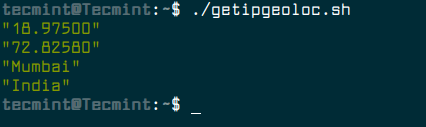
The above script shows the city and country name along with the approximate latitude and longitude coordinates.
Alternatively, you can also run the above command without saving it in a script as shown.
$ curl -s https://ipvigilante.com/$(curl -s https://ipinfo.io/ip) | jq '.data.latitude, .data.longitude, .data.city_name, .data.country_name'

You might also like to read these following related articles:
- 4 Ways to Find Server Public IP Address in Linux Terminal
- Find Out All Live Hosts IP Addresses Connected on Network in Linux
- Find Top 10 IP Addresses Accessing Your Apache Web Server
That’s it for now! In this short article, we have shown how to get your Linux IP geographic location from the terminal using the curl and jq commands. Share your thoughts with us or ask any questions via the feedback form below.







There is a MUCH easier way to get the Geographic information.
In my case it returns:
{ "ip": "187.113.8.100", "hostname": "187.113.8.100.static.host.gvt.net.br", "city": "Campo Grande", "region": "Mato Grosso do Sul", "country": "BR", "loc": "-20.4428,-54.6464", "org": "AS18881 TELEFÔNICA BRASIL S.A", "postal": "79000-000", "timezone": "America/Campo_Grande", "readme": "https://ipinfo.io/missingauth" }gip -gprints the geo location for the IP address.The tool is available at GitHub:
https://github.com/softhub-software-development/gip.I created a command-line tool called jc that JSONifies the output of many common Linux CLI tools for piping into jq. No need to parse with sed/awk/grep/tr/cut/etc. :) For example:
https://github.com/kellyjonbrazil/jcI’ll be adding more parsers to make life easier for cli jockeys!
@Kelly
Thanks for sharing, we are grateful.
There are many geoip lookup services. My issue with ipinfo.io is that they don’t appear to do IIPv6. By way of contrast, ipgeolocation.io has a comparable API and *will* do IPv4 and IPv6 addresses. They do require that you get an API key, but they have a development pricing level that’s free.
jeffs@jeffs-desktop:/home/jeffs $ curl -4 -s "https://api.ipgeolocation.io/ipgeo?apiKey=${API_KEY}" | jq ".ip" | sed -e s/\"//g
97.126.67.233
jeffs@jeffs-desktop:/home/jeffs $ curl -6 -s "https://api.ipgeolocation.io/ipgeo?apiKey=${API_KEY}" | jq ".ip" | sed -e s/\"//g
2602:61:7e43:e900:58fd:e794:22b1:e919
Likewise, I can get the information about somebody else’s IPv4 or IPv6 address:
jeffs@jeffs-desktop:/home/jeffs $ curl -4 -s "https://api.ipgeolocation.io/ipgeo?apiKey=${API_KEY}&ip=208.97.189.29" | jq ".latitude,.longitude" | awk -F": " '{ print substr($1,2,length($1)-2)}'
33.91670
-117.90000
jeffs@jeffs-desktop:/home/jeffs $ curl -6 -s "https://api.ipgeolocation.io/ipgeo?apiKey=${API_KEY}&ip=208.97.189.29" | jq ".latitude,.longitude" | awk -F": " '{ print substr($1,2,length($1)-2)}'
33.91670
-117.90000
I am filtering the outputs through sed to get rid of the ” characters.
Bottom line is that there are many IP geolocation services. You should try several different ones, see what API you like best. Everything else in this article is a little bash-foo.
@Jeff
Many thanks for sharing this useful information as well as your thoughts about this topic, with us.
Hi Jeff,
You can also pass the
-roption to jq to get rid of the quotation marks. No need for sed! :)Kelly
Nice tutorial.
You can also find IP by using:
and if GeoIP is installed:
Gives you the country name and info about your ISP.
If you specify location of GeoLiteCity.dat file:
You get the rest (city and coordinates).
@Bazio101
Thanks for sharing, we are grateful.