Want to try out a new Email Client? Want a simple, easy to use client for Ubuntu/Mint?
Geary is a free and open source email client. It’s simple to setup and install, in a few minutes your done. No need to add extra features or add ons to install, it just works. The user interface is the easiest and simplest to use.
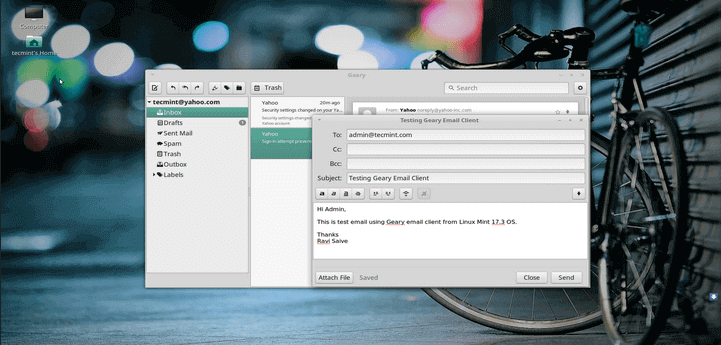
Features of Geary
- Geary supports all popular email providers such as, Gmail, Yahoo and Outlook. Geary also works with any IMAP configuration. To setup Geary is quick and easy. Just select your email provider and type in your email address and password and thats it.
- Geary supports Desktop Notifications so you will never miss an email. Geary also gives you an easy way to search and organize your emails.
- The User Interface of Geary is “Modern and straightforward”. It is easy to navigate because the buttons on top have everything you’ll ever need. You do not even need to configure the User Interface it has everything.
The latest version of Geary is 0.11.1 add new features like new User Interface updates and new translations to many other languages. Geary adds better support for folder and search. The new version also does a lot of bug fixing from previous versions.
How to Install Geary Email Client in Linux
Geary can be found in the Ubuntu or Mint Repository or you can install from source. The best method is to use Ubuntu Software Center or Mint’s Software Manager.
To get started, open Ubuntu Software Center or Software Manger from the Unity or Mint start menu. Once it is open, do a quick search for “Geary” in the search bar, then click install.
To install Geary from command line in Ubuntu or Mint type:
$ sudo apt install Geary
Once Geary is installed from either of the above methods, you will see is in Unity or Mint start menu. Open Geary, and select your Service provider, email address and password. Thats it your done installing Geary.
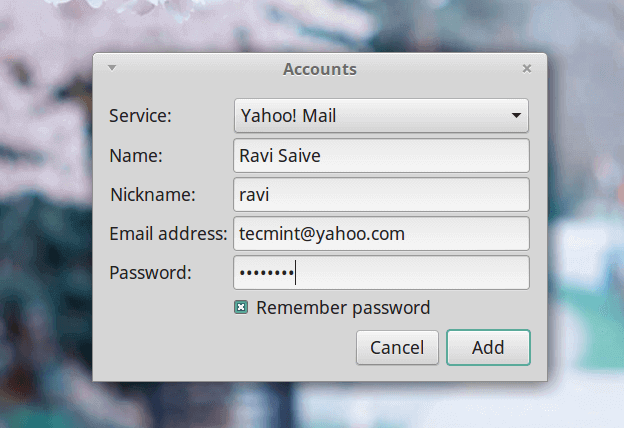
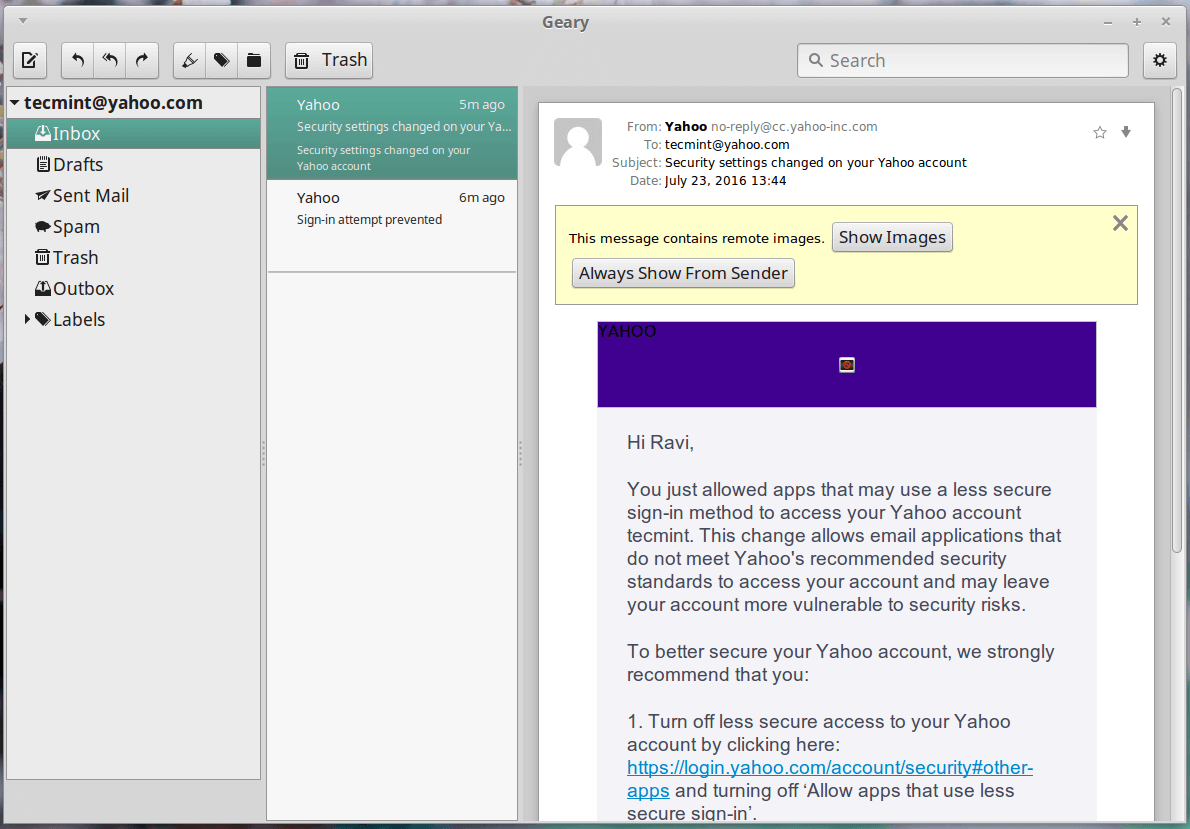
If your using Other and do not know your server information, contact your service provider. After you input your Service provider, Name, Email Address and Password you’re done.
Remove or Uninstall Geary Email Client
To remove Geary, open and select Geary from Software Center then click Remove. To remove Geary from the command line just run:
$ sudo apt purge geary
Conclusion
Geary is easy to use and install email client. Geary only has only the basic features you’ll ever need. Any non-tech or tech savvy person can configure and install it with ease. The straight forward user interface makes it easy to send, read and organize your email.
Don’t Miss: 6 Best Email Clients for Linux Desktop
Debugging Tips
Google and Yahoo Users: When setting up Geary with Gmail or Yahoo, it will ask you to turn on “less secure app”. Please follow the link below, to enable this feature:
- Gmail: https://www.google.com/settings/security/lesssecureapps
- Yahoo: https://login.yahoo.com/account/security
There is also a known bug with google 2-step authentication. If you disable 2-step authentication you will not have any issues.
Issues with removing Email Account: If you can not remove your email address from geary just type:
$ rm -rvf ~./local/share/geary/<email address>>
Geary Web Site: https://wiki.gnome.org/Apps/Geary

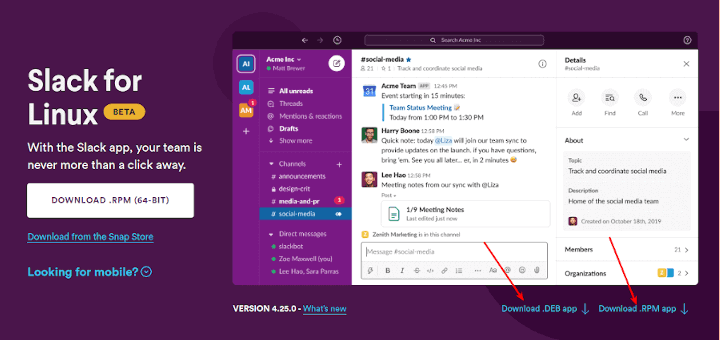
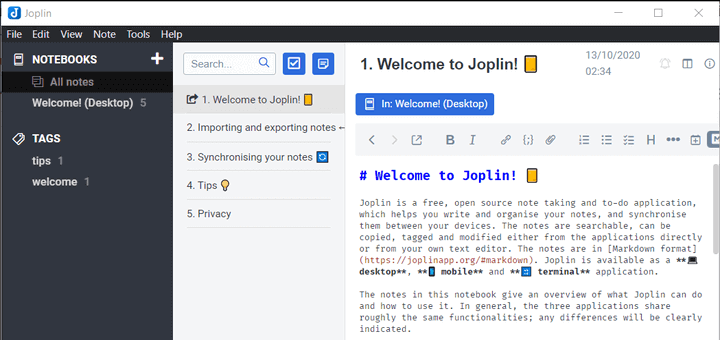
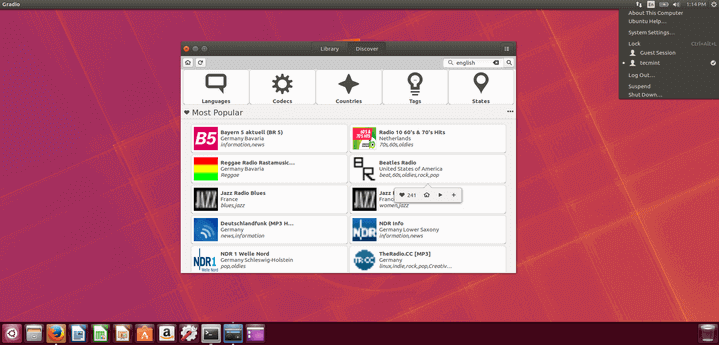
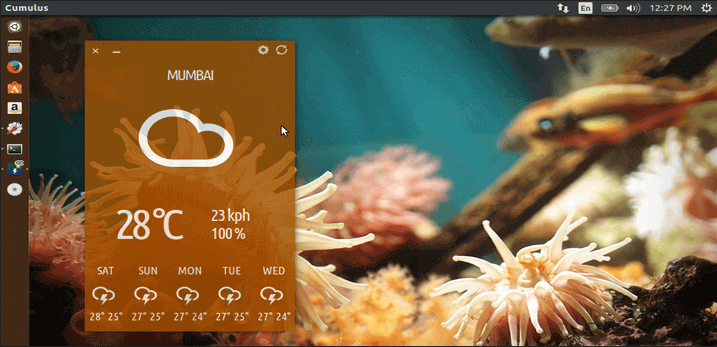
I am waiting for the signature feature to be implemented