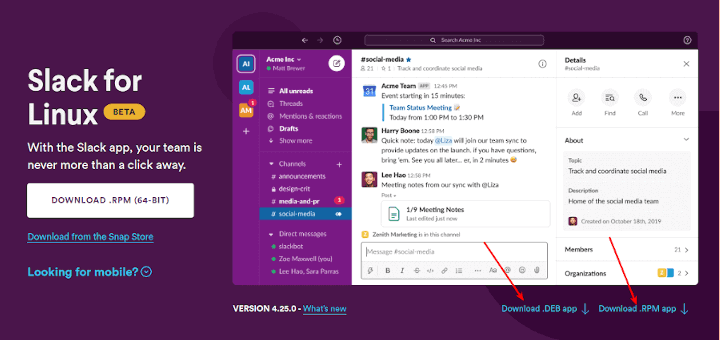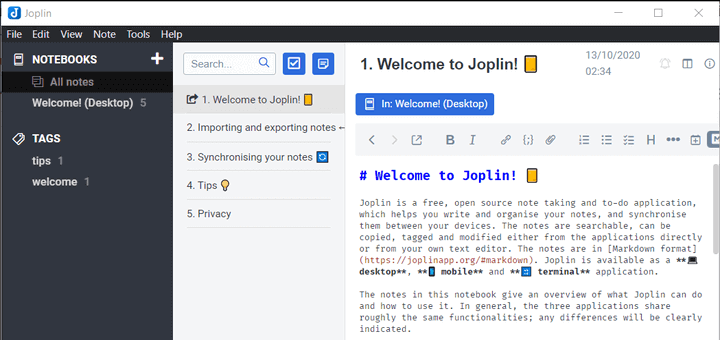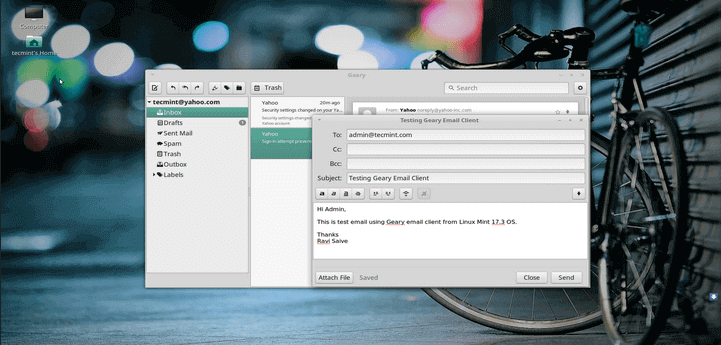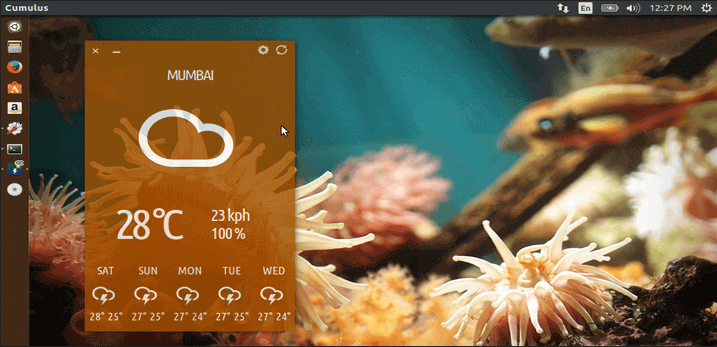Gradio is a new Internet Radio Station for Ubuntu and Linux Mint. It lets you listen to music from all around the world, from any genre, language, country or state. With Gradio there is a large selection of stations to listen too. For example, BBC radio, German Metal stations and Beatles Radio stations.
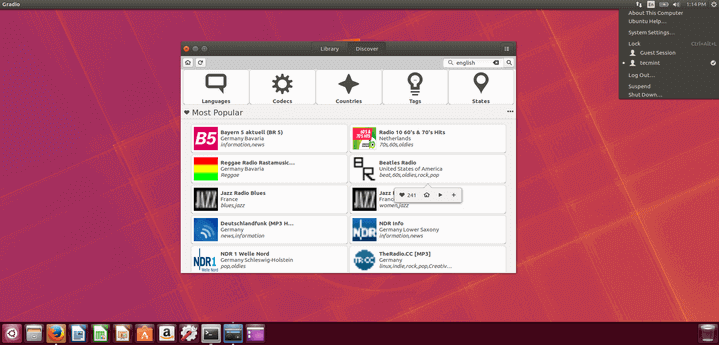
With no real Linux experience required, its easy to setup and install. Since no account is required or necessary, the download is free.
The latest version of Gradio is 4.0.0 and adds new features such as separate volume control, which you can now view connection information and new Discover view options.
This new version also comes with new improvements and bug fixes. It also fixes Linux Mint and KDE crashes, therefore, better stability.
Gradio Features
- Choice from over 100 stations
- Search by Languages, Codecs, Countries, Tags and States
- View Connection Information
- Save Stations to the Library
Install Gradio on Ubuntu 16.04 and Linux Mint 18
To start installing Gradio, you will need to add Gradio official PPA as shown:
$ sudo add-apt-repository ppa:haecker-felix/gradio-daily $ sudo apt-get update $ sudo apt-get install gradio
Alternatively, you can use the “wget” command to download Gradio from the Linux terminal and install it as shown for your system architecture.
On 64-bit Systems
$ wget https://github.com/haecker-felix/gradio/releases/download/v4.0.0/gradio_4.0.0.r105-0.ubuntu16.04.1_amd64.deb $ sudo dpkg -i gradio_4.0.0.r105-0.ubuntu16.04.1_amd64.deb
On 32-bit Systems
$ wget https://github.com/haecker-felix/gradio/releases/download/v3.0/gradio_3.0.r74-0.ubuntu16.04.1_i386.deb $ sudo dpkg -i gradio_3.0.r74-0.ubuntu16.04.1_i386.deb
Now that Gradio installer is done, you can run the Gradio from Ubuntu’s Unity or Linux Mints Start Menu. If you have not located Gradio icon, do a quick search within Unity or the Linux Mint Start Menu.
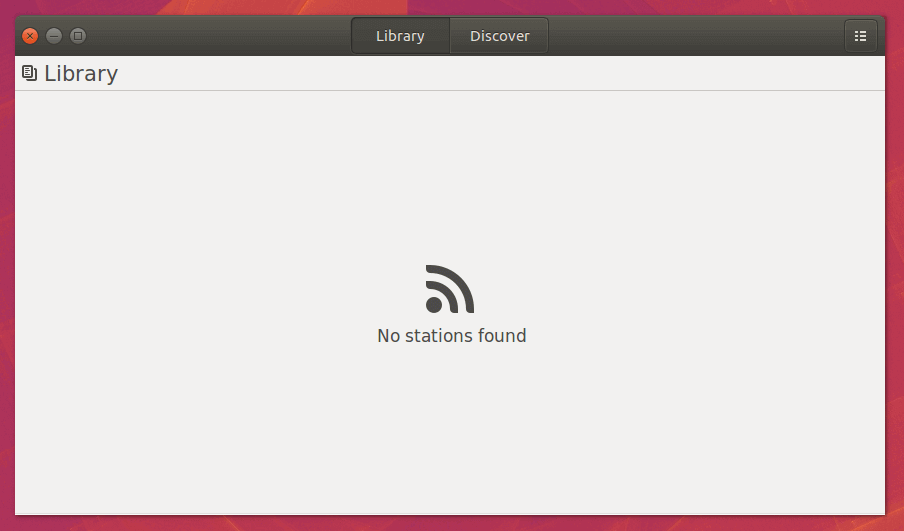
How to Use Gradio Radio Station
Once Gradio is up and running you will see two options Library and Discover.
Library
The Library tab is going to show all the different stations you have saved. Each station you will tell the location and what codec they support.
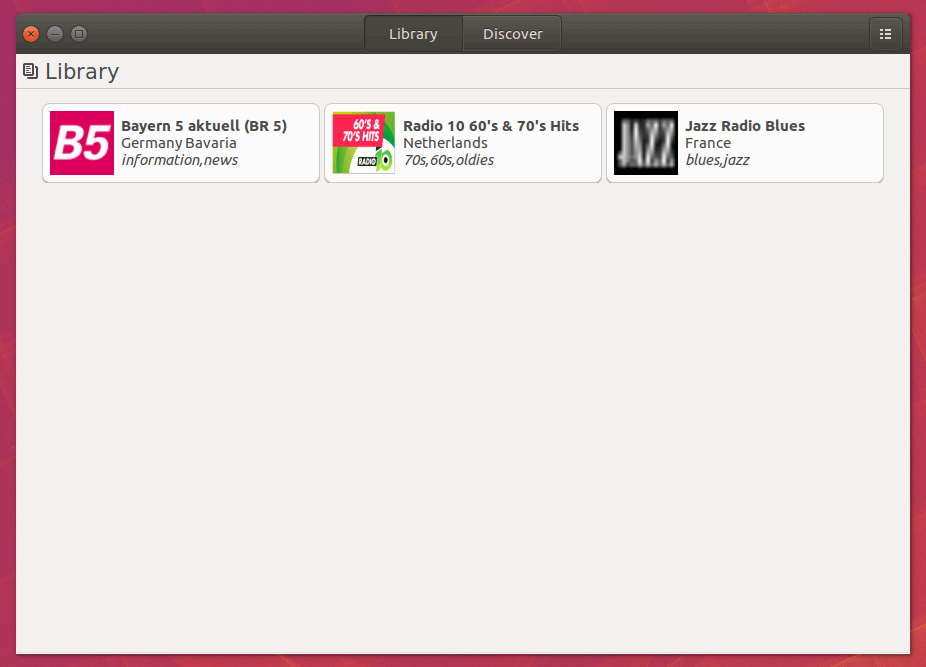
Discover
The Discover tab is going to show all the available stations that Gradio provides. In addition to, the Discover tab can be used to save stations to Library and allows you to search for any station.
This is where you can find the most commonly selected, “Most Popular”, “Recently Click” and “Recently Changed” stations and also tab gives you the options for Language, Codecs, Counties, tags, and states.
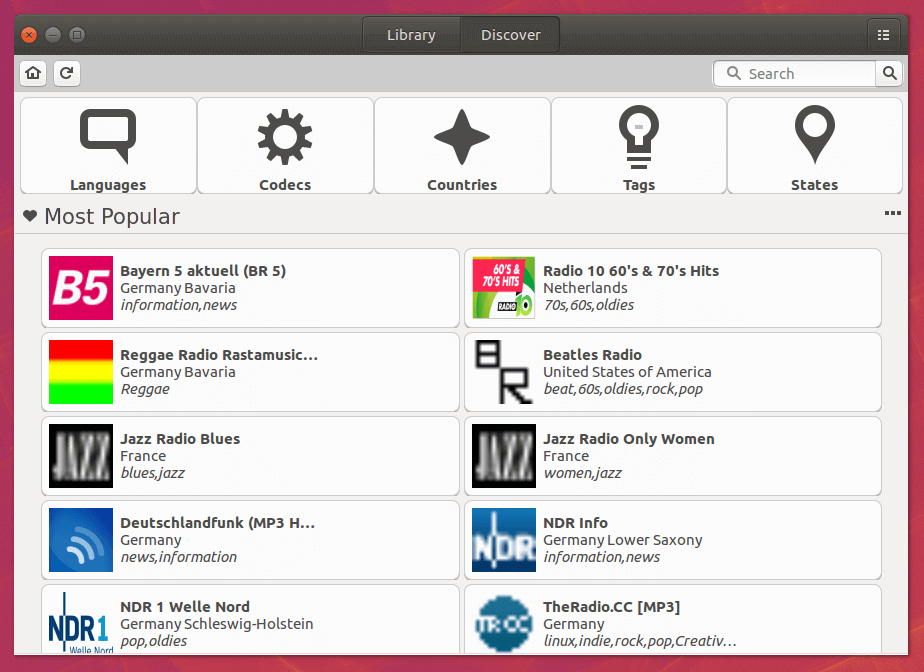
To save station, click on a selected station, a bar will appear above the selected station. The bar will have a Heart, a Home, a Play and a + sign button.
Clicking the Heart button will add to the number of people who like the selected station. The Home button will redirect you to the station’s web site. The Play button will start playing the station. The plus button will add the station to you library.
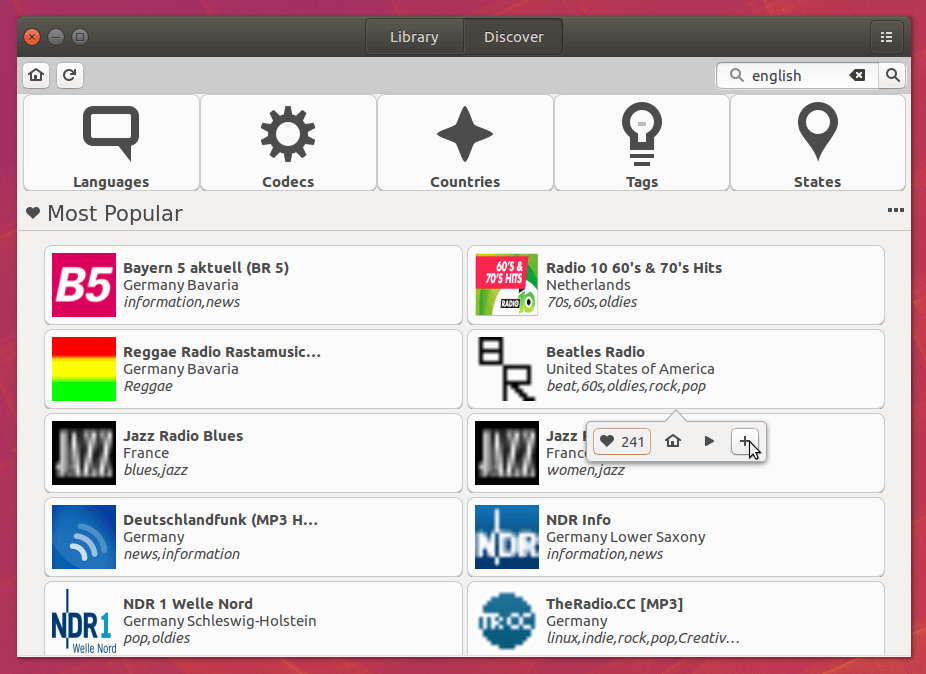
Searching by Language
Gradio has a huge selection of Languages to choose from. For example English, Spanish, Chinese and other. After a selection of a language, then choose a station you want to hear.
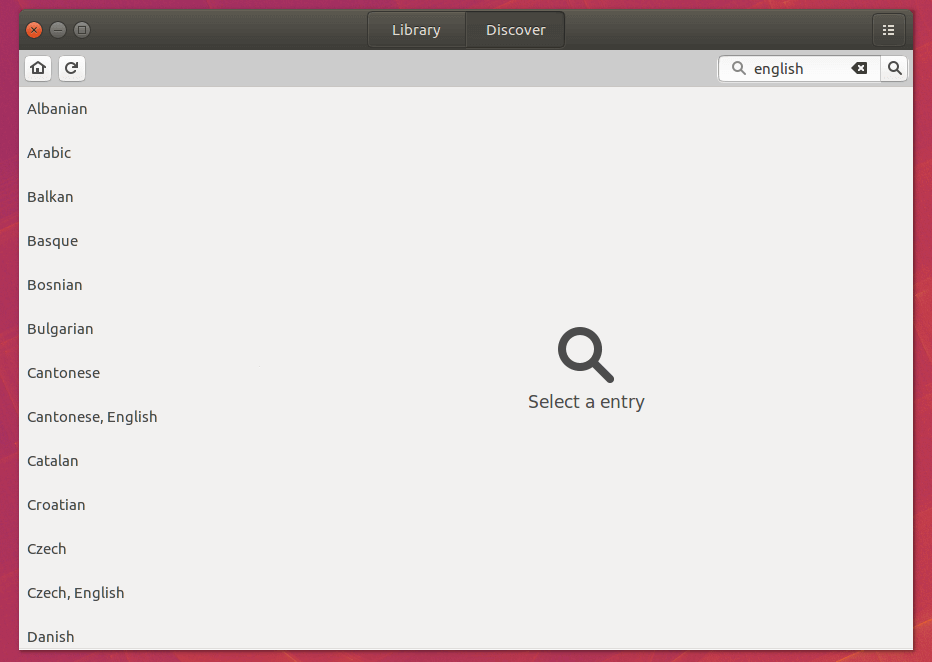
Search by Codecs
For all you music compression lovers, search by codecs. If you prefer one audio codec over another, such as MP3 or ACC, you can select it from this list.
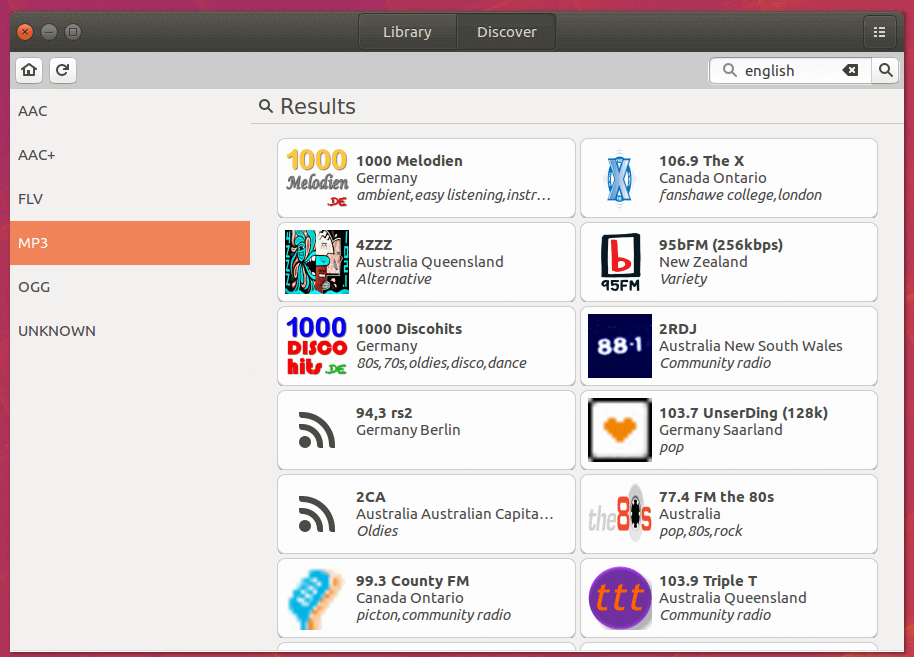
Search by Countries
You can search by countries from all over the world. Select a country and see what stations are available. For example, if you want to listen to music from a foreign country you have that accessibility.
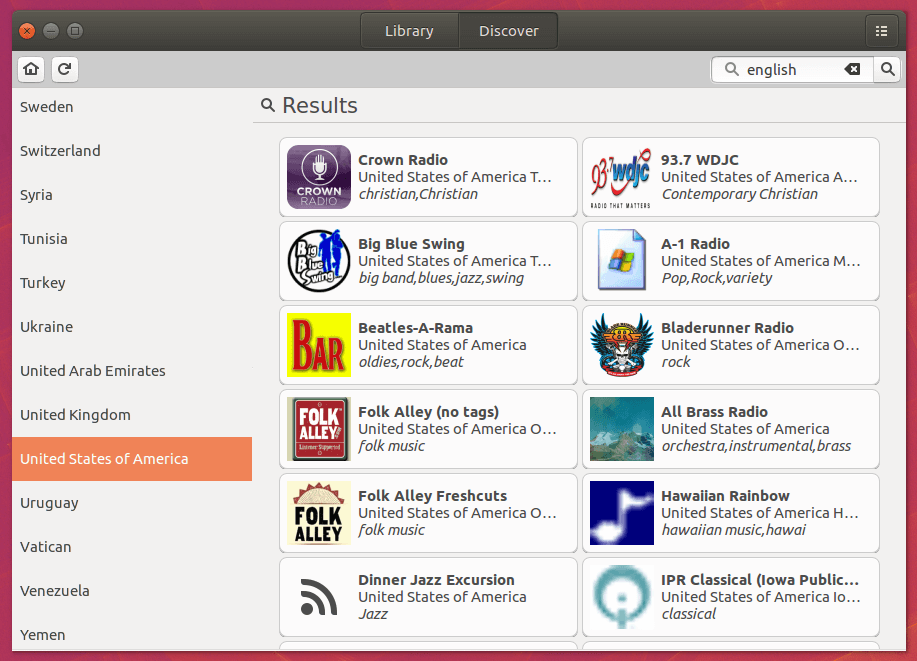
Search by Tags
Searching by tags is just like searching by music genres. Gradio has some popular genres and some you may not have heard of.
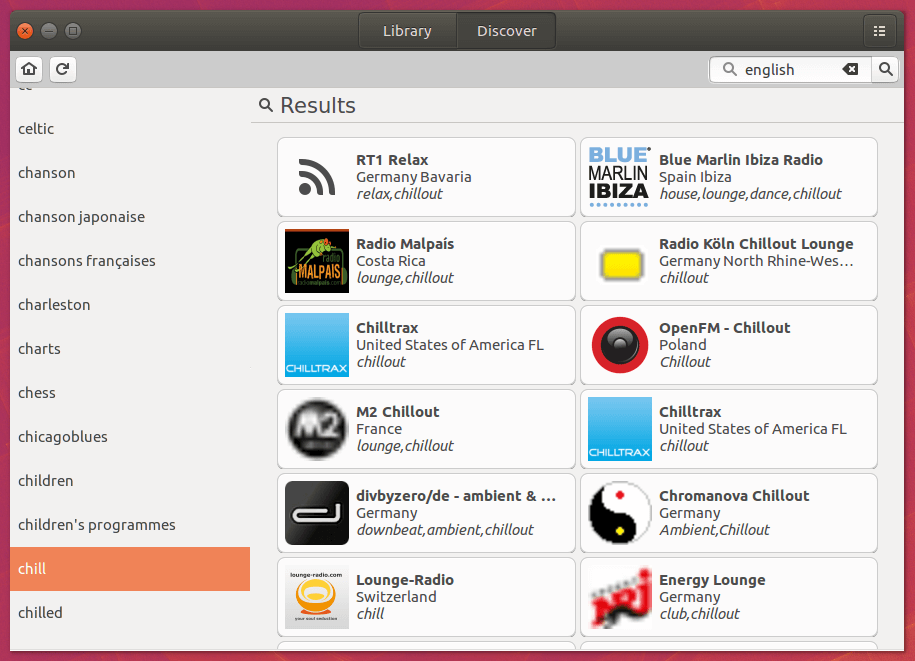
There is an extensive search list. I recommend using the search bar instead of tags.
Search by States
Furthermore, you can search for music by specific states. Searching by states make the more centralized.

Issues I Faced
- Even though, this is a great app, it has some issues.
- Some station have poor sound quality.
- Do not have all local stations for some specific areas.
- There is a need for improvement
Conclusion
In Conclusion, Gradio is a great Radio Station app, has vast database of tags, and variety of stations. Since, it streams music, you get to hear the stations in real time.
This app is great for people who travel or just want to here music from all around the world. After reviewing Gradio, I recommend this app should be used by music lovers. As a music lover I like it that its free, user friendly and travel app.
I would recommend more selections of stations in my geographical area. There are lots of rock stations, but not for my area.
Reference Link: https://github.com/haecker-felix/gradio