Backups are an essential part of maintaining a healthy and secure Linux system. In case of data loss due to accidental deletion, hardware failure, or system corruption, having a reliable backup solution is crucial. One of the best tools for creating backups on Linux is Restic.
Restic is a fast, secure, and easy-to-use backup tool that supports encryption and deduplication. It allows you to back up your data to various storage locations, such as local drives, network shares, or cloud services such as Amazon S3, Google Cloud Storage, and Backblaze B2.
In this article, we’ll guide you through setting up and using Restic for Linux backups.
Step 1: Installing Restic in Linux
Before using Restic, you need to install it on your Linux system. The installation process is simple and can be done via your package manager or by downloading the binary.
sudo apt install restic [On Debian, Ubuntu and Mint] sudo dnf install restic [On RHEL/CentOS/Fedora and Rocky/AlmaLinux] sudo emerge -a sys-apps/restic [On Gentoo Linux] sudo apk add restic [On Alpine Linux] sudo pacman -S restic [On Arch Linux] sudo zypper install restic [On OpenSUSE] sudo pkg install restic [On FreeBSD]
Next, you need to create and initializing a backup repository, which is used to store backups locally or on a cloud service.
mkdir /path/to/backup-repository restic init -r /path/to/backup-repository
This command will prompt you to enter a password to encrypt your backups. Make sure to choose a strong password and store it safely because you will need it later to restore your backups.
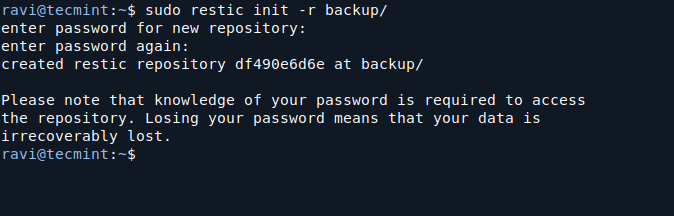
Step 2: Backing Up Data in Linux
Once your repository is initialized, you can start backing up your data such as specific directories or files.
Backing Up a Directory
To back up a directory (e.g., /home/user/documents), use the following command, which will encrypt and store the backup in the repository you created.
restic -r /path/to/backup-repository backup /home/user/documents
You can add multiple directories or files to the backup command:
restic -r /path/to/backup-repository backup /home/user/documents /home/user/pictures
Backing Up to a Cloud Storage
If you want to back up your data to cloud storage, you need to configure the cloud provider first. For example, to use Backblaze B2, you would set the environment variables for your Backblaze credentials:
export B2_ACCOUNT_ID="your_account_id" export B2_ACCOUNT_KEY="your_account_key"
Then, you can back up your data to Backblaze B2 with the following command:
restic -r b2:bucket-name:/path/to/backup backup /home/user/documents
Restic supports several cloud providers, such as Amazon S3, Google Cloud Storage, and more. You can find the full list of supported backends in the Restic documentation.
After performing a backup, you can check the status of your backups using the following command:
restic -r /path/to/backup-repository snapshots
This command will show you a list of all backups (snapshots) stored in the repository, including the date and time of each backup.
Step 3: Restoring Data from a Backup
In case you need to restore your files or directories, Restic makes it easy. You can restore a specific file or directory, or the entire backup.
Restoring a Directory
To restore a directory (e.g., /home/user/documents) from a backup, use the following command:
restic -r /path/to/backup-repository restore latest --target /home/user/documents
The latest option restores the most recent backup. You can also specify a particular snapshot ID if you want to restore from an older backup.
If you want to restore all files from the backup to a specific location, you can specify the target directory:
restic -r /path/to/backup-repository restore latest --target /home/user/restore
This will restore the backup to /home/user/restore.
Step 4: Automating Backups with Cron Jobs
To ensure regular backups, you can automate the backup process using cron jobs. This way, you don’t have to manually back up your data every time.
Open your crontab file by running:
crontab -e
Add a cron job to back up your data at a specific interval. For example, to back up every day at 2 AM:
0 2 * * * restic -r /path/to/backup-repository backup /home/user/documents
This cron job will run the backup command daily at 2 AM.
Step 5: Pruning Old Backups
Over time, your backup repository may grow in size, you can prune backups using the following command, which will keep the last 7 backups and delete older ones. You can adjust the --keep-last option to suit your needs.
restic -r /path/to/backup-repository forget --keep-last 7
You can also prune backups based on time, such as keeping backups from the last month:
restic -r /path/to/backup-repository forget --keep-within 30d
Conclusion
Restic is a powerful and flexible tool for creating secure backups on Linux. With its encryption, deduplication, and cloud support, it offers a reliable solution for protecting your data.






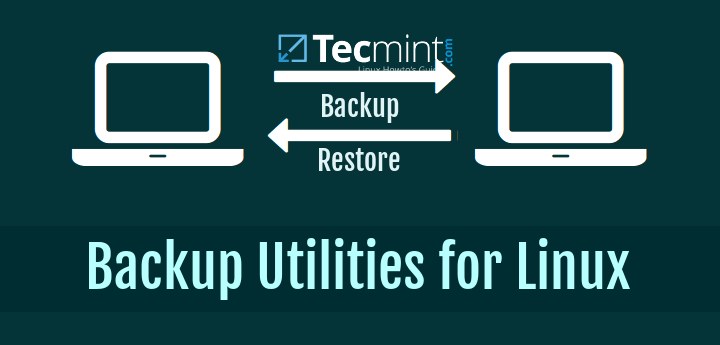
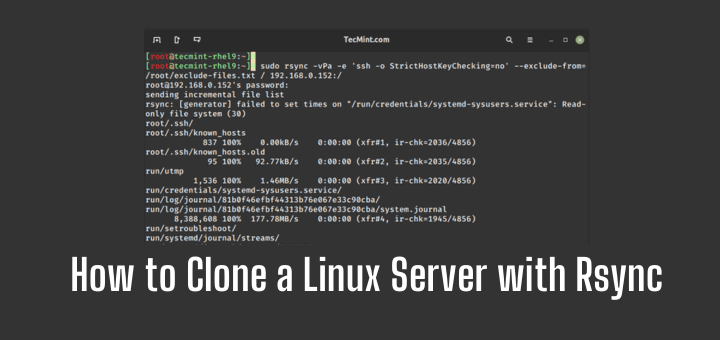
Is there a link to the RHEL 7 repo? I tried to manually download the repo but got a key mismatch error and no yum install. Thoughts??
TIA
It is now April 2019 and the article still hasn’t been updated as you promised couple of years ago.
@Dragonmouth,
I am extremely sorry bro, actually I forgotten completely, but thanks for reminding me again. Give me this week, I will update this article.
Hey fellows!, does this program do a reliable photo of the disc.?
I need a program that will restore Byte for Byte of a hard drive. I am rather new to Linux (Ubuntu 16.04.5) and every time I crash the system, I have to go through the trouble of reloading a program, then go through the ‘wine’ process to get it going again. This plus having to set up mail and internet processes.
Thank you in advance
How to use it with command line ?
use man mondoarchive to get an idea. And look at our doc page at http://mondorescue.org/docs.shtml
Example using bash:
export DIR=/my/backup/path
mkdir -p $DIR/images $DIR/tmp $DIR/scratch
/usr/sbin/mondoarchive -G -N -O -E "/home|/|/pub|/var/log|/var/cache|/mnt" -i -d $DIR/images -s 4300m -T $DIR/tmp -S $DIR/scratch -p my-backup
And BTW, wrt UUIDs (someone forwarded to me a comment made here about that I can find now :-(), when we re-create partitions at restore time, we re-use the original UUIDs in the mkfs commands so that the system is not disturbed afterwards.
You need to update your repo list for rhel7, buddy a lot of things has changed since. mondo is not what it used to be anymore.
@Hedkandi,
I agree with you, this article needs a serious update and I am thinking to update it soon..
Hello,
If you want that problems with MondoRescue are known by its community, it is worth to consider opening bug reports on our trac instance (http://trac.mondorescue.org/newticket) and/or discuss your issues on the mailing list (https://sourceforge.net/p/mondo/mailman/mondo-devel/). Of course, nothing wrong having local discussions here as well, as this community is probably more reactive than us to support end users. But for issues with either packaging or upstream bug, please help us helping you ;-)
Bruno.
I have to take SLES 11.2 Linux OS backup and I am having problem in installing please help..
Getting following error while installing mondo on centos5.7:
problem opening package perl-ProjectBuilder-0.14.6-1.rhel5.noarch.rpm
i have tried all the things step by step for a single machine backup, the data size took 3 dvd of 4.7 GB. while i started restoring it . once the first disc completed. it is asking for second disc but once i put the second one it is not recognizing & not proceeding data restore from the second disk. what will be the issue . can you please brief me ? Thanks in Advance…..rock on.
Its a superb tool, i Have done complete server migration from this rocking mondo backup tool, you guys rock ( Tecmint Team).
Sir i want to take full image of Linux server, if any case Linux server will down then I will be restore easily so what is the command of create Linux server image and I want to create ghost image of Linux server
@Ankush,
Please follow the instructions shown in this article to create a full Linux OS image..
Hi Ravi,
Its great to know you. one of my biggest task is over because of this post. I have create iso of our on premises centos server and which will be creating and storing in “/home/Mondo/” folder with 4480 size which will be suitable for DVD.
But I want it to be automated so i need a shell script for this… Requirement is mondo will create ISOs and will be stored in our internal hard disk under ” /home/Mondo/” and the size will be 4480 (DVD size) with compression of 9. Please please support me on this ….Thanks in advance ……..Great support Ravi.
wget ftp://ftp.mondorescue.org/rhel/6/x86_64/mondorescue.repo
–2016-09-14 12:20:54– ftp://ftp.mondorescue.org/rhel/6/x86_64/mondorescue.repo
=> “mondorescue.repo”
Resolving http://ftp.mondorescue.org... failed: Temporary failure in name resolution.
wget: unable to resolve host address “ftp.mondorescue.org”
@Fr2632,
There could be many reasons, firstly your server have DNS entries in /etc/resolv.conf file? secondly, may be http://ftp.mondorescue.org/ FTP website down, could your try again after some time and see…
Is there a way to get back to the session if you loose your SSH connection?
With screen command, I think should be mentioned on the post https://www.tecmint.com/screen-command-examples-to-manage-linux-terminals/
backup works great.. but restore is a different story…. :(
I use to use mondorescue in Ubuntu within a VM all the time to build and test servers and then install them on clients systems. But it no longer works with Ubuntu and as I see you are doing this in Windows that makes a big difference when you tell people it works with Debian/Ubuntu/Linux Mint because it does not.
@John,
Actually, the article is little outdated and haven’t been updated yet, so just a question are you using latest version of Mondoresuce on the latest Ubuntu VM? is it working fine without any errors? If, yes will update this article with new release..
can we install it on a single machine and take backup of all other machine through that single machine ?
Please help
@Prateek,
No that’s not possible, its only allowed to install on one system for cloning, not for multiple systems..
For RHEL/Centos 7, the URL for the repo file is ftp://ftp.mondorescue.org/rhel/7/x86_64/mondorescue.repo.
@Rommel,
Thanks for the repo URL, we are updating the article to support RHEL/CentOS 7 distros..
So is this article going to be updated for CentOS 7? It’s been over a year since you said it would be.
@Simon,
Sorry actually I forgot, give me a week, you will get updated instructions for CentOS 7 and 6 versions.
[root@localhost yum.repos.d]# wget ftp://ftp.mondorescue.org/rhel/6/x86_64/mondorescue.repo -vvvv
–2015-11-16 12:30:01– ftp://ftp.mondorescue.org/rhel/6/x86_64/mondorescue.repo
=> “mondorescue.repo”
Resolving http://ftp.mondorescue.org... 213.30.161.23
Connecting to http://ftp.mondorescue.org|213.30.161.23|:21… failed: Connection refused.
———————-
Can you please update the rpm url for centos/rhel 6 &7 .
When i do a wget , i get the connection refused error.
Gaurav,
It seems network connectivity issue, could you please try after sometime.I just checked and the repo is working fine..
Thanks Ravi! I am sitting behind a firewall, will have to check with the IT admins for such issues. Btw, would you also care to list the repo url for RHEL/Centos 7?? Thanks in advance!
@Gaurav,
The repos are maintained by Mondo team, but we will check regularly repo links..
Folks,
I’m unable to install from yum on CentOS 6. After getting the repodata and run “yum install mondo” I got the following error,
[root@TEST-02 yum.repos.d]# yum install mondo
Loaded plugins: fastestmirror, security
Setting up Install Process
Loading mirror speeds from cached hostfile
* base: centos.mirrors.tds.net
* extras: centos.mirrors.wvstateu.edu
* updates: mirrors.adams.net
ftp://ftp.mondorescue.org//rhel/6/x86_64/repodata/repomd.xml: [Errno 12] Timeout on ftp://ftp.mondorescue.org//rhel/6/x86_64/repodata/repomd.xml: (28, ‘Connection time-out’)
Trying other mirror.
Error: Cannot retrieve repository metadata (repomd.xml) for repository: mondorescue. Please verify its path and try again
Any clue on what the problem might be?
Cheers,
Gustavo
@Gustavo,
I just tried the same command and it worked for me, will you please check your internet connection?
Hi, from where Can I download restore ISO?
Thanks.
@Rovshan,
Could you please explain the question in more detailed so that I can help you out..
Hi
I want to clone my current server for backup, because a lot of custom works to be done on it, is is possible to use this script knowing i can’t access to the server physical
i want to make an image and store it somewhere in the internet, and use later if anything goes wrong.
regards.
I have installed mondo and mindi packages on RHEL6 on our prod server. But after running monodarchive command. It is asking for boot loader path. But even after providing the path ( Its efi boot load filesystems) it is throwing error like unidentified boot loader. Please help..
I really like this post, but i guess you had missed something important here,public key,…
usually i don’t encourage anyone doing serious work like back up, to blindly use a third party repo, without checking and verifying the public key,…
with respect to fedora 19,..i did the following before adding this repo to my /etc/yum.repo.d/
1- download the afio.repo & afio.pubkey
2- Copy the afio.repo to /etc/yu.repo.d/
3- Copy the afio.pubkey to /etc/pki/rpm-gpg/
4- Get the fingerprint of the afio.pubkey:
[root@omar ~]# cd /etc/pki/rpm-gpg
[root@omar rpm-gpg]# gpg –quiet –with-fingerprint afio.pubkey
pub 1024D/37DB9883 2001-08-24 Bruno Cornec
Key fingerprint = 54AA 7ADA 8C6B 0F5D 51C7 5DC0 141B 9FF2 37DB 9883
uid Bruno Cornec
uid Bruno Cornec
uid Bruno Cornec
uid Bruno Cornec
uid Bruno Cornec
uid Bruno Cornec (primary address)
sub 1024g/7ADE3ADA 2001-08-24
[root@omar rpm-gpg]#
Now, we can check the above key on https://pgp.mit.edu/ public key server, to match the fingerprint
You can use, the key name and e-mail address “Bruno Cornec ” to get the public keys for that name and e-mail address, and enable “Show PGP fingerprints for keys”.
After verification of the fingerprint, now you can safely import this public key to your rpm database:
[root@omar rpm-gpg]# rpm –import afio.pubkey
4- Edit the afio.repo file as follows:
[root@omar ]# cd /etc/yum.repos.d/
[root@omar yum.repos.d]# vi afio.repo
[afio]
name=fedora 20 i386 – afio Vanilla Packages
baseurl=ftp://ftp.project-builder.org//fedora/20/i386
enabled=1
gpgcheck=1
gpgkey=file:///etc/pki/rpm-gpg/afio.pubkey
Save & Exit
5- Do the same thing for buffer, pb and mondorecue repos and pubkey.
That is it,….
One more time,..thank you for your post,…i really enjoyed it,…
khaled
6- Install mondorescue as follows:
[root@omar]# yum install mondo
@khaled
Thanks for the detailed instructions on how to verify and install mondo…keep up the good work man..:)
Hi Ravi,
Can I use the iso backup of one server to restore onto another server (rather than installing it).Or every servers iso backup can be used to recover only that specific server.
@Prathmesh,
Yes, you can restore onto another server, please give a try and update me..
Hello,
Can this be used if I want to ‘clone’ my current Centos server setup to other machines?
Cheers.
Marcon,
May be yes, but I never tried it, I think you should give a try..let me know when you’re done..
shall we create a script for this to automate /or to take the full image backup of iso image once in a week..
@Shairalibaig,
No idea about shell script, but you can use rsync or dd command to make full system backup..
yes can i do it for centos 6.5 production server
@Shairalibaig,
Yes, you can use these instructions on CentOS 6 or any CentOS flavors to take backup/restore..
Hi, Ravi Saive.
I’m getting errors when restoring centos system to another PC:
Failed to initialize LVM
Formatting /dev/sda1 as ext4… failed
Errors occurred during the formatting of your hard drives.
Try in interactive mode instead.
How can I fix it?
hii sir tutorial was quite nice as i have followed it
but do it for a live/centos server
@Shairalibaig,
Live CentOS means? CentOS 7? you talking about?
Do you know how to do this in Debian 7.7? I tried the following:
$ wget ftp://ftp.mondorescue.org/debian/7/mondorescue.sources.list
$ sudo sh -c "cat mondorescue.sources.list >> /etc/apt/sources.list"
$ sudo apt-get update
$ sudo apt-get install mondo
When I ran “sudo apt-get update” I got the following output (I have removed lines that do not pertain to mondo):
Get:4 ftp://ftp.mondorescue.org 7.1 Release.gpg
Ign ftp://ftp.mondorescue.org 7.1 Release.gpg
Get:5 ftp://ftp.mondorescue.org 7.1 Release
Ign http://apt.tvheadend.org wheezy/main Translation-en_US
Ign http://apt.tvheadend.org wheezy/main Translation-en
Ign ftp://ftp.mondorescue.org 7.1 Release
Get:6 ftp://ftp.mondorescue.org 7.1/contrib Sources
Get:7 ftp://ftp.mondorescue.org 7.1/contrib amd64 Packages
Get:8 ftp://ftp.mondorescue.org 7.1/contrib Translation-en_US
Get:9 ftp://ftp.mondorescue.org 7.1/contrib Translation-en
Get:10 ftp://ftp.mondorescue.org 7.1/contrib Sources
Get:11 ftp://ftp.mondorescue.org 7.1/contrib amd64 Packages
Get:12 ftp://ftp.mondorescue.org 7.1/contrib Translation-en_US
Get:13 ftp://ftp.mondorescue.org 7.1/contrib Translation-en
Get:14 ftp://ftp.mondorescue.org 7.1/contrib Sources
Get:15 ftp://ftp.mondorescue.org 7.1/contrib amd64 Packages
Get:16 ftp://ftp.mondorescue.org 7.1/contrib Translation-en_US
Get:17 ftp://ftp.mondorescue.org 7.1/contrib Translation-en
Get:18 ftp://ftp.mondorescue.org 7.1/contrib Sources
Get:19 ftp://ftp.mondorescue.org 7.1/contrib amd64 Packages
Get:20 ftp://ftp.mondorescue.org 7.1/contrib Translation-en_US
Get:21 ftp://ftp.mondorescue.org 7.1/contrib Translation-en
Get:22 ftp://ftp.mondorescue.org 7.1/contrib Sources
Err ftp://ftp.mondorescue.org 7.1/contrib Sources
Unable to fetch file, server said 'Failed to open file. '
Get:23 ftp://ftp.mondorescue.org 7.1/contrib amd64 Packages
Err ftp://ftp.mondorescue.org 7.1/contrib amd64 Packages
Unable to fetch file, server said 'Failed to open file. '
Get:24 ftp://ftp.mondorescue.org 7.1/contrib Translation-en_US
Ign ftp://ftp.mondorescue.org 7.1/contrib Translation-en_US
Get:25 ftp://ftp.mondorescue.org 7.1/contrib Translation-en
Ign ftp://ftp.mondorescue.org 7.1/contrib Translation-en
Fetched 125 kB in 15s (8,059 B/s)
W: Failed to fetch ftp://ftp.mondorescue.org//debian/dists/7.1/contrib/source/Sources Unable to fetch file, server said 'Failed to open file. '
W: Failed to fetch ftp://ftp.mondorescue.org//debian/dists/7.1/contrib/binary-amd64/Packages Unable to fetch file, server said 'Failed to open file. '
E: Some index files failed to download. They have been ignored, or old ones used instead.
And when I tried to run “sudo apt-get install mondo” I only got this:
Reading package lists... Done
Building dependency tree
Reading state information... Done
E: Unable to locate package mondo
Any thoughts?
Hi,
I am trying to run a restore from USB.
Operating system Centos 6.4 64bit.
Same hardware for restoration.
Ran the backup step by step like instructions and all was 100%.
Created a boot usb from iso that was saved.
Running command “nuke” and getting error (The mondorestore command was not found on your backup media)
Please help..
Thank you
Hi, I had this same Problem with bootable USB, after that i tried with the DVD its work for me.
Try with DVD.
Thanks and Regards,
Mohammed Qayyum
Does Mondo backup/restore symlinks?
@Tom,
Yes, it will create a exact clone of your system..
Great article definitely going to bookmark for future uses could always test this in a virtual environment with different flavors of Linux.
Yes, it’s always be good practive to test on the virtual setup’s before trying on production..
Hi ,
I am trying to take clone of centos 5.5(final) using Mondo Rescue tool. I follow your steps as you shown but the process of taking clone is stop at “48%” . “Backing up filesystem” dialogue box show 48% since from last two hours.
Please Help..!
Thank You
I got two error/message while ran “mondoarchive” command on RED Hat 6 x86_64, selected DVD and then next all took default option:
1. Error occured while archiving set 12, Please review logs
2. Unable to write DVD Or Unable to Burn ISO
Can you please suggest ?
Hi,
Can you give an estimate how big the backup image will be say if the server to be cloned has 1TB of space?
Thanks!
Can you please suggest what if in case of we are using Linux in ESX (vMware) ?
Dear Ravi,
Please find below error result: libmondo-archive.c->archive_this_fileset#379: Failed to write set 21
afio -o -b 131072 -M 16m -Z -P bzip2 -G 9 -T 3k -E /usr/share/mondo/do-not-compress-these //mondo.tmp.bidwW6/tmpfs/21.afio.bz2 > /var/log/mondoarchive.log (No such file or directory)
[Main] libmondo-archive.c->archive_this_fileset#371: Attempt #3 failed. Pausing 3 seconds and retrying…
[Main] libmondo-archive.c->create_afio_files_in_background#1134: [34339:1] – archived 23 OK
[Main] libmondo-archive.c->create_afio_files_in_background#1094: [34339:1] – EXATing 24…
[Main] libmondo-archive.c->create_afio_files_in_background#1107: [34339:1] – archiving 24…
[Main] libmondo-archive.c->archive_this_fileset#379: Failed to write set 21
Errors occurred while archiving set 21. Please review logs.
[Main] libmondo-archive.c->create_afio_files_in_background#1134: [34339:0] – archived 21 OK
[Main] libmondo-archive.c->create_afio_files_in_background#1094:
Your response Ravi is highly appreciated.
BR,
Ralldon
Hi Ravi,
Can you able help me sir to fix my to issues. I’m currently conducting the system backup,
while im on the middle of system backing up, i received this error messages: Error occurred while archiving set 18. and the the other server receive different set but same error.Error occurred while archiving set 21.
BTW, system running Rhel 6.4.
Your immediate response Ravi is highly appreciated.
BR,
Ralldon
Hi Ravi,
Now I am able to boot the mondo iso image with pen drive, after giving ‘nuke’ it’s starts restoring and after some time it’s getting stuck with below error…..
the mondorestore command was not found on your backup media.it may be your device is not seen correctly.check the driver list and error messages, and type exit to reboot the PC.
waiting for your valuable response,thanks in advanse
regards sayed
Sorry bro, really no idea, let me know which OS you backed and on which distro you trying? If both OS are same it should work..
hi,
i have backed up cent os 6.5 and created backup iso with mondo..but when am trying to restore it with nuke..its nt working..it says the cd is not made by mindi,mondo and gives me the shell promt.
note: am trying in in kvm for practice purpose and mounting the iso with cd /usb…
please help
hi,
I have backed up my cent OS 6.5 with mondo..nowwhe
Hi Ravi,
I have to take SLES 11.2 linux os backup.I am having problem in installing the packages
of mondo.Pls help.
Thank you.
What help you looking for, the instructions are given step-by-step, simple follow them.
Hi Ravi,
I tried on different machine and different pendrive too….! :(
Please help me out…
Why not you try Redo backup? I’ve written a artilce on the same, please use search box to get article.
Thanks for your prompt response….!
I can see all the bootable file in my pen-drive, & my dumped OS image is 1.9 gb
Strange to me, it should boot, can you try in different computer and see..
Hi Ravi,
Thanks a lot for such a informatic screenshots, i had created iso image of my server through mondoarchive and for making ISO bootable i made my pen drive bootable through “ISO to USB” app; while deploying the archive with pendrive on other server it’s showing no such device. Awaiting for your kind response.
Thanks in advance…!
Regards,
Sayed Shazan
Have you selected bootable device as pendrive from system bios?
Yes..!
In pendrive you see all bootable files? how much size of your dumped OS image?
Thanks for your prompt reply…..!
Dumped OS image is 1.9 gb
I have configured mondo on my two ubuntu server hosted on cloud. This tool is good, i have created the same server on local with the help of this tool. Now anyone can help me how can i restore my data/server image on cloud ?
is there any way to restore server unattend ?
Lokesh, we already given the a little instructions on how to restore the image using nuke command. Please see the video at the bottom of the article, that shows how to restore a images to new server.
Hello Ravi,
is there a way to install it successfully on linux Mint 17?
I tried some things, with the sudo command, but not all packages were found and so Mondo was not installed …
Mint 17 works very well, so maybe a lot of people want to use Mondo here too? I hope you can find a way …
Besides, great that you did build this!
Thanks, Jan
The article is little outdated and haven’t got time to update, but it seems I must update the article to support recent released Linux distros.
I am trying to backup Fedora 10, but seems to take ages Calling MINDI to create boot + data disks.
Is this normal?
Thanks
It’s all depend upon the size of your disks. If your disks is too large, then it takes some hours to backup.
Hi thanks for the aport!,
I have a question, when I’m about to restore my system, it keep saying to me “errors occurred while setting extended attributes”.
Thank you very much for your answer
thanks for share, I’m make same and successful backup my system
That’s sounds good, it worked successfully for you…:)
Hi, some queries:
1. I want to back up the complete / partition. If I specify a path in some directory say /mnt/backup, it won’t run into loop while backing up right? I meant, /mnt will come under /, so will it start backing up the already backed up files in /mnt?
2. If the backup is more that the size of a DVD, will it ask for another Disc?
Yes, /mnt comes under / partition, so here no problem taking whole dump and if backup is more than the size of DVD, yes it will ask another Disc.
For those looking for a manual way of cloning your linux system, you may take a look at this:
http://positon.org/clone-a-linux-system-install-to-another-computer
I got this error when restoring the iso. Is there any workaround to this problem?
Could not mount device(s) /dev/VolGroup00/LogVol00 – shall I abort?
Thanks
harz
Did you mount your logical drives?
This work for me much better. I can backup my system with just one command, and when all hell breaks lose, I can easily restore whole system in 4 minutes!
http://tuxilero.blogspot.cz/2014/02/linux-backup-your-linux-installation.html
nice and very help fully. one question please is it possible we define cron which take latest backup at end of day through mondo rescue. once i install mondo rescue and every day on define time i will take backup automatically? is it possible
I get this error on Centos 6 64 bit:
[Main] libmondo-fork.c->eval_call_to_make_ISO#187: command = ‘genisoimage -r -p MondoRescue -publisher http://www.mondorescue.org -A Mondo_Rescue_GPL_Version -J -boot-info-table -no-emul-boot -b isolinux.bin -c boot.cat -boot-load-size 4 -o ‘/var/isos//mondorescue-2.iso’ -V 2 . >> /var/log/mondoarchive.log’
[Main] libmondo-fork.c->run_external_binary_with_percentage_indicator_NEW#668: command = ‘genisoimage -r -p MondoRescue -publisher http://www.mondorescue.org -A Mondo_Rescue_GPL_Version -J -boot-info-table -no-emul-boot -b isolinux.bin -c boot.cat -boot-load-size 4 -o ‘/var/isos//mondorescue-2.iso’ -V 2 . >> /var/log/mondoarchive.log 2>> /var/log/mondoarchive.log’
[Main] libmondo-fork.c->run_prog_in_bkgd_then_exit#627: sz_command = ‘genisoimage -r -p MondoRescue -publisher http://www.mondorescue.org -A Mondo_Rescue_GPL_Version -J -boot-info-table -no-emul-boot -b isolinux.bin -c boot.cat -boot-load-size 4 -o ‘/var/isos//mondorescue-2.iso’ -V 2 . >> /var/log/mondoarchive.log 2>> /var/log/mondoarchive.log’
I: -input-charset not specified, using utf-8 (detected in locale settings)
File ./archives/3.afio.bz2 is larger than 4GiB-1.
-allow-limited-size was not specified. There is no way do represent this file size. Aborting.
[Main] libmondo-fork.c->run_prog_in_bkgd_then_exit#632: child res = 256
[Main] libmondo-fork.c->run_external_binary_with_percentage_indicator_NEW#704: Parent res = 256
Call to mkisofs to make ISO (ISO #2) …failed
[Main] libmondo-archive.c->make_iso_fs#1994: WARNING – make_iso_fs returned an error
Screen reads:
ying Mondo’s core files to the scratch directory Done.
Calling MINDI to create boot+data disks Done.
Preparing to archive your dat┌─────────────────┤ Backing up filesystem ├──────────────────┐
Archiving regular files to me│ │
│ ┌──────────────────┤ Alert ├───────────────────┐ │
│ │ │ │
│ │ Failed to create ISO #2. Retry? │ │
│ │ │ │
│ │ │ │
│ │ ┌─────┐ ┌────┐ │ │
│ │ │ Yes │ │ No │ │ │
│ │ └─────┘ └────┘ │ │
│ │ │ │
│ └──────────────────────────────────────────────┘ │
└─────── ─────┘
bin -c boot.cat -boot-load-size 4 -o ‘/var/isos//mondorescue-2.iso’ -V 2 . >> / nisoimage -r
[Main] libmondo-fork.c->run_external_binary_with_percentage_indicator_NEW#668
e -no-emul-boot -b isolinux.bin -c boot.cat -boot-load-size 4 -o ‘/var/isos//mo cator_NEW#668
[Main] libmondo-fork.c->run_prog_in_bkgd_then_exit#627: sz_command = ‘geniso
isolinux.bin -c boot.cat -boot-load-size 4 -o ‘/var/isos//mondorescue-2.iso’ -V sz_command = ‘geniso
I: -input-charset not specified, using utf-8 (detected in locale settings) child res = 0
Call to mkisofs to make ISO (ISO #2) …failed
File ./archives/3.afio.bz2 is larger than 4GiB-1.
-allow-limited-size was not specified. There is no way do represent this file size. Aborting.
That is why it failed.
im getting the following on mint 16 64 bit?
$ wget ftp://ftp.mondorescue.org/ubuntu/`lsb_release -r|awk ‘{print $2}’`/mondorescue.sources.list
–2013-12-09 12:06:27– ftp://ftp.mondorescue.org/ubuntu/16/mondorescue.sources.list
=> ‘mondorescue.sources.list’
Resolving http://ftp.mondorescue.org (ftp.mondorescue.org)… 213.30.161.23
Connecting to http://ftp.mondorescue.org (ftp.mondorescue.org)|213.30.161.23|:21… connected.
Logging in as anonymous … Logged in!
==> SYST … done. ==> PWD … done.
==> TYPE I … done. ==> CWD (1) /ubuntu/16 …
No such directory ‘ubuntu/16’.
any ideas?
Unfortunately, there is nothing like Ubuntu/16. So, work around this problem you’ve to use Ubuntu 13.04 sources.list file, use the following commands to install it.
Hi,
some file systems are unable to mount while restoring the same . i tried two times but no success . pls suggest what to do ?
Thanks,for this guide..it is really useful but i have a problem..i am using fedora 19 my hdd partitions are ” /boot and / ” i want to backup my whole system… how should i do this?
Dear Avik,
We already explained in detail how to add the filesystems to backup (separated by “|“). The default filesystem is “/” means full backup.
Hello,
can i restore this into a new PC…
Yes, you can restore into any PC.
Hello Sir,
I have Acer Veriton PC, I Installed Ubuntu 12.04 32 bit Precise, I took backup of my PC using mondo and i make bootable USB using unetbootin, when I’m trying to restore with it into new pc I’m getting error ” there in no mondorestore in device ” even I’m unable to boot using expert cmd. Please Help me….
Did your bootable USB contains mondorestore files?
Yes, its in /usr/share/mondo.
Hey, Finally I restored the Image
Thanks alot for your kind reply I really appreciate you work….
Again Thanks Alot.
Does mondo support RHEL 6.4 systems with UEFI boot? AND advance format disk drives 3-4TB running software raid 1.
May be it supports UEFI, but never tested yet..
Seems it is not supported with Linux Mint 13 neither. I also get dependencies error messages. Too bad I would of liked to of tried it. Even adding the repository causes problems, going to the site and download the .deb causes problems. So far nothing but problems. Hope you find something else that will work out of the box because this doesn’t.
PS from a LIVECD
I just use GParted to copy the partition to another HD with a partition equiv or greater than the original.
Broken on Ubuntu (Raring)
sudo apt-get install mondo
…
The following packages have unmet dependencies.
mondo : Depends: mindi (>= 2.0.7) but it is not going to be installed
E: Unable to correct problems, you have held broken packages.
Sorry! This release wasn’t supported on Raring.
Get the same error on Debian 6.0.8.
And for some reason, the url has changed.
ftp://ftp.mondorescue.org/debian/6.0/mondorescue.sources.list (old)
ftp://ftp.mondorescue.org/debian/6/mondorescue.sources.list (new)
So you have to manually correct the .list
Dear Kim,
Thanks for the update, I’ve replaced old links with new.
Ravi,..
appreciated. your doing very good.
thanks
srini
5 star article! This is the Linux spirit! Keep up the good work and thanks for sharing your knowledge!
Thanks, such words encourage us to write more such kind of Howto’s.