In this tutorial, we shall walk through the various steps that you can follow to install the latest stable version of Cinnamon desktop on Ubuntu and Fedora. Before we move any further, let us talk about a few properties of the Cinnamon desktop as outlined below.
[ You might also like: 13 Open Source Linux Desktop Environments of All Time ]
Cinnamon desktop is an intuitive and elegant desktop environment that was initially developed as a fork of the popular GNOME graphical shell, and it is based on the GTK+3 toolkit. It is the default desktop environment on Linux Mint Cinnamon edition.
[ You might also like: 10 Best and Most Popular Linux Desktop Environments of All Time ]
For starters, to get a comprehensive understanding of Linux Mint projects, the Cinnamon project combines numerous smaller projects such as Cinnamon, a fork of GNOME Shell, Cinnamon screensaver, Cinnamon desktop, Cinnamon Menus, Cinnamon Settings Daemon, and many more.
However, some of the notable components integrated into the Cinnamon desktop comprise of the following:
- MDM display manager, a fork of GDM
- Nemo file manager, a fork of Nautilus
- Muffin window manager, a fork of Mutter
- Cinnamon session manager
- Cinnamon translations, which contains translations used in Cinnamon
- Blueberry, a Bluetooth configuration tool, and many more
Install Cinnamon Desktop on Ubuntu
We should note that Cinnamon 4.8 is not available to install on Ubuntu officially as of now, however, if you are running Ubuntu 20.04 you can install it using third-party Wasta-Linux’s PPA as shown.
$ sudo add-apt-repository ppa:wasta-linux/cinnamon-4-8 $ sudo apt update $ sudo apt install cinnamon-desktop-environment
After installation is complete, log out of the current session or possibly restart your system. At the login interface, select Cinnamon as the desktop environment to use and login.
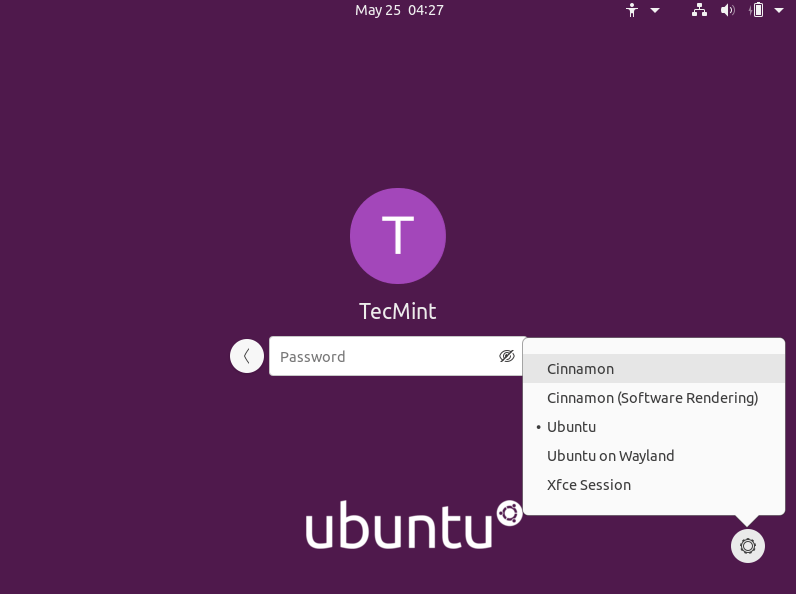

Install Cinnamon on Fedora Linux
It’s pretty straightforward to install Cinnamon Desktop on Fedora workstation using the dnf command as shown.
# dnf install @cinnamon-desktop
After installation finishes, log out from the current session and select Cinnamon as the desktop environment to use and log in.
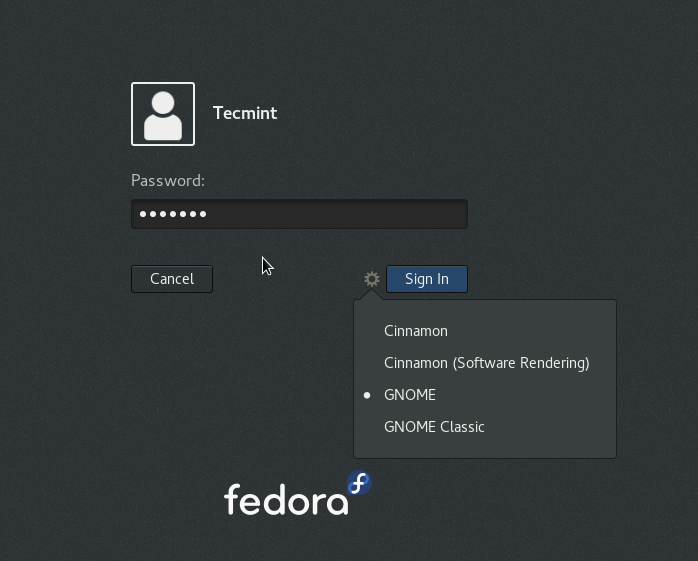
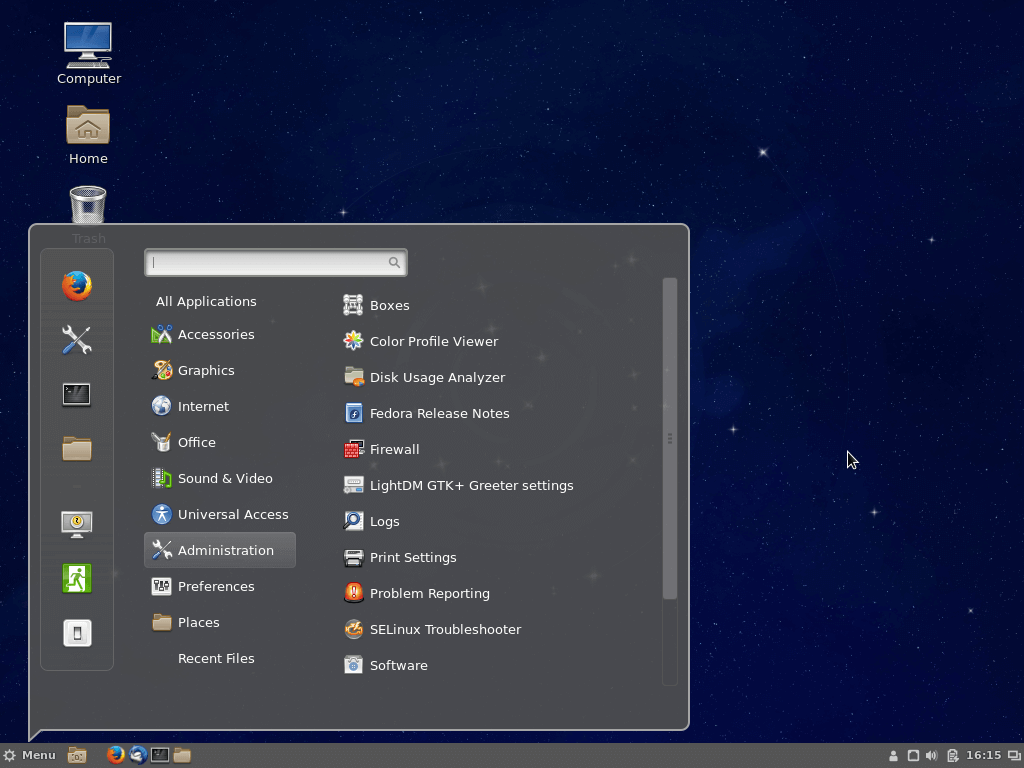
[ You might also like: How to Install Latest Mate Desktop in Ubuntu and Fedora ]
How to Remove Cinnamon on Ubuntu & Fedora
If you do not want the Cinnamon Desktop, you can remove it completely from your respective Linux distributions using the following instructions.
---------------- On Ubuntu ---------------- $ sudo add-apt-repository --remove ppa:wasta-linux/cinnamon-4-8 $ sudo apt-get remove cinnamon-desktop-environment $ sudo apt-get autoremove ---------------- On Fedora Workstation ---------------- # dnf remove @cinnamon-desktop
That’s it, and I believe these are simple and easy steps to follow. In case things did not work out well for you, let us know via the feedback section below. You can as well share with us your computing experience after using the Cinnamon desktop environment, importantly, suggest it to new Linux users plus many more.

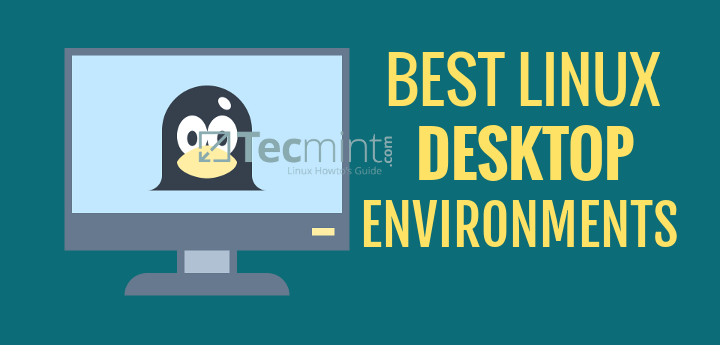



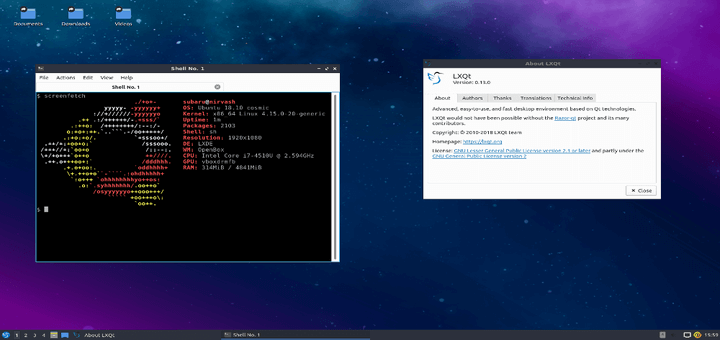

I’ve tried but didnt get the same titlebar, colors and minimize, close etc buttons’ shape as these screenshots do. What did you choose or what did you install after installing cinnamon?
@JohnDoe,
If you want similar look and feel of Cinnamon Desktop, you need to install Paper Theme on Ubuntu using following commands.
Is this applicable for ubuntu 14.04 LTS
@vinoth
The PPA only works for Ubuntu 16.04/15.10, therefore, this guide is not applicable for Ubuntu 14.04.