Collectd-web is a web front-end monitoring tool based on RRDtool (Round-Robin Database Tool), which interprets and graphical outputs the data collected by the Collectd service on Linux systems.
Collectd service comes by default with a huge collection of available plug-ins into its default configuration file, some of them being, by default, already activated once you have installed the software package.
Collectd-web CGI scripts which interprets and generates the graphical html page statistics can be simply executed by the Apache CGI gateway with minimal of configurations required on Apache web server side.
However, the graphical web interface with the generated statistics can, also, be executed by the standalone web server offered by Python CGIHTTPServer script that comes pre-installed with the main Git repository.
This tutorial will cover the installation process of Collectd service and Collectd-web interface on RHEL/CentOS/Fedora and Ubuntu/Debian based systems with the minimal configurations needed to be done in order to run the services and to enable a Collectd service plug-in.
Please go through the following articles of collectd series.
Step 1: – Install Collectd Service
1. Basically, the Collectd daemon task is to gather and store data statistics on the system that it runs on. The Collectd package can be downloaded and installed from the default Debian based distribution repositories by issuing the following command:
On Ubuntu/Debian
# apt-get install collectd [On Debian based Systems]

On RHEL/CentOS 6.x/5.x
On older RedHat based systems like CentOS/Fedora, you first need to enable epel repository under your system, then you can able to install collectd package from the epel repository.
# yum install collectd
On RHEL/CentOS 7.x
On latest version of RHEL/CentOS 7.x, you can install and enable epel repository from default yum repos as shown below.
# yum install epel-release # yum install collectd
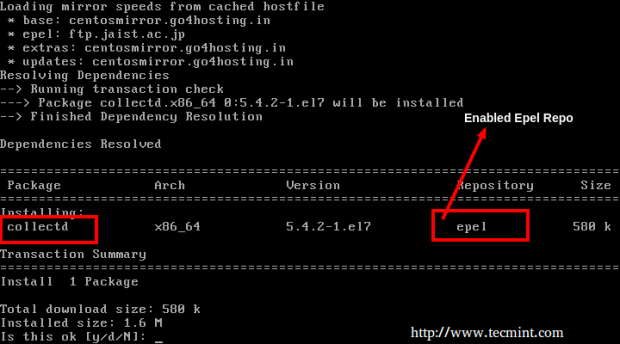
Note: For Fedora users, no need to enable any third party repositories, simple yum to get the collectd package from default yum repositories.
2. Once the package is installed on your system, run the below command in order to start the service.
# service collectd start [On Debian based Systems] # service collectd start [On RHEL/CentOS 6.x/5.x Systems] # systemctl start collectd.service [On RHEL/CentOS 7.x Systems]
Step 2: Install Collectd-Web and Dependencies
3. Before starting to import the Collectd-web Git repository, first you need to assure that Git software package and the following required dependencies are installed on your machine:
----------------- On Debian / Ubuntu systems ----------------- # apt-get install git # apt-get install librrds-perl libjson-perl libhtml-parser-perl
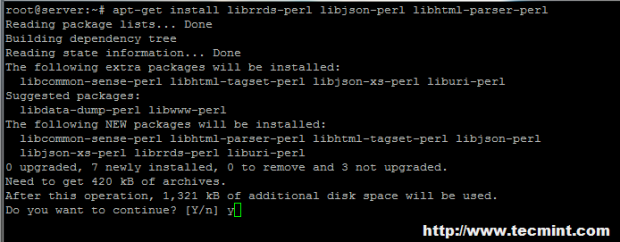
----------------- On RedHat/CentOS/Fedora based systems ----------------- # yum install git # yum install rrdtool rrdtool-devel rrdtool-perl perl-HTML-Parser perl-JSON
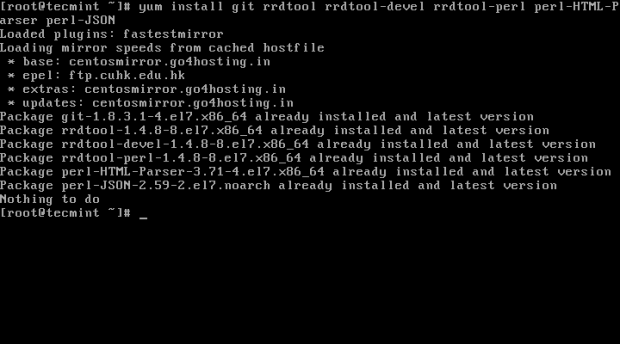
Step 3: Import Collectd-Web Git Repository and Modify Standalone Python Server
4. On the next step choose and change the directory to a system path from the Linux tree hierarchy where you want to import the Git project (you can use /usr/local/ path), then run the following command to clone Collectd-web git repository:
# cd /usr/local/ # git clone https://github.com/httpdss/collectd-web.git
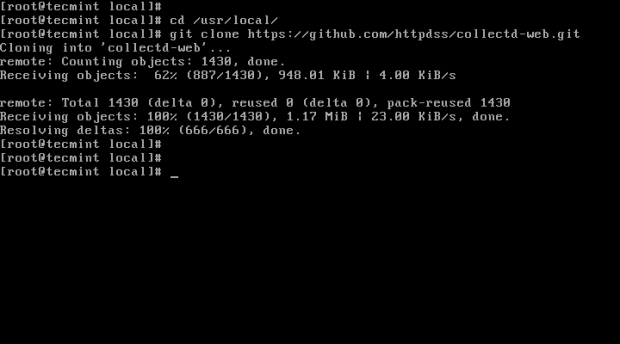
5. Once the Git repository is imported into your system, go ahead and enter the collectd-web directory and list its contents in order to identify the Python server script (runserver.py), which will be modified on the next step. Also, add execution permissions to the following CGI script: graphdefs.cgi.
# cd collectd-web/ # ls # chmod +x cgi-bin/graphdefs.cgi
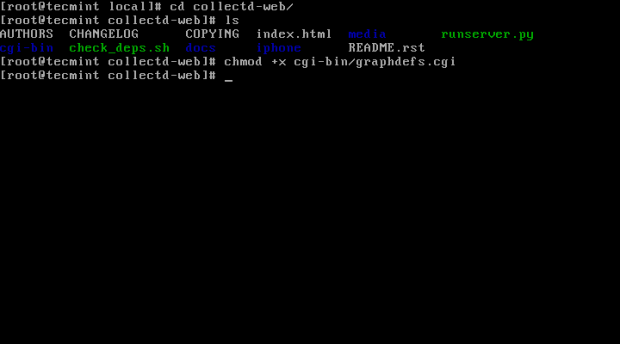
6. Collectd-web standalone Python server script is configured by default to run and bind only on loopback address (127.0.0.1).
In order to access Collectd-web interface from a remote browser, you need to edit the runserver.py script and change the 127.0.1.1 IP Address to 0.0.0.0, in order to bind on all network interfaces IP Addresses.
If you want to bind only on a specific interface, then use that interface IP Address (not advised to use this option in case your network interface Address is dynamically allocated by a DHCP server). Use the below screenshot as an excerpt on how the final runserver.py script should look like:
# nano runserver.py
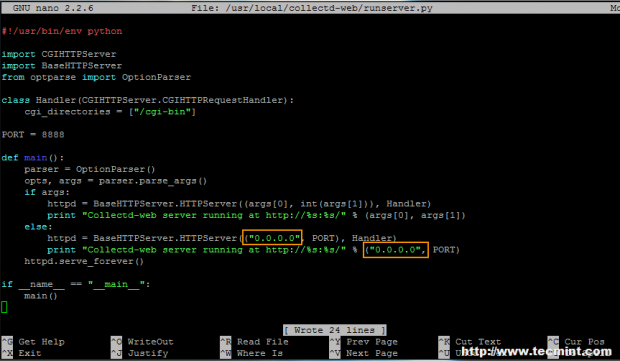
If you want to use another network port than 8888, modify the PORT variable value.
Step 4: Run Python CGI Standalone Server and Browse Collectd-web Interface
7. After you have modified the standalone Python server script IP Address binding, go ahead and start the server in background by issuing the following command:
# ./runserver.py &
Optional, as an alternate method you can call the Python interpreter to start the server:
# python runserver.py &
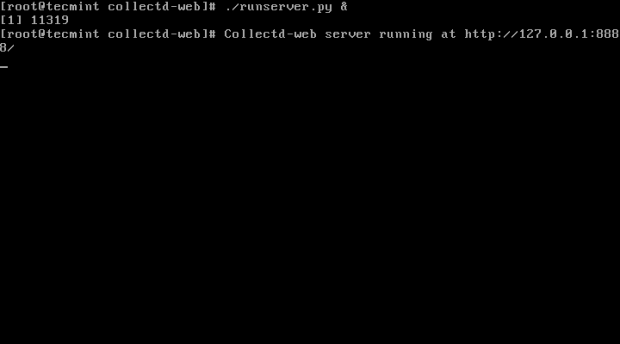








Can anyone draft the
runserver.pyfile to support python3? The current file is not working.Hi
I have installed collectd and the service is up and running. I have configured the ip address in the python script and the UI is accessible, but when i enable the plugin in /etc/collectd.conf i am not able to see anything in the web console.
Kindly help to solve my issue.
Great article but I have a problem already at step 8. It produces a web-page without any graphics and the button “server.example.lan” is missing.
Thank you so much
Hi, I also have this problem, have you found a solution?
@adji: Check if the configuration file look ok by running the following command: collectd -t
This post is bit out dated for CentOS 7.2 yum install collectd does not seem to create folder /etc/collectd/collectd.conf.d or /etc/collectd. collectd.conf file is installed in /etc/collectd.conf. How do i get collectd-web to work with collectd. the version it is installing is collectd.x86_64 0:5.5.2-1.el7
@Kumar
Thanks for pointing out those configuration files of Collectd, let me check the instructions on latest CentOS 7.2 and will update the article with new supported instructions..
Thanks for looking into this. Is there any ETA when you would be able to updated this doc. Looking forward for the latest document.
@Kumar,
Sorry for delay, but I think by this weekend will update this article with new latest instructions..
I want to point out that this is by no means a complete instructional when dealing with Centos 6.7
There were several steps required in order to make this work, such as:
Un-commenting out the rrdtool plugin line in collectd.conf.
Adding the rrdtool plugin definition in collectd.conf https://collectd.org/wiki/index.php/Plugin:RRDtool
Creating a configuration file: collection.conf in /etc/collectd for collectd-web to get rrdfile location details from. https://www.sub-design.co.uk/wordpress/?p=755
Installing the collectd-rrdtool package https://www.sub-design.co.uk/wordpress/?p=769
After I had gone though and did all of these things, collectd started loading information in to my collectd-web interface, but not before. I hope this helps someone who is stuck.
Thank you. This is a great article and I now have everything set up. However, does anybody know how to protect the web interface with a password ? I just don’t like the idea that anybody can connect on the interface and see the data.
htpasswd –c /path/to/collectd_directory/.htpasswd your_user
Open Apache config file and add the following statements:
AuthType basic
AuthName “What ever message you want”
AuthBasicProvider file
AuthUserFile /path/to/collectd_directory/.htpasswd
Require user your_user
Then a2enmod auth_basic and restart apache daemon.
Thank you for your answer. However, I don’t think this solution is appropriate here because we’re not using Apache for the web interface (we are using a python module).
I found a solution by modifying the runserver.py file using the information on this page : https://gist.github.com/fxsjy/5465353
I simply put the content of the class AuthHandler in the class Handler of the runserver.py file and added a few more lines here and there (to use the key and import the stuff needed) and it works !
Thank you so much! You saved my day, ur post is great for beginners like me! Could follow every step :)
Wow this is a great article. I didn’t have to go off your steps once which is rare in my experience.
Great post as usual. But i prefer Munin Server-Client. Can anyone is tecmint please make a tutorial on SAN. I know no one own SAN at home. But it will be helpful if someone make a demo on
1: Discovering HBA and what is WWN and how to know
2: Discovering LUN
3: And multipathing
Because this is one critical thing and Information on this subject is just scattered and there is no sequence like what thing should be done first and then and then and then ……
Please please make a tut on it or if not possible then please give us theoretical tutorial with commands ……. Thanks and Bless you
Hi,
Great article. Could You write manual ex: svn+trac oraz gitolite with migrate actual svn/trac/git arch ?