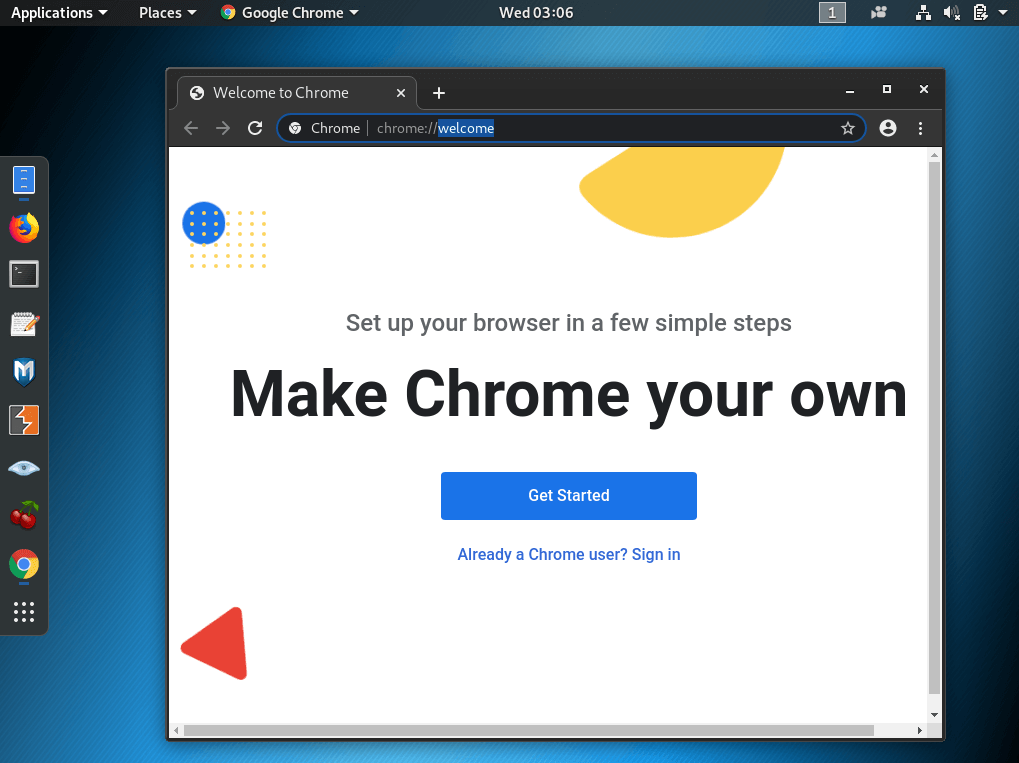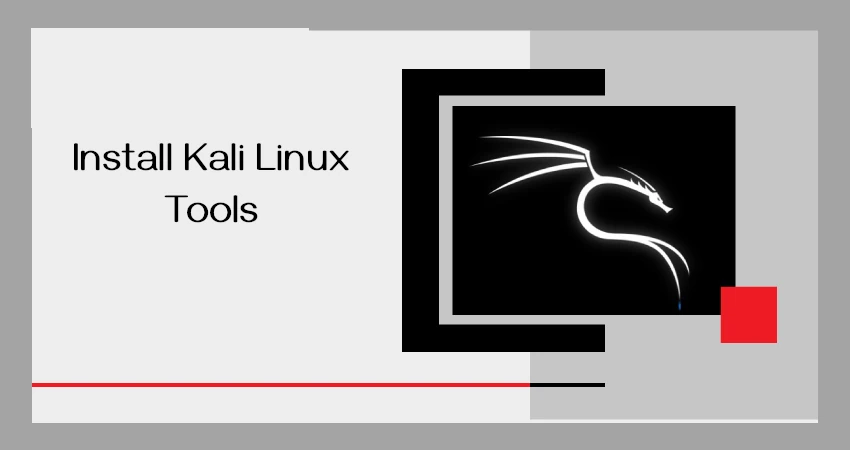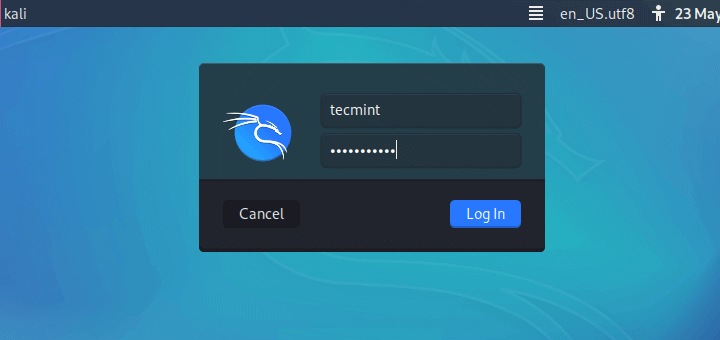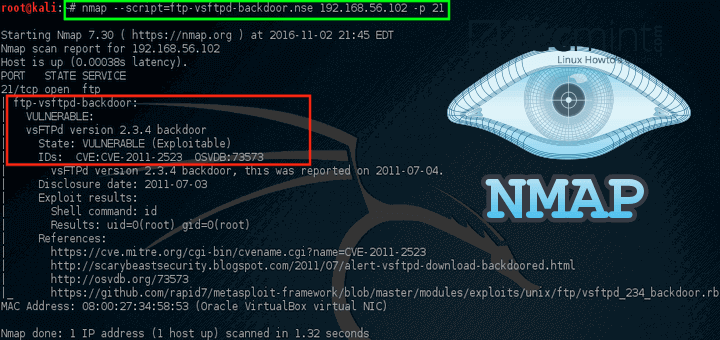Google Chrome is a cross-platform and free web browser that is widely used by regular users and tech enthusiasts alike. In this tutorial, you will learn how to install Google Chrome on Kali Linux.
Step 1: Update Kali Linux
To start off, we need to update the system packages and repositories. It’s always a good idea before getting started with anything else and so with that, launch your terminal and run the command:
# apt update
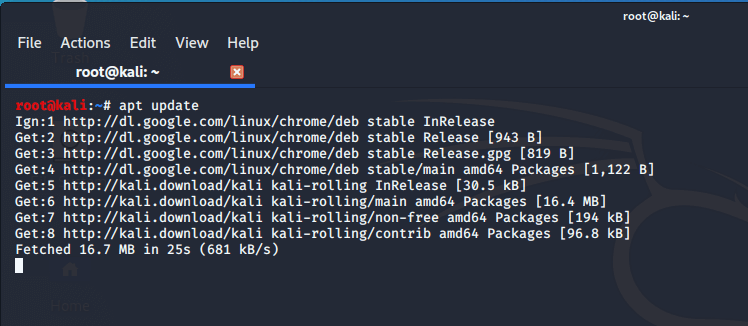
Step 2: Download Google Chrome Package
Once the system update is complete, download the Google Chrome Debian file using the command.
# wget https://dl.google.com/linux/direct/google-chrome-stable_current_amd64.deb
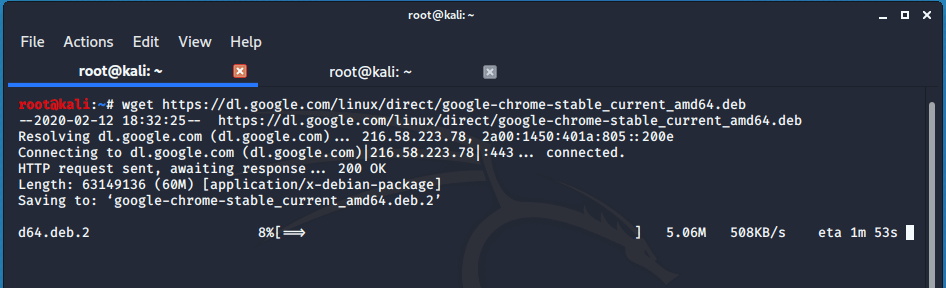
Step 3: Install Google Chrome in Kali Linux
We can either use dpkg or apt package manager to install the package. In this case, we will use the apt package manager to install Google Chrome in Kali Linux.
# apt install ./google-chrome-stable_current_amd64.deb
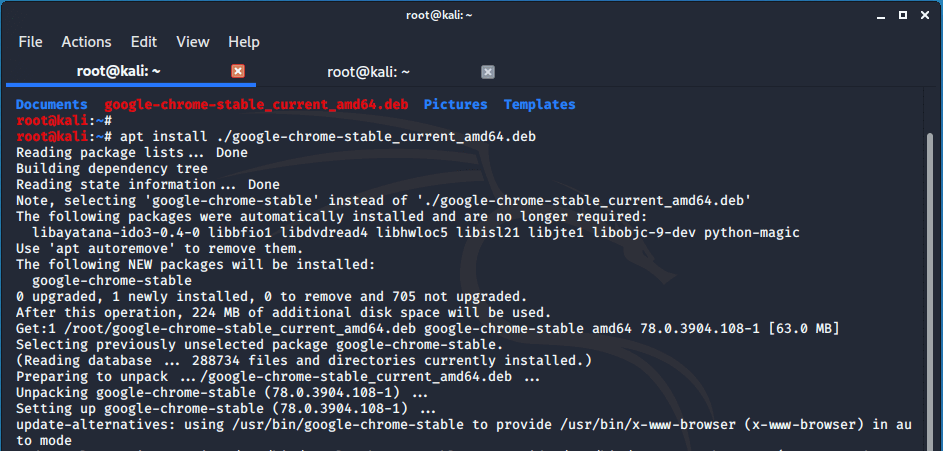
The installation will be completed after a few seconds depending on the speed of your PC.
Step 4: Launching Google Chrome in Kali Linux
Upon successful installation of Google Chrome, launch it using the command.
# google-chrome --no-sandbox
The browser will pop open and you can begin signing in using your Google account.