KDE Plasma (KDE) is a well-known desktop environment for Unix-like systems designed for users who wants to have a nice desktop environment for their machines, it is one of the most used desktop interfaces out there.
In this article, we will discuss how to install KDE Plasma in Ubuntu, Debian and Linux Mint and explore the steps involved in configuring and customizing the desktop environment to suit your preferences.
Benefits of Using KDE Plasma
Before we move forward with the installation process, let’s take a moment to understand why KDE Plasma is a great fit for you desktop.
- Highly Customizable – KDE Plasma offers extensive customization options such as themes, icons, widgets and panels, allowing users to tailor their desktop experience according to their preferences.
- Rich Set of Applications – KDE Plasma comes with a wide range of ready to go applications, including office suites, multimedia players, web browsers, and utilities.
- Stable and Reliable Performance – KDE Plasma is known for its stability and reliability, making your desktop work smoothly without any problems.
Installing KDE Plasma Desktop
To install the KDE Plasma desktop environment, you need to use the default repository with the following apt commands.
Install KDE Plasma on Ubuntu
sudo apt update sudo apt install kubuntu-desktop
Install KDE Plasma on Debian
sudo apt update sudo apt install kde-plasma-desktop
Install KDE Plasma on Linux Mint
sudo apt update sudo apt install kde-plasma-desktop
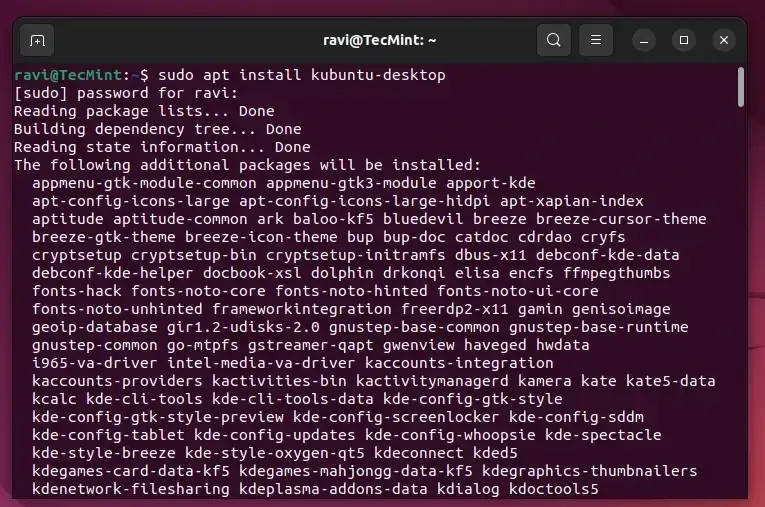
Next, you need to configure Encfs, a cryptographic filesystem that used to encrypt files and directories to improve security.
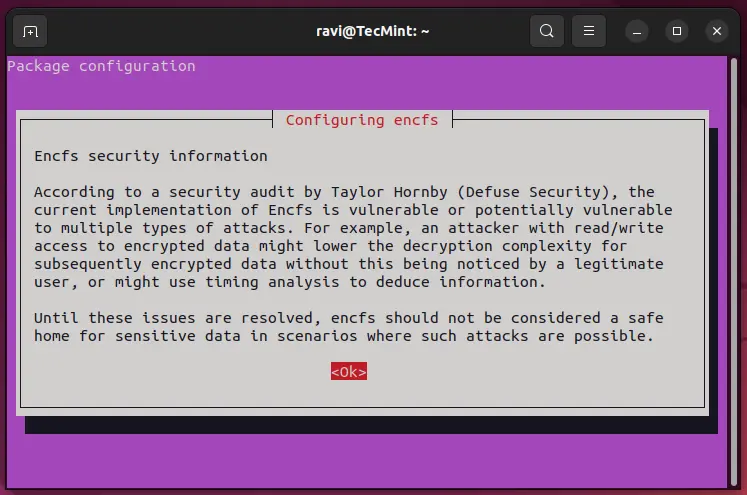
Now, set the SDDM (Simple Desktop Display Manager) as the default display manager for managing the login screen and session management on a KDE Plasma.
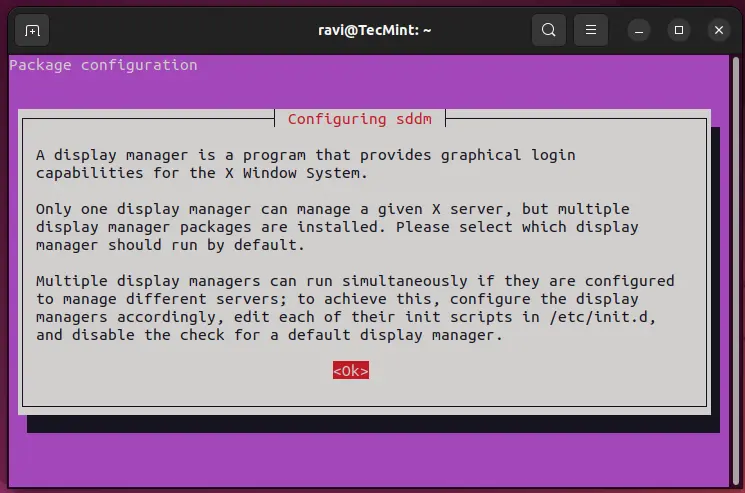
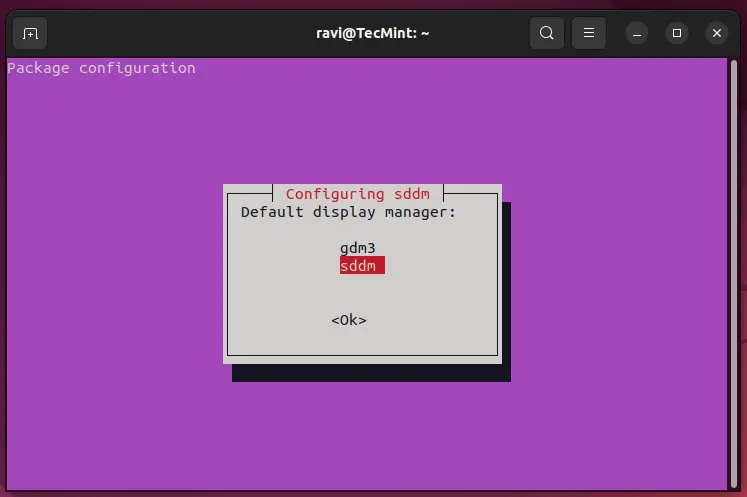
Once the installation process is completed, make sure to restart your system and select Plasma Desktop and enter the password to login to the KDE Plasma desktop environment.
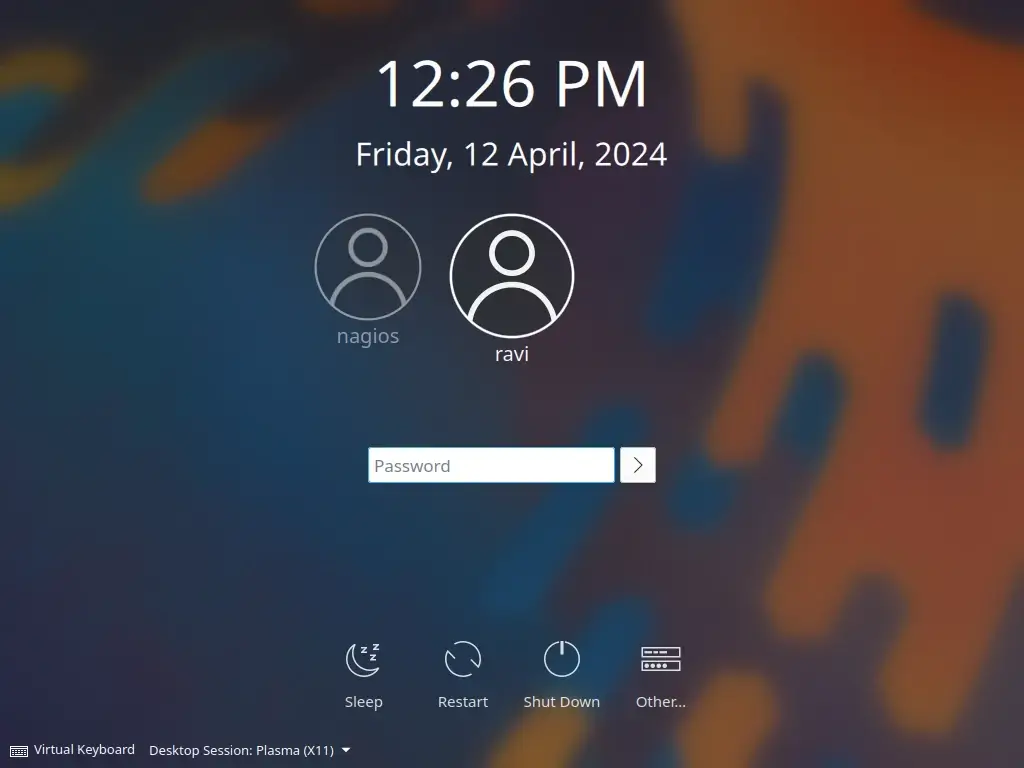
Configuring KDE Plasma on Ubuntu
Once KDE Plasma is installed and running, you can configure it according to your preferences using some of the following configuration options.
Customize Desktop Layout
Use the Plasma Desktop Settings to customize the layout, wallpaper, and theme of your desktop.
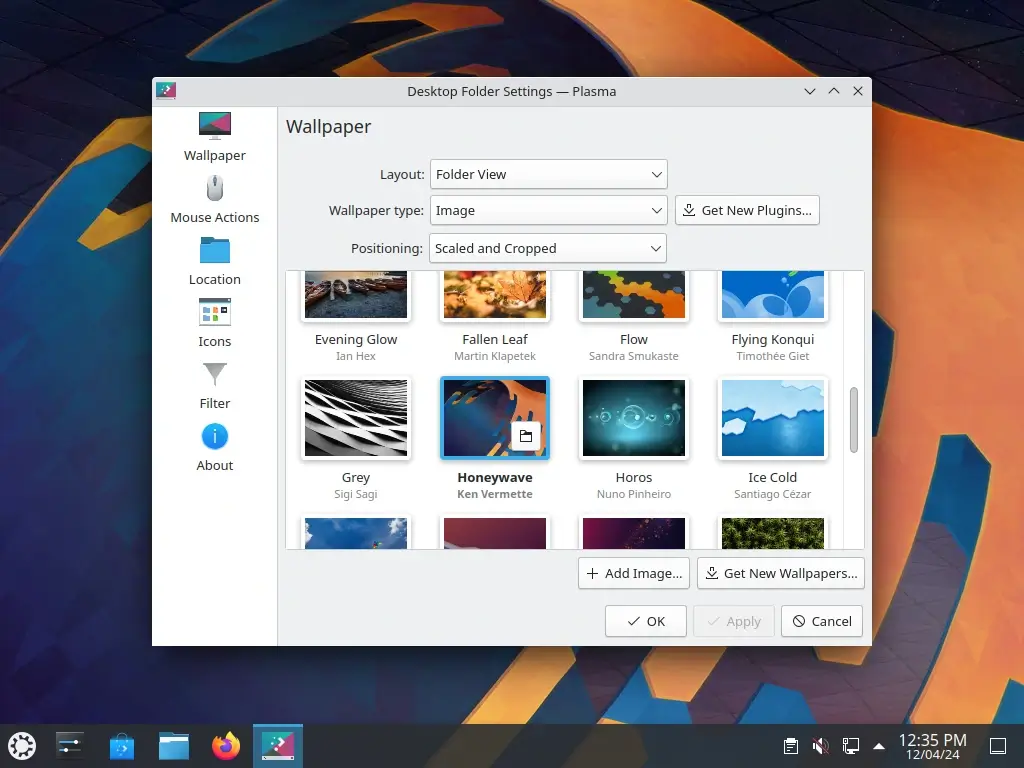
Explore the KDE Store to download and install additional themes, icons, and wallpapers to enhance the visual appearance of your desktop.
Configure Panels and Widgets
Customize the panels and widgets on your desktop to access your favorite applications and tools conveniently.
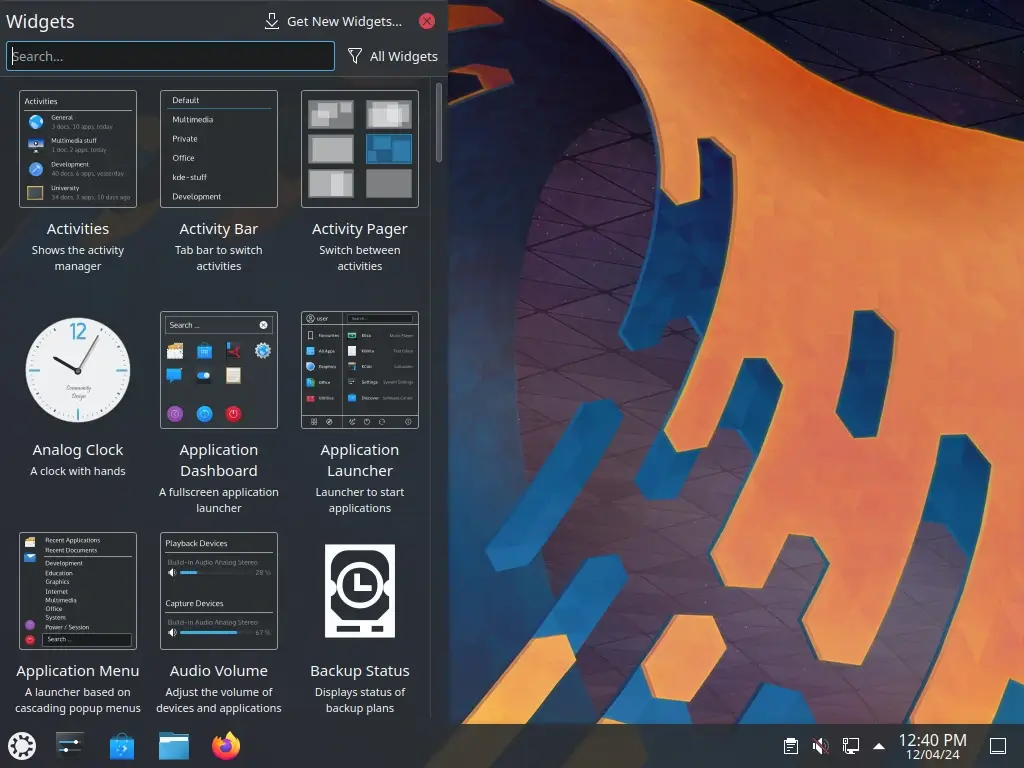
Set System Preferences
Adjust system settings such as display resolution, keyboard shortcuts, and power management options.
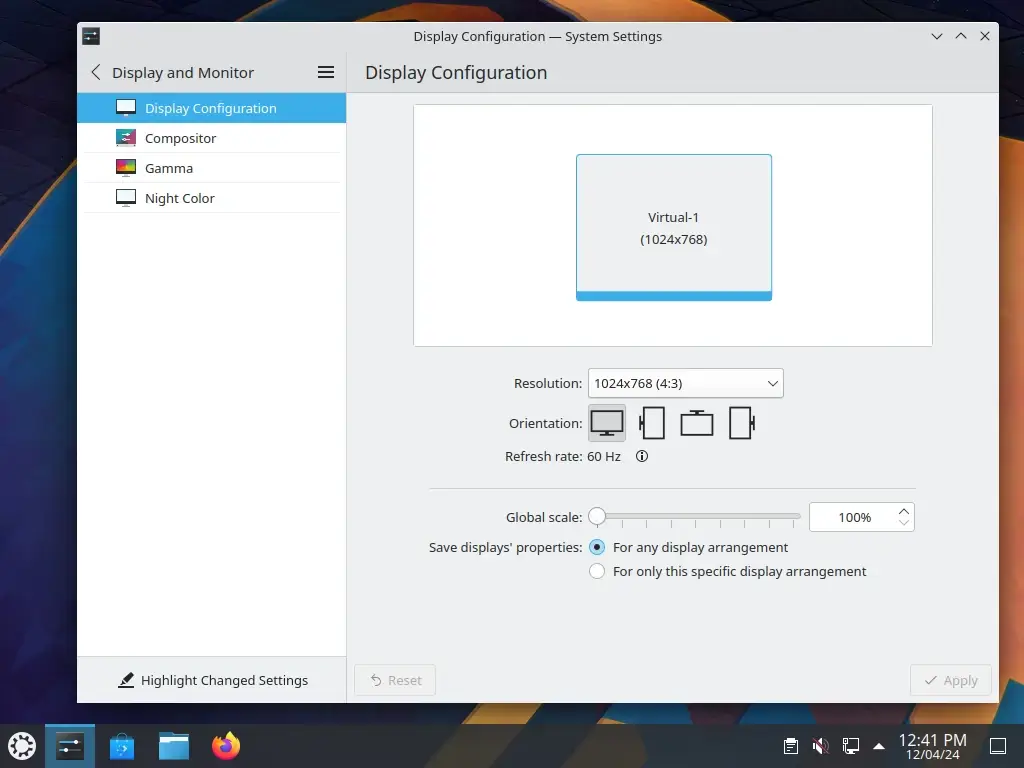
If you have any questions or want to share more info with us, you can use the comment section. Have you tried KDE Plasma on your Linux system? What do you think about it? Feel free to share your thoughts about the KDE desktop in the comments below.




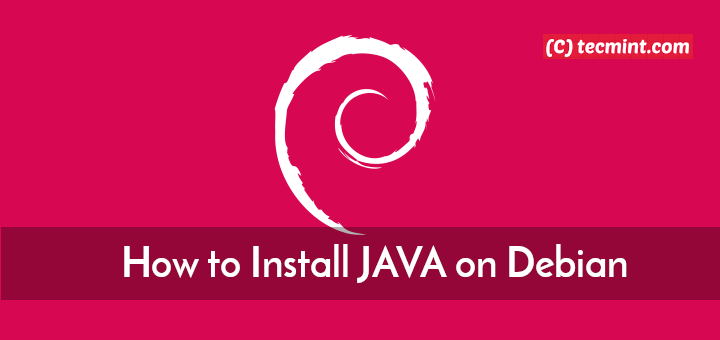



I have two 3GB and 16 GB thumb drives without an external write-protect switch. Both of them have been locked with an internal command or script by Ubuntu 20.04 and Zorin 16 pro QS. I used Rufus 15.0 to write the contents of both ISO images to each thumb drive per OS.
After installation of the separate OS Ubuntu and Zorin on my SSD and HDD drives, I wanted to remove the files from both thumb drives but couldn’t because the thumb drives became write-protected by Ubuntu and Zorin after I used them to install both OS’s.
I can’t format or remove the partition from each thumb drive using Windows Disk Manager or a third-party partitioning program called Macrorit Pro. I get I/O error messages or “Cannot write to the device it is write protected” How can I remove this write protect using the Linux terminal command using Kubuntu 21.04 or terminal ubuntu 22.04? Is there a sudo command to use?
Linux programmers need to give us the option of no display manager. Like in the old neckbeard days. A RAW command-line login. No fancy candy.
Hi,
It’s a long time since you posted, but it does exist. It is called runlevel 3, or multi-user. Used 90% of the time on servers.
You can switch to it with SystemCtl, or by other ways – the Internet is your friend ;)
Can you please let me know if this guide works with Peppermint OS? And if not, could you update the tutorial and include it? Peppermint is based on Ubuntu and Linux mint so could It work?
I’m on Ubuntu mate and it uninstalled the Ubuntu and edubuntu desktop envioment!
@Charles
Oh, sorry, i hope it didn’t mess up your system.
Sadly it did but don’t worry it wasn’t your fault, all i did was uninstall Ubuntu and installed kubuntu which is a distribution of Ubuntu but it comes with KDE plasma desktop.
@Charles
Okay, it’s good that you found a way around. Many thanks for the feedback.
Hi on executing `sudo apt-get install kubuntu-desktop` I get this error on the terminal :
Errors were encountered while processing:
/var/cache/apt/archives/libreoffice-common_1%3a5.1.6~rc2-0ubuntu1~xenial2_all.deb
/var/cache/apt/archives/kaccounts-providers_4%3a16.04.3-0ubuntu1~ubuntu16.04~ppa61_amd64.deb
I have open-office installed in Ubuntu instead of libre-office. So, I think that may be the problem.
But I wonder if the kubuntu installation is successful or not. If not, what should I do to resolve this error and make it successful
what a click bait article. Absolute BS “Install KDE Plasma 5.9 …” I’m not interested as to the fact its not properly released just yet I am interested in why the hell you did not change the title and subsequent vid once you realized you were not actually going to show anything to do with plasma 5.9 ? Or is it meant to be misleading click-bait ?
Ok, what am I missing? The article is called “INSTALL 5.9”, there is a demo of it, you’re talking about it, but all the instructions are for 5.8.5 via backports. Are we installing 5.8.5 or 5.9? If these are instructions for 5.8.5 then how do I install 5.9? Why not call the article, “How to install 5.8.5 via backports”?
After open kde my screen is black . what should i do ?
@Rahat
Try to look through these solutions:
1. Black screen after login Kubuntu 15.04
2. Kubuntu shows black screen after upgrading to 16.04
3. Blackscreen with only mouse pointer after switching to Ubuntu desktop from Kubuntu on 15.04
I have been a fan of KDE for some 17-18 years going back to KDE 3.x. The idea of using GNOME send shivers down my spine. Then KDE decided to introduce KDE 4.0. They broke EVERYTHING that people liked in KDE 3.x. It was not until the release of KDE 4.6 or 4.7 did KDE 4 become usable and part of what helped in its acceptance was the release of some decent HowTos and some YouTube videos, that explained HowTo do common tasks and how to configure it.
You would think KDE would have learned from their disaster with KDE 4, but NO!! They released KDE 5.x and the roll out is an even bigger disaster than KDE 4.0!! We are now up to KDE 5.9 and there is still NO HowTos or YouTube videos out there.
If so I have not found them and I have looked periodically for them. If they are out there could you please post some URL’s. This is the FIRST attempt at a HowTo — sort of — for KDE 5.x. A decent GUI should BUILD on the features that people like that make it usable, not force feed a new GUI on them that is poorly designed that breaks everything people are familiar with, as well as being poorly documented.
I am still waiting for FULL HowTo for KDE 5.x. that tells me HoeTo do various tasks that I currently do in KDE 4.14. For instance In KDE 4.14 I have 10 different Virtual Desktops (VD) each VD has a separate Wallpaper, color, or texture. The last time I tried KDE 5.x this COULD NOT BE DONE. Can it NOW be done and if so HOW?
Likewise in KDE 4.14 each VD has its own set of “Widgets” that are grouped together by function ie Office “widgets” that are commonly used are in one VD; Internet widgets in another VD; and so on. The last time I tried to do this in KDE 5.x The “widgets” placed in one VD showed up in ALL VD. Can you NOW create separate VD each with its own set of “widgets”, and if so HOW?
On the Task Bar where I have icons that start some app that is used infrequently but which I don’t want to have to search through the drop down menu to find. Likewise I hop-skip-and- jump between my VD from my Task Bar. Now I not sure what is on the Task Bar in KDE 5.x.
PLEASE for God’s sake spend some time creating some decent and functional HowTos and YouTube Videos that both illustrate HOW people can configure it ie. HowTo create VD and assign each a different Wallpaper; HowTo put separate “Widgets” to ONE VD yet does NOT get replicated on EVERY VD; and so on.
Thanks for your help.
@Sam
We will do as you have suggested, many thanks for the well expressed concern.
You are talking about a free (as in beer), open-sourced piece of software that is being provided to you by people who largely don’t get paid much, if anything, for their work. Stop crying because in addition to GIVING this software to you, they didn’t hold your hand and tell you every detail of how to use it in a Hollywood produced video.
RTFM! There is an insane amount of documentation. If you are upset because there are no videos on YouTube, here’s a shocking idea–MAKE ONE YOURSELF! Instead of leaching off of the community and then complaining when it’s not good enough, do a little research and contribute a little bit yourself.
how to remove it completely?
@vedant
Run this command:
sudo apt-get purge kde-* kubuntu-* plasma-*
12 April update: KDE Plasma 5.9 is STILL not available in the “Kubuntu Backports” and “Kubuntu Backports Landing: PPAs for Ubuntu 16.04 or 16.10. Plasma 5.8.5 is still the latest you can install on those Ubuntu versions.
The “Kubuntu Backports Staging” PPA has v5.9.4 but only for Zesty (17.04). (and the official Kubuntu Zesty repository has a never version available anyway).
@Ashley
Okay, useful info here. Many thanks for writing back.
Can plasma 5.9 be installed on linux mint 17.3 and should I if I can?
Totally misleading article.
“KDE Plasma 5.9 is not yet packaged in repositories of the main stream Linux distributions, therefore, we will show you how to install or upgrade to KDE Plasma 5.8.5.”
… “I hope that everything has worked fine, you can now enjoy KDE Plasma 5.8.5 on your desktop.”
… uhh, thanks, I guess?
it is working perfect in my ubuntu 16.04. ..I luv it..thanks
@teekay
Welcome, and many thanks for the feedback.
Hi, I try to install xrdp in ubuntu 16.04 with Plasma, but without luck. I used xfce4 with 14.04 ever, and xrdp works for me. Now when connecting with rdp in windows to ubutnu16.04 with Plasma, I can only get a white/black screen. Can you help with this, or give me some advise? Thanks
@Andes
We will cover a separate article for installation of xrdp on Ubuntu 16.04 with plasma DE to help you out.
it doesnt work with my mint 18. step by step i follow your instruction but all finished after sudo apt-get install kubuntu-desktop
@vitaly
I will test it on Mint 18 and give you an update on the possible cause of the problem you are facing.
It worked for me on Mint Cinnamon 18.1 x64. Pay attention to the output of the commands at each step. If any packages fail to be retrieved, repeat the command until successful before moving to next command. With Mint Cinnamon 18.1, you won’t have to configure sddm.
Make sure you aren’t set to auto-login. Reboot. At the login prompt, in the upper right corner of the login box, you can then select either Cinnamon or Plasma before entering your password.
@Robert
Many thanks for the useful feedback, i hope other users of Linux Min 18t, facing the same issue will look up to your solution.
Uninstall KDE Plasma from Linux Mint 18……. aptitude purge kde-standard
But after that my KDE version is v4, do you know why is that?
Didn’t worked for me on Mint 18 Cinnamon 64 bit.
Did everything like you said in the tutorial, but i didn’t got the configure program for the login manager. After restarting i have no selection of the Desktop Environment and boot still up on Cinnamon.
@Drakon
Let me try to figure out what the problem could really be, possibly by running a separate installation on Linux Mint 18. However, try to cross check to see that you did not miss any of the steps above.
Drakon, same OS here and same thing happened – booted into something, a mixture of KDE and Cinnamon. Logs just showed “sddm-theme-breeze” and no lightdm. If you search for them your lucky to find lightdm as sddm is now the preferred display manager.
Rebooted but took some time at the log in screen and found it; In the upper right hand corner of the password tab is a very small Ci. If you click on it you will have the option of 4 different settings, one is Plasma, two Cinnamon and one other.
I thank you Aaron Kili this was appreciated.
> If you click on it you will have the option of 4 different settings
I should add I didn’t get further than the command: $ sudo apt-get install kubuntu-desktop stopping when it wasn’t following the script,
Not really sure what to do now other than seeing if KDE-Connect works, if so; I’m done.
http://i66.tinypic.com/23wocqe.jpg
@Trax
Choose Plasma from the list in the image to use KDE-plasma DE.
Yep, Mint 18.1. Did the install but never got an option to choose Litedm and no option to choose Plasma on restart.
Edit to my comment above…
It is working now. The instruction Aaron Kili gave were not specific enough about how to access the list to choose the desktop from at Startup. If using Mint Cinnamon, at the Users sign in screen to enter your password, in the top right corner of the sign in box are tiny icons for keyboard (keyboard icon), language (flag icon) and desktop (Ci icon). Click the little Ci icon to access the menu to choose Plasma.
Hi i followed your instructions its awesome working. One thing i am curious. When i am shutting down my system, It shows Kubuntu. Does it mean my laptop now has 2 distros? Ubuntu and Kubuntu?
@Raheel
Nope, the K is probably added from combination of KDE+Ubuntu=Kubuntu. The first time i installed KDE 4, i noticed that too. This may not be the solid reason for that but it could be as a result of what i have just explained here.
I followed the instructions for ubuntu, every thing went great except when I log in to plasma I get dark desktop with no icons and no functionality. Is there any solution? My Ubuntu version is 15.04
@Mohamad
Sorry about that, however, as the heading states, this guide was meant for Ubuntu 16.04. This could be a possible cause of the problem.
i get the same problem, but im on ubuntu 16.04?
@liam
I can not tell exactly what the problem could really be, since it works for other users and a few users have complained just as you have done. However, seeking information or more help from the KDE developers: https://www.kde.org/ would offer a better solution.
I’ve had this problem too. Btw my ubuntu is 16.04 lts
Nice article
how to uninstall kde on ubuntu 16.04?
@randy
Try using the commands below:
sudo apt purge kubuntu-desktop plasma-desktopsudo apt autoremoveCan’t, The following packages have unmet dependencies:
kde-telepathy-minimal : Depends: kde-config-telepathy-accounts (>= 15.04.0) but it is not installed
E: Unmet dependencies. Try using -f.
@Evan
Try to uninstall kde-telepathy-minimal with its dependencies and config files as follows:
sudo apt purge – -auto-remove kde-telepathy-minimal
Run this command, before install KDE on ubuntu.
sudo dpkg -r account-plugin-google unity-scope-gdrive
Hi, I just followed the instruction and it was successfully but now I want to revert back. How can I uninstall KDE?
I’m using Linux Mint after the latest round of updates to Kubuntu broke my system. I thought about going back to KDE when I discovered that in Linux Mint 18 Cinnamon there’s no simple user-friendly way to create a desktop shortcut to a folder. The create link option has literally been removed. That seriously has to be the dumbest and most annoying usability failure I’ve seen for a long time. And Mint is number 1 on Distrowatch? Am I going to go back though? Not after reading the comments here I’m not. I’m well and truly over crap that’s going to break my system and ruin my day and the comments here are enough to put me right off. I’m just completely over it these days. I don’t want to be endlessly screwing about with something that’s missing basic features or has broken my system. I just want it to work so I can get on with my life.
@Jeremy
First of all, i would like to say sorry for all the issues you have faced in the past with the broken systems. Otherwise, thanks for sharing your experience with us.
Thanks for this job!
It reported an error… ”E: sub-process /usr/bin/dpkg returned an error code (1) and a black screen when testing it
Tried a lot of tips;
sudo apt-get -f install ,
sudo apt-get -f update ,
sudo apt-get -f dist-upgrade,
sudo dpkg –configure -a, but none of these resulted.
Finnaly one more TIP:
# sudo dpkg -i –force-overwrite /var/cache/apt/archives/kde-config-telepathy-accounts_4%3a15.12.3-0ubuntu1
for the present case
It WORKED!
@A. Pereira
Thanks for sharing this solution with us, i hope it will prove useful to many other users who might encounter similar issues.
I’m trying to wonder what is the point promoting something that still don’t exist. There is no Plasma 5.7.0 in Kubuntu Backports PPA. The last version available over there is Plasma 5.6.5. This will only add confusion to the people trying to understand a lot of things.
@MyXelf
We understand your concern, and thanks for the feedback, this article was initially meant for upgrades to Plasma 5.6.5. With the quick release of Plasma 5.7 during the same week of writing, we had to add alter it to cater for Plasma 5.7 upgrade since some users had requested for it, thinking it would be available.
But after trying out several times, we realized that it is not available for now, therefore we shall consider updating the article to meet the status core.
But keep us updated in case of any additional info that we should know.
You should probably retract the article or at least headline it with the facts you mention above.
@Jack
We shall do just that, thanks for getting back.
And yet the article is still there. Fraudulent title and known by the website.
You guys still hasn’t done so 6 days later. Stop talking like you’re going to do something and actually change the headline and stop misleading people.
@Gooball and @Ryan J
We have successfully updated the article to indicate KDE Plasma 5.6 installation guide, thanks so much for your concerns. This shows your commitment in following what we do, therefore we respect the views of our followers and readers.
In case KDE Plasma 5.7 is gets in Kubuntu Backports PPA, you can let us know, as we are also watching closely.
Once again, thanks for you feedback.
It broke my ubuntu!
The KDE is not working and my ubuntu isn’t installing nothing else and shows a problem message.
The problem wen I try to install software is:
The following packages have unmet dependencies:
kde-telepathy-minimal : Depends: kde-config-telepathy-accounts (>= 15.04.0) but it is not going to be installed
E: Unmet dependencies. Try ‘apt-get -f install’ with no packages (or specify a solution).
Anybody had an idea about how I can fix it?
@Diogo Roberto Olsen
Try to remove telepathy and its plugins. This is what joe did below, he provided this solution, may be it can help solve the issue.
@joe
July 12, 2016 at 2:38 am
After getting the black screen I had to uninstall telepathy and its plugins. Look for broken packages, for example in synaptic. . Now Plasma 5.7 works nice. (ubuntu 16.04)
How do you remove it?
@Evan
Try running the commands below.
To uninstall kde-telepathy only:
sudo apt-get remove kde-telepathy
Uninstall kde-telepathy as well as its dependencies plus config files:
sudo apt-get purge –auto-remove kde-telepathy
there is not plasma 5.7 in backports ppa,
this article is useless until plasma 5.7.0 will be placed in these ppa
It might be a bit early to say that kubuntu backports has 5.7. I’ve been using backports for a while on kubuntu 16.04 and it currently only has 5.6.
@Brett,
I do agree with your point that its too early to look for Plasma 5.7 from Kubuntu backports, but the official Plasma docs says, it is available from Kubuntu backports. Let me give a try and get back to you..
Using this method Plasma updates from 5.5.3 to 5.6.5 when on Kubuntu 16.04 LTS. So version 5.7 is not available yet using backports. Just tried it today.
@Hendrik
Thanks for that info, many users have mentioned that too, we shall try to do a serious checking and find out more about Plasma 5.7 in backports.
Your feedback is highly appreciated, in case of any additional info we should know, you can drop it here.
I should add that I just LOVE Plasma 5.
@Brett,
Even me too big fan of KDE Plasma desktop, but never had hands on this yet, because every time I installed successfully, but failed to load it properly..
Hi,
Doesn’t work for me (Ubuntu 16.04), just get a blank screen, no icons, nothing (otherwise all install steps as listed above worked fine, and reboot).
Maybe still some compatibility issues ?
@Mathew smith
It could be compatibility issues probably, but KDE Plasma 5.7 is out, we shall organize a guide on its installation and may be you can try it out.
I get black screen but can see white mouse cursor when i follow these steps.
Fresh Ubuntu 16.04 install. Is there something further that needs configuring or is it broken?
@Confuzed
As i already pointed out to @Mathew smith, this could be a compatibility issue or probably a broken package, we can not tell exactly, therefore, since KDE Plasma 5.7 has been released, yo can wait to install it instead. I will try out Plasma 5.7 and prepare an installation guide.
After getting the black screen I had to uninstall telepathy and its plugins. Look for broken packages, for example in synaptic. . Now Plasma 5.7 works nice. (ubuntu 16.04)
I’m trying to uninstall the plasma desktop using the command:
sudo apt-get remove kubuntu-desktop.
Nothing happens. Is there anything else I should do?
@Heyyoo,
Try these commands to remove KDE Plasam from Ubuntu system and then logout and login back to get old default Desktop.
Thanks. I had tried that but there were some other installation problems that didn’t let me uninstall kubuntu. It’s all good now.
@heyyoo
Good to know that @Ravi’s solution has helped you, i hope this will also prove helpful to other users with the similar issues.
Hi, I am trying to change the language from English to Spanish, but I can’t
@Israel
On which distribution are you running Plasma 5.6?
Is KDE5.3 is running in linuxmint ‘sarah’ fine ? or is supportable to KDE5.3 ?
great article, except the fact that Plasma 5 is not supported in Mint 17.x. You should really edit that part out of the article. It is not possible to install plasma 5 in mint at this time. I repeat…it is NOT possible to install plasma 5 in mint. Install Kubuntu or wait until the next major rel of Mint.
@MintDev,
Yes I do agree with you, even I tried numerous times to install KDE Plasma 5 on my Mint box, but failed each time, will update this article soon..
So??
What’s the solution? I’ve read the comments, it’s like half year since posting this tutorial and first comments that pointed it sucks. You said that you will find a solution…
@Szaman,
Sorry for trouble, I will surely update this article very soon, give me some time to find a proper solution..
Great to hear I’m not the only failing to use these instructions. In short Mint 17.2 using these instructions will give you KDE4. Just like the others here, I’ve tried everything. But I have also found this which seems to suggest that it is not possible to do this on 14.04:
http://askubuntu.com/questions/691331/ended-up-having-kde-4-x-plasma-4-instead-of-plasma-5-4-from-ubuntun-14-04
So I don’t think there is any way this can be done on Mint 17.x at the moment.
Please help!!
installing following your procedure totally break my linux mint 17.3 cinnamon edition
i have now endless loop login screen , cannot use my system anymore pls help!!!!!
@Ludo,
I am really so sorry for that, better login into single user mode using the steps as described here..
1. Reboot the system at booting press and hold “Shift” key, you will get boot splash screen select the recovery kernel option and press Enter.
2. Next you will get menu, where you can select remount option and then select the dpkg option to repair broken packages.
I hope this will fix your login error, if not just try to remove the KDE Plasma..
I installed it but then I have problems with the wifi, I have no sound and I see my installed app…
what a mistake, anyway, I wanna uninstall it, how do I do that?
@Alejandro,
To remove completely KDE Plasma from system use:
Logout and Login back again..
Hi Ravi, I just removed it after reading all the unsuccessful stories of people running Mint 17.x, like me (17.3 Cinnamon) I use the computer for work and can’t afford endless loops, my wife is away and the other computer too, I would be cut out of the internet.
Why can’t just a red line be written, saying “if you have Linux Mint 17.x don’t try this!” Just put it at the beginning of the article to warn people. I discovered the comments juSt after performing ALL the operations, and I was quite upset last night.
Another question: the computer installed 300 or more Mb, and now just removed 170Kb: how to remove everything?
@Luca,
I am extremely sorry for the trouble, I do agree what you suggested, but believe me I am in process of updating this article with new instructions. If you want to remove everything which is downloaded, just run
Hi Ravi, thanks a lot for the quick reply.
Although I removed everything as suggested to Alejandro in the comment above, I had to restart the computer and it booted in KDE.
I am cool with that, well the thing works, it’s sleek and everything, but it requires tweaking like all new systems
Just, how to restart in Mint, please? I just have the login for KDE in the splash screen at boot up…
It works, and apart from not giving the chance to select Mint/Cinnamon I like it, I am not planning to remove it anymore. But I do need to start Mint/Cinnamon, please.
Thanks in advance,
Luca
Nevermind, I managed to log into cinnamon.
I have a question however. I noticed that in KDE now some things don’t work, probably because of my attempt of removing it last night. Should I try to reinstall it, as it clearly works on my Mint 17.3?
Thanks in advance!
Luca.
@Luca,
I think its still in development and might have some bugs, I recommend don’t re-install again until Linux Mint 18 released..
Well I manage to install (I believe) plasma on Linux Mint 17.3, with this method, but not the plasma5 version, actually it was the plasma4 version, what am doing wrong? this is the 5th attempt lol
@JJMP,
Does you’ve installed Plasma 5 on a fresh Linux Mint 17.3 installation? or you’ve just upgraded older plasma to newest? If yes, do note that you can’t install latest version of Plasma on older version, you have to uninstall older versions before installing newer..
Hello Ravi,
Thanks for the article, it’s very interesting. However, as JJMP was pointing out, using this method on a fresh Linux Mint installation will not install KDE Plasma 5. I followed the same instructions and it installed KDE Plasma 4 (I had no KDE installed before attempting this). What would you recommend doing?
@Antonello,
May I know the Linux Mint version? so that I can try out on my local system and see which version of KDE installed…
Hello Ravi,
The Linux Mint version I have is 17.3.
@Antonello,
Thanks, let me give a try to KDE Plasma on my Linux Mint 17.3, will keep you updated once I tested..
Trying to install this on Linux Mint Cinnamon 32-bit 2.2.16
I get to this step:
sudo apt-get install kubuntu-desktop
And it returns this:
Reading package lists… Done
Building dependency tree
Reading state information… Done
Some packages could not be installed. This may mean that you have
requested an impossible situation or if you are using the unstable
distribution that some required packages have not yet been created
or been moved out of Incoming.
The following information may help resolve the situation:
The following packages have unmet dependencies:
kubuntu-desktop : Depends: software-properties-kde but it is not going to be installed
E: Unable to correct problems, you have held broken packages.
Where do I go from here?
linux mint 17.2 kde version this install method does not work at all and no one seems to know how to install the latest plasma 5 on mint everyone method ive tried (including this one) short of compiling the damn source myself fails miserably!!
this version returns:
sudo add-apt-repository ppa:kubuntu-ppa/backports
You are about to add the following PPA to your system:
Backports of new versions of KDE Platform, Plasma and Applcations as well as major KDE apps for Kubuntu.
More info: https://launchpad.net/~kubuntu-ppa/+archive/ubuntu/backports
Press [ENTER] to continue or ctrl-c to cancel adding it
Executing: gpg –ignore-time-conflict –no-options –no-default-keyring –homedir /tmp/tmp.mtsXpeORnx –no-auto-check-trustdb –trust-model always –keyring /etc/apt/trusted.gpg –primary-keyring /etc/apt/trusted.gpg –keyserver hkp://keyserver.ubuntu.com:80 –recv-keys 8AC93F7A
gpg: requesting key 8AC93F7A from hkp server keyserver.ubuntu.com
gpg: key 8AC93F7A: “Launchpad Kubuntu Updates” not changed
gpg: Total number processed: 1
gpg: unchanged: 1
sudo apt-get update && sudo apt-get dist-upgrade
Ign http://packages.linuxmint.com rafaela InRelease
Ign http://extra.linuxmint.com rafaela InRelease
Hit http://packages.linuxmint.com rafaela Release.gpg
Hit http://extra.linuxmint.com rafaela Release.gpg
Ign http://dl.google.com stable InRelease
Hit http://packages.linuxmint.com rafaela Release
Hit http://dl.google.com stable Release.gpg
Hit http://extra.linuxmint.com rafaela Release
Hit http://dl.google.com stable Release
Hit http://packages.linuxmint.com rafaela/main amd64 Packages
Hit http://extra.linuxmint.com rafaela/main amd64 Packages
Hit http://security.ubuntu.com trusty-security InRelease
Ign http://archive.ubuntu.com trusty InRelease
Ign http://archive.canonical.com trusty InRelease
Hit http://packages.linuxmint.com rafaela/upstream amd64 Packages
Hit http://extra.linuxmint.com rafaela/main i386 Packages
Hit http://dl.google.com stable/main amd64 Packages
Ign http://ppa.launchpad.net trusty InRelease
Hit http://dl.google.com stable/main i386 Packages
Hit http://packages.linuxmint.com rafaela/import amd64 Packages
Hit http://packages.linuxmint.com rafaela/main i386 Packages
Get:1 http://archive.ubuntu.com trusty-updates InRelease [64.4 kB]
Hit http://archive.canonical.com trusty Release.gpg
Hit http://security.ubuntu.com trusty-security/main amd64 Packages
Ign http://ppa.launchpad.net trusty InRelease
Hit http://packages.linuxmint.com rafaela/upstream i386 Packages
Hit http://packages.linuxmint.com rafaela/import i386 Packages
Hit http://archive.canonical.com trusty Release
Hit http://security.ubuntu.com trusty-security/restricted amd64 Packages
Ign http://extra.linuxmint.com rafaela/main Translation-en_US
Get:2 http://ppa.launchpad.net trusty InRelease [15.5 kB]
Ign http://extra.linuxmint.com rafaela/main Translation-en
Hit http://archive.canonical.com trusty/partner amd64 Packages
Hit http://security.ubuntu.com trusty-security/universe amd64 Packages
Hit http://security.ubuntu.com trusty-security/multiverse amd64 Packages
Hit http://archive.canonical.com trusty/partner i386 Packages
Ign http://dl.google.com stable/main Translation-en_US
Hit http://archive.ubuntu.com trusty Release.gpg
Ign http://ppa.launchpad.net trusty InRelease
Ign http://dl.google.com stable/main Translation-en
Hit http://archive.canonical.com trusty/partner Translation-en
Hit http://security.ubuntu.com trusty-security/main i386 Packages
Get:3 http://archive.ubuntu.com trusty-updates/main amd64 Packages [639 kB]
Hit http://ppa.launchpad.net trusty Release.gpg
Hit http://security.ubuntu.com trusty-security/restricted i386 Packages
Hit http://ppa.launchpad.net trusty Release.gpg
Hit http://security.ubuntu.com trusty-security/universe i386 Packages
Ign http://packages.linuxmint.com rafaela/import Translation-en_US
Ign http://packages.linuxmint.com rafaela/import Translation-en
Get:4 http://ppa.launchpad.net trusty/main Sources [19.8 kB]
Ign http://packages.linuxmint.com rafaela/main Translation-en_US
Ign http://packages.linuxmint.com rafaela/main Translation-en
Hit http://security.ubuntu.com trusty-security/multiverse i386 Packages
Ign http://packages.linuxmint.com rafaela/upstream Translation-en_US
Ign http://packages.linuxmint.com rafaela/upstream Translation-en
Hit http://security.ubuntu.com trusty-security/main Translation-en
Get:5 http://ppa.launchpad.net trusty/main amd64 Packages [14.5 kB]
Hit http://security.ubuntu.com trusty-security/multiverse Translation-en
Get:6 http://ppa.launchpad.net trusty/main i386 Packages [14.5 kB]
Hit http://security.ubuntu.com trusty-security/restricted Translation-en
Get:7 http://archive.ubuntu.com trusty-updates/restricted amd64 Packages [15.4 kB]
Get:8 http://ppa.launchpad.net trusty/main Translation-en [5,040 B]
Hit http://security.ubuntu.com trusty-security/universe Translation-en
Get:9 http://archive.ubuntu.com trusty-updates/universe amd64 Packages [326 kB]
Hit http://ppa.launchpad.net trusty Release.gpg
Hit http://ppa.launchpad.net trusty Release
Get:10 http://archive.ubuntu.com trusty-updates/multiverse amd64 Packages [12.0 kB]
Hit http://ppa.launchpad.net trusty Release
Get:11 http://archive.ubuntu.com trusty-updates/main i386 Packages [619 kB]
Hit http://ppa.launchpad.net trusty Release
Hit http://ppa.launchpad.net trusty/main Sources
Hit http://ppa.launchpad.net trusty/main amd64 Packages
Get:12 http://archive.ubuntu.com trusty-updates/restricted i386 Packages [15.1 kB]
Hit http://ppa.launchpad.net trusty/main i386 Packages
Get:13 http://archive.ubuntu.com trusty-updates/universe i386 Packages [327 kB]
Hit http://ppa.launchpad.net trusty/main Translation-en
Get:14 http://archive.ubuntu.com trusty-updates/multiverse i386 Packages [12.1 kB]
Hit http://archive.ubuntu.com trusty-updates/main Translation-en
Hit http://ppa.launchpad.net trusty/main Sources
Hit http://archive.ubuntu.com trusty-updates/multiverse Translation-en
Hit http://ppa.launchpad.net trusty/main amd64 Packages
Hit http://archive.ubuntu.com trusty-updates/restricted Translation-en
Hit http://ppa.launchpad.net trusty/main i386 Packages
Hit http://archive.ubuntu.com trusty-updates/universe Translation-en
Hit http://ppa.launchpad.net trusty/main Translation-en
Hit http://archive.ubuntu.com trusty Release
Hit http://ppa.launchpad.net trusty/main Sources
Hit http://archive.ubuntu.com trusty/main amd64 Packages
Hit http://ppa.launchpad.net trusty/main amd64 Packages
Hit http://archive.ubuntu.com trusty/restricted amd64 Packages
Hit http://ppa.launchpad.net trusty/main i386 Packages
Hit http://ppa.launchpad.net trusty/main Translation-en
Hit http://archive.ubuntu.com trusty/universe amd64 Packages
Hit http://archive.ubuntu.com trusty/multiverse amd64 Packages
Hit http://archive.ubuntu.com trusty/main i386 Packages
Hit http://archive.ubuntu.com trusty/restricted i386 Packages
Hit http://archive.ubuntu.com trusty/universe i386 Packages
Hit http://archive.ubuntu.com trusty/multiverse i386 Packages
Hit http://archive.ubuntu.com trusty/main Translation-en
Hit http://archive.ubuntu.com trusty/multiverse Translation-en
Hit http://archive.ubuntu.com trusty/restricted Translation-en
Hit http://archive.ubuntu.com trusty/universe Translation-en
Ign http://archive.ubuntu.com trusty/main Translation-en_US
Ign http://archive.ubuntu.com trusty/multiverse Translation-en_US
Ign http://archive.ubuntu.com trusty/restricted Translation-en_US
Ign http://archive.ubuntu.com trusty/universe Translation-en_US
Fetched 2,099 kB in 6s (330 kB/s)
Reading package lists… Done
Reading package lists… Done
Building dependency tree
Reading state information… Done
Calculating upgrade… Done
The following package was automatically installed and is no longer required:
nvidia-340-uvm
Use ‘apt-get autoremove’ to remove it.
0 upgraded, 0 newly installed, 0 to remove and 0 not upgraded.
sudo apt-get install kubuntu-desktop
Reading package lists… Done
Building dependency tree
Reading state information… Done
kubuntu-desktop is already the newest version.
The following package was automatically installed and is no longer required:
nvidia-340-uvm
Use ‘apt-get autoremove’ to remove it.
0 upgraded, 0 newly installed, 0 to remove and 0 not upgraded.
not very inspiring
:(
@Jane,
Sorry for the trouble, let me give a try one more time and see if it’s works well on my machine..
Its superb, i am loving the KDE Plasma. Its lot better than the Ubuntu Gnome. One thing i want to ask, every time while login i have to select GNOME and KDE. Can i disable the GNOME permanently or set KDE as default login. ??
Just tried to install it on Mint 17.2 with kernel 3.19.0-30. Everything ran fine except it did not install plasma 5. I still have 4. Really disappointing.
Same for me.
Hi there!
First of all thank you very much for this tutorial! Furthermore… Unfortunately it won’t work for me. Everything seems to work fine, no error messages, everything’s added, I always got OK and successfully XY, everything installed without any errors. But after I finished the installation process, I’m still with KDE 4 Desktop… Any ideas?
(Note: I had to update the /etc/lsb-release.txt to add the backports-repository but that as well was looking completely fine)
Running Mint 17.2 64bit @ VirtualBox on Macbook Pro 2011
thanks in advance!
i can’t see it the interface, i install but don’t see the secion plasma kde
Sorry to hear that, may I know on which Linux distribution version you have tried? any error is showing on the screen?
Which distro are using?
After initial hiccups (no system settings menu, display settings etc) now works very well with Kororara (Fedora) 21
Linux Mint 17.2 Not working.
@Kamil,
Let me give a try on my Linux Mint 17.2, will update you with status..
Yea, Linux Mint is based on Ubuntu 14.04, and the packages are not available for Ubuntu 14.04 cause it’s and old release (It’s an LTS, but not updated well).
You cannot install plasma 5 on Linux mint 17.x the way you wrote
because Linux Mint 17.x uses 14.04 LTS Ubuntu trusty base
Info on this site is finally updated and works. I run those commands on linux mint cinnamon and got plasma but version 4… No breeze anywhere, although I saw installer mentioning it . Plasma 4 looks not so well. Now I must find out how to switch/update to plasma 5 or… uninstall it. Any ideas?
It depends on the version you are using, the packages are not available for 14.04 cause it’s an old release.
Same for everything built on it.
I am having problem with setting up dual monitors. The display setting just shows the lock screen option and both the screens are showing the same application. Also Plasma seems to be having problem launching software manager. Any solutions to these problems as this is my first trial with KDE desktop. Tried various forums and google search but could not find any satisfactory solution.
@Eskay,
No idea about that, try to post your problem at KDE Plasma forum, I hope someone might help you there..
What about KDE 4? I didn’t get plasma 5 using your recipe only older version. Is it just me or maybe plasma 5 is still not available in that way?
As to deinstalling it, I figured I could go to Synaptic and unistall kubuntu-desktop and lightdm if needed (hopefully all kde extras will go away with it as well). As for now I leave it it be.
By the way, making lightdm as default is not a necessary part. I did that as you instructed and didn’t like that login manager (it’s just ugly) so I switched back to default cinnamon’s manager called mdm (great looking, lot of options and it doesn’t slow down computer startup like lightdm), which also allows for changing environments.
@Mike,
Can you tell us on Which Linux distribution you’ve tried?
I got the same problem, I’m using linux mint 17.2
I installed it on mint 17.2 on kernel 3.19.0-22.
A positive side effect of it all was that my software updated to the absolutely newest versions and the nvidia no-switch bug was gone as well.
It doesn’t work for me either. I have fresh mint 17.2 KDE install.
In terminal after giving “sudo apt-add-repository ppa:neon/kf5” I get:
„No JSON object could be decoded”
Should be ppa:neon/ppa and not ppa:neon/kf5
@Helpfulguy,
Thanks for the correction, but the neon repo no more available i think..I’ve updated the article with Plasma 5.3 using Backports PPA.
I’m trying to install it right now on my linuxmint 17, but after the kubuntu-desktop install, i am still on KDE 4.11
It’s not available to Ubuntu 14.04 unfortunately, cause it’s an old release.
The same trouble: Cannot add PPA: ‘ppa:neon/kf5′
Please check that the PPA name or format is correct.
What should I do?
@Sartacon
On which Linux distribution are you trying? If you tell us that would help us in resolving this issue..
sorry, but
Cannot add PPA: ‘ppa:neon/kf5’
Please check that the PPA name or format is correct.
Found the wallpapers on this page: https://www.kde.org/info/plasma-5.0.0.php
Direct link:
http://download.kde.org/stable/plasma/5.0.0/plasma-workspace-wallpapers-5.0.0.tar.xz
Where did all those wallpapers come from? They look really nice but I can’t find them anywhere.
I tried the above command to install kde plasma 5 onto my ubuntu 14.04 system but it doesn’t work. Anyone else had any success?
sudo apt-get installl kubuntu-desktop plasma-desktop
no ppa need
and no “Cannot add PPA: ‘No JSON object could be decoded’.
use sudo add-apt-repository ppa:neon/ppa
this works for me
Cannot add PPA: ‘No JSON object could be decoded’.
I do not know why but i think the ppa is broken
Yes, it seems that the PPA broken.hope they will fix it soon…
is it possible to install the kde-plasma5-standard only? i really one to try it, but i don’t want to download all the desktop packages.
for opensuse you could install from http://software.opensuse.org/package/plasma5-openSUSE one click install
:)
i found the oxygen qt5 theme . this saved kde 5 for me.
breeze to me looks like the most simple gtk 1 theme from the stone age which is exactly what i do not want.
if there was no oxygen for kde 5 i would have had switched to cinnamon desktop!
I just could not stand my apps look so bad with breeze. oxygen was one of the reasons why kde made a huge comeback. I hope all distros will be sene enough to choose oxygen as default kde 5 theme . breeze will hurt kde even more then akonadi crap did.
kde please top pushing things down our throats your users clearly do not like.
greets
Well yeah, except a lot of users DO want it. I want it.
It was needed imo, the Windows 7 look is aging. Flat doesn’t necessarily look better in all aspects, but the panel looks better, as do the minimize/maximize/close buttons.
how to remove it ?
@Agusjf,
Use the following command to remove KDE completely from Ubuntu system
So far I don’t like the “breeze” look it feels limp and lifeless.
Fortunately when Plasma5 / KF5 are ready for prime time customization will again allow me to instill life in “my” desktop.
Beauty is subjective.
I like the looks but if keeps crashing. Can’t wait for the stable version.
how can I do this steps in debian 7.6 ? ;(
it’s like ubuntu or I can’t do it …
i have installed it on fedora 20 , i have no volume icon and the file manager is missing .In spite of that ,i can say that kde 5 is amazing
Yes, KDE 5 is really looks amazing in Desktop, but still it needs some improvements
It scares for now. Back to KDE 4 5 minutes later. Looks ugly.
So, this is definitely not ready for every day use? Breeze looks amazing compared to the old Oxygen desktop. This was a much needed overhaul for KDE. I am running Linux Mint 17 KDE right now and don’t have a problem with the desktop, but visually I think this looks far superior. In a way, it sort of reminds me of Netrunner, but with the default look to the application launcher and not some custom thing like was done in Netrunner.
Just realized I said Netrunner twice. Oh well. But anyway, a very polished desktop and I am really tempted to download it on to Mint for the heck of it. Even if it does have a few bugs as they will eventually be squashed.
Installed on my Linux Mint machine, and very impressed with the visual appearance! Did have some troubles however that prevent me from using as a main desktop environment for now. First was that my package manager would not load and second was the network manager tray icon was missing and I could not find a way to restore it!
If anyone knows how to fix those two issues please let me know!! :)
Hello Loz.
As i noticed in the article, KDE Plasma 5 is still buggy right now and there are many crashes, that’s why i recommend waiting some time until it get some fixes in the next updates :)
Thank you.
Download worked, desktop looks nice, but two apps I tried to start (Emacs and some other app) crashed kwin :/
.
You Seriously think that cr*ppy Breeze theme looks better than oxygen?! Get a life and some eyes.
How put in fedora 20?
Right now there is no official guide about how to install it on Fedora 20, but you can use the dvratil-kde-frameworks repository if you want.
This may damage your system, KDE 5 is still under development, run those commands at your own responsibility:
$ su –
$ wget copr.fedoraproject.org/coprs/dvratil/kde-frameworks/repo/fedora-20-i386/dvratil-kde-frameworks-fedora-20-i386.repo -O /etc/yum.repos.d/kde-frameworks5-fedora-20.repo
$ yum update
$ yum install kf5-\* –exclude kf5-kactivities-runtime
However, KDE 5 Framework will be the default in Fedora 21, you can wait until then if you want.
Thanks.