LibreOffice is an open-source and much more powerful personal productivity office suite for Linux, Windows & Mac, that provides feature-rich functions for word documents, data processing, spreadsheets, presentation, drawing, Calc, Math, and more.
LibreOffice has a large number of satisfied users across the globe with almost 200 million downloads as of now. It supports more than 120 languages and runs on all major operating systems.
The Document Foundation team proudly announced a new version of the popular open-source office suite, LibreOffice 24.8, which follows a new versioning scheme that indicates the year and month, with ‘24‘ representing 2024 and ‘8‘ representing August.
Over the past six months, the development team has made significant strides, with 5,591 commits from 171 developers, including 115 volunteers, resulting in various bug fixes, security updates, UI changes, and new features.
This new update features a large number of exciting new features, performance, and improvements and is targeted to all kinds of users, but especially appealing to enterprises, early adopters, and power users.
LibreOffice Requirements
- Kernel 4.18 or higher version.
- glibc2 version 2.27 or higher version
- Minimum 256MB and recommended 512MB RAM
- 1.55GB available Hard disk space
- X Server and a compatible GUI (like Gnome 3.18 or higher).
In this article, we will guide you through the steps to install LibreOffice 24.8 on RHEL-based distributions such as Fedora, CentOS Stream, Rocky, and Alma Linux.
Step 1: Installing Required Dependencies
Before installing any new software, it’s always a good practice to update your system software to the latest packages and security patches.
sudo dnf update -y
LibreOffice requires several necessary libraries and tools to function correctly, to install these dependencies, you need to enable the ‘epel-release‘ repository, which enables you to install these packages.
sudo dnf install epel-release -y sudo dnf install java-11-openjdk-devel wget tar -y
Step 2: Downloading LibreOffice
Go to the official LibreOffice download page and grab the latest version that is bundled with all the binary packages as a .tar.gz archive file.
Alternatively, you can use the following wget command to download LibreOffice directly in the terminal as shown.
cd /tmp wget https://download.documentfoundation.org/libreoffice/stable/24.8.0/rpm/x86_64/LibreOffice_24.8.0_Linux_x86-64_rpm.tar.gz
Step 3: Installing LibreOffice
Once the download is complete, you need to extract the contents of the tarball, which will create a new directory named LibreOffice_24.8.0_Linux_x86-64_rpm.
tar -xzvf LibreOffice_24.8.0_Linux_x86-64_rpm.tar.gz
After extracting the package, navigate to the RPMS directory, which contains all the RPM packages required to install LibreOffice:
cd LibreOffice_24.8.0_Linux_x86-64_rpm/RPMS
Now, install all the RPM packages found in the current directory.
sudo dnf install *.rpm -y
Step 4: Installing LibreOffice Language Pack (Optional)
If you want LibreOffice to be available in languages other than English, you can install additional language packs.
sudo dnf install libreoffice6.4-dict-<language>.rpm -y
After the installation is complete, you can verify that LibreOffice has been installed correctly by running the following command:
libreoffice24.8 --version
Sample Output:
LibreOffice 24.8.0.3 0bdf1299c94fe897b119f97f3c613e9dca6be583
Step 4: Launching LibreOffice
You can launch LibreOffice from the terminal by typing ‘libreoffice24.8‘ or from your system’s application menu.
libreoffice24.8
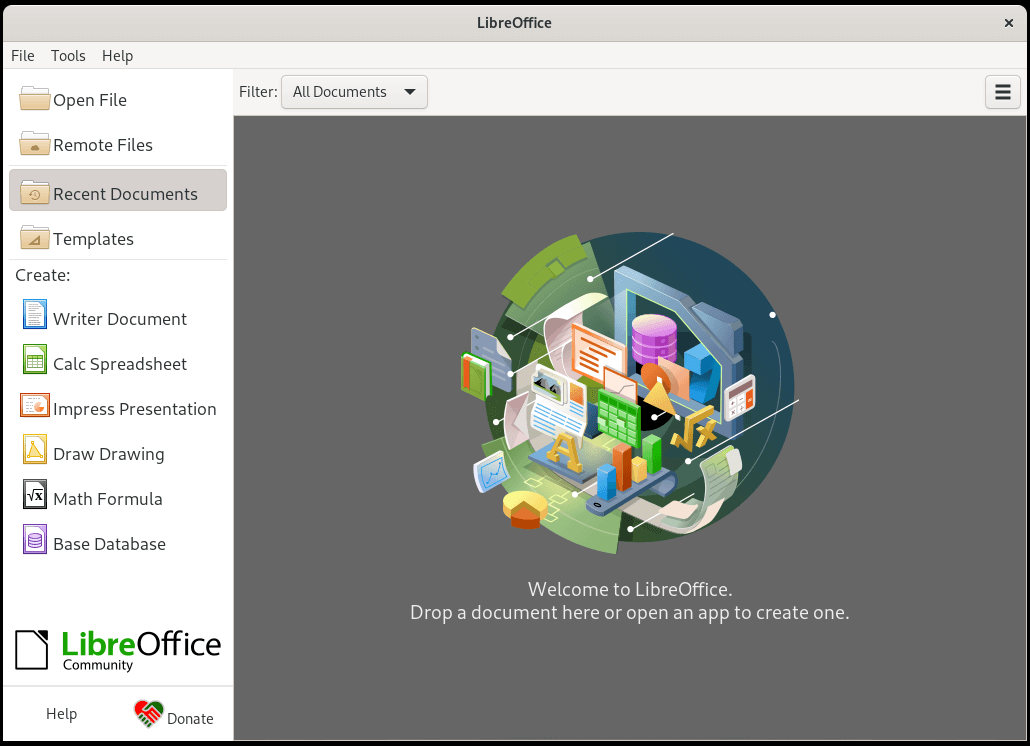
Congratulations! You have successfully installed LibreOffice 24.8 on RHEL-based distributions.




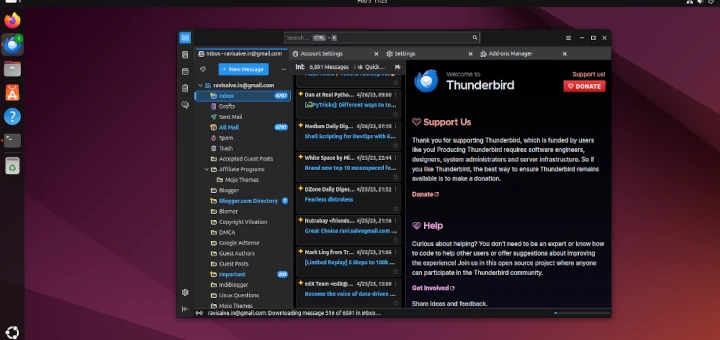



Hi Ravi,
Good day and thanks for the great post.
I’d like to ask you for some help I’m getting an error when trying to run the software from the console.
I’m using an RHEL 8.5 it’s on AWS.
The error is:
/opt/libreoffice7.2/program/soffice.bin: error while loading shared libraries: libX11-xcb.so.1: cannot open shared object file: No such file or directory
Thank you.
Elber
For security reasons people should ignore the Domain provided and install libreoffice with the same instructions directly from the source with latest versions.
https://www.libreoffice.org/download/download/
$ sudo https://download.documentfoundation.org/libreoffice/stable/7.1.2/deb/x86_64/LibreOffice_7.1.2_Linux_x86-64_deb.tar.gz
>>
--2021-05-24 15:21:14-- https://download.documentfoundation.org/libreoffice/stable/7.1.2/deb/x86_64/LibreOffice_7.1.2_Linux_x86-64_deb.tar.gz
Resolving download.documentfoundation.org (download.documentfoundation.org)... 2a00:1828:a012:185::1, 89.238.68.185
Connecting to download.documentfoundation.org (download.documentfoundation.org)|2a00:1828:a012:185::1|:443... connected.
HTTP request sent, awaiting response... 404 Not Found
2021-05-24 15:21:15 ERROR 404: Not Found.
Article reference (404):
https://download.documentfoundation.org/libreoffice/stable/7.1.2/deb/x86_64/LibreOffice_7.1.2_Linux_x86-64_deb.tar.gz–>
Available from the primary mirror (7.1.3): –
https://www.libreoffice.org/donate/dl/deb-x86_64/7.1.3/en-US/LibreOffice_7.1.3_Linux_x86-64_deb.tar.gz@Ghost,
I have corrected the download links of LibreOffice in the article…
Successfully installed and functional on Debian 10.9. Thank you, it was a learning experience.
There is a time and a place to install programs/packages using the command line – as when installing obscure software from obscure sites. In the case of LibreOffice, there is no need to complicate one’s life by trying to install it using the esoteric and byzantine CLI commands.
Most of today’s active distros contain LibreOffice in their default repositories. All a user has to do to install LibreOffice is to use their distro’s Software Center or Software Manager. The additional benefit of a package manager is that it will resolve and install any and all dependencies. The package manager can also be used to uninstall the old LibreOffice version, again taking care of any and all dependencies.
However, there is no need to explicitly uninstall the old version before installing the new version. As one of the first steps in the upgrade process, LibreOffice asks the user if (s)he wants to delete the old version. If the user answers YES, LibreOffice then proceeds with deleting the old version before installing the new one.
Using CLI to install popular packages that are readily available in the default repositories is just begging for problems, such as mistyping commands or options or package name(s) in the best-case scenario. In the worst-case scenario, using the wrong option or command can result in totally borking the system.
While it may be macho and leet to use the command line, GUI package managers are included by default in distros to protect users from their clumsy fingers. Let’s not forget that, from the first release of Ubuntu, Canonical has disabled the explicit ‘root’ account to protect users from their own mistakes.
@Dragonmouth,
I completely understand your concerns, but the default repositories don’t provide the latest LibreOffice version, that’s the reason we install it from the command line to test the latest version… Also, I do agree that the latest distributions do provide the latest version of LibreOffice, but what If you are using an older distribution release? in this case, these instructions are useful to test out a recent version of the software…
Is think link still valid?
wget http://download.documentfoundation.org/libreoffice/stable/6.0.0/deb/x86_64/LibreOffice_6.0.0_Linux_x86-64_deb.tar.gz
I’m getting:
Connecting to download.documentfoundation.org (download.documentfoundation.org)|89.238.68.185|:80… connected.
HTTP request sent, awaiting response… 404 Not Found
2018-06-18 20:27:24 ERROR 404: Not Found.
@Michael,
Updated the article with latest links to LibreOffice downloads and installation instructions as well.
installed successfully, but unable to open it.
@Vamsee,
Any error you getting while opening LibreOffice? and which Linux OS you using?
There is also COPR repo available https://copr.fedorainfracloud.org/coprs/itamarjp/libreoffice6/
I tried to install g++ compiler using “yum install gcc-c++” command but it’s not working. in fact gcc command is not working, what should i do now??
Try another repo.. how did you install it or what options in the command line did you use?
@Poonam,
Have you tried:
Hi, The link is not working because the version is not available there.
Kindly use the below link to download the package
1. For Debian 64 bit
http://download.documentfoundation.org/libreoffice/stable/5.2.7/deb/x86_64/LibreOffice_5.2.7_Linux_x86-64_deb.tar.gz
2. for RHEL 64 bit
http://download.documentfoundation.org/libreoffice/stable/5.2.7/rpm/x86_64/LibreOffice_5.2.7_Linux_x86-64_rpm.tar.gz
Ravi, the link is not working: if you can update
it is failing the wget.
Thanks
@Syva,
Thanks for notifying about those broken links of LibreOffice download. We’ve updated the article with latest downloads to LibreOffice packages.
Libreoffice 5.2 x86-64 version is getting installed perfectly on RHEL 5.9, But unable to run it. Running from command line gives the error “GLIBC_2.17 needed” . The glibc on RHEL 5.9 is only 2.5. Is there any way to run Libreoffice 5.2 on RHEL 5.9.
@Adam,
Latest LibreOffice requires GLIBC_2.17, i think you should upgrade your system to most recent version or upgrade your GLIBC version..
Please tell me, how to upgrade GLIBC in RHEL 5.9
@Adam,
The only way to get the latest version of GLIBC version is to upgrade your CentOS to 6.x version or else compile it from source in current version, but I think its more complex and will get lots of dependencies issues..
After downloading the archive, size is only 4K. Due to this, it is not getting extracted.
If you have any other download link, kindly provide the same.
Thanks in advance!
@Sagar,
I’ve just tried all the links and they are working fine and have more than 200MB in size, could you try downloading on different machine or network and see?
How to locate the directory of my current libreoffice Version: 4.3.7.2 Build ID: 4.3.7.2-2.el6? So that i can delete it and install latest libreoffice as per your blog.
@Deo,
You can use default package manager tool to remove it from the system, else find all the LibreOffice files using find command and delete them manually…
Following your steps i m trying to install LibreOffice 5.1.2 on Ubuntu 14.04 64 bit. Installation is giving following error:-
dpkg: error processing archive libreoffice5.1-debian-menus_5.1.2-2_all.deb (–install):
trying to overwrite ‘/usr/share/appdata/libreoffice5.1-draw.appdata.xml’, which is also in package libreoffice5.1-freedesktop-menus 5.1.0-4
dpkg-deb: error: subprocess paste was killed by signal (Broken pipe)
Errors were encountered while processing:
libreoffice5.1-debian-menus_5.1.2-2_all.deb
@Rajen,
Try to remove LibreOffice completely from the system with the help of following commands.
Then try to install again newest LibreOffice as instructed in this article..
I installed version 5.1.2 rc2 on Ubuntu 14 64 bit (trusty) using synaptic from repo http://ppa.launchpad.net/libreoffice/ppa/ubuntu
this seems to work.
then I downloaded from libreoffice main page this for the offline help
http://download.documentfoundation.org/libreoffice/stable/5.1.2/deb/x86_64/LibreOffice_5.1.2_Linux_x86-64_deb_helppack_en-US.tar.gz
when trying to install this package I get an error:
libobasis5.1-en-us-help
Dependency is not satisfiable: libobasis5.1-en-us (>= 5.1.2.2)
What do I do now?
Thank you, worked like a charm on CentOS 7.
Hi. I have libreoffice 4.3 installed on my Debian 8. When I try to uninstall libreoffice 4.3, the apt-get wants to remove gnome. How can I uninstall libreoffice 4.3 without remove gnome?
@Paulo,
How’s this possible? can you share which command you trying to remove Libreoffice 4.3?
Thanks for the tutorial.
Just a comment on Fedora 22 : the command is now dnf install *.rpm but the installation failed :
Error: nothing provides libreoffice5.0-ure >= 5.0.0.5 needed by libobasis5.0-core-5.0.0.5-5.x86_64.
package libobasis5.0-en-US-base-5.0.0.5-5.x86_64 is not installable.
package libobasis5.0-en-US-calc-5.0.0.5-5.x86_64 is not installable.
…
Needed to install package per package in finding the right order manually and works fine finally !
@Yolo,
Thanks for the correction, we’ve included the dnf step for Fedora…
What’s correct order to install it?
@Diego,
Correct order? I already given steps in proper order to install LibreOffice, follow them correctly you will end up having Libre installed on your machine..
I don’t understand, why I would have to do all these for Ubuntu? There is the Libreoffice Fresh PPA ( https://launchpad.net/~libreoffice/+archive/ubuntu/ppa ), why not use that?
@Pavak,
Yes, there is a LibreOffice Fresh PPA, you can use this PPA to install directly on Ubuntu systems, but same will not work for other distributions..
Thanks man, it works!, now, Do you know how to install MSFonts on my fedora 21?
Hi, How I see version LibreOffice in Centos 7??
How remove Old LibreOffice… When I put
yum remove libreoffice.org*
Show message:
No hay nada concordante con el argumento: libreoffice.org*
No se han seleccionado paquetes para ser eliminados
Thank
I think your link should be updated because the links are reporting Error:404.For 32-bit version,it should be http://download.documentfoundation.org/libreoffice/src/4.3.3/libreoffice-4.3.3.2.tar.xz
@Saptarshi,
Thanks for bringing to our notice, yes the article was little out dated and we haven’t updated yet. But will soon update the article with latest release…..
Thank you for the article. It helped a lot.
Hi Ravi
I’m trying to install the LibreOffice_4.3.1_Linux_x86-64_rpm.tar.gz from http://download.documentfoundation.org/libreoffice/stable/4.3.1/rpm/x86_64/LibreOffice_4.3.1_Linux_x86-64_rpm.tar.gz
But i get 2 library error messages. –skipbroken doesn’t work. I have tried nogpgcheck , nothng seems to help.
I’m working on RHEL 6.5, would it be possible for you to help me out with this, as this is really urgent for me to work on Office Docs and Workbooks.
-Anurag ([email protected])
Ultimate stable version:
download.documentfoundation.org/libreoffice/stable/4.3.0/rpm/x86_64/LibreOffice_4.3.0_Linux_x86-64_rpm.tar.gz
enjoy!
regards!
Thanks! I was unfamiliar with yum localinstall
M installing libre office on fedora 14 but at the end of installation i am getting below shown error…
Total size: 553 M
Installed size: 553 M
Is this ok [y/N]: y
Downloading Packages:
Package libobasis4.2-base-4.2.5.2-2.i586.rpm is not signed
so please help in debugging this…
very good blog and i have successfully installed libreoffice in RHEL 6.3_64bit
Link for RHEL6 64bit doesn’t work. “ERROR 404 not found”
Sorry for trouble, links have been updated and now they are available for download.
Great Article and feedback
After attempting to install from Libreoffice website previously this is definately a better method
Please note the latest version ( on 64 bit Redhat 6) would currently need the following command to install
wget http://download.documentfoundation.org/libreoffice/stable/4.2.2/rpm/x86_64/LibreOffice_4.2.2_Linux_x86-64_rpm.tar.gz
Step 2 is not necessary,
Step 4 worked well
cd / LibreOffice_4.2.0_Linux_x86_rpm/RPMS /
copy all well and will be fine
# # For 32 Bit OS # #
# Cd / tmp/LibreOffice_4.2.0_Linux_x86_rpm/RPMS /
# Yum localinstall *. Rpm
Bye friends
What about Opensuse 13.1? Any tutorial for us? :)
Thanks.
Thank you very much for the guide. Installation is successfully done by suppressing sign check. But when I try to open it, program is exiting giving error message “Xlib: extension “XINERAMA” missing on display “:0.0”. I dont have a clue about this, since I am a newbie to linux. (I am Using RHEL). Please help.
Thanks
Hi did you ever solve this issue with libre-office and the error
“Xlib: extension “XINERAMA” missing on display “:0.0″.
Im having same error
Yum complains that the package is not signed.
Two ways:
1. Just use the simple “rpm -ivh package.rpm” (you get the same result as doing “yum localinstall package.rpm”); or
2. Edit /etc/yum.conf and change the value of gpgcheck from 1 to 0.
You can also just do this:
yum localinstall *.rpm –nogpgcheck
Thanks and such a note would be helpful: Go to http://download.documentfoundation.org/libreoffice/stable/ and get the latest version (or the version you want among the distributions provided). It looks like they are removing links to the older versions. So, wget LibreOffice_4.1.0 did not work for me but the following does:
wget http://download.documentfoundation.org/libreoffice/stable/4.1.1/rpm/x86_64/LibreOffice_4.1.1_Linux_x86-64_rpm.tar.gz
Hi thanks for the tut, just a few things I found:
On step 4, I had to change my path to:
cd /tmp/LibreOffice_4.1.0.4_Linux_x86-64_rpm/RPMS/
On step 5, I had to change to:
libreoffice4.1
Then it all worked. If anyone’s having issues just try this.
Thanks fixed up..
Hello,
each time I try to install the RPM I got this error :
Error: Package: libobasis4.1-core01-4.1.0.4-4.x86_64 (/libobasis4.1-core01-4.1.0.4-4.x86_64)
Requires: libreoffice4.1-ure
I don’t really know if it is important or not but no matter what I do I can’t solve this and it seem to impact the rest of the installation.
I have installed successfully but couldnt find the icon in the desktop applications.
Hello,
On fedora 18, I tried, as suggested here:
yum remove libreoffice.org*
Gave me:
No Match for argument: libreoffice.org*
No Packages marked for removal
But this worked:
yum remove libreoffice*
Regards,
Rami Rosen
If I’m not wrong, It can works only if your libreoffice have being installed from a repository.
Christian.
Hello
64bit link is no longer working needs to get updated, keep up the great work.
Thanks, updated now. Please check and do let me know.
i was installing it on fedora 17 and i have got an error ” File not found by glob: *.rpm” at the step
rpm -Uvh *.rpm
before this step all things went good.
please solve it.
Go to the actual path, for example cd /tmp/LibO_3.6.5_Linux_x86_install-rpm_en-US/RPMS/ directory and run the command again. You must be under RPMS directory to run the command. or use ‘pwd’ command to check your current working directory.
Make a
cd LibreOffice_4.2.0.4_Linux_x86_rpm/RPMS
at that step works fine …
Christian.
I would have to agree that LibreOffice is the best Office suite I’ve used in a long time. I’ve been lately ridiculed and poked fun at by those who are using MS Office 365 on Windows8….their jeers? That the OS I use looks “outdated”….that no one uses a full on-the-hard-drive office suite anymore, that all documents and office inter-operability is done from the cloud these days, that the office suite looks “old” and “clunky”. To them I usually just reply “at least it does what I want it to do, and what it’s supposed to do…..FLAWLESSLY!” Which to me is the ultimate tipping point when it comes to making the decision on whether or not I install and use a piece of software / hardware. I don’t care if it looks like it belongs in a museum, as long as when I approach my machine, power it on, and am able to work on whatever needs working on, and do it with efficiency and with flawless execution, then what care I if it looks pretty to the outside world or not!?
@jRuston @Ravi Saive
It’s not openoffice anymore, it’s LibreOffice.
Oracle has sabotaged what used to be openoffice.
Openoffice now has become something you will want to stay away from as far as possible.
After using OpenOffice for several years, now LibreOffice is going to be installed. It is by far easier with more ‘functionality’ than the MS Office bar none.
Excellent Link!
I have Fedora 18, and I have followed your instructions, but it will not install….after unpacking the .tar I copy and paste the next command to install it, but it gives me an error message saying that there’s no such file or directory. I tried changing permissions for the file / folder using Beesu…but it still won’t install. I guess I will just wait until Fedora updates it’s repositories…or else I will just use the websites’ installer packages. Thanks Anyway!
Open Office is probably one of the greatest office programs there is. Far better than MS Office anyway!
Yes! OpenOffice is far better than MS Office in many terms. Like it’s open source, Cross-platform compatibility, Faster operation performance, free automatic updates and many more.
Hello,
thank you for the tutorial, I have a small update: for RHEL CentOS I did not used rpm command but yum remove and yum localinstall to avoid the damage on rpm database.
Lucian
Would this tip work on Fedora 17 and if so, what would the syntax be please?
Hey,
I am running Fedora 17 on an Acer 64 bit machine (using 64 bit o/s), using Gnome 3.4.2 with 8gb of RAM. I am a novice to Linux, but not to various other o/s and applicaitons (i.e. reasonably IT literate as a user).
I have tried installing LibreOffice 3.6.3 per your instructions and whilst I can connect to download.documentfoundation.org, it flounders on the HTTP request coming back with the message:
404 Not Found
I have checked syntax (including case).
Any advice please?
Regards.
@Ron Bates,
We have updated the links with the latest release of LibreOffice 3.6.4 and the older version 3.6.3 links are outdated one. Please try again the links will work.
Thanks..
Hi Ravi, one question, we are planning to convert few of the win xp os machines to linux open source platform, which is the best desktop linux os will you suggest us..
Go for Ubuntu or Linux Mint, If you want more similar feel of winxp then consider Zorin OS.
Hey,
I am running Fedora 14 on an HCL 34 bit machine (using 64 bit o/s), useing 2gb of RAM. I am unexpectedly delete some files i want to recover that file.
I have tried to use LibreOffice 4.2.4 Released – Install on RHEL/CentOS 6.5/5.9 and Fedora 20/12. but i dont have knowledge of this please mail me a steps of use to file recover.
Any advice please?
Regards.
Make sure you haven’t created new files at the location where files are deleted. If so, you can still recover them using scalpel tool.