Lubuntu is an open-source distribution of Linux based on Ubuntu. It is lightweight, fewer resource hungry, more energy-efficient and uses an LXQT desktop environment.
The initial release of Lubuntu has LXDE as their desktop environment but with version 18.04 it uses LXQT. If you are an existing user of Lubuntu who uses LXDE then migrating to higher versions that use LXQT will be challenging.
[ You might also like: 13 Open Source Linux Desktop Environments of All Time ]
In that case, you have to opt for a fresh copy of Lubuntu 20.04. Let’s take a look at what official documentation has to say about upgrading from LXDE to LXQT.
Due to the extensive changes required for the shift in desktop environments, the Lubuntu team does not support upgrading from 18.04 or below to any greater release. Doing so will result in a broken system. If you are on 18.04 or below and would like to upgrade, please do a fresh install.
A good place to start before installing is the Lubuntu manual. It has a good set of documentation to understand what this distro has to offer. Lubuntu is a derivative of Ubuntu and it has access to Ubuntu software repositories through discovery software center, synaptic package manager, and apt package manager. It comes with Linux kernel 5.0.4-42-generic and bash version 5.0.17.
The latest version of Lubuntu is 20.04 LTS and it is supported till April 2023.
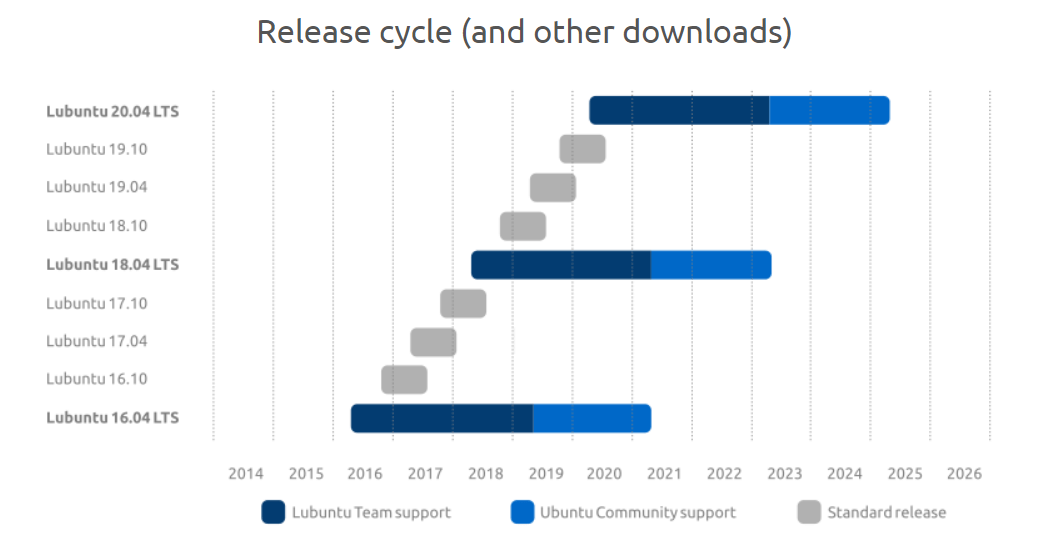
Ubuntu and some of its derived versions use Ubiquity as an installer but Lubuntu uses the Calamares installer.
Download Lubuntu 20.04 ISO Images
First, download the Lubuntu 20.04 ISO Image from the official site as shown.
Now let’s begin the Lubuntu 20.04 installation.
Installing Lubuntu 20.04 Linux
For the purpose of the demonstration, I am installing the Lubuntu 20.04 OS in the VMware workstation, but you can install it as a standalone OS or dual boot with another operating system like windows or different Linux distribution.
If you are a windows user you can use Rufus to create a bootable usb drive to install the OS.
1. Once you boot the drive, it will prompt with options. Choose “Start Lubuntu”.
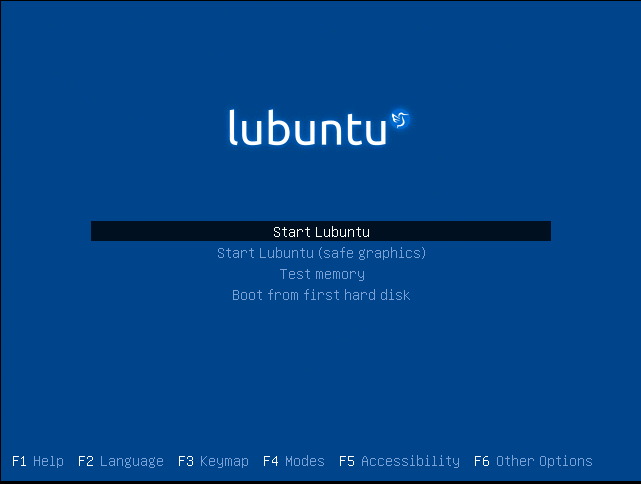
2. The installer will check the File system on the disk. Either you can let it run or press “CTRL+C” to cancel it. If you cancel the File system check, it will take some time to move to the next stage.
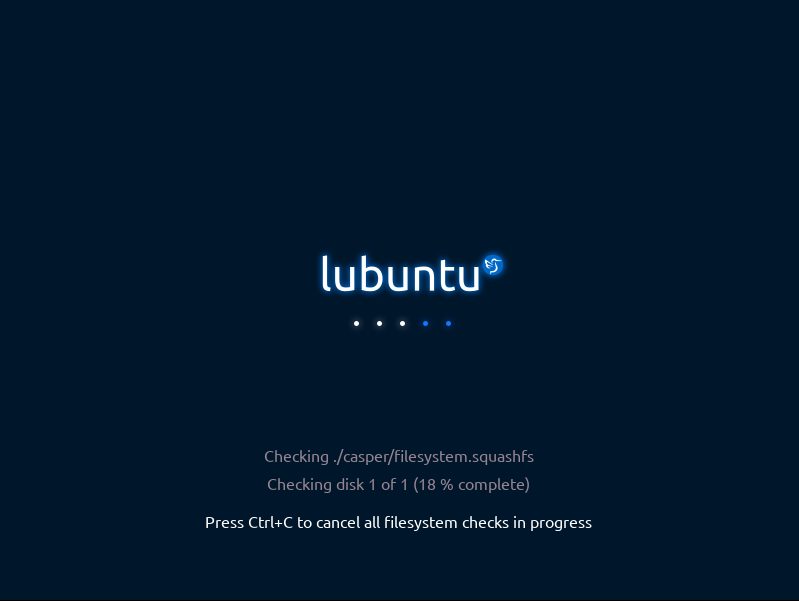
3. Now click “Install Lubuntu 20.04 LTS” from the desktop to start the installation process. You are free to use the desktop until the installation is completed.
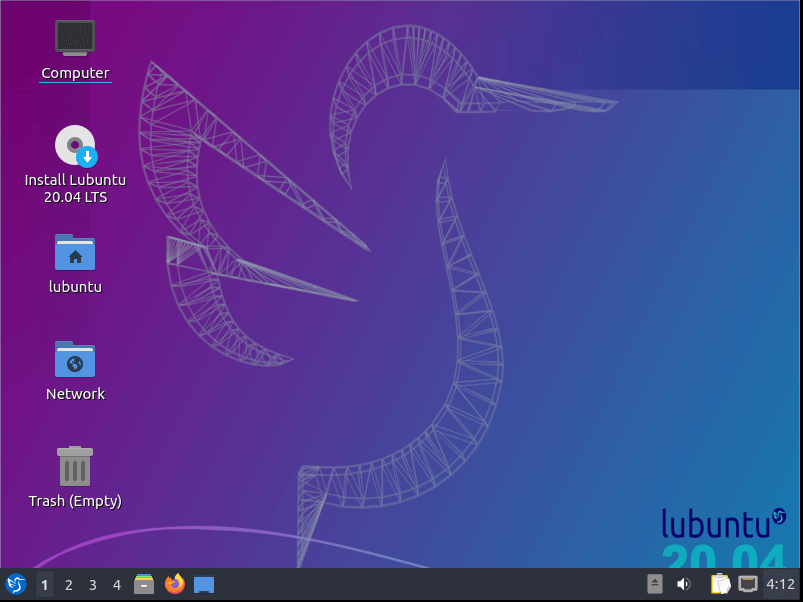
4. Installer is started and it will prompt to select the preferred language. Choose the language of your choice and click continue.
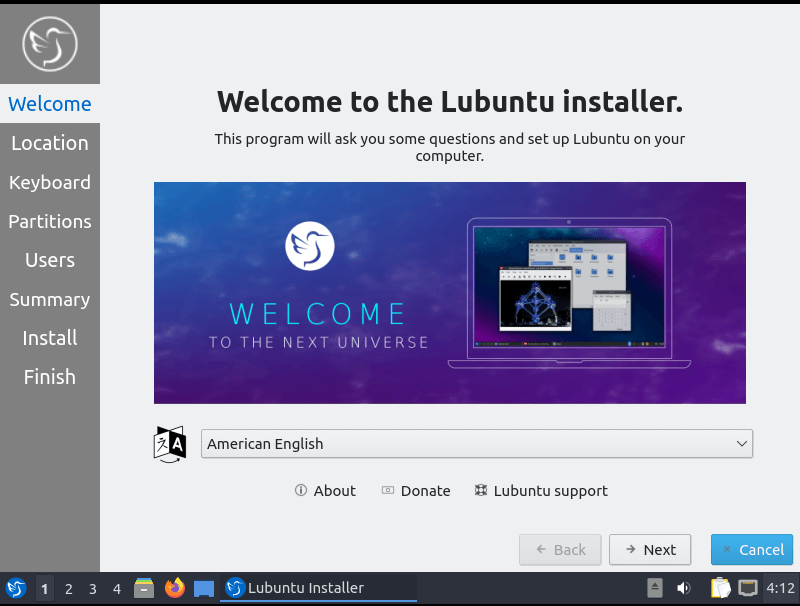
5. Select the location (Region and zone) and click continue.
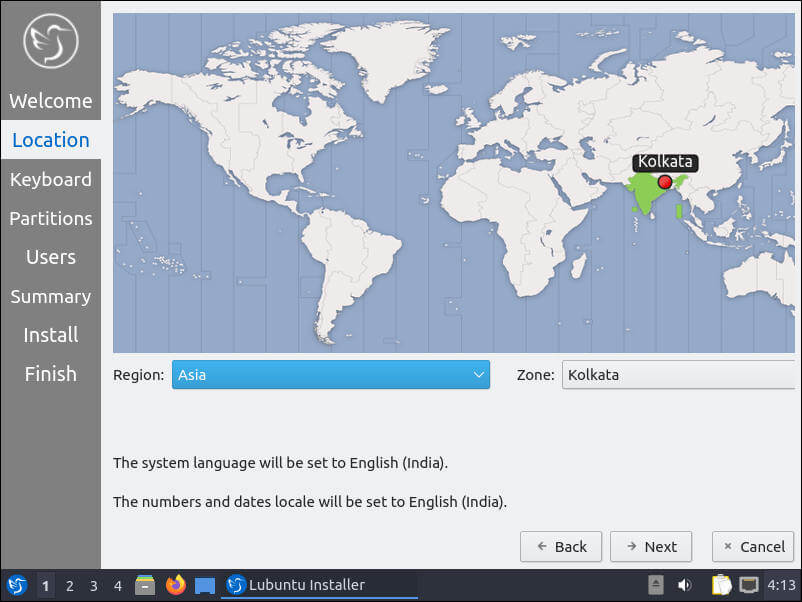
6. Select a keyboard layout and click continue.
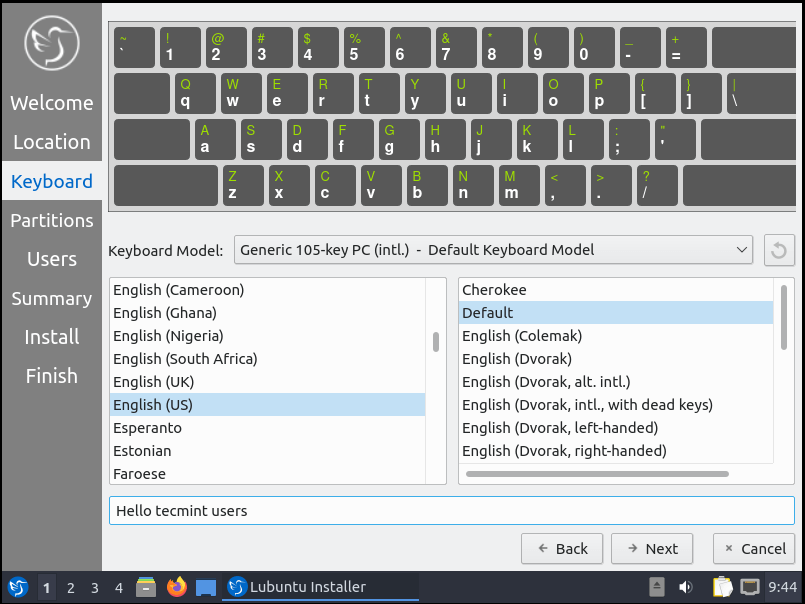
7. You can erase the disk completely or do manual partitioning. I am proceeding with the erase the disk.
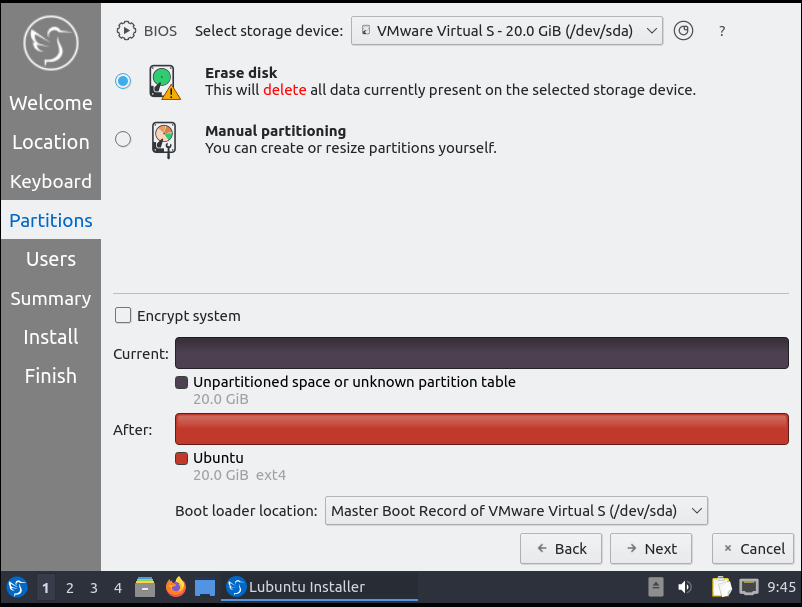
8. Setup a system account – system name, user, password and click continue.
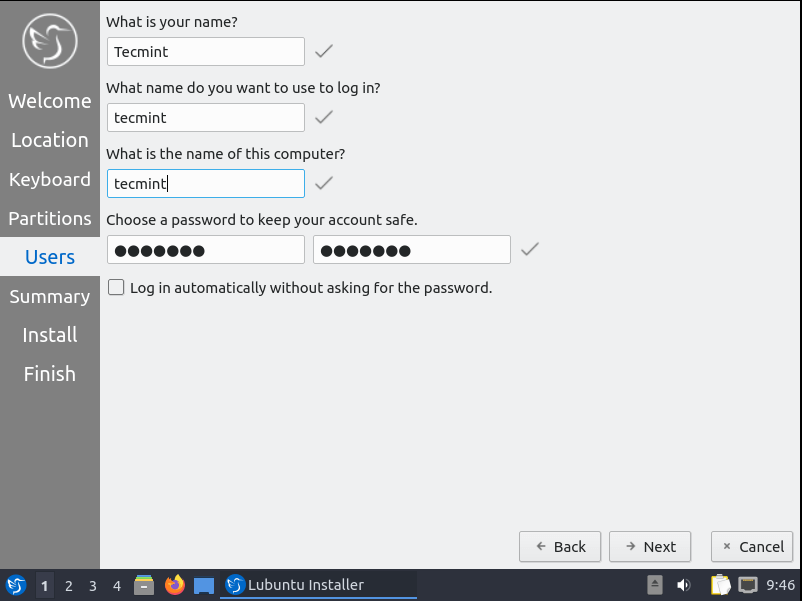
9. Review the previous steps in the summary section and click “Install”.

10. Now the installation has begun and in comparison with other Ubuntu-based distros, the Lubuntu installation will be much quicker.
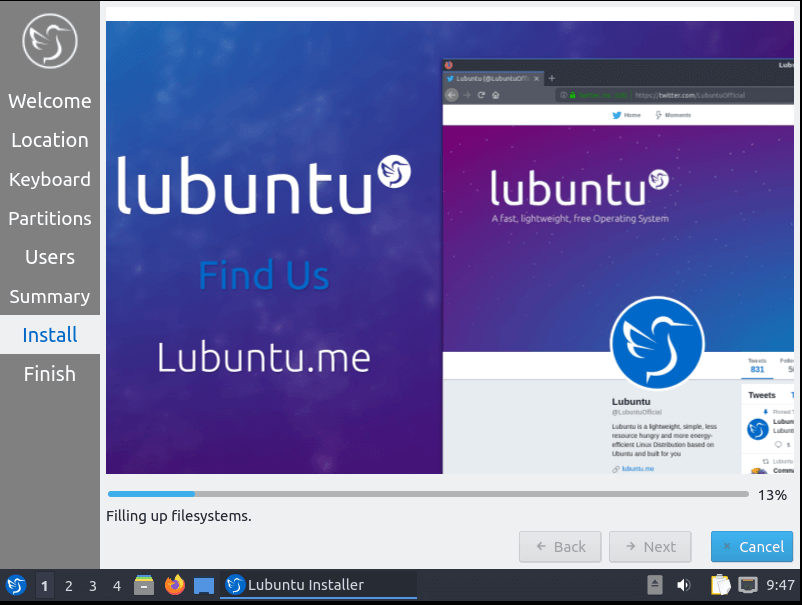
11. Installation is completed. Go ahead and restart the machine. You can also use Lubuntu live environment if you need it. Just remove the USB device or DVD installation media before restarting.
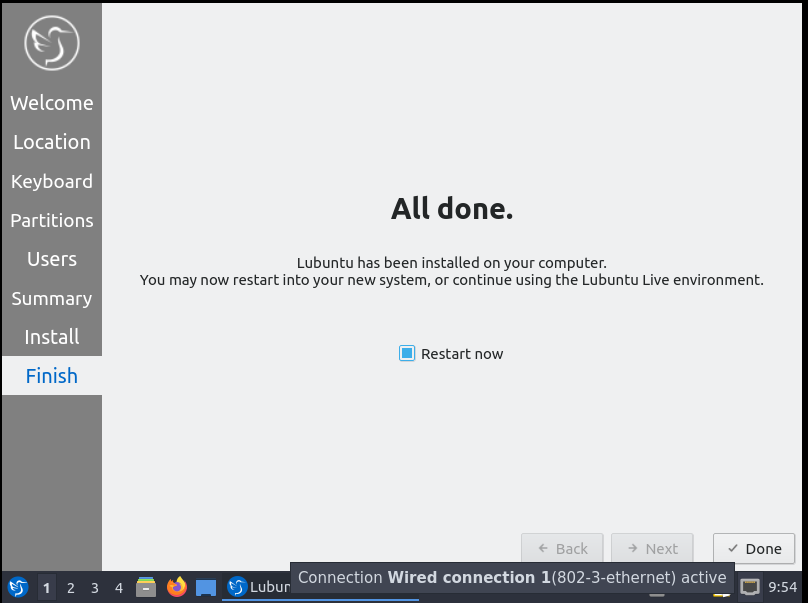
12. After reboot it will prompt with a login screen. Enter the username and password we created during the installation process.
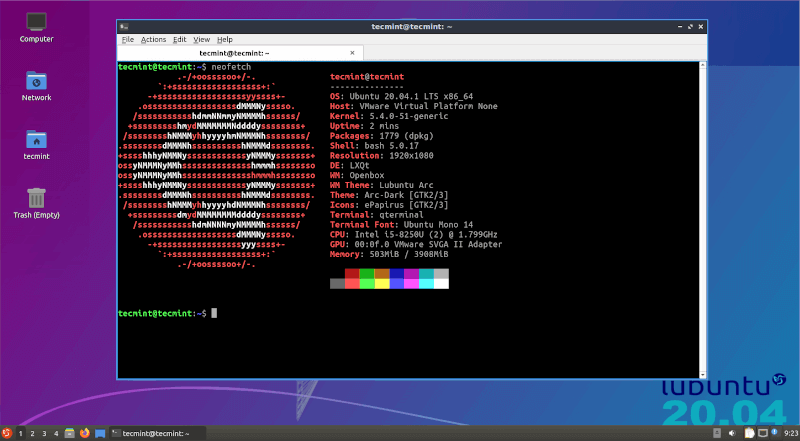
Now, a freshly installed copy of Lubuntu 20.04 is ready for use. Go ahead and play with it, explore it, and share your feedback with us about the distribution.






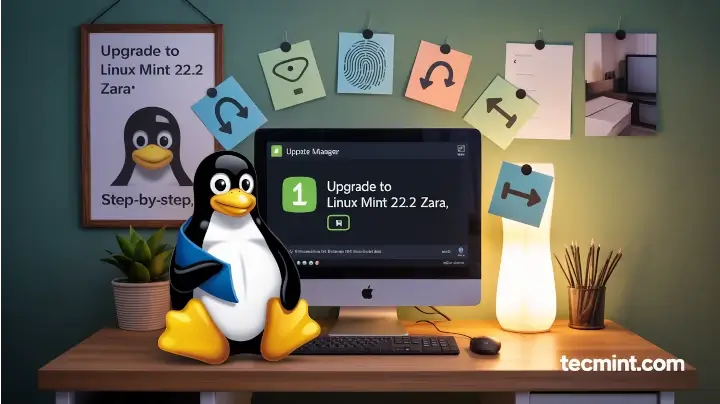
A charity I volunteer for recently got donated 10 HP Probook 650G1’s. These laptops are going to be used for students in a school in the developing world (no local tech support). I didn’t feel comfortable installing Win X on them and no money for licenses so I figured Lubuntu was ideal. I’m no expert but I’m doing what is explained at https://manual.lubuntu.me/stable/1/1.3/installation.html
Since they have EUFI I need to use manual partitioning. I created a primary 6GB Fat32 partition mounted with “/boot/efi” ( flags bios-grub and boot ).
I created a second partition 115 GB Ext4 mounted with / (root) (flags root and boot ) for Lubuntu.
Install goes well but when I reboot after I removed the USB stick ( RUFUS ISO Lubuntu 20.04 ) I keep getting the message “Boot device Not Found – Please install an operating system on your hard disk.”
I tried making the second partition a Primary and I got it to work once by making the second partition an Extended / Logical partition but I can’t seem to repeat my “success”. ( I’ve been trying for days, don’t know what I did exactly to get the first one to work anymore :(
Can anyone of you Lubuntu experts give me any advice?
It’s a pretty easy install and I’ve done it since version 14. However, version 20.04 has been making me sweat for two days, especially since I decided to start fresh on a laptop that I don’t use often but was running 18.04 without issue for quite a while.
The disk was previously partitioned to dual boot with windows 7, but this time, I used the “erase disk” option. I should mention that this was the first time I installed via USB.
On my first run, ut installed correctly, but I required the USB to boot (it did not boot off the HDD). On reinstall, I noticed that by default, the storage device and boot loader location was sda, the USB drive.
When I tried to install on sdb, the HDD, I got an error saying it could not create the msdos partition table. So I tried a third time with manual partitioning and deleted the existing sdb and recreating an ext4 partition. This time the installer succeeded, but still, it is not booting off the HDD, and since I did not overwrite sda, when I boot off the USB, at least I get to try another reinstall.
Nothing is working. I have version 18.04 on two other machines running fine, but I won’t upgrade until I get this problem figured out.
Oh by the way, on the first attempt, where it seemed to have installed on the usb, I tried running boot-repair, but to no avail.
Any ideas are welcome.
Thanks
ANYONE THINKING of changing desktops?
If you loved Lubuntu 18.04 and earlier with LXDE, but don’t like the new Lubuntu with LXQT, then you’ll love Mate Ubuntu using the Redmond Desktop setting. You will be able to carry on productively without missing a beat. Additional memory usage was more than acceptable for the Mate version.
More advanced users may like Debian LXDE, but that may not be available much longer, either. Since you’re going to try something new, you may find Knoppix to be a great joy, too.
I tried about 20 different distros and decided based upon having an old PC that Mate Ubuntu with Redmond desktop setting was the way to go.
I made USB LUBUNTU from an ISO file by RUFUS. I want to install the system on the SSD inside of my old laptop. Everything is ok to moment when pressing INSTALL (your point 9.)… and installer collapsed without any information but the system from USB is still full operating.
Thanks so much, good guide.
How to use Rufus to install the iso from usb? what settings to follow?
I had been looking for Lubuntu 20.04 for awhile and I see I had been looking at the ‘wrong’ website – lubuntu.net. If .me is the official website, they should redirect to it to the .me site. Shame on me for not scrolling down to the second DuckDuckGo search result!
@curt
Glad you found it now.