OpenSSH is a free and open source, full implementation of the SSH protocol 2.0, which provides a number of tools for securely accessing and managing remote computer systems, and managing authentications keys, such as ssh (a secure replacement for telnet), scp, sftp (secure replacement for ftp), ssh-keygen, ssh-copy-id, ssh-add, and more.
Recently OpenSSH 9.3 was released and ships with many new features and bug fixes; you can read the SSH release notes for more information.
In this article, we will explain how to install and configure the latest version of the OpenSSH server and client on a Linux system from sources. We assume that you have an existing installation of the OpenSSH suite.
Requirements:
- A Debian/Ubuntu or RHEL/CentOS Linux system
- C compiler
- Zlib 1.1.4 or 1.2.1.2 or greater
- LibreSSL or OpenSSL >= 1.0.1 < 1.1.0
Install OpenSSH Server from Source
Before installing the latest version of SSH, make sure to check the current version of SSH installed on your system using the following command.
$ ssh -V OpenSSH_7.7p2 Ubuntu-4ubuntu2.5, OpenSSL 1.0.2g 1 Mar 2016
From the above result, the installed OpenSSH version is 7.7, to install the latest OpenSSH version, first, you need to install a few dependencies, i.e development tools or build essentials and the other required packages, as follows.
-------------- On RedHat-based Distros -------------- $ sudo yum update $ sudo yum group install 'Development Tools' $ sudo yum install zlib-devel openssl-devel -------------- On Debian-based Distros -------------- $ sudo apt update $ sudo apt install build-essential zlib1g-dev libssl-dev
To create a proper environment for installing the OpenSSH server, we need to create a new system user and group named “sshd”, as well as a safe place to chroot.
$ sudo mkdir /var/lib/sshd $ sudo chmod -R 700 /var/lib/sshd/ $ sudo chown -R root:sys /var/lib/sshd/ $ sudo useradd -r -U -d /var/lib/sshd/ -c "sshd privsep" -s /bin/false sshd
Explaining the flags in the useradd command above:
-r– tells useradd to create a system user-U– instructs it to create a group with the same name and group ID-d– specifies the user’s directory-c– used to add a comment-s– specifies the user’s shell
Now, download the tarball of OpenSSH version 9.3 from any of the available HTTP mirrors or you can use the following wget command to download directly in your terminal.
$ wget -c https://cdn.openbsd.org/pub/OpenBSD/OpenSSH/portable/openssh-9.3p1.tar.gz $ tar -xzf openssh-9.3p1.tar.gz $ cd openssh-9.3p1/
Now we will build and install the OpenSSH server using the --with-md5-passwords, --with-privsep-path and --sysconfdir options, which will install all the files in /usr/local/ (this is the default installation PREFIX).
You can see all available options by running ./configure -h and customizing your installation further.
$ ./configure -h
For instance, to enable PAM and SELinux support, add the --with-pam and --with-selinux options, respectively, you need to install all the necessary header files for them to work.
## Install PAM and SELinux Headers ## $ sudo apt install libpam0g-dev libselinux1-dev [On Debian/Ubuntu] $ sudo yum install pam-devel libselinux-devel [On CentOS/RHEL] ## Compile and Install SSH from Sources ## $ ./configure --with-md5-passwords --with-pam --with-selinux --with-privsep-path=/var/lib/sshd/ --sysconfdir=/etc/ssh $ make $ sudo make install
Once you have installed OpenSSH, restart SSH or open another terminal window and check the version of OpenSSH now installed on your system.
$ ssh -V OpenSSH_9.3p1, OpenSSL 3.0.1 14 Dec 2021
The various OpenSSH configuration files are located at:
- ~/.ssh/* – this directory stores user-specific ssh client configurations (ssh aliases) and keys.
- /etc/ssh/ssh_config – this file contains system-wide ssh client configurations.
- /etc/ssh/sshd_config – contains sshd service configurations.
To configure ssh aliases, see: How to Configure Custom SSH Connections to Simplify Remote Access
You might also like to read the following SSH-related articles.
That’s it! In this article, we’ve explained how to install and configure the latest version of the OpenSSH server from a source on a Linux system. If you have any questions or comments, use the feedback form below to reach us.







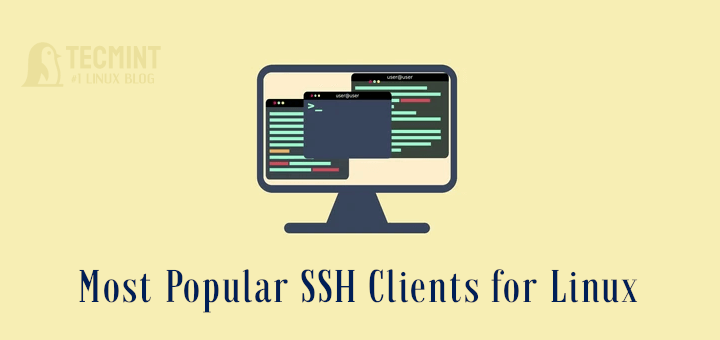
We have done the above step and the openssh version has been updated but when we remove old ssh like 8.9p1 we can able to get the ssh server.
Please help me for removing the old one and work with the new openssh.
I have followed all the guides. As a non-root user, it can display OpenSSH v8, but when as a root user it still shows OpenSSH v7. What’s wrong with my installation? thanks.
@Dani
Check the PATH you installed in. The root user and a non-root user’s PATH is always different.
The good day Aaron:
Is the SSH server directory included when you download the Ubuntu OS?
Subsequently, is the micro Linux text editor a separate directory contained within a specific Ubuntu distribution?
Please reply.
Ah Sorry guys Adrian – All hopes the errors can be found in my posted script – there are some errors and also Note: the actual
.configurecommand-line for each stage – must be all one line or if an error is encounter – being a vi conditioned fossil Control-4 and Control-6, at a line in question will take you too the beginning and or end of line – seeing that if you do copy as such the actual command could be broken shown when actually executing the code, – do the control-4 to end of what chars in that command-line that is failing at that point control-j will pull up the break – x out 1 char space recreating the proper syntax line – most break at dash dash of an option.SSL is to have -fPIC. Be honest to say – each compile session can throw one for a loop. make clean after attempts can help – read the READMEs and INSTALLs in each package if your attempting my similar fate.
One can use my script and remove most all between apt-get gcc* Up-Too part actually installing openssh-8.0p1 .. Adrian is correct – simple method and does work.. Thanks all and hope success. I have re-written parts of the script. I will not repost unless request too. Only then to ask Adrian if he can “Clean my previous bad post” – well its no totally bad – errors contained in another expression, I’ll end here. myScript does provide a good framework to build from. (meHacker)
Thanks for posting my Script. Its vanilla to run – the Chk part is simply an Exit 0 status check for steps in process if that makes sense ( does to me so I know when the script runs each step is progressing correctly. All hopes all can learn and feel free to fix any errors or other mistakes I may have made – this does work on the last 4 installs I have performed. Free to learn from. Cheers.
One Caveat is to install the “build-essential” Pkg not with an S on the end that will mess you up: I’m going to fire my own script I wrote to speed up the Process: This does work for me.
Although I have seen openssl go in and not go in correctly. So try this its basic – some work will be required by your part to set your Compile directories for openssh-8 for your “untar’d location after download”.
This has all Adrians Steps and few addons prior for GCC 7 and 8 files which I found after these – all worked. Simply an attempt to share and help those to help themselves.
#-------------------------------
#!/bin/bash
#
# my configure script to install zlib-1.2.11 openssl-1.1.1a and openssh-8.0p1 Latest - all if pkgs are in
# myDwn/newSoft/ as untarred directory contents ready to compile: This script will do it all
# This script will perform all to install all 3 main system components for ssh support
# Checks-Performed-Operated:
# 1-rootUser only
# 2-Pre-Liminary Setup name/dir/groups/perms - build-essential for compile
# 3-Zlib
# 4-openssl
# 5-openssh w/checks inbetween per Completed response $?=0 if done wez all-In
#
# Note: Take as learning experience: no accountability for what you may do with this script
# tdk = Tap the AnyKey = Just tap the Enter Key on your keyboard
#---------------------------------------------------------------------------------------------------------
ME=`/usr/bin/whoami`
HST1=`uname -n`
CheckID2() {
if [ "$ME" != root ]; then
zenity --width="400" --error \
--text="SU ROOT ONLY: $ME Sudo RootUser Operator Only: $HST1" 2>/dev/null
echo -e "Cmdline Requirez: sudo su - ; Privileges Only: -tdk-"
read junk
exit 1
else
clear
zenity --width="400" --info --text="Operator Root: Amigo-Right!:" 2>/dev/null
tput cup 10 28
echo -e "Root Level Achieved: -TDK-"
read junk
fi
}
CheckID2
PreLym() {
#echo -e "SetUp Dirs Perms Owner group add and user set
#-----# setup ssh dirs Part 1
sudo mkdir /var/empty
chmod -R 755 /var/empty
sudo chown -R root:sys /var/empty
#-----# setup ssh dirs Part 2
sudo mkdir /var/lib/sshd
sudo chmod -R 700 /var/lib/sshd
sudo chown -R root:sys /var/lib/sshd/
#-----# setup group add
groupadd sshd
useradd -g sshd -c 'sshd privsep' -d /var/empty -s /bin/false sshd
#-----# setup fake user creds
sudo useradd -r -U -d /var/lib/sshd/ -c "sshd privsep" -s /bin/false sshd
sudo apt update
#-----# HERE IT IS Start : basics Go
sudo apt install gcc-7-base -y
sudo apt install gcc-7-cross-base -y
sudo apt install gcc-7-cross-base-ports -y
sudo apt install gcc-8 -y
sudo apt install gcc-8-base -y
sudo apt install gcc-8-cross-base -y
sudo apt install build-essential -y
sudo apt install ekeyd-egd-linux -y
sudo apt install zlib1g-dev -y
sudo apt install libssl-dev -y
#-----# Do It all from here
}
PreLym
#---------------------------------------------------------------------------------------------------------
# this shud help automagic the process - the read junks provide interactive step procedure -
# having a Check last cmd exit status is a bonus to just watching it all happen after execution.
ChkZero() {
if [ $? = 0 ]; then
echo -e "Compile Step Success-NextStep Proceeding Patience"
# read junk
else
echo -e "cmdLine wasNOT successful ERRORED....ERROR.....ERROR......ERROR......ERROR.....!"
# read junk
fi
}
echo -e "See This: PreLiminary works all prepared and ready to ZoomUp All Security Compile and Updates -tdk-"
ChkZero
#---------------------------------------------------------------------------------------------------------
cd /myDwn/newSoft/zlib-1.2.11
pwd
echo -e "PWD The HERE: /myDwn/newSoft/zlib-1.2.11 directory and at last install to latest version ssh -tdk-"
echo -e "Make Sure we are in Each Step Directory Prior to smacking the Enter AnyKey Pls -tdk- To go for it! -- yes This IS REAL .....!"
read junk
./configure
echo -e "Zlib-1.2.11 installing Steps: -tdk- configure complete"
ChkZero
make test
echo -e "Make TEST for Zlib-1.2.11 process installing full scratch compile"
ChkZero
make install
echo -e "Check Zero shows run okay -tdk- to Install Openssl-1.1.1a Next:"
#---------------------------------------------------------------------------------------------------------
ChkZero
cd /myDwn/newSoft/openssl-1.1.1a
pwd
echo -e "PWD The HERE: /myDwn/newSoft/openssl-1.1.1a directory and at last install to latest version ssh -tdk-"
echo -e "Make Sure we are in Each Step Directory Prior to smacking the Enter AnyKey Pls -tdk- To go for it!"
echo -e "Ready to install open-ssl layer now -tdk-"
ChkZero
make clean
dd if=/usr/bin/rand of=seed1 bs=1021M count=2041
dd if=/usr/bin/rand of=seed2 bs=98304 count=1023
dd if=/usr/bin/rand of=seed3 bs=294912 count=2048
./config -v --prefix=/opt/openssl --openssldir=/usr/local/ssl -Wl --enable-new-dtags --with-rand-seed=seed1,seed2,seed3 --with-zlib-include=/
usr/local/include --with-zlib-lib=/usr/local/lib --no-Protocol1-method --no-dsa --no-ecdsa --enable-egd --zlib
make
make test
make install
echo -e "Last Step openssh-8.0p1 Compile-Install"
ChkZero
#---------------------------------------------------------------------------------------------------------
cd /myDwn/newSoft/openssh-8.0p1
pwd
echo -e "PWD The HERE: /myDwn/newSoft/openssh-8.0p1 directory and at last install to latest version ssh -tdk-"
make clean
echo -e "Make Clean Done -CantHurt but- Ready Go Configure -tdk-"
ChkZero
clear
./configure --prefix=/usr --with-md5-passwords --with-privsep-path=/var/empty --with-ssl-dir=/opt/openssl/include/openssl --with-ssl-engine -
-sysconfdir=/etc/ssh
echo -e "\nINTENSE: - Executing NOW! -tdk-"
ChkZero
make
make install
echo -e "\nAll Compiling Completed: The End - zLib openSSL and openSSH-8.0p1 now Installed - next ssh -V to check version Ref\n"
read junk
exit $?
#-----------------------------------------------------------------------------------------------End of script---------------------------------------------------------------------------------
my Only hopes this does help people with this process. Keep trying reading digging answers are always available – sharing is much more fun when it does help .. So this is only my hope.. Enjoy learn and pass on..
Hi,
I followed your guide, and when I type command
ssh -Vit is showing 8.0, but when I typessh -v localhostit is showing the following:debug1: Remote protocol version 2.0, remote software version OpenSSH_7.4
debug1: match: OpenSSH_7.4 pat OpenSSH_7.0*,OpenSSH_7.1*,OpenSSH_7.2*,OpenSSH_7.3*,OpenSSH_7.4*,OpenSSH_7.5*,OpenSSH_7.6*,OpenSSH_7.7* compat 0x04000002
I’m failing PCI scans due to vulnerabilities in 7.4.
Were you able to solve this?
Hi, This worked when I check
ssh -Vwith normal user, but if I log in as root and checkssh -Vit still shows the old version…@Aaron Kili, thanks for sharing.
I followed your steps and got openssh-8.0p1 installed on my Ubuntu 16 machine.
While issuing command:
ssh -V, it gave back the correct version as:but for some reason while I issued command:
dpkg --list openssh-server, it still gave me the previous version came with the machine:root@localhost:~# dpkg --list openssh-server Desired=Unknown/Install/Remove/Purge/Hold | Status=Not/Inst/Conf-files/Unpacked/halF-conf/Half-inst/trig-aWait/Trig-pend |/ Err?=(none)/Reinst-required (Status,Err: uppercase=bad) ||/ Name Version Architecture Description +++-================-====================-==============-========================== ii openssh-server 1:7.2p2-4ubuntu2.8 amd64 secure shell (SSH) server, for secure access from remote machines root@localhost:~#Could you please give me some hint of where I did wrong or where should I do extra to update the registry information on the machine? Or is it because we compiled the update rather than using system package manager so that there is ssh still missing update?
Thanks.
@Hugo,
Try to reboot the Ubuntu machine and see…
The same thing after reboot.
ssh -Vgives output: OpenSSH_8.0p1, OpenSSL 1.0.2g 1 Mar 2016dpkg --list openssh-servergives output: openssh-server 1:7.2p2-4ubuntu2. amd64I doubt if the cause is dpkg never got to know that I compiled a newer version into system.
Although if you compile and install 7.9 successfully, this will not replace the existing sshd bin file (you can check with
ssh -v localhost) , don’t know what’s the reason, but i had to rsync the compiled bin file to the existing sshd.OS: Ubuntu 18.04 LTS
See the difference
root@newsky:/home/it# /usr/local/sbin/sshd -V unknown option -- V OpenSSH_7.9p1, OpenSSL 1.1.0g 2 Nov 2017 usage: sshd [-46DdeiqTt] [-C connection_spec] [-c host_cert_file] [-E log_file] [-f config_file] [-g login_grace_time] [-h host_key_file] [-o option] [-p port] [-u len]root@newsky:/home/it# /usr/sbin/sshd -V unknown option -- V OpenSSH_7.6p1 Ubuntu-4ubuntu0.3, OpenSSL 1.0.2n 7 Dec 2017 usage: sshd [-46DdeiqTt] [-C connection_spec] [-c host_cert_file] [-E log_file] [-f config_file] [-g login_grace_time] [-h host_key_file] [-o option] [-p port] [-u len]I did rsync with below command (note: backup sshd bin file before you replace)
and then when i connect to ssh with debug (
-v) it shows correct 7.9 version!.Just a doubt: is this way correct or anything more should be done?.
@Madhu
The instructions provided in the article should do the setup correctly. Did you follow the guide exactly?
@Aaron,
Yes, followed this guide only, may be the different versions of openssl and some system files have some changes, which did not replace the ssh bin file.
I tried this but I couldn’t get SSHD to start, so I reverted the change.
On Ubuntu 18.04 when enabling selinux and PAM throws errors :
configure: error: SELinux support requires selinux.h header
configure: error: PAM headers not found
Needs this additionally installed:
@Miro,
Thanks for sharing the tip, hope it will help other Ubuntu users who are using SELinux..
one other caveat on linux there appears to be no prngd generator there is no info as to using replacement on Linux when working this type of additional number and cipher picks. Nice to see many methods and info towards this. It is hard finding a syntax example that works correctly.
Aarons awesome.
This method does work great Now testing 2nd fresh install on Mint 19.1 Mate. A pre-install of latest tarball zlib and openssl-1-1-1a, plain out tar .configure then follow these steps – worked 2nd time assembling the steps into a script (I can fire it up if wish) to stream Line this openssh-7.9p1 update. (PRNGD or EGD be nice for Linux).
I’m simply brain crammed as to why distro crews do not keep zlib openssl and openssh always to their latest. This represents our security and integrity using these OS distros and saying its a Debian stable etc is just plain weak for older levels.
Other just as cool distros keep their Updates ie: Latest for the important integrity of their works. Please get the message. Just a few more pkg adjustments and you can keep us all more happy users with your work. Cheers
I did manage to compile openssh-7.9p1 along with openssl and zlib. also without SElinux option or –sysconfdir=/etc/ssh – that didn’t seen to matter for the compile step – most likely I’m missing parts for correct compiling tools and library resource be my only thought to still seeing misses on the final ending.
Work in progress – resorting to a Virtual Guest to attempt better learning steps. working to order logic zlib 1st openssl 2nd and openssh 3rd to raw compile. – BIG on my List to Wana Know is make clean and or “Re- runs to recompile and know I can remove my previous attempt to compile files and Start again. So when finally click with the right commandline and resources the end result will not be bloated scrap files around my system. ?
@atomick
Thanks for the feedback.
possibly only caveat I may ask of – is For what Starting Directory should this Process be started from – if existing ssh version is already installed – i.e: in one form where should could the openssh*.tar.gz “tarball” go to work this – ~/username/temp dir or /tmp system directory and apt-get Newest Version of openssh and have it be downloaded and gunzip’d there ?
I had errors installing it, and had to remove “–with-selinux”
@Adrian
Okay, thanks for the feedback.