IDLE is an Integrated and learning environment created with Python using the GUI Tkinter toolkit. This is mainly used by beginners to get familiar with Python. IDLE is a cross-platform application that works with Mac OS, Windows, and Linux. In windows, IDLE comes by default with the installation. For Mac OS and Linux, we have to install the IDLE separately.
IDLE Features
- Interactive Interpreter.
- A multi-window text editor.
- Smart intends.
- Code coloring.
- Call tips.
- Auto indentation.
- Debugger with persistent breakpoints.
- Stepping and Viewing of local and global Namespace.
If you are a beginner to Python programming or new to programming, IDLE is the best place to start with. But if you are an experienced programmer switching from another language to Python then you may try more advanced editors like Pycharm, VScode, Sublime Text, VIM, etc.
Install Python IDLE IDE in Linux
In most of today’s modern Linux distributions, Python is installed by default and it comes with the IDLE application. However, If isn’t installed, you can install it using your default package manager as shown.
$ sudo apt install idle [On Debian/Ubuntu for Python2] $ sudo apt-get install idle3 [On Debian/Ubuntu for Python3] $ sudo yum install python3-tools [On CentOS/RHEL and Fedora]
Once the installation is completed type "idle" from the terminal or go to start menu → type "idle" → Launch application.
$ idle
When you open the IDLE, the interactive terminal will be displayed first. The interactive terminal provides auto-completion too, you can press (ALT + SPACE) for auto-completion.
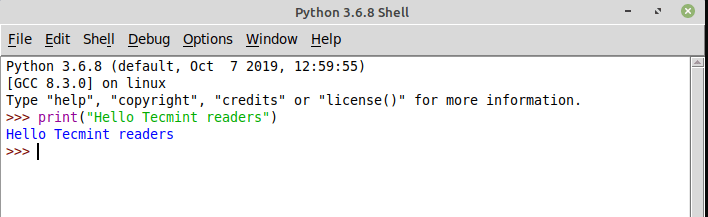
Writing First Python Program Using IDLE
Go to File → New File → To open the text editor. Once the editor is opened you can write the program. To run the program from the text editor, save the file and press F5 or Run → Run Module.
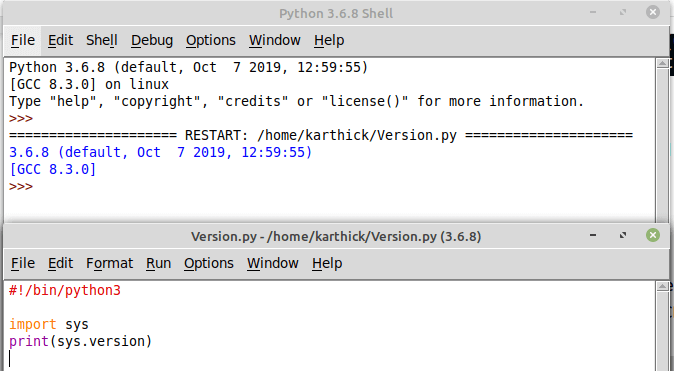
To access the debugger go to Debug → Debugger. Debug mode will be on, you can debug and step through the code.
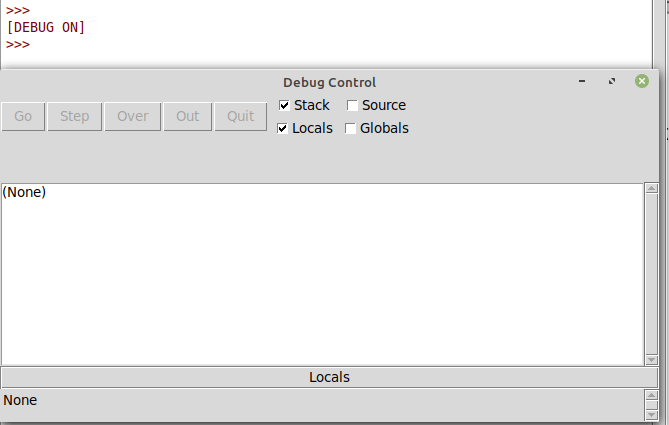
Go to Options → Configure IDLE. This will open settings windows.

That’s all for today. We have seen what IDLE is and how to install it in Linux. How to write the first python program through interpreter and Text editor. How to access the builtin debugger and how to change the settings of IDLE.

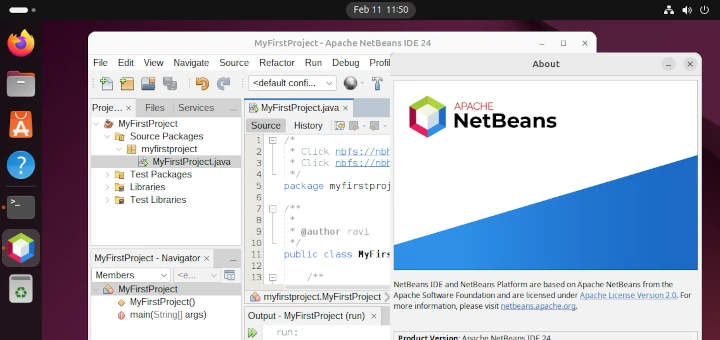
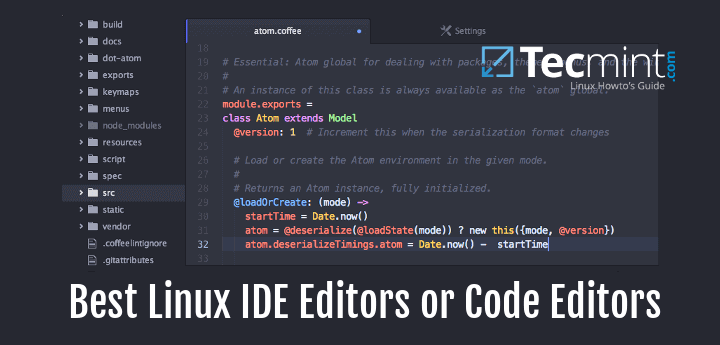
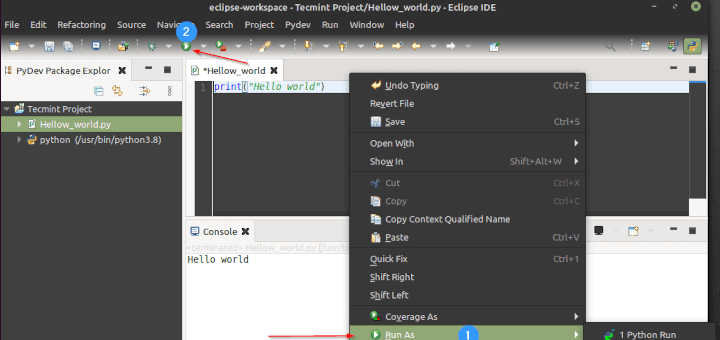
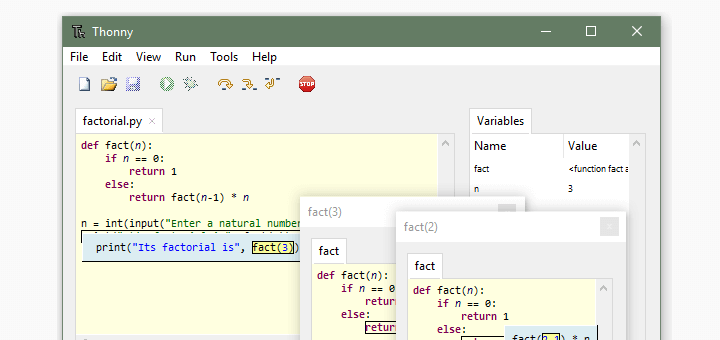
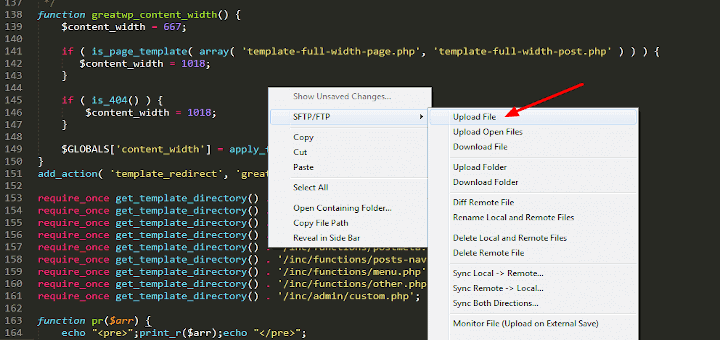
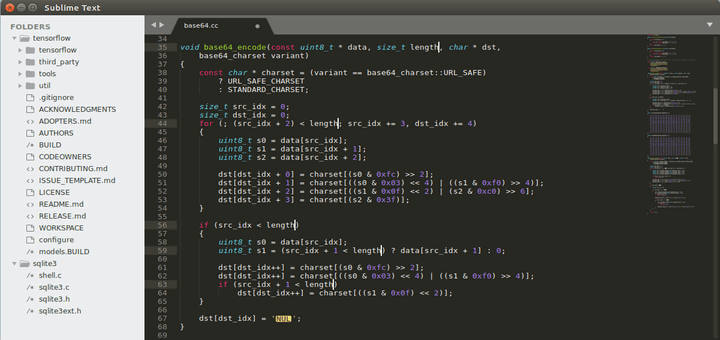
I am very sorry to mention that I am a complete beginner, 86 years old, and very new to Linux Mint, Python, and programming. As a result, I did not quite understand this first exercise and what it was trying to show, explain, or achieve.
I have always wished to understand and apply programming at a very simple and basic level. Therefore, please advise me whether I would be unable to learn and use Linux Mint, programming, and Python3.
If this is the case, I will willingly withdraw as a participant.
Thank you.
@Martin,
Thank you for sharing your thoughts! It’s completely understandable to feel a bit overwhelmed when starting something new, especially programming and Linux Mint. The great thing about learning is that you can take it one step at a time.
You’re definitely not alone, and we’re here to help you at every stage of your journey. It’s never too late to start, and with patience and practice, you can absolutely learn and apply Linux Mint and Python at a comfortable pace.
Don’t worry—take your time and ask questions whenever you need. We’re here to support you!
I just installed IDLE but how do you make sure modules like numpy that are already installed for the terminal don’t need to be installed separately?
Hi, I am dealing with an issue. I have Linux mint and pre-installed python 3.8. Now I installed recently released 3.10 but IDLE is always starting up with version 3.8. How do I get IDLE for version 3.10? (Version 3.10 is working fine in the terminal.) Thanks.
How to install idle on arch Linux?
@Aasheesh,
Try the following command to install Python IDLE IDE in Arch Linux.
The python package in arch contains /usr/bin/idle.
There is no desktop file created for it, though, so you either have to create your own under your home directory or launch it manually.