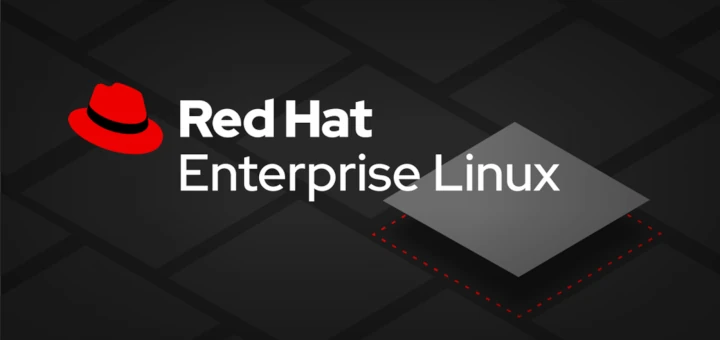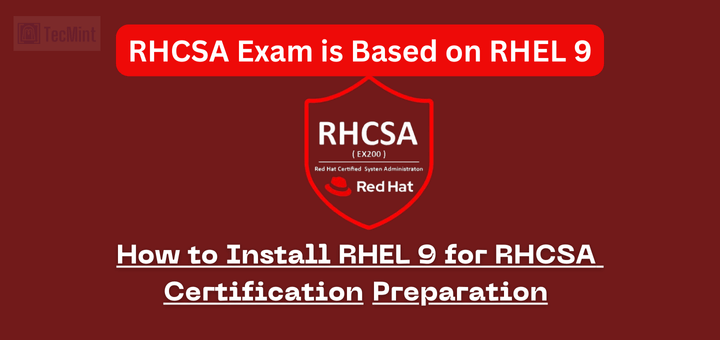In this series we are discussing RHEV3.5 administration topics. RHEV is the RedHat Enterprise Virtualization solution, which is based on oVirt project [open-source Virtualization project].
Red Hat Enterprise Virtualization is a complete virtualization management solution for virtualized servers and desktops.
This series will discuss (How to) administration topics including the RHCVA exam objectives.
In our first article, we are discussing RHEV environment and basic deployment. RHEV consists of two main components, like Hypervisor and Management system.
RHEV-H is the Hypervisor of RHEV platform, it is a bare-metal hypervisor which used to host virtual machines. It’s also based on KVM and RHEL.
RHEVM is the management system of the environment which controls the environment hypervisors. It’s also used to create, migrate, modify and control virtual machines hosted by hypervisrors and a lot of other many tasks will be discussed later.
RHEV3.5 Features
- Open source solution based on the Red Hat Enterprise Linux kernel with the Kernel-based Virtual Machine (KVM) hypervisor technology.
- Supported limit of up to 160 logical CPUs and 4TB per host and up to 160 vCPU and 4TB vRAM per virtual machine.
- OpenStack integration.
- Supported Daily missions like offline migration, High availability, Clustering, etc..
For more features and details read: RedHat Enterprise Virtualization Guide
Prerequisites
During our series, we will work on two nodes ‘hypervisors’ and ‘hosts’ with one manager and one iscsi storage node. In the future we will add one IPA and DNS server to our environment.
For deployment scenarios we have two:
- Physical Deployment – Real environment, so you will need at least three or physical machines.
- Virtual deployment – Test labs/environment, so you will need one physical machine with high resources e.g. i3 or i5 processor with 8G or 12G ram. Additional to another virtualization software e.g. Vmware workstation.
In this series we are working on the second scenario:
Physical Host OS : Fedora 21 x86_64 with kernel 3.18.9-200 RHEV-M machine OS : RHEL6.6 x86_64 RHEV-H machines hypervisor : RHEV-H 6.6 Virtualization software : Vmware workstation 11 Virtual Network interface : vmnet3 Network : 11.0.0.0/24 Physical Host IP : 11.0.0.1 RHEV-M machine : 11.0.0.3

In the future articles, we will add additional components like storage nodes and IPA server so make your environment scalable as possible.
For RHEV-M machine take care about this prerequisites:
- RHEL/CentOS6.6 x86_64 new minimal installation [Clean installation].
- Make sure your system is up-to-date.
- Static IP for your network configuration.
- Your host-name something like machine.domain.com.
- Update your local /etc/hosts file with host-name and IP [Make sure the host-name is resolvable].
- The minimum requirement is 4G for memory and 25GB for hard disk.
- Mozilla Firefox 37 is recommended browser to access WUI.
Installation of RedHat Enterprise Virtualization Manager 3.5
1. To get access for RHEV packages and updates, you should get a free 60-day trial subscription from the redhat official site using co-prorate mail from here:
Note: After 60-day your environment will work fine, but without availability to update your system if there is new updates.
2. Then register your machine to redhat channels. Steps explained here.
3. Lets install rhevm package and its dependencies using yum command.
[root@rhevm ~]# yum install rhevm
4. Now its time to configure rhevm by runing “engine-setup” command, which will check the status of rhevm and any available updates with asking a series of questions.
We could summarize the questions in main sections :
- Product Options
- Packages
- Network Configuration
- DataBase Configuration
- oVirt Engine Configuration
- PKI Configuration
- Apache Configuration
- System Configuration
- Configuration Preview
Hint: Suggested configuration defaults are provided in square brackets; if the suggested value is acceptable for a given step, press Enter to accept that value.
To run the command:
[root@rhevm ~]# engine-setup
Product Options
First thing you will be asked about is to install and configure the engine on the same host. For our tutorial, keep the default value (Yes). If you want WebSocket Proxy to be configured on your machine, keep the default value (yes).

Packages
Script will check any updates are available for the packages linked to the Manager. No user input is required at this stage.

Network Configuration
Let script configures your iptables firewall automatically. For now we won’t use DNS, so make sure that your host-name is fully qualified name by updating /etc/hosts as we did previously.
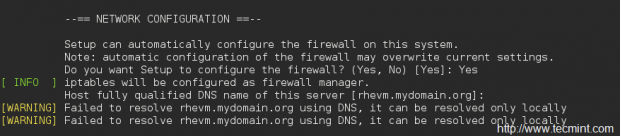
Database Configuration
The default database for RHEV3.5 is PostgreSQL. You have the option to configure it on the same machine or remotely. For our tutorial will use the local one and let script to configure it automatically.

Ovirt Configuration
In this section you will provide the admin password and the application mode for you environment.

PKI Configuration
RHEVM uses certificates to communicate securely with its hosts. You provide the organization name for the certificate.

Apache Configuration
For RHEVM web user interface, manager needs Apache web-server to be installed and configured, lets make setup configure it automatically.

System configuration
RHEV environment has ISO library which you could store many OS ISO in. This ISO lib called also ISO domain, this domain is a network shared path, usually it shared by NFS. This domain/path will be on the same RHEVM machine so you could create it manually or let script configures it automatically.

Configuration Review
In this section you will review all previous configuration and confirm if everything is OK.
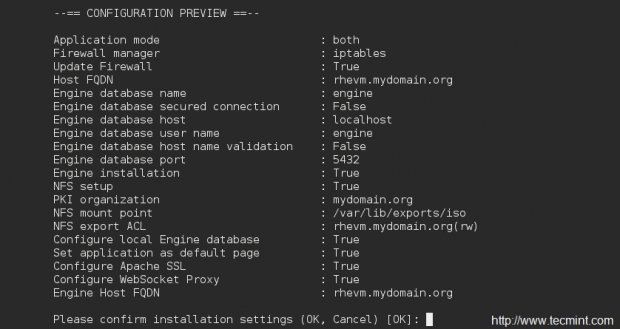
Summery
This is the last stage which show additional information about how to access the admin panel and starting the services.
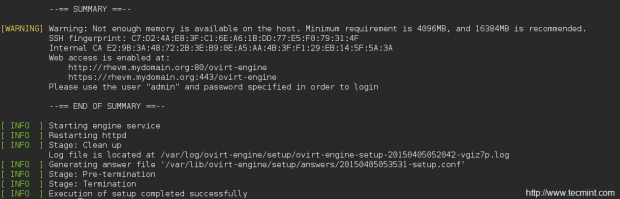
Hint: Warning may appears, if the memory used is low than the minimum requirement. For test-environment it’s not very important just keep on.
To access RHEVM web user interface:
http://$your-ip/ovirt-engine
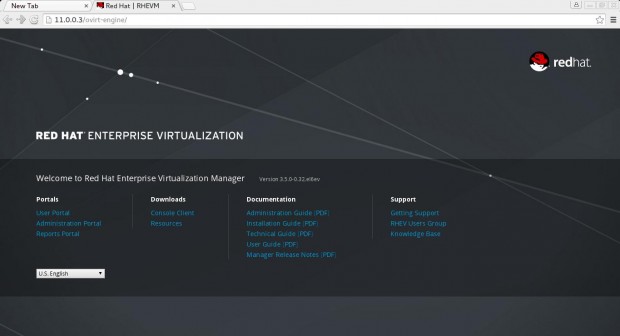
Then select Administrator Portal and provide your credentials Username:admin and the password you entered during the installation. Click Login.
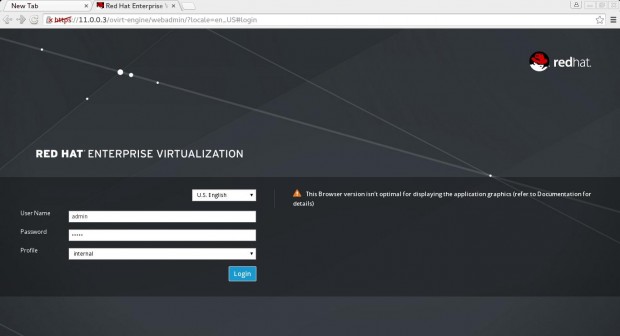
This is the administration portal which will be discussed later. You will notice that hosts tab is empty as we didn’t add any host/hypervisor to our environment yet.
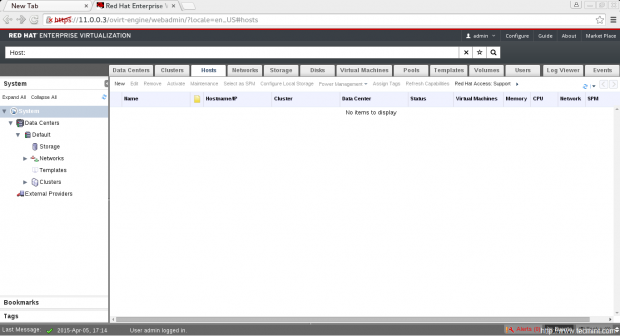
Conclusion
This is first article in our RHEV3.5 administration series. We just introduce the solution, its features and its main components then we installed RHEV-M for our RHEV environment. In next article we will discuses RHEV-H installation and adding them to RHEV environment under RHEVM management.
Resources: