Brief: This article shows various ways to install and use Viber, a free voice and video call, and messaging app in Linux.
Viber is a well-known, free, and secure voice/video calls and messaging app, which works on desktops, mobile, as well as tablets and keeps all communications synced between devices.
It offers a wide range of communication features such as making voice and video calls, group chats and calls, communities, disappearing messages, deletion and editing of seen messages, and much more.
Viber is very much similar to Skype in letting you make free video/voice calls, send free text/video messages, photos sharing, group conversations, sync contacts, and share locations with one-anther.
[ You might also like: Best Skype Alternatives for Linux Desktop ]
With Viber users can also make HD calls to any Viber users on Android, iPhone, Windows Phone, Windows, Mac, iOS, Linux, and many more over using 3G/4G/5G or WIFI connections.
Before installing and using Viber on your Linux desktop, note that Viber for the desktop that you are about to install is synced to your mobile account, so, before you can activate it, you will need an active Viber account on your mobile phone. Ensure that you have Viber mobile app installed and an account activated.
Viber for desktop allows you to do everything as you do on your smartphones and even it lets you transfer ongoing calls between devices. Isn’t it pretty cool?
Install Viber on Linux Desktop
To install the Viber desktop application on Debian/Ubuntu or any of their derivatives, run the following commands which will download the .deb package (using the wget command) and then install it using the dpkg command:
$ wget -c https://download.cdn.viber.com/cdn/desktop/Linux/viber.deb $ sudo dpkg -i viber.deb
On Fedora and other RHEL-based Linux systems that support the RPM package format, issue the following commands to download and install the Viber .rpm package:
$ wget -c https://download.cdn.viber.com/desktop/Linux/viber.rpm $ sudo rpm -i viber.rpm
After installing Viber, search for it in the System menu, once it shows up, click on it to launch it.
Install Viber via AppImage on Linux Desktop
Viber is also available as an AppImage. To use it, all you need to do is download the Viber AppImage, make it executable and run it without necessarily installing it on your system as follows:
$ wget -c https://download.cdn.viber.com/desktop/Linux/viber.AppImage $ chmod +x viber.AppImage $ ./viber.AppImage
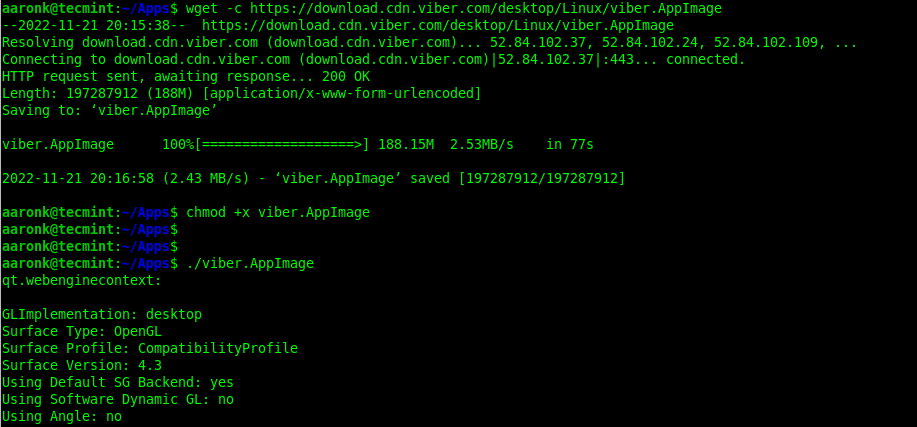
After launching Viber, open the Viber app on your phone, open the menu screen, open the QR code reader and scan the code you see on the desktop app to get started.
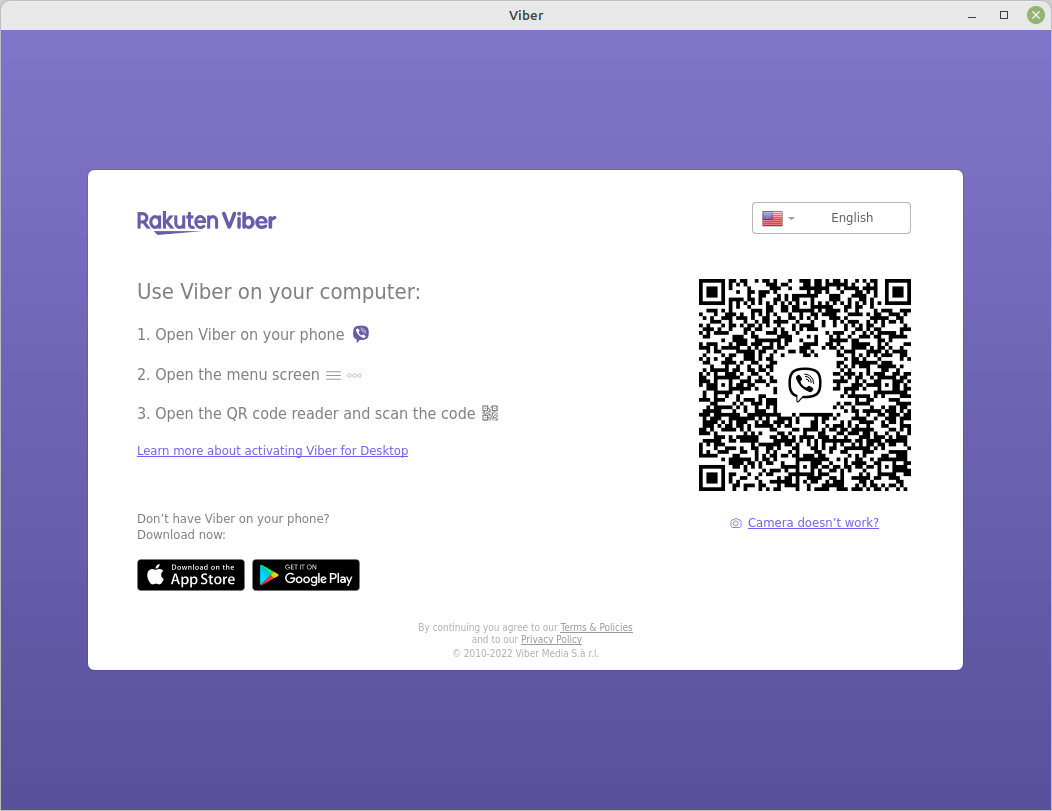
After scanning the QR code, you can start using Viber. Next, allow it to sync with your mobile device.
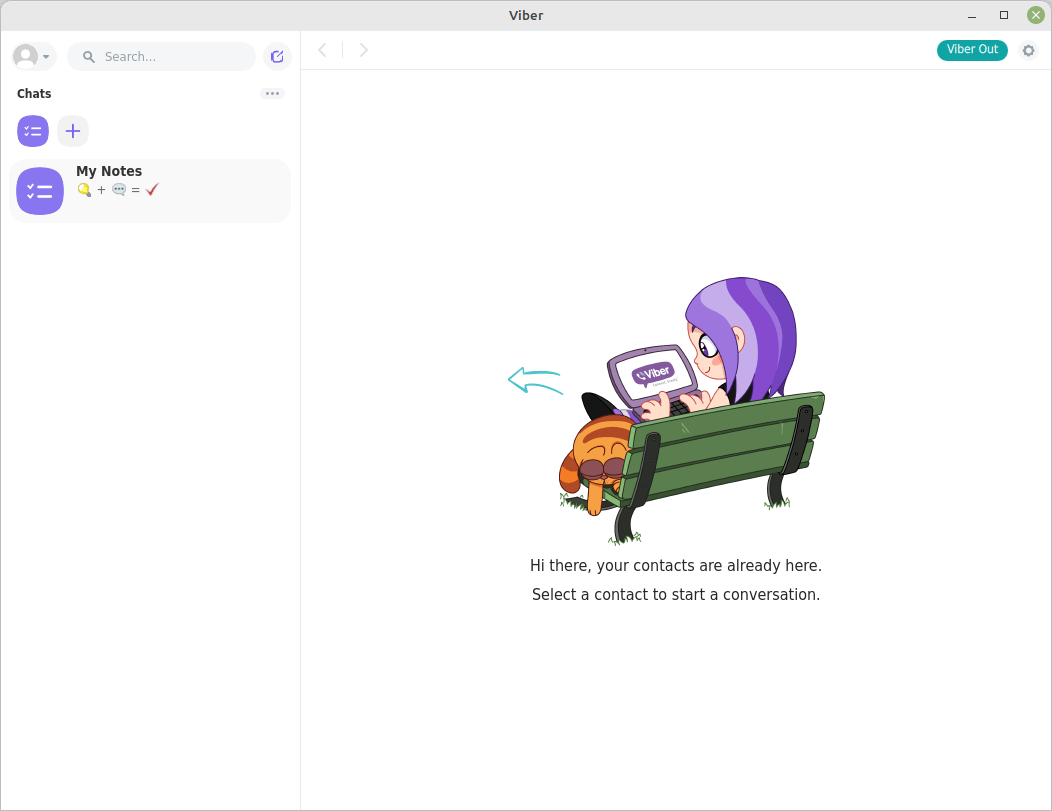
Remove Viber from Linux Desktop
If you want to remove Viber for some reason, you can remove it using the following command.
$ sudo apt remove viber [On Debian/Ubuntu & Mint] $ sudo dnf remove viber [On Fedora/RHEL Systems]
Enjoy! For more information about the Viber communications app, go to its official website.


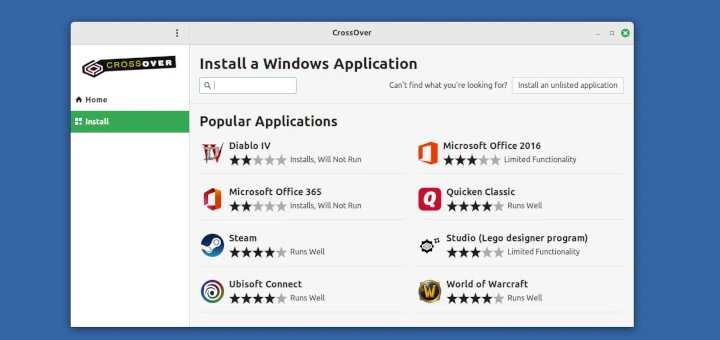

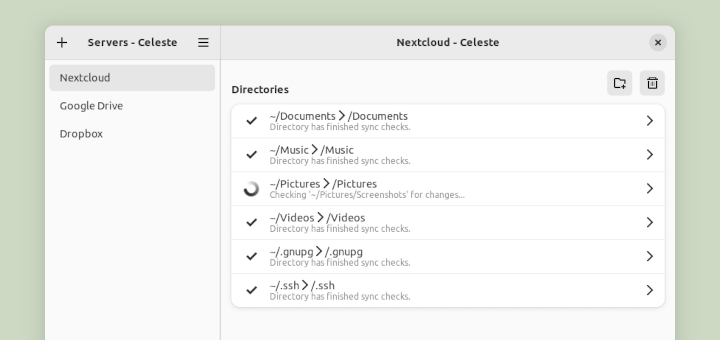
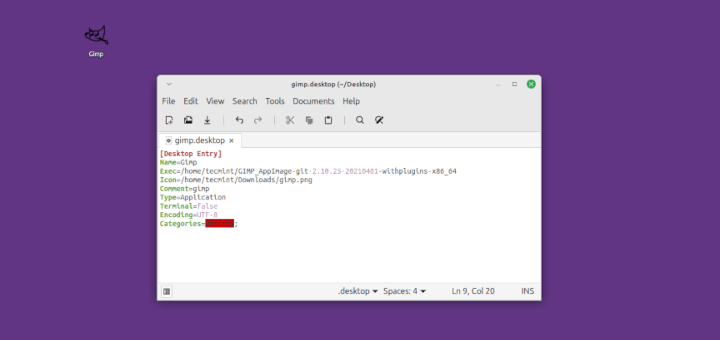
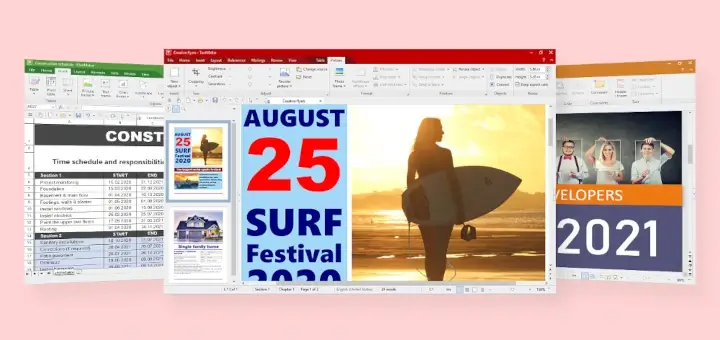

Viber is good but mainly used for social and casual interactions. However, for online business meetings and video conferences, tools like Webex, R-HUB HD video conferencing servers, GoToMeeting, etc. are used by businesses globally.
Can’t text ….works for call only :(
How come it takes long to install viber.
Thanks for this app
Thank you for your support
Hello: what can i do because my viber has problem with code
Hi there,
“wget http://download.cdn.viber.com/cdn/desktop/Linux/Viber.zip” giving:
“2015-04-28 02:41:06– (try:10) http://download.cdn.viber.com/cdn/desktop/Linux/Viber.zip
Connecting to download.cdn.viber.com (download.cdn.viber.com)|23.60.209.103|:80… connected.
HTTP request sent, awaiting response… Read error (Connection reset by peer) in headers.
Retrying.”
Under Centos 7
Regards
@Mokhtar,
Check your network connectivity. I am able to download viber without any error.
How can I create a launcher on my Linux MInt desktop for Viber? Thanks.
hi is great viber the best
nice
older
I like viber service
How to install the viber
How to install video call in viber
:)
I downloaded Viber phone but it sends me to activate the secret knock, what can I do? thank
thank you
If I understand correctly, viber is used to make calls to other calling devices through the Internet. Is this possible without a phone carrier or possible with an unlockable smartphone.
I tried but I didnt get the app. Mini is UBUNTU. I don’t know whether it comes for ubuntu ?
Why do I get an error as below when executing ./Viber.sh?
(Viber:12587): Gtk-CRITICAL **: IA__gtk_widget_style_get: assertion `GTK_IS_WIDGET (widget)’ failed
Thanks corrected in write up..
Works fine with Wine on Fedura (20), many thanks for the tips.
The privacy issue continues, we have little choice if we want to network via the Internet. Best thing is not to have any more information in your Smartphone phone-book than you would have in the White pages!
Many thanks.
Ubuntu for Viber
Amazing
On ubuntu 12.04 x86_64 works greate! But when click on exit still get popups from viber on my desktop. It close only GUI, daemon not
In any case THNX A LOT
Thank you for linux viber link :).. It works fine!
Are you not sure this is not tied in with the NSA and GCHQ, seems there is very little protection for you personal information on phone and computer.
Looks like it do not work on Centos 6.4
[root@localhost Viber]# ./Viber.sh
/root/Viber/./Viber: /lib64/libc.so.6: version `GLIBC_2.14′ not found (required by /root/Viber/./Viber)
Yes! may be it’s not compatible with CentOS 6.4. Give a try using Wine.
And what about privacy?…
privacy? about what?
http://www.agmon.com/2010/12/04/why-i-will-not-install-viber/
I think you know what Kostas Katsaros means about privacy NSA and GCHQ ,Google etc.
Yes! I read the whole article provided Kostas, even I removed the Viber from my phone and desktop too.. Not at all good to give personal information to others.