Brief: In this article, we will explain how to install VirtualBox 7.0 on Debian-based distributions such as Debian, Ubuntu, and Linux Mint distributions using VirtualBox’s own repository with an apt package manager.
VirtualBox is a powerful, general-purpose, and cross-platform full virtualization software, targeted at server, desktop, and embedded use. It can be installed on any operating system (Linux, Windows, Mac, etc) and allow you to install and run multiple guest operating systems on the same computer.
Recently Oracle has released the latest stable version of Virtualbox 7.0, the newest major update that ships with lots of major changes and new features.
What’s new in Virtualbox 7.0
- Full virtual machine encryption support via command line.
- Added support for Secure Boot.
- Added a new utility similar to “top“, which lists performance statistics of running guests.
- Reworked the new vm wizard to integrate the unattended guest OS installation.
- Much improved and better-looking user interface with smooth and easy setup of virtual machines.
- Improved theme support on all platforms.
You can see the complete new change log details about VirtualBox 7.0 on their Official Changelog Page.
Installing VirtualBox 7.0 in Debian-based Systems
To install the latest version of VirtualBox 7.0, we will be using the official Virtualbox repository using the following commands on your respective distributions.
Install VirtualBox in Debian
$ wget -q https://www.virtualbox.org/download/oracle_vbox_2016.asc -O- | sudo apt-key add - $ wget -q https://www.virtualbox.org/download/oracle_vbox.asc -O- | sudo apt-key add - $ sudo apt install software-properties-common $ echo "deb [arch=amd64] https://download.virtualbox.org/virtualbox/debian $(lsb_release -sc) contrib" | sudo tee /etc/apt/sources.list.d/virtualbox.list $ sudo apt update $ sudo apt install virtualbox-7.0 $ virtualbox
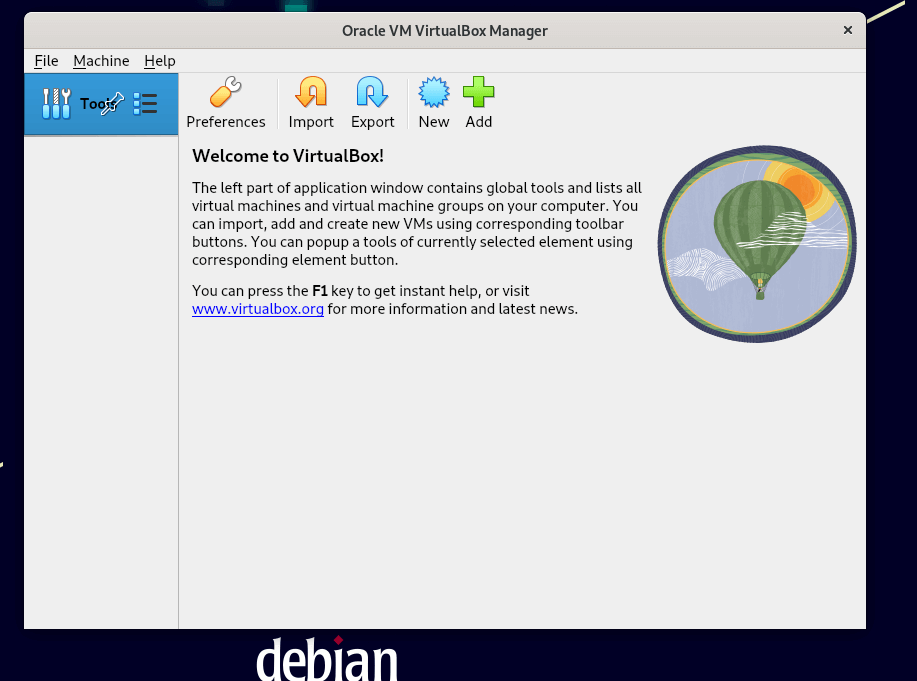
Install VirtualBox in Ubuntu
$ wget -q https://www.virtualbox.org/download/oracle_vbox_2016.asc -O- | sudo apt-key add - $ wget -q https://www.virtualbox.org/download/oracle_vbox.asc -O- | sudo apt-key add - $ sudo apt install software-properties-common $ echo "deb [arch=amd64] https://download.virtualbox.org/virtualbox/debian $(lsb_release -sc) contrib" | sudo tee /etc/apt/sources.list.d/virtualbox.list $ sudo apt update $ sudo apt install virtualbox-7.0 $ virtualbox
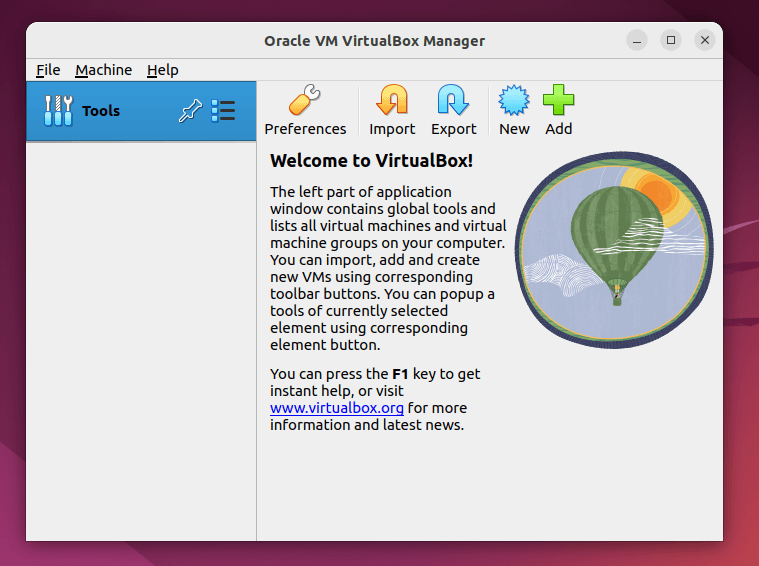
Install VirtualBox in Linux Mint
$ wget -q https://www.virtualbox.org/download/oracle_vbox_2016.asc -O- | sudo apt-key add - $ wget -q https://www.virtualbox.org/download/oracle_vbox.asc -O- | sudo apt-key add - $ sudo apt install software-properties-common $ echo "deb [arch=amd64] https://download.virtualbox.org/virtualbox/debian $(lsb_release -sc) contrib" | sudo tee /etc/apt/sources.list.d/virtualbox.list $ sudo apt update
Note: On my Linux Mint 20.3 version, I get the following error while updating the system.
E: The repository 'https://download.virtualbox.org/virtualbox/debian una Release' does not have a Release file. N: Updating from such a repository can't be done securely and is therefore disabled by default. N: See apt-secure(8) manpage for repository creation and user configuration details.
You can fix this error, by adding your distribution codename to /etc/apt/sources.list.d/virtualbox.list file as shown. I replaced una with a focal codename in the file.
amd64] https://download.virtualbox.org/virtualbox/debian focal contrib
Once the system package list is updated, you can install VirtualBox 7.0 with the following command.
$ sudo apt update $ sudo apt install virtualbox-7.0
Once the package is installed, simply execute the following command to start it from the terminal or use the launcher from the menu to start.
$ virtualbox
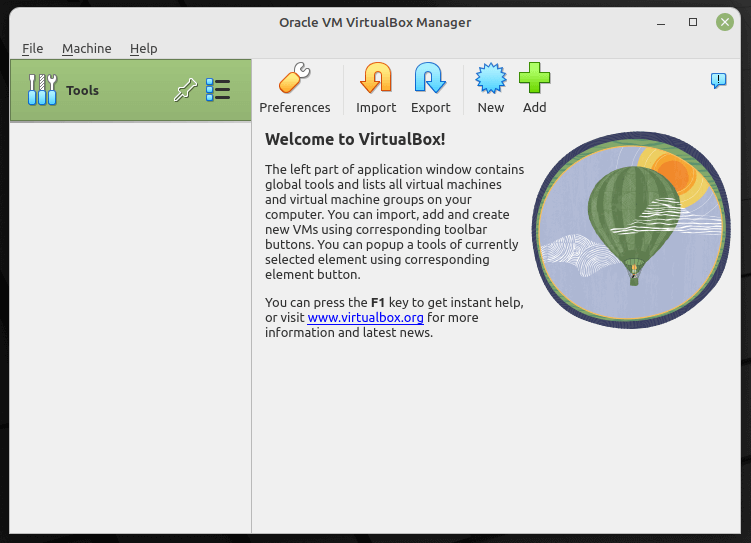
Installing VirtualBox Extension Pack in Debian Systems
The VirtualBox Extension Pack adds additional basic functionalities to VirtualBox, to use it, first download it using the following wget command.
$ wget https://download.virtualbox.org/virtualbox/7.0.0/Oracle_VM_VirtualBox_Extension_Pack-7.0.0.vbox-extpack
Now open Virtualbox –> File –> Preferences –> Tools –> Extension Manager and browse for the vbox-extpack to install it.
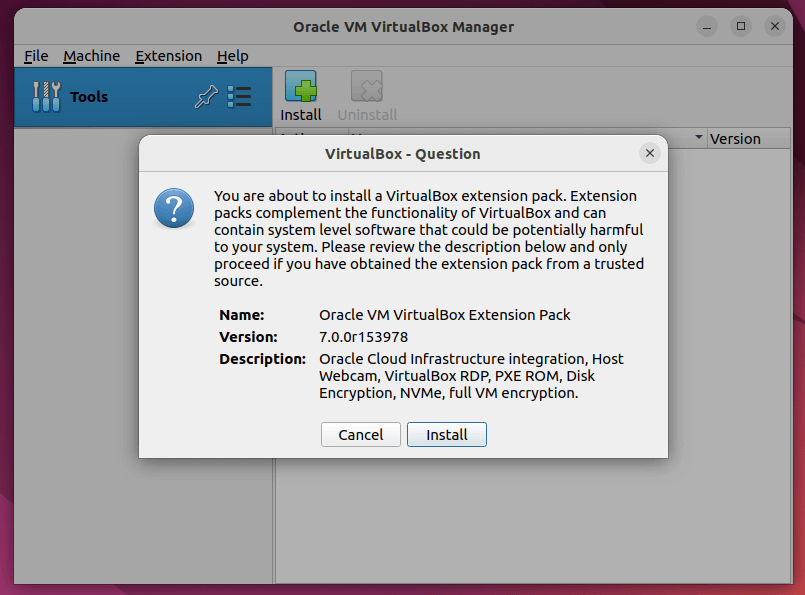
[ You might also like: How to Enable USB in VirtualBox ]
That’s all! In this article, we have shown how to install VirtualBox 7.0 in Debian, Ubuntu and Linux Mint. You can ask questions or share your thoughts with us via the feedback form below.







The
*.debdownload that’s on the website does not work. (I’m using Zorin Lite 16). Thank you so much for posting this manual CLI download. It was well worth the time and labor.Time and time again I’ve heard and experienced that it’s much more reliable to download and install in the terminal rather than through a GUI web-based solution. This seems to be factual even when a package is part of a Linux repository.
Thank you again
@William,
You’re welcome! I’m glad to hear that the manual CLI download worked for you on Zorin Lite 16. It’s true that using the terminal can often be a more reliable way to install software on Linux, especially when dealing with specific distributions or package formats. Plus, it can provide more insight into the installation process, which is valuable for troubleshooting and learning.
After following these instructions, my mint installation was destroyed.
Running
sudo apt updatereturns:Malformed entry 1 in list file /etc/apt/sources.list.d/virtualbox.list (Suite)
@Dennis,
Just remove the added repository and update the system will fix:
Hi,
Linux Mint 21 – apt-key is deprecated.
Please advise.
Thanks
Chuck
The following packages have unmet dependencies:
virtualbox-6.0 : Depends: libqt5core5a (>= 5.12.2) but 5.9.5+dfsg-0ubuntu2.5 is to be installed
Depends: libqt5widgets5 (>= 5.12.2) but 5.9.5+dfsg-0ubuntu2.5 is to be installed
Recommends: libsdl-ttf2.0-0 but it is not going to be installed
Recommends: gcc but it is not going to be installed
Recommends: make or
build-essential but it is not going to be installed or
dpkg-dev but it is not going to be installed
Recommends: binutils but it is not going to be installed
E: Unable to correct problems, you have held broken packages.
When I try to run the install command for VirtualBox I get unmet dependency errors. “Depends: libqt5x11extras5 but not installable.. Recommends: libels-ttf2.0-0 but not installable.. Recommends:…”
@Willian,
Just run the following command to install all dependency packages automatically.