This tutorial will show you how to install VMware Workstation 17 Pro on RHEL-based distributions such as CentOS, Fedora, Rocky Linux, and AlmaLinux, as well as on Debian-based distributions such as Ubuntu and Linux Mint.
VMware Workstation 17 Pro is popular software that allows you to run multiple different virtual machines on physical hosts using the concept of Type II hypervisors (Hosted Hypervisors).
What is new in VMware Workstation 17 Pro
- Container and Kubernetes Support – Build, run, pull, and push container images using the vctl command-line tool.
- New Guest operating system support for RHEL 9, Debian 11.x, and Ubuntu 22.04.
- Support for DirectX 11 and OpenGL 4.3 in the Guest.
- Vulkan Render Support for Linux Workstation
- Dark Mode support for optimized user experience.
- vSphere 7.0 Support
- Support for ESXi Host Power Operations such as Shutdown, Restart and Enter/Exit Maintenance Mode.
- With improved OVF/OVA support for testing and experimentation within the Workstation.
- Scan for Virtual Machines in local folders as well as on network shared storage and USB drives.
- Automatically Suspend Shared Virtual Machines Upon Host Shutdown.
- New GTK+ 3-based UI for Linux.
- There are also some other features that you will discover by practicing and doing hands-on labs.
Prerequisites
- Make sure that your system is 64-bit “VMware Doesn’t provide a 32-bit edition” and that its virtualization feature is enabled.
- Unfortunately, the 16th edition doesn’t support 32-bit processors may be due to the feature improvements that need the higher level of processor BUT VMware didn’t talk about specific reasons.
- Make sure you have a license key to activate the product OR you will work in the evaluation mode “the same features but with ONLY 30 day period” After the evaluation mode period ends YOU MUST enter a license key to activate the product.
- Before you begin this guide, you will need the root account OR non-root user with sudo privileges configured on your system (Physical host).
- Make sure your system and its kernel are up to date.
Step 1: Downloading VMware Workstation 17 Pro
1. First login into your server as a root or non-root user with sudo permissions and run the following command to keep your system up-to-date.
sudo yum update [On RedHat Systems] sudo dnf update [On Fedora] sudo apt update [On Debian Systems]
2. Next, download the VMWare Workstation Pro installer script bundle from the Broadcom official site.
3. After downloading the VMWare Workstation Pro script file, go to the directory that contains the script file and set the appropriate execute permission as shown.
# chmod a+x VMware-Workstation-Full-17.5.2-23775571.x86_64.bundle
Step 2: Installing VMWare Workstation 17 Pro in Linux
4. Now run the installer script to install VMWare Workstation Pro on a Linux host system, which will be installed silently, and the installation progress is shown in the terminal.
./VMware-Workstation-Full-17.5.2-23775571.x86_64.bundle OR sudo ./VMware-Workstation-Full-17.5.2-23775571.x86_64.bundle
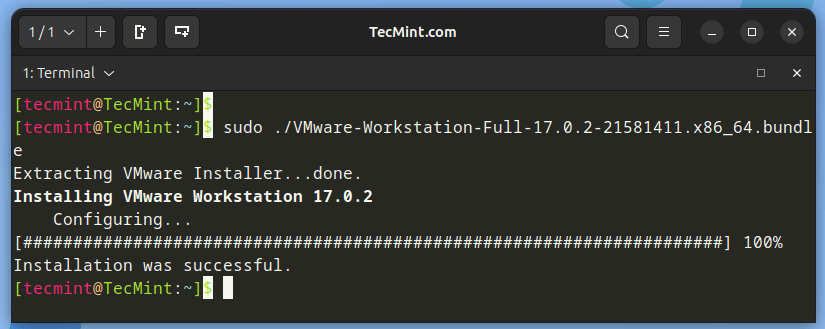
Step 3: Running VMWare Workstation 17 Pro
5. To run the VMware installer for the first time, you may encounter the following error, which needs to be fixed by installing certain missing prerequisites, including the GNU Compiler Collection, Development Tools, and Kernel Headers, which are essential components for the installation process.
vmware
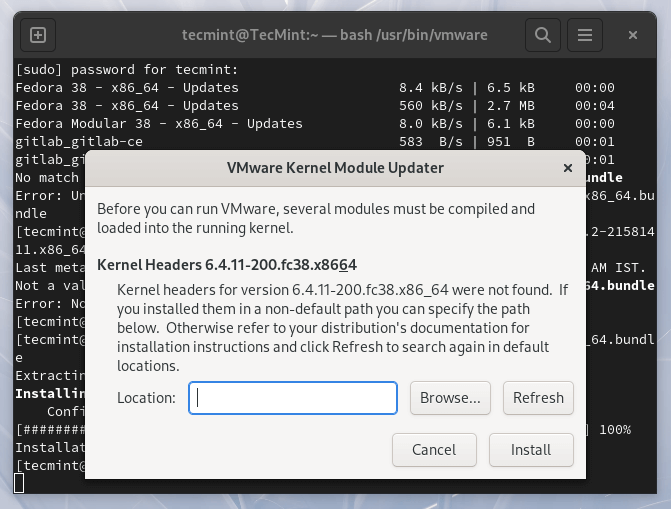
Install GNU Compiler Collection and Development Tools.
sudo yum groupinstall "Development tools" [On RHEL-based Systems] sudo dnf install gcc build-essential [On Debian-based Systems]
Install Kernel Headers.
sudo dnf install kernel-headers [On RedHat Systems] sudo apt install linux-headers-`uname -r` [On Debian Systems]
6. After installing the required packages, try running VMware again. You will encounter the following license agreement. Check the option ‘I accept the terms in the license agreement‘ and then click ‘Next‘ to continue.
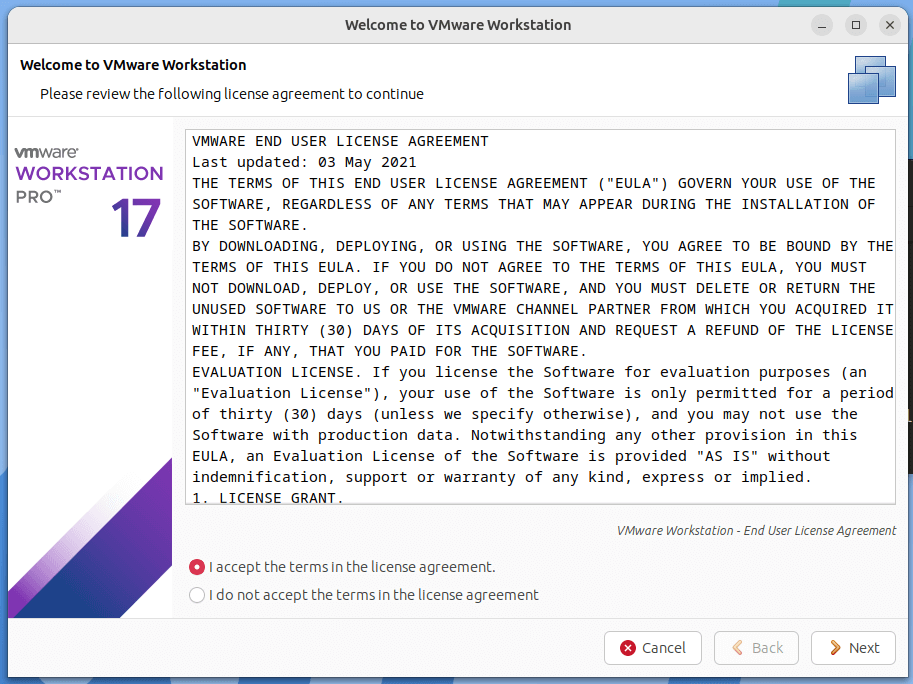
7. Select whether you want the software to perform update checks on startup, then proceed by clicking ‘Next‘.
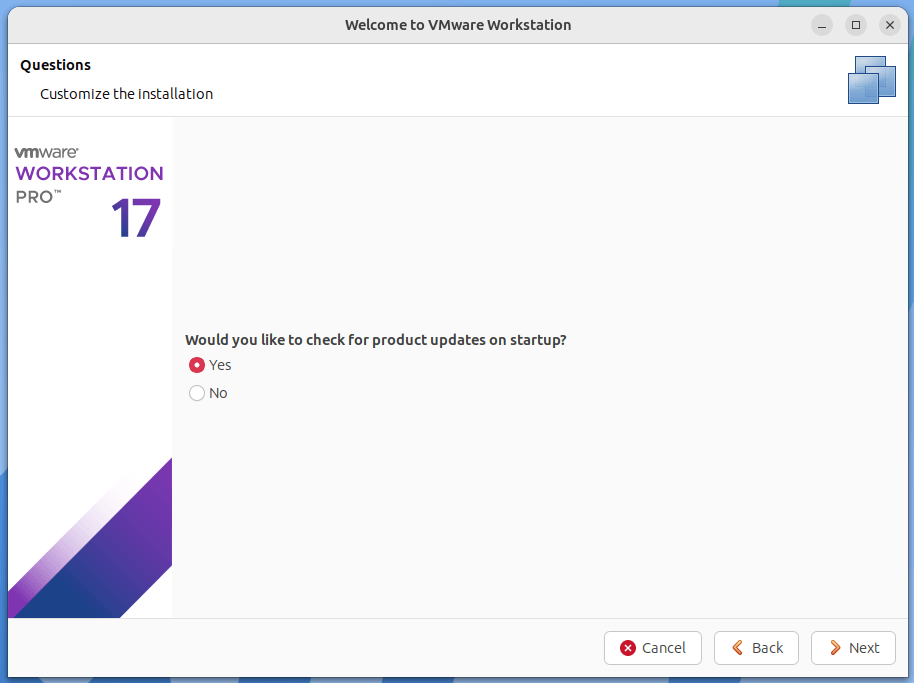
8. Next, the installer prompts you to join the VMware Customer Experience Improvement Program. Select Yes or No to continue.
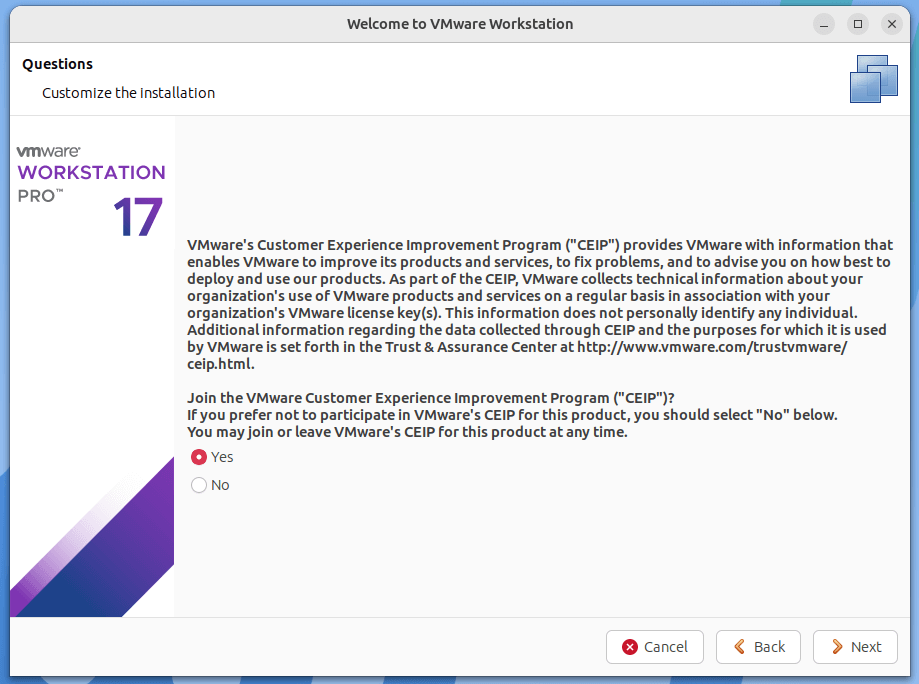
9. Next, it will ask you to enter the VMware Workstation license key or try the software for free for 30 days.
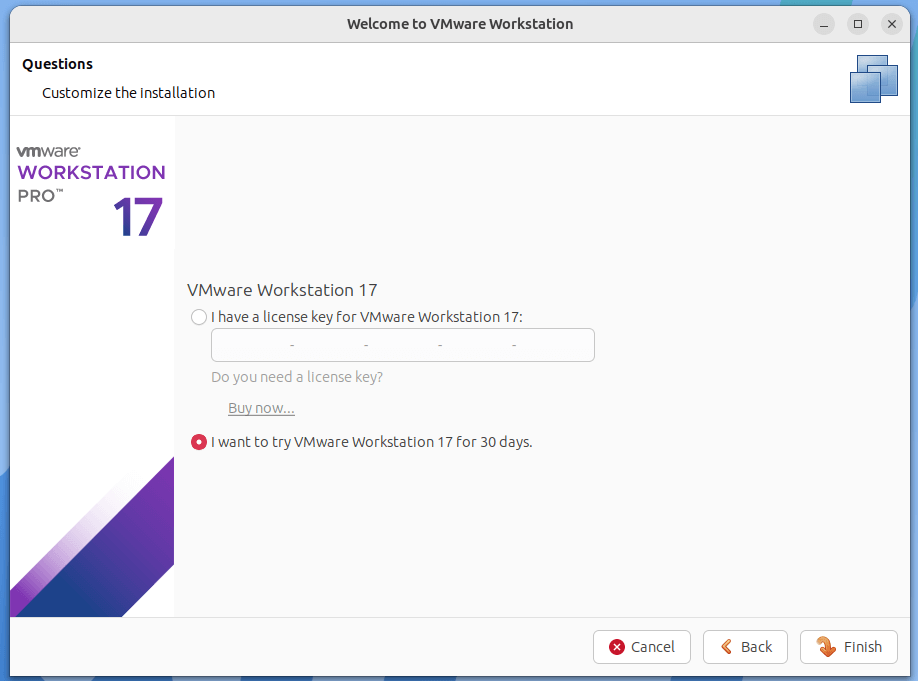
10. Once you make this selection, VMware Workstation will open, allowing you to begin creating and managing virtual machines.
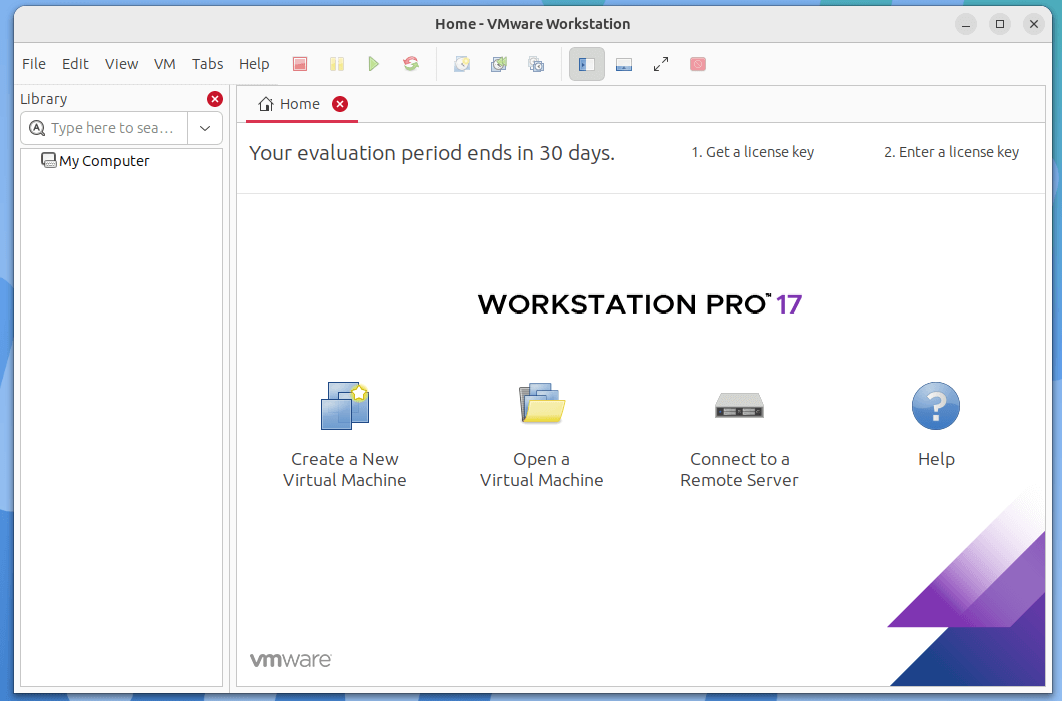
Uninstall VMWare Workstation from a Linux
To uninstall VMware Workstation Pro from a Linux system, run:
vmware-installer -u vmware-workstation OR sudo vmware-installer -u vmware-workstation
Sample Output
All configuration information is about to be removed. Do you wish to
keep your configuration files? You can also input 'quit' or 'q' to
cancel uninstallation. [yes]: yes
Uninstalling VMware Installer 3.1.0
Deconfiguring...
[######################################################################] 100%
Uninstallation was successful.
To remove all VMware Workstation Pro files, configuration settings, and virtual machines, run the following command:
sudo rm -rf /usr/vmware
Once you have uninstalled VMware Workstation Pro, you can reboot your computer.







Does not work on RHEL 9.4. Starting VMware attempts to compile `vmmon` and `vmnet`, which fail with errors, including: ‘Cannot open file “/usr/lib/vmware/settings”: No such file or directory.‘.
@Dave,
I hope you have all the required development tools installed on the system for compiling VMware modules.
Sorry to burst your bubble, download link no longer works :(
@Dances,
Broadcom acquired VMware in May 2022. This acquisition has led to changes in how VMware products, including Workstation, are accessed and downloaded.
You’ll likely need a Broadcom account or a linked VMware account to access downloads.
Hello Ravi Saive! Please make one tutorial about “How to Install VMware Workstation 15.X Pro on Rocky Linux”.
@Fabricio,
The same instructions will also work for VMWare Workstation 15.x Pro on Rocky Linux. Also, we have noted your request, allow us some to write and polish the article on same…
Thanks, @Ravi!
Taking advantage. Do you know how to work around the feature of host Startup VM on with VMWare Workstation 16.x?
Regards
What is the problem?
I have a VPS, can I install VMware on it?
Thank you
@Ayman,
The “magic number does not match seems” is an error that indicates that your download did not go correctly. Please download the VMware file again and try..
Thank you very much, my dear brother, for your response.
I have a VPS Centos 7 server and I downloaded VMWare to my device and made a paste copy on VPS. When I log onto the VMware site of the VPS, I don’t see the download icon.
In VirtualBox when I choose the file I get an error.
attached to the Windows 10 file
And the
Not Attached for Windows 7 File
In VirtualBox I get an error
Failed to open a session for the
virtual machine win_10 32.
Failed to open a session for the
virtual machine win_7 32.
Failed to open a session for the
virtual machine win_10 64.
With all versions
What is the problem, thank you very much
Hello,
I just tried installing VMware Workstation Pro 17 In OpenMandriva Cooker (24.90). I got as far as it telling me that it could not find a compatible version of gcc. We have gcc-14.2.0 and it is available in /usr/bin and /usr/sbin. Is VMware really this out of date? It seems to want gcc 12.something.
[root@localhost Downloads]# vmware[AppLoader] Use shipped PC/SC Lite smart card framework.
An up-to-date “pcsc-lite-libs” or “libpcsclite1” package from your system is preferred.
getting this error. Please help me out
Use this package.
I wonder whether you solve the problem or not in the end, please, because I have the same problem.
I´m running Fedora 29, workstation 14 will stop even before the install started with the message:
User interface initialization failed. Exiting. Check the log for details.
@Noob,
Please install required kernel headers, development tools and ncurses libraries as shown.
You left out one very important detail. You MUST have an x86_64 CPU built in 2011 or later, otherwise 14.x and above DOES NOT WORK! This is a huge problem for people with desktop systems which are still functional (Intel Core 4 2.4GHz for example), and ran Workstation 12.x just fine.
This also has a ripple effect for upgrading to newer versions of Linux, Ubuntu 18.04 for example, where Workstation 12.5.9 won’t even start. I’m not buying a newer computer because VMware arbitrarily decided to drop support for older 64-bit processors.
https://www.vmware.com/products/workstation-pro/faqs.html
There is minor issue with Centos-7.
https://unix.stackexchange.com/questions/215694/empty-kernel-directory-but-kernel-headers-are-installed
Thanks for this document.
What happens when the trial period ends? How much is a personal license?
Hi,
This error keep pop up, even I have install successful, please advise, thanks.
C header files matching your running kernel were not found. Refer to your distribution’s documentation for installation instructions.
Hi,
I faced the same problem and I solve it by update VMware workstation 12 to 12.5.
You can solve it in 2 ways..
First way: If you already install VMware workstation 12 on Linux Mint 18 then download 12.5 from VMware site it’s free. Then follow the procedure to update from 12 to 12.5 by reading official documentation of VMware
Second way: Uninstall VMware workstation 12 then install 12.5
I have installed and I can run VMware 12.5 in LTS 16.04 Ubuntu. But network bridging does not work. When i connect VM interface to the bridged vmnet0 always get an error.
When you come again “GCC……”
cd /usr/lib/vmware/modules/source
tar xvf vmnet.tar
cd vmnet-only
make
cd ..
tar xvf vmmon.tar
cd vmmon-only
make
cd ..
mkdir /lib/modules/`uname -r`/misc
cp vmmon.o /lib/modules/`uname -r`/misc/vmmon.ko
cd /usr/lib/vmware/modules/source
cp vmnet.o /lib/modules/`uname -r`/misc/vmnet.ko
depmod -a
/etc/init.d/vmware restart
Here to tell that you should to write on nano too
https://communities.vmware.com/thread/521374
nano /usr/bin/vmware
add before set -e :
export LD_LIBRARY_PATH=/usr/lib/vmware/lib/libglibmm-2.4.so.1/:$LD_LIBRARY_PATH
Save & exit and launch Vmware!
But I have to write this , and VmWare have not start… , so, I have without it , and Vmware start without problem….
I think that often the problem come because people have a VmWare old kernel (old VmWare version), it making problem with new kernel from you Linux system, I think the best solution and this problem to prevent, download the last version from VmWare.
sorry about my English.
Thanks!! I have it in Kali Linux 2017.1 install
Absolutely misleading title !!
“How to Install VMware Workstation 12 on Linux Systems”
Linux systems .. are all major gnu-linux distributions.
The title of the article must be:
“How to Install VMware Workstation 12 on RHEL, Debian and Derivatives”
Otherwise you must also install Gentoo, Slackware, Archlinux, Aria-linux etc
Hi Ravi,
First of all, thanks for this very nice step by step tutorial. For me as an absolute beginner it was clear and understandable and the installation process worked well.
But I noticed a strange behavior which I don’t understand:
I copied a VM (within VM I run Windows XP) which I once created in Windows environment to my Debian installation (which I run at the moment in a VM as well).
When I started VM everything looked good, Windows XP logo appeared but before I was able to enter credentials VM was turned off automatically.
Same with an another VM.
I am not sure if it is clear for you what I mean.
I would appreciate your help a lot.
Thanks in advance
It all worked like a charm; thanks much, guys!
Hi Ravi, I installed VM Ware successfully but on running vmware in terminal I got vmware: command not found
I followed your link but unable to start it.
Had the same problem on a fresh Centos 7.3 install.
Ran # yum upgrade, rebooted and it all suddenly worked.
I was not able to do so, still c header not found. What to do next
@Hitendra,
Better install all ‘Development Tools’ like:
You don’t need all the “development tools” group because you will install so much packages and dependencies that you won’t need.
You need only gcc, glibc-headers and kernel-headers, no more!.
Greetings from Colombia.
@Jose,
Yes, I agree we don’t need all ‘Development Tools, only required dependency packages are enough to install VMWare Workstation, thanks for sharing..
Hi,
How do I install a 64-bit Kali Linux VMware file in VMware?
Thanks in advance
@Kiran,
Create a New VM and select the boot method as your Kali Linux ISO to install Kali Linux on VMware workstation.
Step 11 does not show command for Debian systems. Any thoughts?
@RRGen,
Sorry I forgot to mention, here are commands to install kernel-devel in Debian and Ubuntu.
If the above command did not work, try to update or upgrade your system and follow rest of the steps in the article.
i installed vmware 12 on ubuntu 16.04 gnome but unable to start virtual machine it shows before you can run vmware several modules must be compiled and loaded into the running kernel
@Abhishek,
Thanks for updating us about the Vmware 12, we will update the article from Vmware 11 to Vmware 12 on latest Linux versions, till then stay tuned to Tecmint.com.
problem solved after updating vmware from 12.0 to 12.1
Hi Can you give me the step on how you update VMware from 12.0 to 12.1.
Thanks in advance..
@Giovanni,
It just so simple, just go the VMware download page and grab the latest VMware version and follow the instructions as given in this article…that’s it.
I installed everything as mentioned but when i try to start vmware…..nothing is happening even it not giving any error also…..what should I do?
[root@shaks Downloads]# vmware
[root@shaks Downloads]#
@Shaks,
On which Linux distribution you’ve tried?
VMware announced the latest version VMware Workstation Pro 12. Is this article still apply for vmware 12 too?
hi
thanks this note
but this note by kernel 3.x.x.x
What’s kernel 4.x.x.x.x
On CentOS I tested in kernel 3.x and 4.x without problems.
Dear Sir
I follow up same step which is define by you, but last time when i put vmware than give me error ( Virtual Network Device ) error which is second last pic. what i do resolve this issue.
Thanks.
When starting vmplayer from the shell prompt, this is the error I get.
#vmplayer
Logging to /tmp/vmware-root/vmware-modconfig-4353.log
Stopping vmware (via systemctl): [ OK ]
make: Entering directory ‘/tmp/modconfig-mhBvOn/vmnet-only’
Using 2.6.x kernel build system.
/usr/bin/make -C /lib/modules/3.19.3-200.fc21.x86_64/build/include/.. SUBDIRS=$PWD SRCROOT=$PWD/. \
MODULEBUILDDIR= modules
make[1]: Entering directory ‘/usr/src/kernels/3.19.3-200.fc21.x86_64’
CC [M] /tmp/modconfig-mhBvOn/vmnet-only/driver.o
CC [M] /tmp/modconfig-mhBvOn/vmnet-only/hub.o
CC [M] /tmp/modconfig-mhBvOn/vmnet-only/userif.o
CC [M] /tmp/modconfig-mhBvOn/vmnet-only/netif.o
CC [M] /tmp/modconfig-mhBvOn/vmnet-only/bridge.o
CC [M] /tmp/modconfig-mhBvOn/vmnet-only/procfs.o
CC [M] /tmp/modconfig-mhBvOn/vmnet-only/smac_compat.o
CC [M] /tmp/modconfig-mhBvOn/vmnet-only/smac.o
In file included from include/linux/pci.h:34:0,
from /tmp/modconfig-mhBvOn/vmnet-only/compat_netdevice.h:27,
from /tmp/modconfig-mhBvOn/vmnet-only/netif.c:43:
include/linux/pci_ids.h:2251:0: warning: “PCI_VENDOR_ID_VMWARE” redefined
#define PCI_VENDOR_ID_VMWARE 0x15ad
^
In file included from /tmp/modconfig-mhBvOn/vmnet-only/net.h:38:0,
from /tmp/modconfig-mhBvOn/vmnet-only/vnetInt.h:26,
from /tmp/modconfig-mhBvOn/vmnet-only/netif.c:42:
/tmp/modconfig-mhBvOn/vmnet-only/vm_device_version.h:56:0: note: this is the location of the previous definition
#define PCI_VENDOR_ID_VMWARE 0x15AD
^
CC [M] /tmp/modconfig-mhBvOn/vmnet-only/vnetEvent.o
/tmp/modconfig-mhBvOn/vmnet-only/netif.c: In function ‘VNetNetIf_Create’:
/tmp/modconfig-mhBvOn/vmnet-only/netif.c:152:64: error: macro “alloc_netdev” requires 4 arguments, but only 3 given
dev = alloc_netdev(sizeof *netIf, deviceName, VNetNetIfSetup);
^
/tmp/modconfig-mhBvOn/vmnet-only/netif.c:152:10: error: ‘alloc_netdev’ undeclared (first use in this function)
dev = alloc_netdev(sizeof *netIf, deviceName, VNetNetIfSetup);
^
/tmp/modconfig-mhBvOn/vmnet-only/netif.c:152:10: note: each undeclared identifier is reported only once for each function it appears in
/tmp/modconfig-mhBvOn/vmnet-only/netif.c: At top level:
/tmp/modconfig-mhBvOn/vmnet-only/netif.c:85:1: warning: ‘VNetNetIfSetup’ defined but not used [-Wunused-function]
VNetNetIfSetup(struct net_device *dev) // IN:
^
scripts/Makefile.build:257: recipe for target ‘/tmp/modconfig-mhBvOn/vmnet-only/netif.o’ failed
make[2]: *** [/tmp/modconfig-mhBvOn/vmnet-only/netif.o] Error 1
make[2]: *** Waiting for unfinished jobs….
In file included from /tmp/modconfig-mhBvOn/vmnet-only/net.h:38:0,
from /tmp/modconfig-mhBvOn/vmnet-only/vnetInt.h:26,
from /tmp/modconfig-mhBvOn/vmnet-only/bridge.c:52:
/tmp/modconfig-mhBvOn/vmnet-only/vm_device_version.h:56:0: warning: “PCI_VENDOR_ID_VMWARE” redefined
#define PCI_VENDOR_ID_VMWARE 0x15AD
^
In file included from include/linux/pci.h:34:0,
from /tmp/modconfig-mhBvOn/vmnet-only/compat_netdevice.h:27,
from /tmp/modconfig-mhBvOn/vmnet-only/bridge.c:51:
include/linux/pci_ids.h:2251:0: note: this is the location of the previous definition
#define PCI_VENDOR_ID_VMWARE 0x15ad
^
Makefile:1386: recipe for target ‘_module_/tmp/modconfig-mhBvOn/vmnet-only’ failed
make[1]: *** [_module_/tmp/modconfig-mhBvOn/vmnet-only] Error 2
make[1]: Leaving directory ‘/usr/src/kernels/3.19.3-200.fc21.x86_64’
Makefile:130: recipe for target ‘vmnet.ko’ failed
make: *** [vmnet.ko] Error 2
make: Leaving directory ‘/tmp/modconfig-mhBvOn/vmnet-only’
Failed to build vmnet. Failed to execute the build command.
make: Entering directory ‘/tmp/modconfig-mhBvOn/vmci-only’
Using 2.6.x kernel build system.
/usr/bin/make -C /lib/modules/3.19.3-200.fc21.x86_64/build/include/.. SUBDIRS=$PWD SRCROOT=$PWD/. \
MODULEBUILDDIR= modules
make[1]: Entering directory ‘/usr/src/kernels/3.19.3-200.fc21.x86_64’
CC [M] /tmp/modconfig-mhBvOn/vmci-only/linux/driver.o
CC [M] /tmp/modconfig-mhBvOn/vmci-only/linux/vmciKernelIf.o
CC [M] /tmp/modconfig-mhBvOn/vmci-only/common/vmciDatagram.o
CC [M] /tmp/modconfig-mhBvOn/vmci-only/common/vmciDriver.o
CC [M] /tmp/modconfig-mhBvOn/vmci-only/common/vmciResource.o
CC [M] /tmp/modconfig-mhBvOn/vmci-only/common/vmciContext.o
CC [M] /tmp/modconfig-mhBvOn/vmci-only/common/vmciRoute.o
CC [M] /tmp/modconfig-mhBvOn/vmci-only/common/vmciHashtable.o
CC [M] /tmp/modconfig-mhBvOn/vmci-only/common/vmciQueuePair.o
CC [M] /tmp/modconfig-mhBvOn/vmci-only/common/vmciEvent.o
In file included from /tmp/modconfig-mhBvOn/vmci-only/linux/driver.c:60:0:
/tmp/modconfig-mhBvOn/vmci-only/./shared/vm_device_version.h:56:0: warning: “PCI_VENDOR_ID_VMWARE” redefined
#define PCI_VENDOR_ID_VMWARE 0x15AD
^
In file included from include/linux/pci.h:34:0,
from /tmp/modconfig-mhBvOn/vmci-only/./shared/compat_pci.h:27,
from /tmp/modconfig-mhBvOn/vmci-only/linux/driver.c:49:
include/linux/pci_ids.h:2251:0: note: this is the location of the previous definition
#define PCI_VENDOR_ID_VMWARE 0x15ad
^
CC [M] /tmp/modconfig-mhBvOn/vmci-only/common/vmciQPair.o
/tmp/modconfig-mhBvOn/vmci-only/linux/vmciKernelIf.c: In function ‘__VMCIMemcpyFromQueue’:
/tmp/modconfig-mhBvOn/vmci-only/linux/vmciKernelIf.c:1309:10: error: implicit declaration of function ‘memcpy_toiovec’ [-Werror=implicit-function-declaration]
err = memcpy_toiovec(iov, (uint8 *)va + pageOffset, toCopy);
^
CC [M] /tmp/modconfig-mhBvOn/vmci-only/common/vmciDoorbell.o
CC [M] /tmp/modconfig-mhBvOn/vmci-only/driverLog.o
cc1: some warnings being treated as errors
scripts/Makefile.build:257: recipe for target ‘/tmp/modconfig-mhBvOn/vmci-only/linux/vmciKernelIf.o’ failed
make[2]: *** [/tmp/modconfig-mhBvOn/vmci-only/linux/vmciKernelIf.o] Error 1
make[2]: *** Waiting for unfinished jobs….
Makefile:1386: recipe for target ‘_module_/tmp/modconfig-mhBvOn/vmci-only’ failed
make[1]: *** [_module_/tmp/modconfig-mhBvOn/vmci-only] Error 2
make[1]: Leaving directory ‘/usr/src/kernels/3.19.3-200.fc21.x86_64’
Makefile:130: recipe for target ‘vmci.ko’ failed
make: *** [vmci.ko] Error 2
make: Leaving directory ‘/tmp/modconfig-mhBvOn/vmci-only’
Failed to build vmci. Failed to execute the build command.
Starting vmware (via systemctl): Job for vmware.service failed. See “systemctl status vmware.service” and “journalctl -xe” for details.
[FAILED]
This guide is good. But nothing works. Running the command fails.
yum install kernel-devel
Loaded plugins: langpacks
http://copr-be.cloud.fedoraproject.org/results/rhughes/f20-gnome-3-12/fedora-21-x86_64/repodata/repomd.xml: [Errno 14] HTTP Error 404 – Not Found
Trying other mirror.
Nothing to do
Install Correct Kernel_development Version on Fedora
$ sudo yum install “kernel-devel-uname-r == $(uname -r)
yum install “kernel-devel-uname-r == $(uname -r) can you explain what we write in last (== $(uname -r) ) because this command was not taken by fedora 21, ( Uname-r ) we type our architecture?, Because my VMware Workstaion give me error when i type ( vmware ) in CLI than give me error virtual network device? what’e error
I got this error:
Could not get snapshot information: Insufficient permissions.
Module Snapshot power on failed.
Failed to start the virtual machine.
But i started vmware with root.
I’m using centos 7 64 bits.
How to fix it, please?
Thank you!!! :D
Were is cetus installation code for fedora14?
i had followed all the instructions and had even installed all the development tools and kernel headers and kernel devel but still get error while execution that the kernel headers not found. plzz help, i am using fedora 21.
I will assume that you are working on Fedora21 x86_64
If you updated kernel, devel and headers your system may need to be rebooted.
I’ve the same error.
In my case, it was because my host uses a custom kernel. :P
So i had to change the kernel for the default.
Im my case im using centos 7, so i have to do this:
http://superuser.com/questions/781300/searching-for-grub-configuration-file-in-centos-7
Try the below command if it fails in Fedora21 for versin 10.0.3 instructed by VMWare Support Team
# – as root user
$ cd /usr/lib/vmware/modules/source
$ tar -xvf vmnet.tar
# – edit the file vmnet-only/netif.c and replace the line that looks like
dev = alloc_netdev(sizeof *netIf, deviceName, VNetNetIfSetup);
to
dev = alloc_netdev(sizeof *netIf, deviceName, NET_NAME_UNKNOWN, VNetNetIfSetup);
$ tar -cvf vmnet.tar vmnet-only/
$ rm -rf vmnet-only/
$ vmware-modconfig –console –install-all
@Sarfaraz,
Thanks for your instructions..
______________________________________________
[root@machine VMwareW 11 install]# rpm -qa | grep kernel-headers
kernel-headers-3.18.3-201.fc21.x86_64
[root@machine VMwareW 11 install]# yum install kernel-headers
Loaded plugins: langpacks
Package matching kernel-headers-3.17.8-300.fc21.x86_64 already installed. Checking for update.
Nothing to do
[root@machine VMwareW 11 install]# yum install kernel-devel
Loaded plugins: langpacks
Package kernel-devel-3.17.8-300.fc21.x86_64 already installed and latest version
Nothing to do
[root@machine VMwareW 11 install]# vmware
_____________________________________
and error:
C header files matching your running kernel were not found. Refer to your distribution’s documentation for installation instructions
and:
befire you can run VMWARE severalmodules must be compiled and loaded into runinning kernel…
please help me, i use the Fedora 21 and VMware workstation 11.
Make sure you have installed “Development tools” packages
#yum groupinstall “Development tools”
I am getting the following error unable to start the vmware gives me the following error
Could not open /dev/vmmon: No such file or directory.
Please make sure that the kernel module `vmmon’ is loaded.
Checked up the service shows the following with tow modules failed to start
[root@localhost ~]# systemctl status vmware.service
vmware.service – SYSV: This service starts and stops VMware services
Loaded: loaded (/etc/rc.d/init.d/vmware)
Active: failed (Result: exit-code) since Wed 2015-01-07 12:51:03 IST; 23s ago
Process: 3643 ExecStart=/etc/rc.d/init.d/vmware start (code=exited, status=1/FAILURE)
Jan 07 12:51:03 localhost.localdomain vmware[3643]: Starting VMware services:
Jan 07 12:51:03 localhost.localdomain vmware[3643]: Virtual machine monitor[FAILED]
Jan 07 12:51:03 localhost.localdomain vmware[3643]: Virtual machine communication interface[ OK ]
Jan 07 12:51:03 localhost.localdomain vmware[3643]: VM communication interface socket family[ OK ]
Jan 07 12:51:03 localhost.localdomain vmware[3643]: Blocking file system[ OK ]
Jan 07 12:51:03 localhost.localdomain vmware[3643]: Virtual ethernet[FAILED]
Jan 07 12:51:03 localhost.localdomain vmware[3643]: VMware Authentication Daemon[ OK ]
Jan 07 12:51:03 localhost.localdomain systemd[1]: vmware.service: control process exited, code=exited status=1
Jan 07 12:51:03 localhost.localdomain systemd[1]: Failed to start SYSV: This service starts and stops VMware services.
Jan 07 12:51:03 localhost.localdomain systemd[1]: Unit vmware.service entered failed state.
Please, which distro are you working on ?!
CentOS 7
[root@localhost ~]# uname -a
Linux localhost.localdomain 3.10.0-123.13.2.el7.x86_64 #1 SMP Thu Dec 18 14:09:13 UTC 2014 x86_64 x86_64 x86_64 GNU/Linux
[root@localhost ~]# cat /etc/redhat-release
CentOS Linux release 7.0.1406 (Core)
Please make sure about this :
1. Virtualization feature is enabled in BIOS
2. Secure boot is disabled.
3. The software is downloaded successfully
Then test to run it again ,
If not running , try re-config the modules [Also you can re-install it ]
mv /usr/lib/vmware/modules/binary /usr/lib/vmware/modules/binary.bak
vmware-modconfig –console –install-all –appname=”VMware Player” –icon=”vmware-player”
After all of that and doesn’t running , i thought you should report this issue to VMware itself.
Regards,
Virtualization feature is already enabled in BIOS and Secure boot is disabled.
i have tried the steps as suggested by you, still it is giving the same error, may be i have report this to VMware.
thank for the response
After all steps when I run vmware, the next error message appears:
“C header files matching your running kernel were not found. Refer to your distribution’s documentation for installation instructions.”
+
[root@hgntb3 WMware]# vmware
** (vmware-modconfig:3982): WARNING **: atk-bridge: Couldn’t listen on dbus server: Failed to bind socket “/root/.cache/at-spi2-socket-3982”: Folder or file does not exist
Hugo
Please specify which distro are you working on .
Does this install remove the running video driver??
I am running the latest driver from AMD on my machine, last time i attempted to install playonlinux / wine.. it removes my proprietary driver :/
From my own experience in the field , the answer may be
“this installation doesn’t remove the video driver”.
Playonlinux/Wine I don’t use both of them as usual , so I cant help you .
You could ask Hanny Helal about the wine’s issue, I though he could help you.
Regards,
how to install VMware workstation 11 on Ubuntu?
1.There is no huge difference between both of them
so , we have the same new Workstation 11 features and the same prerequisite
the only main difference there is no “yum update” here to install the latest updates for your system
we have apt-get update and apt-get upgrade
root@tecmint:~# apt-get update && apt-get upgrade
the && means : if the first command has finished correctly , do the second one
Steps 1 and 2 are the same here
2. : To start the software for fist time you will find some issues as discussed below with fixes. to start the software type vmware in the terminal.
root@tecmint:~# vmware
There is no issues with Ubuntu 14.04 or Debian 7.7 so the there is no need for next steps
the software should starts without any problems
If any issue appears with you , kindly inform me
regards,
Mohammad Doasoukey