Wine is a nifty utility that allows users to run Windows applications and games inside a Linux environment. Wine 7.0 is finally out, and it ships with an array of numerous improvements and a total of 40 bug fixes.
Some of the key areas that have witnessed great changes include:
- Text console redesign
- Vulkan support enhancements
- Text and fonts
- Kernel objects & functions
- An array of core modules in PE format.
- New WoW64 architecture.
- Improved theming support, with a collection of themes for a more modern look.
For a more comprehensive list of the numerous changes that have been made, check out Wine’s announcement.
Let’s shift gears and focus on how to install Wine 7.0 on Ubuntu Linux.
Step 1: Enable 32-bit Architecture
The first course of action is to enable the 32-bit architecture using the dpkg command as follows:
$ sudo dpkg --add-architecture i386

Step 2: Add Wine Repository Key
Once the 32-bit architecture is added, proceed and add the Wine repository key using the wget command as shown.
$ sudo wget -nc -O /usr/share/keyrings/winehq-archive.key https://dl.winehq.org/wine-builds/winehq.key
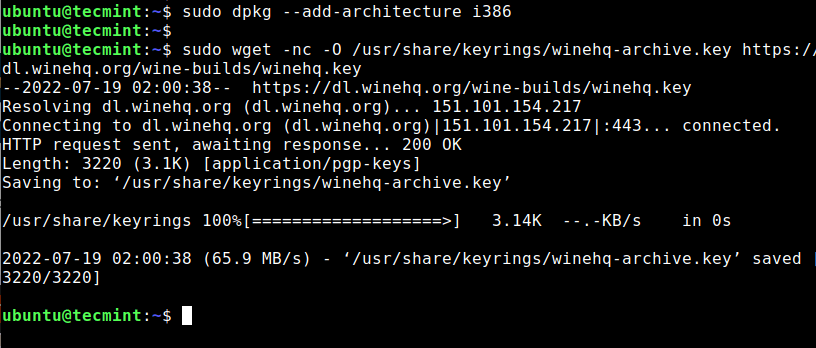
You should get output on the terminal as seen from the screenshot above.
Step 3: Enable Wine Repository
Upon adding the repository key, the next step will be to enable the Wine repository. To add the repository, invoke the command shown:
| For this version: | Use this command: |
| Ubuntu 22.04 | sudo wget -nc -P /etc/apt/sources.list.d/ https://dl.winehq.org/wine-builds/ubuntu/dists/jammy/winehq-jammy.sources |
| Ubuntu 21.10 | sudo wget -nc -P /etc/apt/sources.list.d/ https://dl.winehq.org/wine-builds/ubuntu/dists/impish/winehq-impish.sources |
| Ubuntu 20.04 Linux Mint 20.x |
sudo wget -nc -P /etc/apt/sources.list.d/ https://dl.winehq.org/wine-builds/ubuntu/dists/focal/winehq-focal.sources |
| Ubuntu 18.04 Linux Mint 19.x |
sudo wget -nc -P /etc/apt/sources.list.d/ https://dl.winehq.org/wine-builds/ubuntu/dists/bionic/winehq-bionic.sources |
Then update the system package lists as shown.
$ sudo apt update
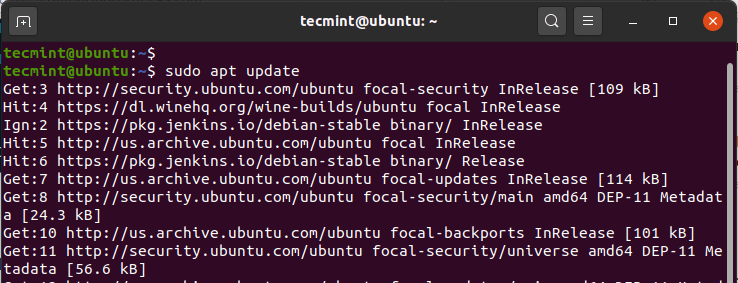
Step 4: Install Wine 7.0 in Ubuntu
All that is left at this stage is to install Wine 7.0 on Ubuntu using the APT package manager as follows.
| For this version: | Use this command: |
| Stable branch | sudo apt install --install-recommends winehq-stable |
| Development branch | sudo apt install --install-recommends winehq-devel |
| Staging branch | sudo apt install --install-recommends winehq-staging |
This will install an array of packages, libraries, and drivers.
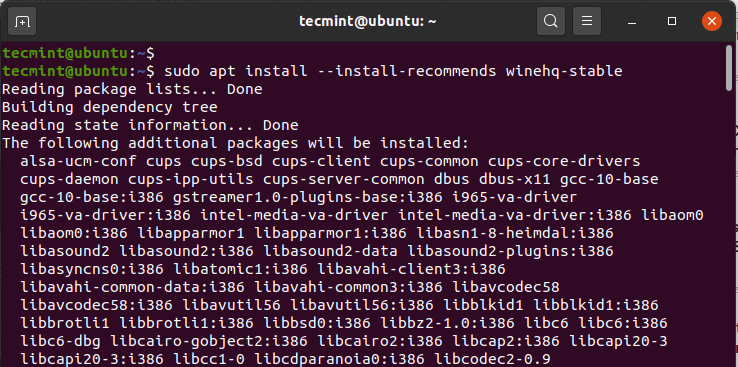
Once the installation is complete, verify the wine version as shown.
$ wine --version wine-7.0
Step 5: Using Wine to Run Windows Programs in Ubuntu
To demonstrate how you can use Wine to run a Windows program, we downloaded Rufus executable file (.exe) from the Rufus official Site.
To run the file, run the command:
$ wine rufus-3.13.exe
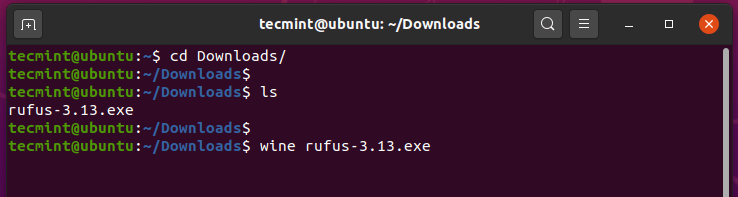
Wine will start by creating a Wine config file in the home directory, in this case, ~/.wine as shown.
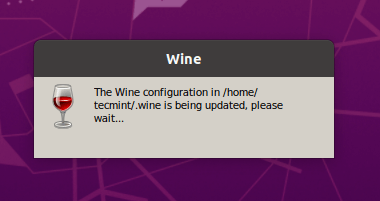
When prompted to install the wine-mono-package which is required by .NET applications, click the ‘Install’ button.
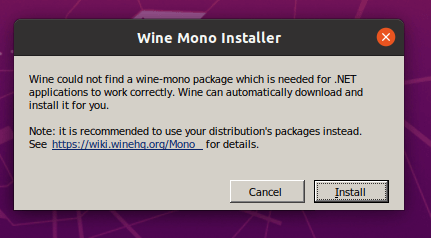
The download will soon start
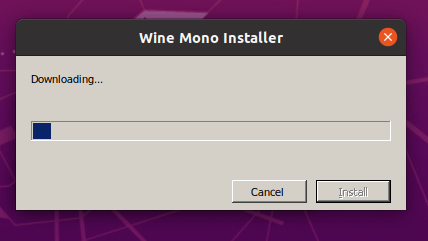
Additionally, install the Gecko package which is required by applications embedding HTML.
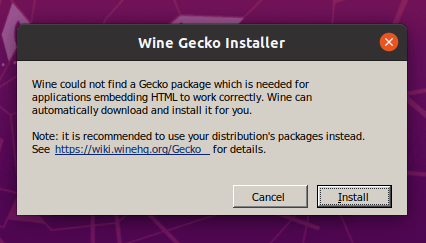
Select whether you want to check for application updates from time to time.
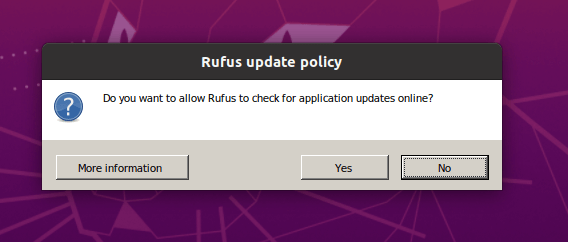
Finally, the Rufus UI will be displayed as shown.
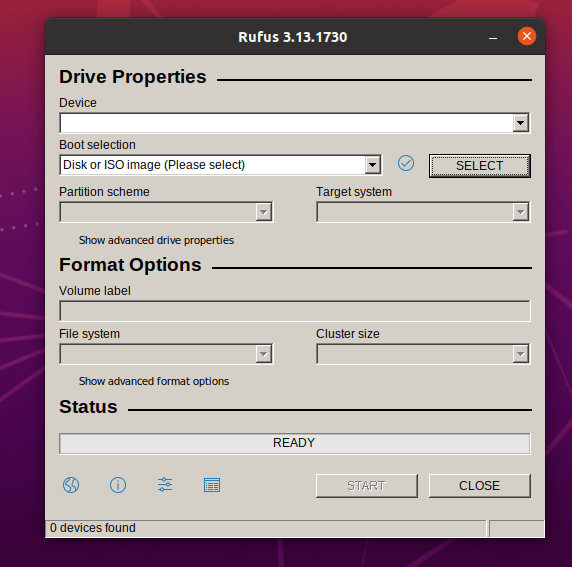
We have successfully installed Wine on Ubuntu and gave you a preview of how you can execute Windows applications in .exe a format which normally wouldn’t run in a Linux environment.
Any thoughts or feedback on this guide? Do let us know.


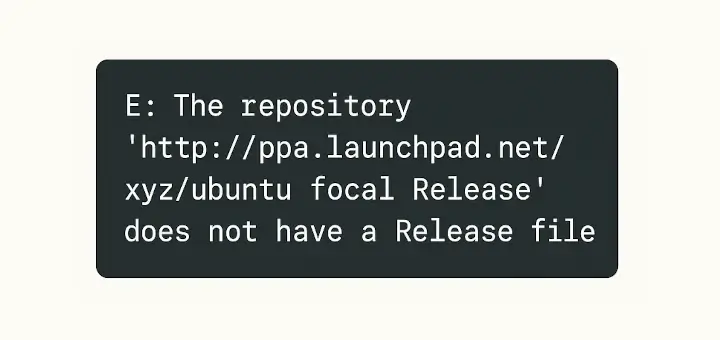
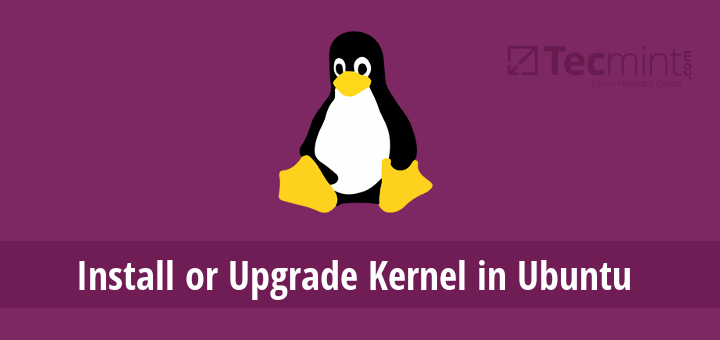
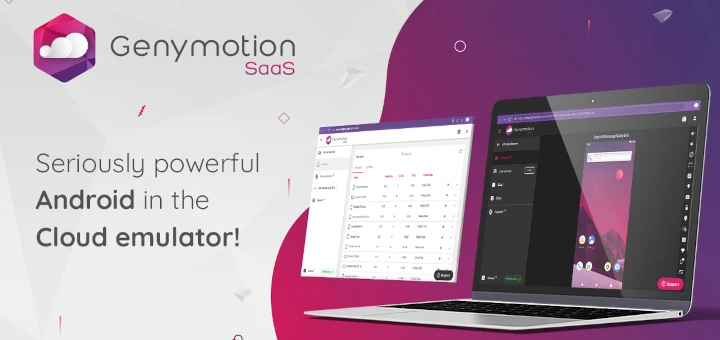
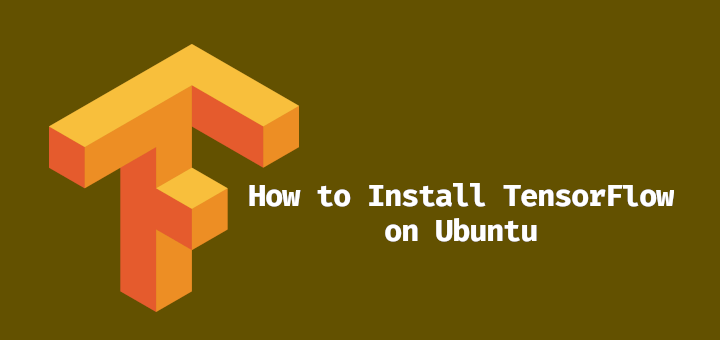

Any suggestion on how to install iTunes on Ubuntu 20.04 using Wine / Winetricks? I have tried many different ways to do this but it simply doesn’t work. Any help would be appreciated.
In winehq-jammy.sources is a reference to another location
Signed-By: /etc/apt/keyrings/winehq-archive.key
Saving the key under /usr/share/keyrings/ will not work.
I had to change the command to
For Ubuntu 22.04.
Hi, sorry for bothering you.
Is there a way to force the wine to install (or reinstall) mono and ie8?
I may have done something nasty to my Debian buster since I spent a few days in trying to install whatever versions of wine and winehq. The aim is to have a software named PublisherRocket.exe working.
So I tried and deleted and purged and reinstalled and probably made such damage that… I can not have windows asking to install mono. Even if I delete the
.winedirectory, when I digitwine PublisherRocket.exe
for the first time, the program does not work properly and wine does not ask for mono installation.
Any hint on how to clean the system, and what to take care of, is highly appreciated.
Thank you.
@Kat,
Try this command.
For adding the key, this worked for me:
curl https://dl.winehq.org/wine-builds/winehq.key | gpg --dearmor | sudo tee /usr/share/keyrings/winehq-archive-keyring.gpgHi, I’m using Ubuntu and when I use this command you listed above.
I get in the terminal
Warning: apt-key is deprecated. Manage keyring files in trusted.gpg.d instead (see apt-key(8)).
OK
@Shawn,
This article will help you https://askubuntu.com/questions/1287183/apt-key-is-deprecated
Needs to be:
Like in the picture below it.
@Weazl,
Thanks, corrected the command in the article…
this one is not working too :(