Zimbra Collaboration Suite (ZCS) is an Open Source, collaborative platform for email servers, developed in two editions, Open Source edition (Free) and Network Edition (Paid), which provides services such as LDAP, SMTP, POP and IMAP, webmail client, calendaring, tasks, antivirus, antispam and others.
This tutorial describes how to install Zimbra Collaboration Suite Open Source Edition on a CentOS/RHEL 7 server.
Requirements
- An external DNS server with both A and MX valid records to point to your Zimbra mail server IP Address.
- A clean minimal installation of CentOS 8/RHEL 8 or CentOS 7/RHEL 7 without any mail, databases, LDAP, DNS, or Http servers up and running.
- A static IP Address assigned to a network interface.
Step 1: Install System Packages
1. Before we proceed with Zimbra Collaboration Suite installation process, first log in to your server console with root privileges and install the following packages:
# yum -y install unzip net-tools sysstat openssh-clients perl-core libaio nmap-ncat libstdc++.so.6
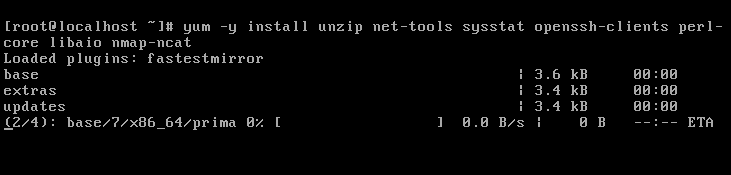
2. Next, issue getenforce command to check if Selinux is enabled on your machine. In case the policy is set to Enforced disable it by issuing the below commands:
# getenforce # setenforce 0 # getenforce
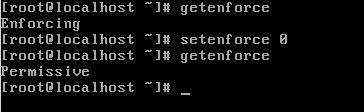
To completely disable Selinux on CentOS, open /etc/selinux/config file with a text editor and set the line SELINUX to disabled.
3. Assure that wget system utility is also installed on your system by issuing the following command:
# yum install wget
Step 2: Configure System Hostname
4. In order for Zimbra to function correctly you must set the local machine hostname and FQDN to point to your server IP Address by running the below hostnamectl commands from root account:
# hostnamectl set-hostname mail # echo "192.168.0.14 mail.centos7.lan mail " >> /etc/hosts # cat /etc/hosts
Replace the system hostname and FQDN values accordingly in order to match your own domain settings. Test the hostname and FQDN values by issuing the ping command against both records.
# ping -c1 mail.centos7.lan # ping -c1 mail
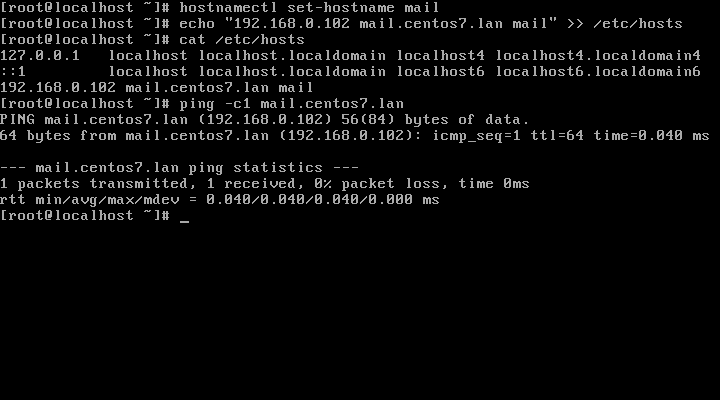
Step 3: Add a Static IP Address
5. If your server uses a DHCP dynamic IP Address, then you need to edit your network interface card and configure to use a static IP Address. Get the network interface information using ip addr command and identify your server external NIC (usually something like enp0s3 or eth0).
# ip addr
Then, run the nmtui-edit command against the interface you need to change settings and assign the interface with a manual IP Address. Use the below screenshots as a guide.
# nmtui-edit enp0s3
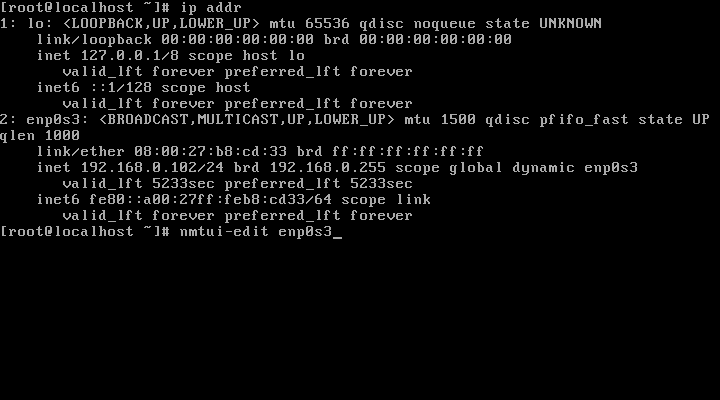
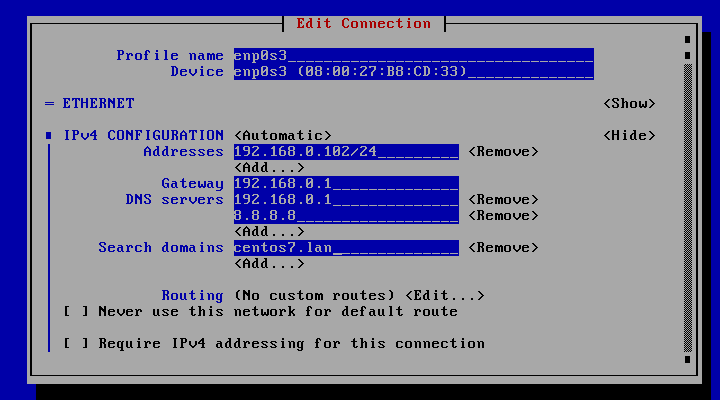
Step 4: Disable Unwanted Services
6. A CentOS default installation ships with postfix daemon already installed and running. To disable and erase postfix service run the following commands:
# systemctl stop postfix # systemctl disable postfix # yum remove postfix
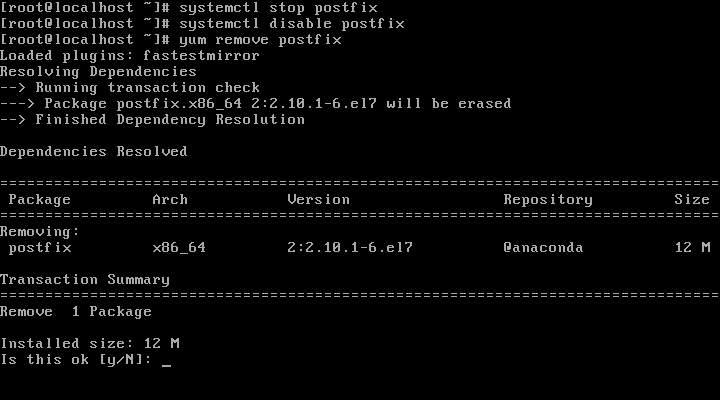
After the service has been removed issue the ss command in order to check if other daemons incompatible with Zimbra service, such as LDAP, httpd, dovecot are running on your system. If that’s the case remove them as well.
Step 5: Install Zimbra Collaboration Suite Open Source Edition
7. Now it’s time to install Zimbra Collaboration Suite. Go to Zimbra Collaboration Suite download page and grab the latest version on your system by issuing the following wget command:
----------------- For RHEL/CentOS 8 ----------------- # wget https://files.zimbra.com/downloads/8.8.15_GA/zcs-8.8.15_GA_3953.RHEL8_64.20200629025823.tgz ----------------- For RHEL/CentOS 7 ----------------- # wget https://files.zimbra.com/downloads/8.8.15_GA/zcs-8.8.15_GA_3869.RHEL7_64.20190918004220.tgz ----------------- For RHEL/CentOS 6 ----------------- # wget https://files.zimbra.com/downloads/8.8.15_GA/zcs-8.8.15_GA_3869.RHEL6_64.20190918004220.tgz
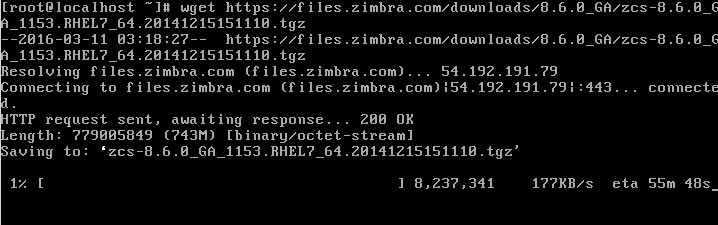
8. After the download completes, use unzip command to extract the archive, enter Zimbra extracted directory and list the directory content to locate the installer file.
# tar xfz zcs-8.8.15_GA_3953.RHEL8_64.20200629025823.tgz # cd zcs-8.8.15_GA_3953.RHEL8_64.20200629025823/ # ls
9. Now, start Zimbra installation process by launching in execution the installer script file named install.sh.
After a series of system checks, the installer will prompt you to accept the license. Agree to the license (y) in order to continue further with the installation process.
# ./install.sh OR # ./install.sh --platform-override [On different platforms other than RHEL]
Sample Output
Operations logged to /tmp/install.log.92OcKO6s
Checking for existing installation...
zimbra-drive...NOT FOUND
zimbra-imapd...NOT FOUND
zimbra-patch...NOT FOUND
zimbra-mta-patch...NOT FOUND
zimbra-proxy-patch...NOT FOUND
zimbra-license-tools...NOT FOUND
zimbra-license-extension...NOT FOUND
zimbra-network-store...NOT FOUND
zimbra-network-modules-ng...NOT FOUND
zimbra-chat...NOT FOUND
zimbra-talk...NOT FOUND
zimbra-ldap...NOT FOUND
zimbra-logger...NOT FOUND
zimbra-mta...NOT FOUND
zimbra-dnscache...NOT FOUND
zimbra-snmp...NOT FOUND
zimbra-store...NOT FOUND
zimbra-apache...NOT FOUND
zimbra-spell...NOT FOUND
zimbra-convertd...NOT FOUND
zimbra-memcached...NOT FOUND
zimbra-proxy...NOT FOUND
zimbra-archiving...NOT FOUND
zimbra-core...NOT FOUND
----------------------------------------------------------------------
PLEASE READ THIS AGREEMENT CAREFULLY BEFORE USING THE SOFTWARE.
SYNACOR, INC. ("SYNACOR") WILL ONLY LICENSE THIS SOFTWARE TO YOU IF YOU
FIRST ACCEPT THE TERMS OF THIS AGREEMENT. BY DOWNLOADING OR INSTALLING
THE SOFTWARE, OR USING THE PRODUCT, YOU ARE CONSENTING TO BE BOUND BY
THIS AGREEMENT. IF YOU DO NOT AGREE TO ALL OF THE TERMS OF THIS
AGREEMENT, THEN DO NOT DOWNLOAD, INSTALL OR USE THE PRODUCT.
License Terms for this Zimbra Collaboration Suite Software:
https://www.zimbra.com/license/zimbra-public-eula-2-6.html
----------------------------------------------------------------------
Do you agree with the terms of the software license agreement? [N] y
10. Next, the installation process will prompt you a series of questions in order to configure Zimbra daemon properly. Use the below installation excerpt in order to set up the Zimbra service further.
Use Zimbra's package repository [Y] y
Importing Zimbra GPG key
Configuring package repository
Checking for installable packages
Found zimbra-core (local)
Found zimbra-ldap (local)
Found zimbra-logger (local)
Found zimbra-mta (local)
Found zimbra-dnscache (local)
Found zimbra-snmp (local)
Found zimbra-store (local)
Found zimbra-apache (local)
Found zimbra-spell (local)
Found zimbra-memcached (repo)
Found zimbra-proxy (local)
Found zimbra-drive (repo)
Found zimbra-imapd (local)
Found zimbra-patch (repo)
Found zimbra-mta-patch (repo)
Found zimbra-proxy-patch (repo)
Select the packages to install
Install zimbra-ldap [Y] y
11. Next, it will ask you to install the Zimbra packages, press Y to install all.
Select the packages to install Install zimbra-ldap [Y]yInstall zimbra-logger [Y]yInstall zimbra-mta [Y]yInstall zimbra-dnscache [Y]yInstall zimbra-snmp [Y]yInstall zimbra-store [Y]yInstall zimbra-apache [Y]yInstall zimbra-spell [Y]yInstall zimbra-memcached [Y]yInstall zimbra-proxy [Y]yChecking required space for zimbra-core Checking space for zimbra-store Checking required packages for zimbra-store zimbra-store package check complete. Installing: zimbra-core zimbra-ldap zimbra-logger zimbra-mta zimbra-dnscache zimbra-snmp zimbra-store zimbra-apache zimbra-spell zimbra-memcached zimbra-proxy zimbra-drive zimbra-imapd zimbra-patch zimbra-mta-patch zimbra-proxy-patch zimbra-chat
12. Finally, it will start the Zimbra installation process.
The system will be modified. Continue? [N] y
Beginning Installation - see /tmp/install.log.92OcKO6s for details...
zimbra-core-components will be downloaded and installed.
zimbra-common-core-jar will be installed.
zimbra-common-core-libs will be installed.
zimbra-common-mbox-conf will be installed.
zimbra-common-mbox-conf-attrs will be installed.
zimbra-common-mbox-conf-msgs will be installed.
zimbra-common-mbox-conf-rights will be installed.
zimbra-common-mbox-db will be installed.
zimbra-common-mbox-docs will be installed.
zimbra-common-mbox-native-lib will be installed.
zimbra-timezone-data will be installed.
zimbra-core will be installed.
zimbra-ldap-components will be downloaded and installed.
zimbra-ldap will be installed.
zimbra-logger will be installed.
zimbra-mta-components will be downloaded and installed.
zimbra-mta will be installed.
zimbra-dnscache-components will be downloaded and installed.
zimbra-dnscache will be installed.
zimbra-snmp-components will be downloaded and installed.
zimbra-snmp will be installed.
Last metadata expiration check: 0:00:56 ago on Sat 01 Aug 2020 01:56:00 AM EDT.
zimbra-jetty-distribution will be downloaded and installed.
zimbra-store-components will be downloaded and installed.
zimbra-mbox-admin-console-war will be installed.
zimbra-mbox-conf will be installed.
zimbra-mbox-war will be installed.
zimbra-mbox-service will be installed.
zimbra-mbox-store-libs will be installed.
zimbra-mbox-webclient-war will be installed.
zimbra-store will be installed.
zimbra-apache-components will be downloaded and installed.
zimbra-apache will be installed.
zimbra-spell-components will be downloaded and installed.
zimbra-spell will be installed.
Last metadata expiration check: 0:01:07 ago on Sat 01 Aug 2020 01:56:00 AM EDT.
zimbra-memcached will be downloaded and installed.
zimbra-proxy-components will be downloaded and installed.
zimbra-proxy will be installed.
Last metadata expiration check: 0:01:18 ago on Sat 01 Aug 2020 01:56:00 AM EDT.
zimbra-drive will be downloaded and installed (later).
zimbra-imapd will be installed.
Last metadata expiration check: 0:01:20 ago on Sat 01 Aug 2020 01:56:00 AM EDT.
zimbra-patch will be downloaded and installed (later).
Last metadata expiration check: 0:01:22 ago on Sat 01 Aug 2020 01:56:00 AM EDT.
zimbra-mta-patch will be downloaded and installed (later).
Last metadata expiration check: 0:01:23 ago on Sat 01 Aug 2020 01:56:00 AM EDT.
zimbra-proxy-patch will be downloaded and installed (later).
Last metadata expiration check: 0:01:27 ago on Sat 01 Aug 2020 01:56:00 AM EDT.
zimbra-chat will be downloaded and installed (later).
Downloading packages (11):
zimbra-core-components
zimbra-ldap-components
zimbra-mta-components
zimbra-dnscache-components
zimbra-snmp-components
zimbra-jetty-distribution
zimbra-store-components
zimbra-apache-components
zimbra-spell-components
zimbra-memcached
zimbra-proxy-components
...done
Removing /opt/zimbra
Removing zimbra crontab entry...done.
Cleaning up zimbra init scripts...done.
Cleaning up /etc/security/limits.conf...done.
Finished removing Zimbra Collaboration Server.
Installing repo packages (11):
zimbra-core-components
zimbra-ldap-components
zimbra-mta-components
zimbra-dnscache-components
zimbra-snmp-components
zimbra-jetty-distribution
zimbra-store-components
zimbra-apache-components
zimbra-spell-components
zimbra-memcached
zimbra-proxy-components
...
13. Store configuration.
1) Status: Enabled 2) Create Admin User: yes 3) Admin user to create: admin@mail.centos7.lan ** 4) Admin Password UNSET 5) Anti-virus quarantine user: virus-quarantine.7xi47__k@mail.centos7.lan 6) Enable automated spam training: yes 7) Spam training user: spam.wasleuiv@mail.centos7.lan 8) Non-spam(Ham) training user: ham.wzmkmrkq@mail.centos7.lan 9) SMTP host: mail.centos7.lan 10) Web server HTTP port: 8080 11) Web server HTTPS port: 8443 12) Web server mode: https 13) IMAP server port: 7143 14) IMAP server SSL port: 7993 15) POP server port: 7110 16) POP server SSL port: 7995 17) Use spell check server: yes 18) Spell server URL: http://mail.centos7.lan:7780/aspell.php 19) Enable version update checks: TRUE 20) Enable version update notifications: TRUE 21) Version update notification email: admin@mail.centos7.lan 22) Version update source email: admin@mail.centos7.lan 23) Install mailstore (service webapp): yes 24) Install UI (zimbra,zimbraAdmin webapps): yes Select, or 'r' for previous menu [r]4# Select 4 to set admin password Password for admin@mail.centos7.lan (min 6 characters): [54mE0RmqN]enter admin password here
Store configuration
1) Status: Enabled
2) Create Admin User: yes
3) Admin user to create: admin@mail.centos7.lan
4) Admin Password set
5) Anti-virus quarantine user: virus-quarantine.7xi47__k@mail.centos7.lan
6) Enable automated spam training: yes
7) Spam training user: spam.wasleuiv@mail.centos7.lan
8) Non-spam(Ham) training user: ham.wzmkmrkq@mail.centos7.lan
9) SMTP host: mail.centos7.lan
10) Web server HTTP port: 8080
11) Web server HTTPS port: 8443
12) Web server mode: https
13) IMAP server port: 7143
14) IMAP server SSL port: 7993
15) POP server port: 7110
16) POP server SSL port: 7995
17) Use spell check server: yes
18) Spell server URL: http://mail.centos7.lan:7780/aspell.php
19) Enable version update checks: TRUE
20) Enable version update notifications: TRUE
21) Version update notification email: admin@mail.centos7.lan
22) Version update source email: admin@mail.centos7.lan
23) Install mailstore (service webapp): yes
24) Install UI (zimbra,zimbraAdmin webapps): yes
Select, or 'r' for previous menu [r] r
Main menu 1) Common Configuration: 2) zimbra-ldap: Enabled 3) zimbra-logger: Enabled 4) zimbra-mta: Enabled 5) zimbra-dnscache: Enabled 6) zimbra-snmp: Enabled 7) zimbra-store: Enabled 8) zimbra-spell: Enabled 9) zimbra-proxy: Enabled 10) Default Class of Service Configuration: s) Save config to file x) Expand menu q) Quit *** CONFIGURATION COMPLETE - press 'a' to apply Select from menu, or press 'a' to apply config (? - help)a# Apply configuration Save configuration data to a file? [Yes]EnterSave config in file: [/opt/zimbra/config.11047] Saving config in /opt/zimbra/config.11047...done. The system will be modified - continue? [No]yesOperations logged to /tmp/zmsetup01262016-002704.log Setting local config values...done. Initializing core config...Setting up CA...done. Deploying CA to /opt/zimbra/conf/ca ...done. Creating SSL zimbra-store certificate...done. Creating new zimbra-ldap SSL certificate...done. Creating new zimbra-mta SSL certificate...done. Creating new zimbra-proxy SSL certificate...done. Installing mailboxd SSL certificates...done. Installing MTA SSL certificates...done. Installing LDAP SSL certificate...done. Installing Proxy SSL certificate...done. Initializing ldap...done. Setting replication password...done. Setting Postfix password...done. Setting amavis password...done. Setting nginx password...done. Setting BES searcher password...done. Creating server entry for mail.centos7.lan...done. Setting Zimbra IP Mode...done. Saving CA in ldap ...done. Saving SSL Certificate in ldap ...done. Setting spell check URL...done. Setting service ports on mail.centos7.lan...done. Setting zimbraFeatureTasksEnabled=TRUE...done. Setting zimbraFeatureBriefcasesEnabled=TRUE...done. Setting Master DNS IP address(es)...done. Setting DNS cache tcp lookup preference...done. Setting DNS cache udp lookup preference...done. Setting DNS tcp upstream preference...done. Setting TimeZone Preference...done. Initializing mta config...done. Setting services on mail.centos7.lan...done. Adding mail.centos7.lan to zimbraMailHostPool in default COS...done. Creating domain mail.centos7.lan...done. Setting default domain name...done. Creating domain mail.centos7.lan...already exists. Creating admin account admin@mail.centos7.lan...done. Creating root alias...done. Creating postmaster alias...done. Creating user spam.wasleuiv@mail.centos7.lan...done. Creating user ham.wzmkmrkq@mail.centos7.lan...done. Creating user virus-quarantine.7xi47__k@mail.centos7.lan...done. Setting spam training and Anti-virus quarantine accounts...done. Initializing store sql database...done. Setting zimbraSmtpHostname for mail.centos7.lan...done. Configuring SNMP...done. Setting up syslog.conf...done. Starting servers...done. Installing common zimlets... com_zimbra_adminversioncheck...done. com_zimbra_attachcontacts...done. com_zimbra_attachmail...done. com_zimbra_bulkprovision...done. com_zimbra_cert_manager...done. com_zimbra_clientuploader...done. com_zimbra_date...done. com_zimbra_email...done. com_zimbra_mailarchive...done. com_zimbra_phone...done. com_zimbra_proxy_config...done. com_zimbra_srchhighlighter...done. com_zimbra_tooltip...done. com_zimbra_url...done. com_zimbra_viewmail...done. com_zimbra_webex...done. com_zimbra_ymemoticons...done. Finished installing common zimlets. Restarting mailboxd...done. Creating galsync account for default domain...done. You have the option of notifying Zimbra of your installation. This helps us to track the uptake of the Zimbra Collaboration Server. The only information that will be transmitted is: The VERSION of zcs installed (8.6.0_GA_1153_RHEL7_64) The ADMIN EMAIL ADDRESS created (admin@mail.centos7.lan) Notify Zimbra of your installation? [Yes]noNotification skipped Setting up zimbra crontab...done. Moving /tmp/zmsetup01262016-002704.log to /opt/zimbra/log Configuration complete - press return to exit #Press Enter
Step 6: Zimba Initial Configuration
14. After the installation finishes, open a web browser and navigate to your domain name or IP address of the machine running Zimbra service, on port 7071 via HTTPS protocol, accept the certificate security error, and login with the credentials configured during the installation process. The default username for the Zimbra Admin web panel is admin.
https://mail.centos7.lan:7071 or https://192.168.1.14:7071
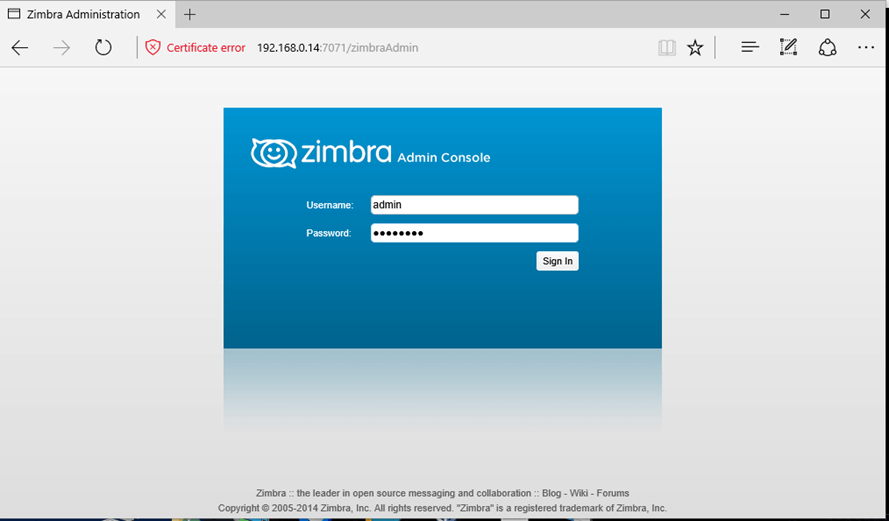
15. Once logged in the admin web console you can start adding your own SSL certificates, create mail accounts, mail aliases, and so on. Just remember that the port 7071 is used only for administrative tasks.
Clients can securely log in to their webmail boxes using the domain name or the server IP address via HTTPS protocol.
https://mail.centos7.lan or https://192.168.1.14
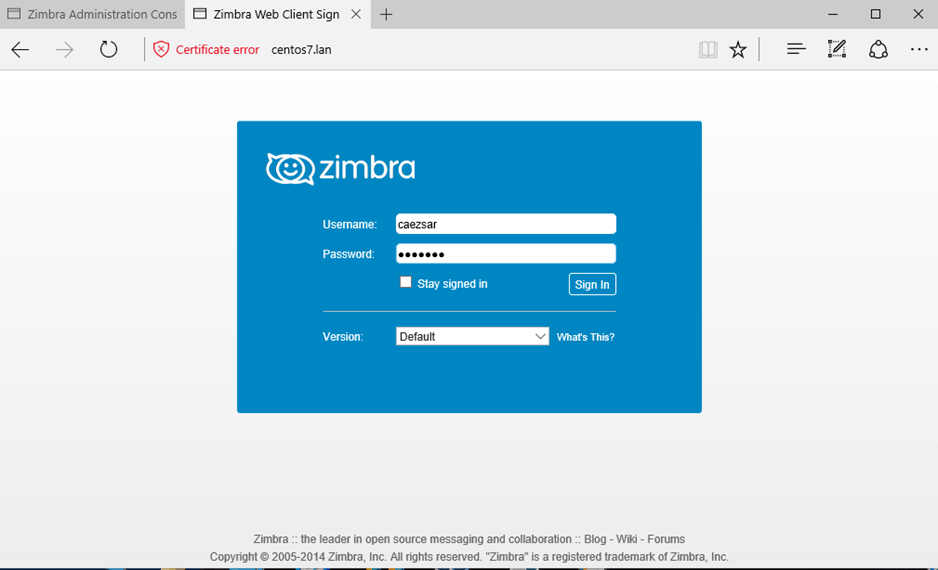
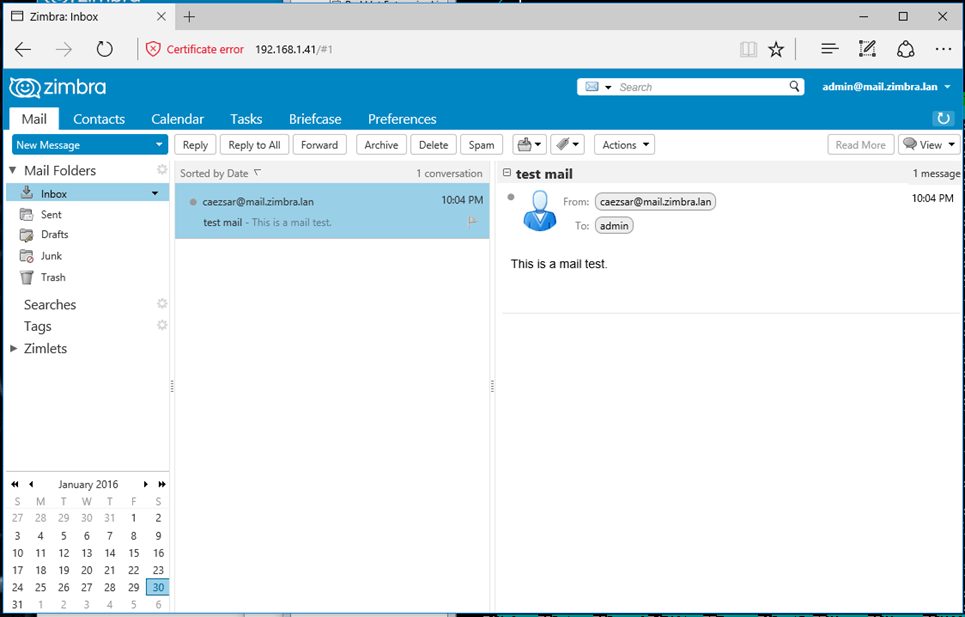
Congratulations! Now you have a full operating mail stack installed on your premises.
Step 6: Remove or Uninstall Zimbra
If you wish to uninstall Zimbra service alongside with its components run the installer script with the -u option.
# ./install.sh -u
To delete Zimbra installation archive and directory run the below commands:
# cd # rm -rf zcs-*
As a final note, in order to run the Zimbra Collaboration Suite properly, you need a powerful machine with a minimum requirement of 4GB of RAM.







zimbra-core-components is missing. ERRORzimbra-common-core-jar will be installed.
zimbra-common-core-libs will be installed.
zimbra-common-mbox-conf will be installed.
zimbra-common-mbox-conf-attrs will be installed.
zimbra-common-mbox-conf-msgs will be installed.
zimbra-common-mbox-conf-rights will be installed.
zimbra-common-mbox-db will be installed.
zimbra-common-mbox-docs will be installed.
zimbra-common-mbox-native-lib will be installed.
zimbra-timezone-data will be installed.
zimbra-core will be installed.
zimbra-ldap-components is missing. ERROR
zimbra-ldap will be installed.
zimbra-logger will be installed.
zimbra-mta-components is missing. ERROR
zimbra-mta will be installed.
zimbra-dnscache-components is missing. ERROR
zimbra-dnscache will be installed.
zimbra-snmp-components is missing. ERROR
zimbra-snmp will be installed.
zimbra-jetty-distribution is missing. ERROR
zimbra-store-components is missing. ERROR
zimbra-mbox-admin-console-war will be installed.
zimbra-mbox-conf will be installed.
zimbra-mbox-war will be installed.
zimbra-mbox-service will be installed.
zimbra-mbox-store-libs will be installed.
zimbra-mbox-webclient-war will be installed.
zimbra-store will be installed.
zimbra-apache-components is missing. ERROR
zimbra-apache will be installed.
zimbra-spell-components is missing. ERROR
zimbra-spell will be installed.
zimbra-memcached is missing. ERROR
zimbra-proxy-components is missing. ERROR
zimbra-proxy will be installed.
zimbra-chat is missing. ERROR
Unable to find missing packages in the repository. The system is not modified.
Above error was shown during the installation.
Thanks for sharing a nice article on Zimbra, please share advanced related topics for Zimbra.
I tried to send to Gmail but got the following error:
I tried to find the solution on google but can’t make it work. Can you please give me some advice? I really appreciate it.
Thanks
Downloading packages (11):
zimbra-core-components
zimbra-ldap-components
zimbra-mta-components
zimbra-dnscache-components
zimbra-snmp-components
zimbra-store-components
zimbra-jetty-distribution
zimbra-apache-components
zimbra-spell-components
zimbra-memcached
zimbra-proxy-components
…Unable to download packages from repository. System is not modified.
It is really bad practice to disable SELinux. Zimbra lost me with this requirement.
Change SELinux from enforcing to disabled as shown.
Hi as per the guidelines i have installed the mail server but i am unable to open admin console.
Thank you for your detailed instructions. I followed your steps. The system now can received emails but not able to send out.
I tried to send to gmail but got the following error:
host gmail-smtp-in.l.google.com[172.217.194.27]
said: 550-5.7.1 This message does not have authentication information or
fails to pass 550-5.7.1 authentication checks. To best protect our users
from spam, the 550-5.7.1 message has been blocked. Please visit 550-5.7.1
https://support.google.com/mail/answer/81126#authentication for more 550
5.7.1 information
I tried to find the solution on google but can’t make it work. Can you please give me some advice? I really appreciate it.
Thanks
How to setup global zimbra mail server?. I am using only local server how to add live server. Please help me.
I can Not open Zimbra on port 7071 but able to open as a normal.When I hit as a port 7071 its showing blank.
I have also open the port 7071 and 443 but still couldn’t open.
Hello, I can see my mail in the log but not in the inbox?
What must be the issue ?
Hi there, i m able to access admin page, but not able to open webmail.
Please help
Why zmprov is not working is zimbra server.
You have to use this command after switch in Zimbra from this command “su – zimbra” instead sudo zmprov or directly use zmprov.
we want to give access to a zimbra member to do mail other domain like gmail or yahoo .please help me regarding that issue.
Error! Now sure, why!
i did the same everything working fine, but i am not receiving mails. i can able to sent.
Make sure the DNS records for your domain are properly set. Especially the MX and reverse PTR records.
Yes…a local dns server with proper records configured should solve the problem. Also internal clients resolvers should be pointed to your DNS server.
Excellent article. I have done all the steps as mentioned. Admin panel & user logins is successful.
But sent mails are bouncing. It is showing Host not found error.
I only want to install this server locally. Can this problem be resolved by having a local DNS server? I know that the problem is with the MX or A record.
Please suggest what can I do?
my client can’t access to open website zimbra?? please help me..
My DNS is correct.
while installing zimbra (./install.sh) i had faced some dependencies error.
Hello Matei,
First of all thank you for your tutorial, i tried to install this setup on CentOS 7 several times, but every-time i can not open the admin portal on 7071? all services are running, but i can not see that zimbra is listening on the port, any expirience on such problems?
Best regards,
What’s the output of netstat -tlpn command? Can you see Zimbra ports listening on your network interfaces IP addresses? To open firewall port use the following command:
firewall-cmd –add-port=7071/tcp –permanent
firewall-cmd –reload
Or try to disable the firewall for a while and check if you can connect to zimbra port from brwoser:
systemctl stop firewalld
I am looking for a help to install zimbra mail server configurations on centos 6.5 32 bit
Excellent article. Everything went smooth during install. However when I tried to access on the browser I get nothing, just a browser message that the site cannot be reached. I have pinged by ip and hostname and both ping ok. I have tried to browse by both too and no luck. Obviously I am missing something.
Solved – your forgot to mention to disable the system firewall.
You should not disable firewall, just open ports 443 and 7071 tcp on your firewalld or iptables.
How do you set up to receive external mail?
how to setup mx records for my domain with examples thank you
Setting up an A record, a MX or SPF record highly depends on your domain name registrar or ISP who provides the DNS service. Pay a great deal of attention to these types of DNS records on a public domain name because your mail servers can be abused by spammers or you”ll end-up in a spam blacklist.
Hi Sir,
I am new to linux ,i have installed the ZCS as shown in the article,but after installing the ZCS ,i am not able to recive the mail from each other.also i am not able to understand how u have done the ip mapping in this installation.you have used different ip in the cli and different ip in web browser.
The IP domain mapping is done through the hosts file on both systems, client and server.
Run ss command to get a list of all network sockets and verify if zimbra is listening on the following ports: 443 and 7071 . Any errors on logs? Supply more info!
after installation my web interface not appeared. I follow same all information.
Thank you Matei Cezar and Techmint Community for providing this excellent tutorial. Our Zimbra Collaboration Suite was deployed in VM with the latest release of Zibra 8.7.0, our mail system is working great.. By the way how can I load any other SSL certificate instead using the default certificate provided by Zimbra during installation, again thank you very much…
Please let me know.
The process of installing a commercial certificate is very well explained in Zymbra docs at this link: https://wiki.zimbra.com/wiki/Installing_a_Comodo_SSL_Certificate_on_Zimbra_Collaboration
Please post how to configure zimbra on rhel 6.4. same way or different ?
@Krish,
The same instructions will work on all CentOS 6.x releases with some minor changes…
Hi Ravi,
This is Raja Reddy. I installed Zimbra 8.5 open source collaboration suite on Centos 6.5. But SMTP authentication fails with outlook client configured on other network. Works well within same network. Also works anywhere using webmail. Please help me in this regard.
You should check out the policies on the routers. Try to ping and use telent or netcat from other networks to troublleshoot the smtp ports on the server. If you can reach smtp ports(25, 465, 586) using telnet or netcat from local LAN and not from other networks, clearly there are some rules on your gateways or routers which block stmp comunication and you should investigate this issue further.
Seems that ports 80 or 443 are not blocked that’s why you can access webmail service.
You can also use nmap port scanner to check if proper ports are opened. Scan with nmap from hosts on the networks you cannot reach smtp service
Thank You so much for your reply. I will check the router/firewall ports.
Hello,
I have unable to send mails. I have getting bounce mails with following text
”host outlook.com[132.245.81.130] said: 530 5.7.57 SMTP;
Client was not authenticated to send anonymous mail during MAIL FROM (in
reply to MAIL FROM command)”
What could be the reason for this error.
Best regards
Are you relying mail via office365? You use a mail client such as Outlook or Thunderbird? Check the following settings if that’s your case:
My outgoing server (SMTP) requires authentication.
Use same settings as my incoming mail server.
Hello,
Do you have installation tutorial for open xchage installation?
Best regards
@Raut,
Unfortunately, we don’t have a installation instructions for Open-Xchange, but you can get installation docs at their official site at http://oxpedia.org/wiki/index.php?title=AppSuite:Main_Page_AppSuite#quickinstall
@ravi
Thanks.. I tried this.. But mail server dose not works with this installation. this installation is all about except Mail server module. Will you please tell me how to deploy mail server for open xchange.
@Raut,
I am sorry, I really don’t have idea about open Xchange installation…
Hi, Many thanks for the tuitorial. I have installed it at work and its working like a charm.
Hello,
Is it advisable to change admin port from 7071 to something else? How can I change it?
Best regards..
No…leave the port as default! for what reason do you need to change admin port.
Hello,
For security reason.. So no body can access my admin portal url.
Best regards
That’s not a security feature what you’re trying to mangle there (security through obscurity is what you’re trying to accomplish).The port can be easily spotted with nmap or other network scanner. If you want nobody to access your portal use a firewall to block all requests and use a rule to open only the IP address that you’re using to connect to Zimbra.
Hello Matei,
Thanks for link. Yes I have read this document. But I have not getting how can I create CSR in centos 7. And once we get certificate from issuer then how can I store it on centos server. As I have windows background and quite new to linux. We can not upload it like windows. Is zimbra use Apache? Should I install openssl to create CSR?
Please guide.
If you have no experience what so ever with Linux then I suggest that you ask someone else to manage the certificates on your server. Openssl is installed by default in CentOS so no need to install it. Use the link below which is pretty straightforward on how to create CSR – use Zimbra web panel to create CSR.
https://wiki.zimbra.com/wiki/Installing_a_Comodo_SSL_Certificate_on_Zimbra_Collaboration
https://wiki.zimbra.com/wiki/Administration_Console_and_CLI_Certificate_Tools#Generate_a_valid_CSR_.28Certificate_Signing_Request.29_for_a_Commercial_SSL
Hello,
Great..! Thanks for link.
By the way I have downloaded ZIMLET .zip files from ZIMBRA site. When I try to deploy it through Admin panel I have getting error.
What could be the reason?
Best regards..
Hello,
Excellent Tutorial.. My Zimbra Is working great.. By the way how can I load comodo or any other SSL certificate instead default certificate.
Please let me know.
Here is the answer for you: https://wiki.zimbra.com/wiki/Installing_a_Comodo_SSL_Certificate_on_Zimbra_Collaboration
Hi, thanks for the brilliant article… I once had a struggle with self signed certificates but nonetheless I managed.
Could you send the steps to use self signed certificates on Zimbra?