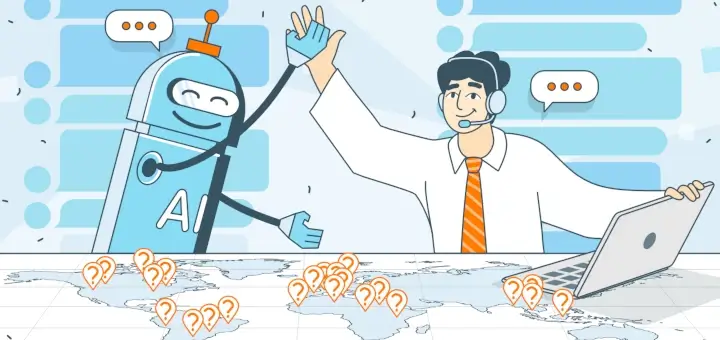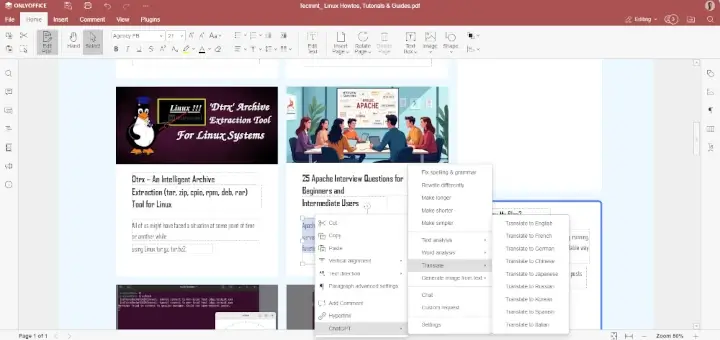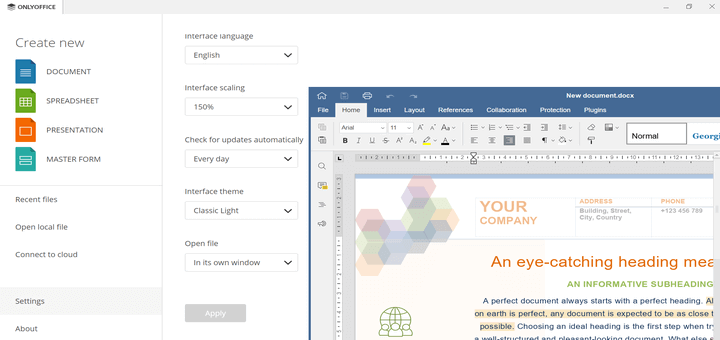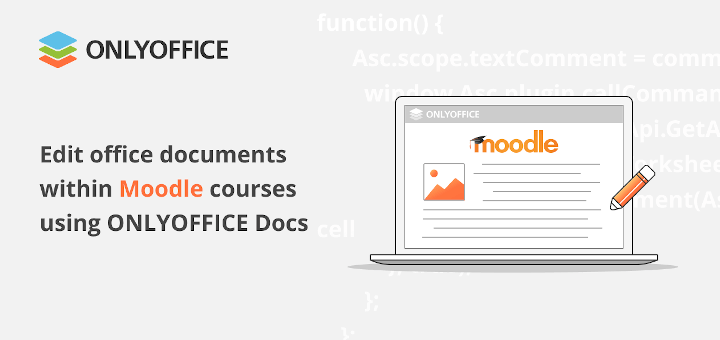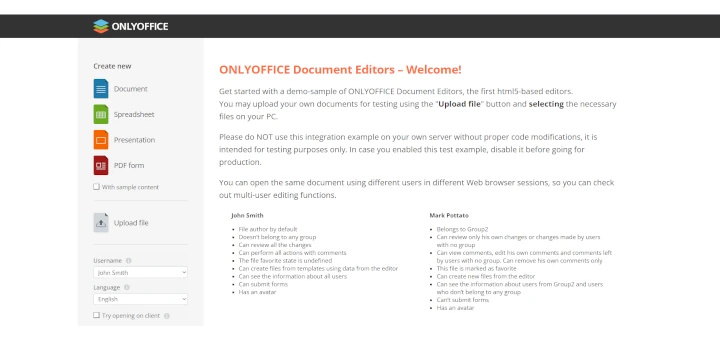CRM software is meant to help organizations and businesses build customer relationships, improve sales processes, and increase profitability.
For Linux users, choosing a suitable CRM platform is not a problem due to the fact that there are some reliable options that are compatible with the most popular Linux distros. Some of the most striking examples include Odoo, SugarCRM, and SuiteCRM.
In this article, you will learn more about SuiteCRM, an open-source CRM software solution forked from SugarCRM, and how to enable document editing and collaboration within this platform using ONLYOFFICE Docs, an open-source office suite.
What is SuiteCRM?
SuiteCRM is a popular open-source CRM program that offers a single portal for all customer data and information and has several features that can help businesses with their marketing efforts, like the ability to track leads, create custom rules, create sales funnels, monitor deals, and get insights.
Based on the SugarCRM framework, SuiteCRM offers tools and features that are comparable to many closed-source applications on the market and are comparatively simple to use.
In addition to the traditional CRM features, the platform also comes with calendaring, project management, and invoicing tools. Additionally, you can create and keep PDF templates for later use when required.
SuiteCRM has a lot of helpful features that are available “out-of-the-box” to meet the demands of marketers and salespeople, but it is also very flexible, has several built-in REST API interfaces, and offers a ton of useful extensions and third-party apps.

SuiteCRM can be easily set up on a Linux server according to the detailed instructions described in how to install suiteCRM guide.
Why Integrate SuiteCRM with ONLYOFFICE Docs?
When integrated with SuiteCRM, ONLYOFFICE Docs makes it possible to view, edit, and co-author text documents, spreadsheets, presentations, electronic forms, and PDF files directly within the Documents module. This integration allows SuiteCRM users to work on office documents without switching to third-party apps, which increases their productivity.
ONLYOFFICE Docs is an online office suite consisting of editors and viewers for text documents, spreadsheets, presentations, forms, and PDFs. The suite is intended to enable document editing and real-time co-authoring within a large number of software solutions and platforms, ranging from document management systems to e-learning tools. Some of the most popular integration examples are Redmine, Mattermost, Drupal, Alfresco, WordPress, Moodle, and so on.
ONLYOFFICE Docs integrate with other software through special plugins that make it possible to establish a connection between an installed instance of ONLYOFFICE Document Server and the required solution.
To deploy ONLYOFFICE Docs on your Linux server, please take a look at how to install ONLYOFFICE Docs guide.
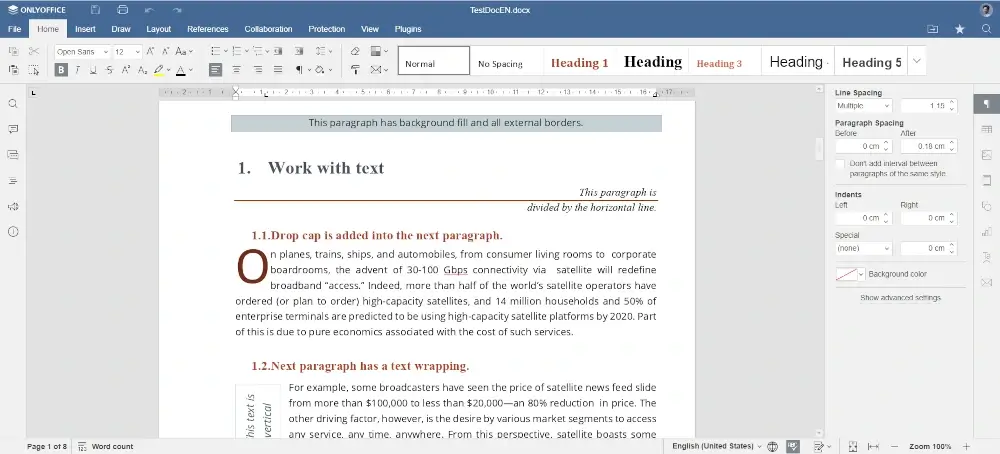
How to Install ONLYOFFICE Connector for SuiteCRM
If you have both ONLYOFFICE Docs and SuiteCRM installed on your server, the only thing missing is the official connector created by the ONLYOFFICE developers.
You can get it from GitHub. When you have it, follow these simple steps:
- Log into your SuiteCRM account and access the platform as an admin.
- Go to Admin Tools and find Module Loader.
- Upload the latest version of the ONLYOFFICE connector from GitHub.
- Install the ONLYOFFICE module by clicking on Install.
- Get back to Admin tools and find Repair.
- Click on Quick Repair and Rebuild.
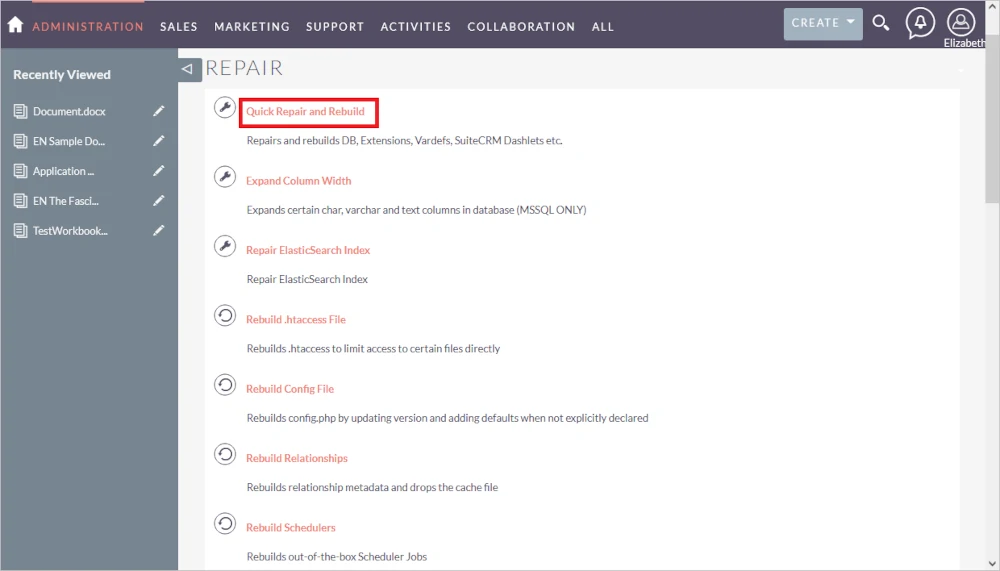
When the ONLYOFFICE module is uploaded and installed, you need to configure it in the right way. To do so, go to the Administration section, find ONLYOFFICE, and access the ONLYOFFICE settings.
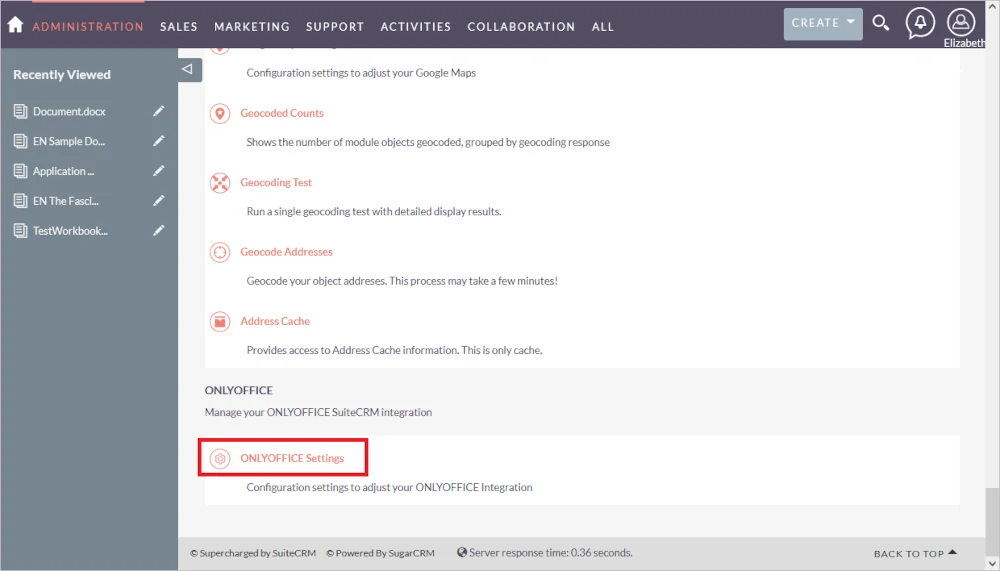
If done correctly, you will see the following fields:
- Document Editing Service Address: here you need to enter the URL address of your ONLYOFFICE Docs instance.
- Secret key (leave blank to disable): this key is generated automatically to restrict unauthorized access to ONLYOFFICE Docs. You are allowed to enter your own secret key in this field, but in this case, you will have to specify the same secret key in the config file of ONLYOFFICE Docs.
- Authorization header (leave blank to use default header): by default, a standard JWT header is specified here but you can always change the header.
Congratulations! Now your ONLYOFFICE module is configured correctly.
How to Edit Documents in SuiteCRM Using ONLYOFFICE Docs
To open a file (for example, a text document) in the corresponding ONLYOFFICE editor, you need to access the Documents module, find the necessary file, and open the Detail View page. After that, choose the Open in ONLYOFFICE option from the ACTIONS menu.
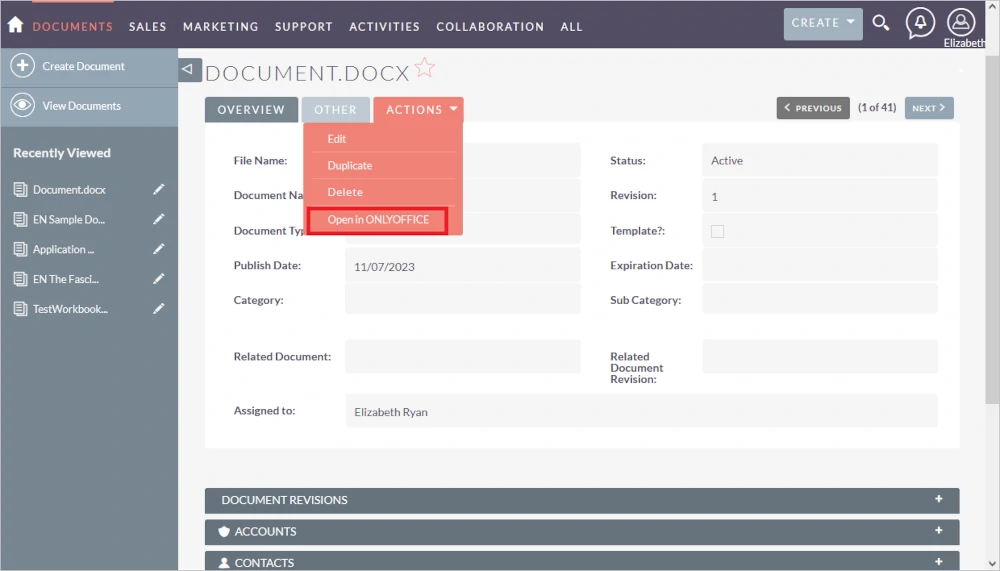
That’s it. Now you can edit the file using the tools and features provided by ONLYOFFICE Docs.
Conclusion
Hopefully, SuiteCRM users will find this guide useful. With the ONLYOFFICE Docs integration, they have a chance to get a powerful office suite whose editing and collaborative tools can make things easier when it comes to electronic document workflows within the platform.