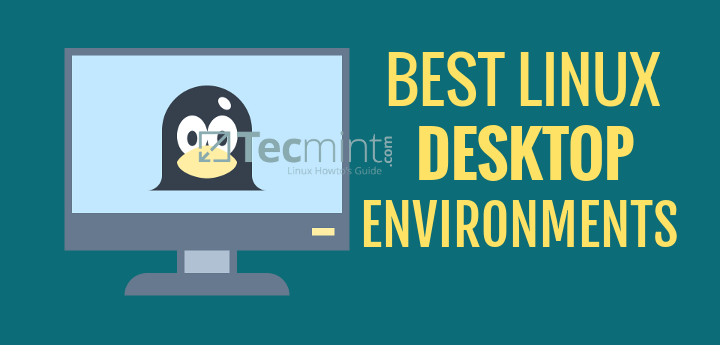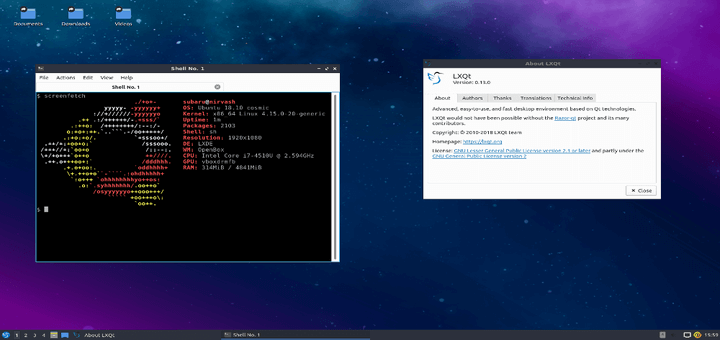Many of us own old computers, and old computers need low resources-constrained GUI’s to be used on them. In this article, we are going to talk about lightweight linux desktop environments to install on your old computer to revive it again.
[ You might also like: The Best Linux Distributions for Old Machines ]
1. LXDE
One of the most famous lightweight GUIs over there, LXDE (Lightweight X11 Desktop Environment) was first released in 2006, it was programmed to work on Unix-like platforms like Linux & FreeBSD, LXDE is the default GUI for many Linux distributions like Lubuntu, Knoppix, LXLE Linux, Artix, and Peppermint Linux OS – among others.
Written in the C language with the GTK+ library, LXDE is a very good desktop environment to run on old computers, it is a component of many tools like PCManFM (File Manager), LXDM (X Display Manager), and many other components.
There was a Qt port under development from the LXDE desktop which aims to rewrite all LXDE components in the Qt library, it was called “LXDE-Qt“, later, another lightweight desktop “Razor-qt” was launched in order to provide a new GUI for low-resources computers written in the Qt library, these 2 projects have been merged together since they have the same goal under the “LXQT” project, but, eventually, dropped and all efforts focused on the Qt port.
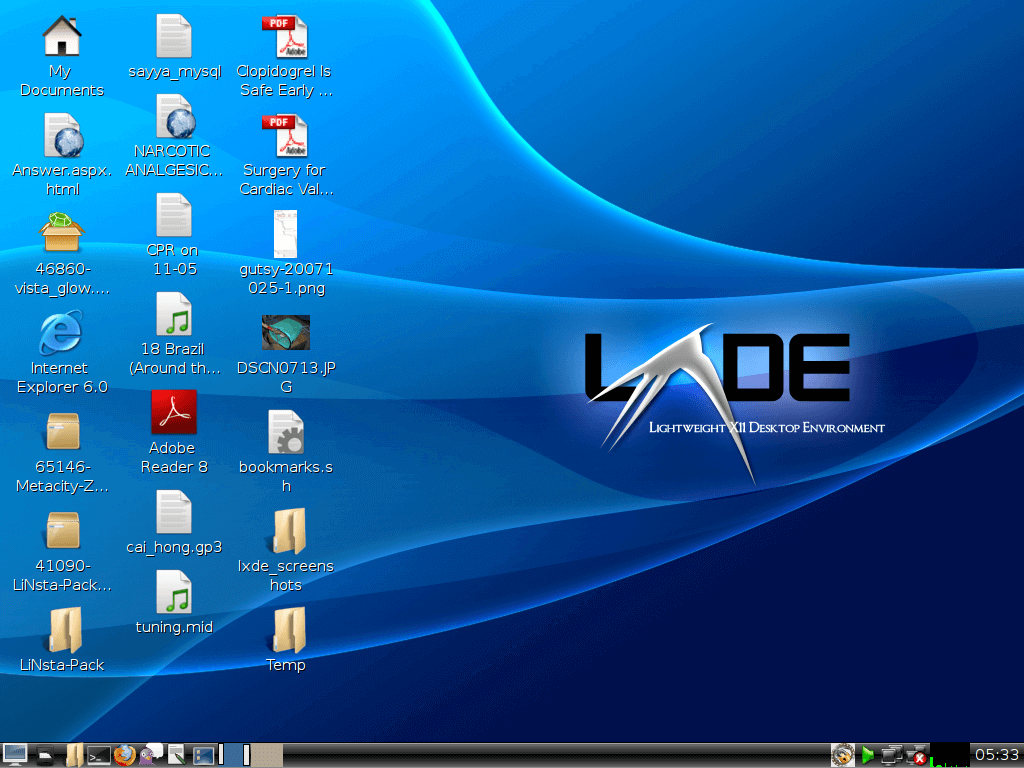
Install LXDE in Linux
LXDE is available to install from the official repositories for most Linux distributions.
$ sudo apt install lxde [On Debian/Ubuntu & Mint] $ sudo dnf install lxde [On Fedora/CentOS & RHEL]
2. LXQT
As we said above, LXQT is the official Qt port right now from the LXDE project, LXQT developers define it as “The next generation of the Lightweight Desktop Environment“, it is very customizable as it was written in the Qt library, but it still under heavy development.
Linux distributions that provide a version with LXQt as default desktop include Lubuntu, LXQt spin of Fedora Linux, Manjaro LXQt edition, SparkyLinux LXQt, while other distributions like Debian and openSUSE provide it as an alternative desktop environment during installation.
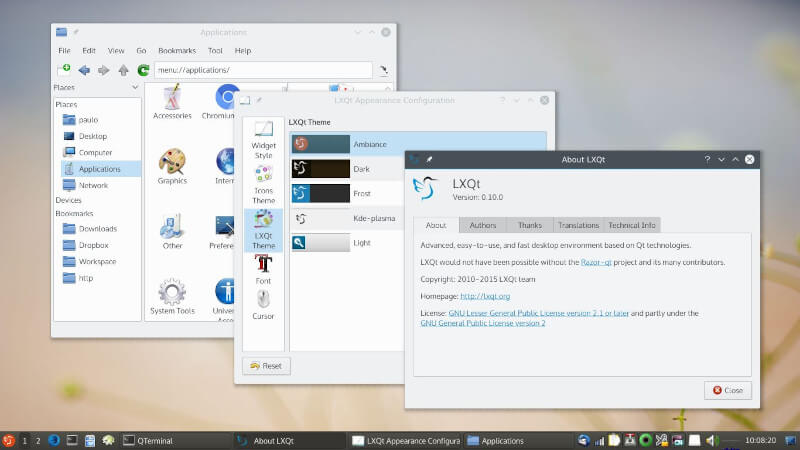
Install LXQT in Linux
LXQT is available to install from the official repositories for most Linux distributions.
$ sudo apt install lxqt [On Debian/Ubuntu & Mint] $ sudo dnf group install "LXQt Desktop" [On Fedora/CentOS & RHEL]
3. Xfce
Xfce is a free & open-source desktop environment for Unix-like platforms, unlike LXDE, Xfce is not a “very lightweight” GUI, but it focuses on being as much lightweight as possible plus keeping the nice visual appearance, that’s why it may work on 5-6 years old hardware, but not older than that (well, it depends on the computer resources anyway).

Xfce was first released in 1996, it is written in the C language with the GTK+ 2 library, Xfce has its own file manager “Thunar” which is very fast and lightweight, plus many other components like Xfwm, Xfdesktop, etc.
Xfce is also available to install from the official repositories for most Linus distributions, just search about it in your package manager and you should find it, elsewhere, you can download the source code from the Xfce downloads page.
Install Xfce in Linux
Xfce is available to install from the official repositories for most Linux distributions.
$ sudo apt install xfce4 [On Debian/Ubuntu & Mint] $ dnf install @xfce-desktop-environment [On Fedora] $ dnf --enablerepo=epel group -y install "Xfce" "base-x" [On CentOS/RHEL]
4. MATE
MATE is the long waited fork from Gnome 2.x, as its original mother, MATE will work lightly on most old computers since it was forked from Gnome 2.x, MATE developers changed many things in the source code for Gnome 2.x and right now it fully supports the GTK 3 application framework.
MATE is also one of the default desktop environments for many modern Linux distributions, which makes it one of the most popular GUIs for Unix-like platforms with an intuitive and attractive graphical interface. MATE is under active development and provides support for the latest technologies while continuing a traditional desktop experience.
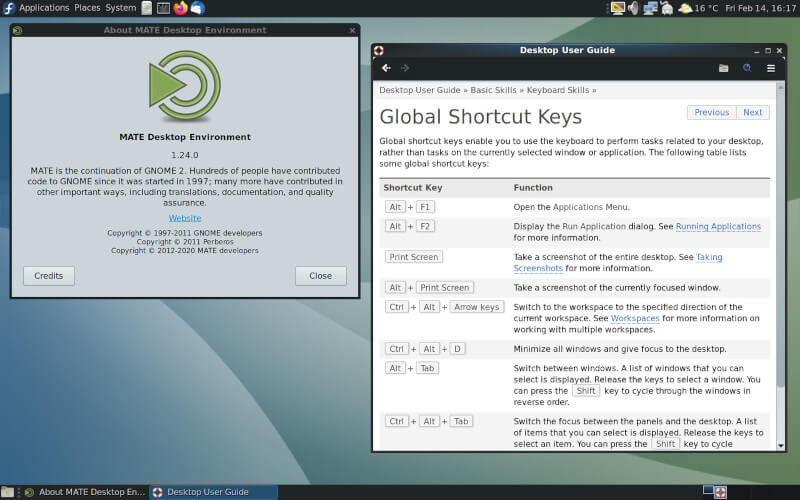
Install Mate in Linux
Mate is available to install from the official repositories for most Linux distributions.
$ sudo apt install mate-desktop-environment [On Debian] $ sudo apt install ubuntu-mate-desktop [On Ubuntu] $ sudo apt install mint-meta-mate [On Linux Mint] $ sudo dnf -y group install "MATE Desktop" [On Fedora] # pacman -Syy mate mate-extra [On Arch Linux]
5. Trinity Desktop
The Trinity Desktop Environment (TDE) is a complete lightweight software desktop environment created for Unix-like operating systems, intended for personal computer users preferring a conventional desktop model. TDE born as a fork of KDE, but now it is a fully independent project with its own development team.
TDE releases offer a stable and extremely customizable desktop with constant bug fixes, added features, and support with new hardware. Trinity is packaged for Debian, Devuan, Ubuntu, Fedora, RedHat, and other various distributions and architectures. It also comes as the default desktop environment for Q4OS and Exe GNU/Linux.
The new Trinity release R14.0.10 comes with new applications (KlamAV, Komposé), crucial improvements to a virtual keyboard, customizable icon spacing, numerous minor modifications and fixes various long-lasting irritating crashes.
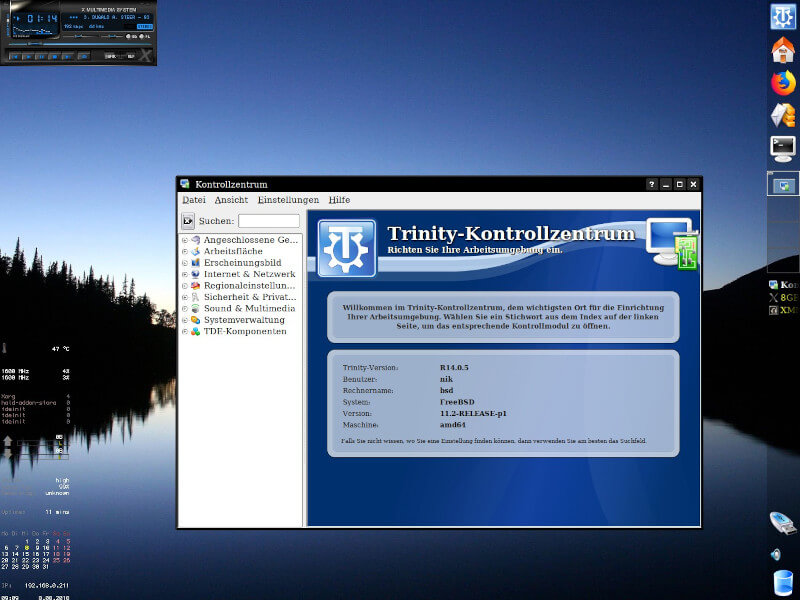
Install TDE in Linux
Trinity desktop is available to install from the official trinity repositories for most Linux distributions.
$ sudo aptitude install tde-trinity [On Debian] $ sudo aptitude install tde-trinity [On Ubuntu] $ sudo apt install tde-trinity [On Linux Mint] $ dnf install trinity-desktop-all [On Fedora]
6. Create Your Own Desktop
Installing Lightweight desktop environments is not the only way to have a light desktop, you can use any window manager you want with any other add-ons or tools to get a nice desktop, as an example.
- OpenBox a good window manager for those who like simplicity.
- i3 is a light tiling window manager for Linux & BSD systems, very customizable and well-documented, it was built essentially for experienced users and programmers.
- FluxBox is a stacking window manager that was originally forked from BlackBox in 2001, very simple and lightweight and it works on many platforms.
- dwm is a dynamic window manager for the X display server, very simple and written in C.
- JWM, PekWM, Sawfish, IceWM, FLWM.. etc.
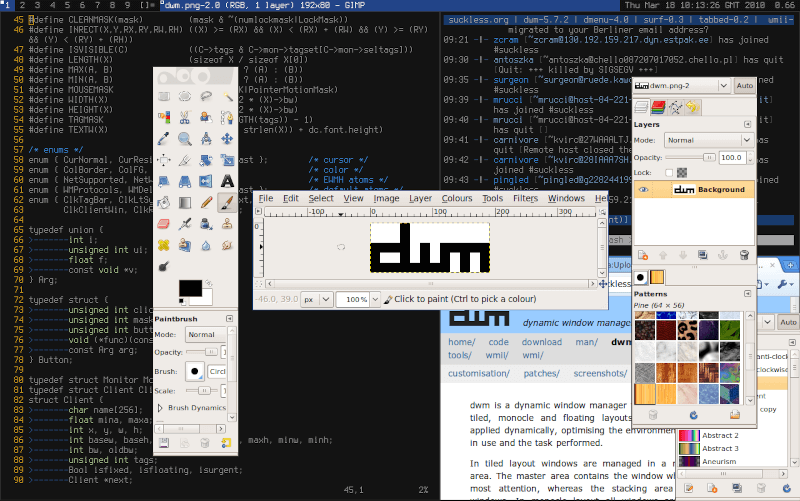
There are many other window managers.. however, you can install any window manager you want besides some useful desktop tools like Tint2 (a nice panel which shows the current opened windows and time), Screenlets ( the famous desktop gadgets program ), Conky ( a nice system monitor gadget for your desktop ) beside any other tools that you may like.
[ You might also like: 12 Best Open Source Linux Desktop Environments ]
Do you own an old computer? What software did you install on it? And what do you think about creating your own customizable desktop with 3rd party programs?