Disk cloning is the process of copying data from one hard disk to another. While you can perform this task using copy-and-paste methods, it’s important to note that such manual processes may not capture hidden files and folders.
That’s why you need cloning software to do the job, also you may need the cloning process to save a backup image from your files and folders.
The cloning software job is to take all disk data and convert them into a single .img file and give it to you, so you can copy it to another hard drive.
Here, we present the best free disk cloning and backup tools for Linux in 2024.
ManageEngine OS Deployer
ManageEngine OS Deployer is a robust disk imaging solution designed for seamless operating system deployment across global networks. Administrators can capture images of different OS versions and store them in a network share for easy deployment.
The tool allows for the creation of deployment templates, enabling administrators to deploy images to new systems directly from a centralized console. One of its standout features is the ability to image live machines within a network without disrupting user productivity.
Additionally, OS Deployer supports deploying a single base image to multiple systems, regardless of hardware differences. This eliminates compatibility concerns and simplifies the process of rolling out standardized OS installations and essential software across multiple locations.
Whether deploying across the hall or across the globe, OS Deployer ensures you can set up systems efficiently without needing physical access to the target machines. It’s an essential tool for organizations looking to streamline OS deployment and management in a fast-paced, multi-office environment.
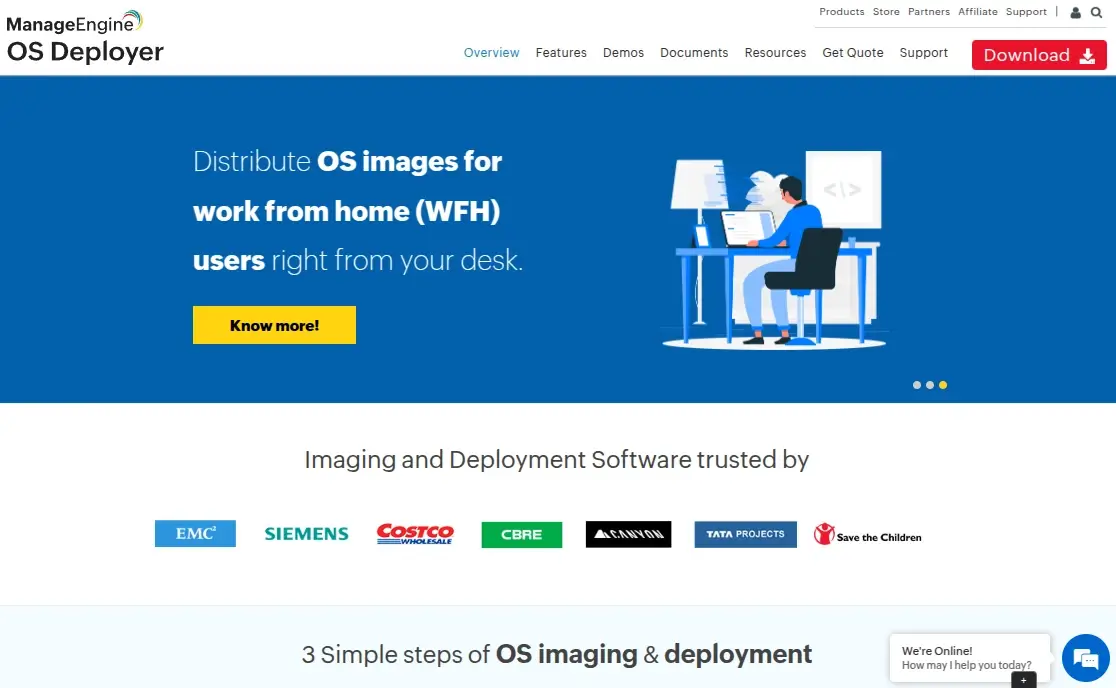
1. Clonezilla – Linux Disk Imaging/Cloning Program
Clonezilla is a live CD based on Ubuntu and Debian to clone all your hard drive data or to take a backup, licensed under GPL 3, it is similar to Norton Ghost on Windows but more effective.
Clonezilla Features:
- Support for many filesystems like ext2, ext3, ext4, btrfs, xfs, and many other filesystems.
- Support for BIOS and UEFI.
- Support for MPR and GPT partitions.
- Ability to reinstall Grub 1 and 2 on any attached hard drive.
- Works on weak computers ( 200 MB of RAM is needed only).
- Many other features.
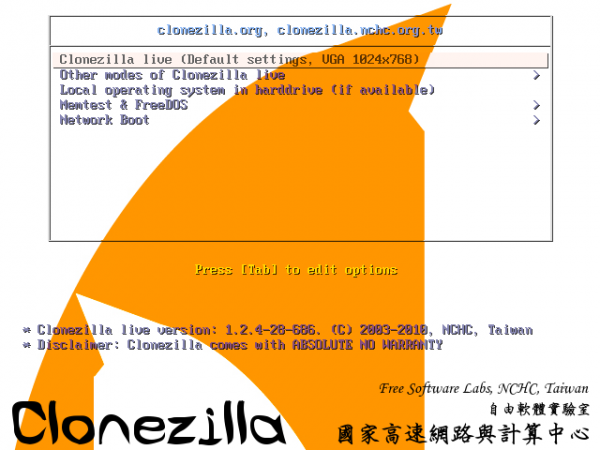
2. Mondo Rescue – Linux Disaster Recovery Solution
Unlike other cloning software, Mondo Rescue doesn’t convert your hard drivers into an .img file, but it will convert them into an .iso image, you can also create a custom Live CD with Mondo using “mindi” which is a special tool developed by Mondo Rescue to clone your data from the Live CD.
It supports most Linux distributions, it also supports FreeBSD, and it is licensed under GPL, You can install Mondo Rescue by using the following link.
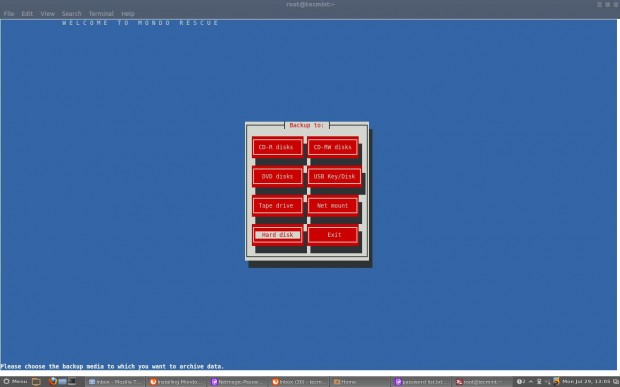
3. Partimage – Linux Disk Cloning Utility
Partimage is an open-source software backup, by default, it works under a Linux system and is available to install from the package manager for most Linux distributions.
If you don’t have a Linux system installed by default you can use “SystemRescueCd” which is a Live CD that includes Partimage by default to do the cloning process that you want.
Partimage is very fast in cloning hard drivers, but the problem is that it doesn’t support ext4 or btrfs partitions, although that you can use it to clone other filesystems like ext3 and NTFS.
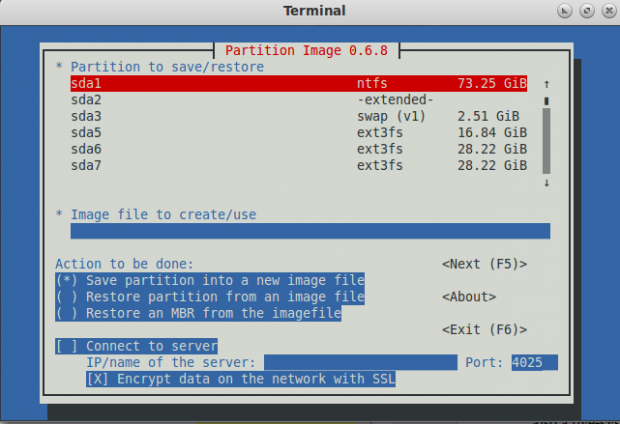
4. FSArchiver – Filesystem Archiver for Linux
FSArchiver is a continuation of Partimage, also a good tool to clone hard disks, it supports cloning Ext4 partitions and NTFS partitions, here’s a list of features:
FSArchiver Features:
- Support for basic file attributes like owner, permissions, etc.
- Support for extended attributes like those used by SELinux.
- Support the basic filesystem attributes (label, UUID, blocksize) for all Linux filesystems.
- Support for NTFS partitions of Windows and Ext of Linux and UnixLike.
- Support for checksums which enables you to check for data corruption.
- Ability to restore corrupted archives by just skipping the corrupted file.
- Ability to have more than one filesystem in an archive.
- Ability to compress the archive in many formats like lzo, gzip, bzip2, lzma/xz.
- Ability to split big files in size to a smaller one.
You can download FSArchiver and install it on your system, or you can download SystemRescueCD which also contains FSArchiver.
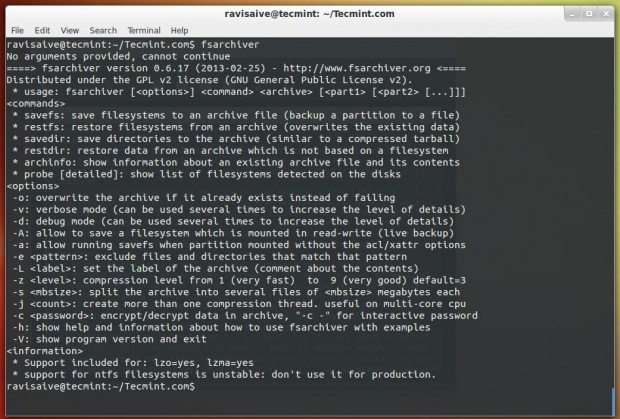
5. Partclone – Linux Partition Image Tool
Partclone is a free tool to clone & restore partitions, written in C in first appeared in 2007, it supports many filesystems like ext2, ext3, ext4, xfs, nfs, reiserfs, reiser4, hfs+, btrfs and it is very simple to use.
Licensed under GPL, it is available as a tool in Clonezilla as well, you can download it as a package.
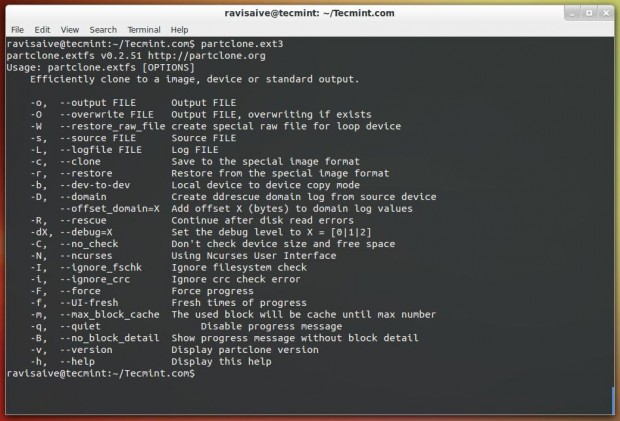
6. G4L – Linux Disk Imaging Tool
G4L is a free Live CD system to clone hard disk easily, its main feature is that you can compress the filesystem, and send it via FTP, CIFS, SSHFS, or NFS to any location you want.
It also supports GPT partitions since version 0.41, it is licensed under a BSD license and available to download for free.
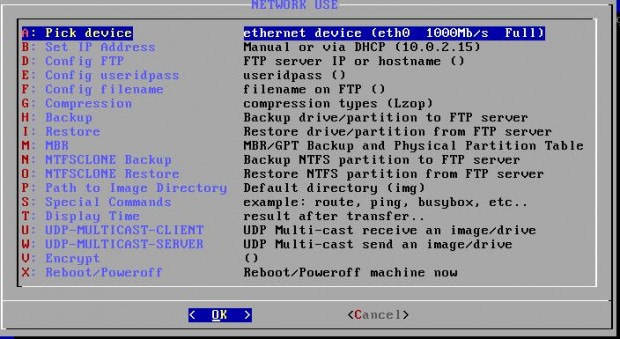
7. doClone – Linux Disk Cloning Tool
doClone is also a free software project that is developed to clone Linux system partitions easily, written in C++, it supports up to 12 different filesystems.
It can perform Grub bootloader restoration and can transform the clone image to other computers via LAN, it also supports live cloning which means that you can create a clone from the system even when it is up and running, doClone.
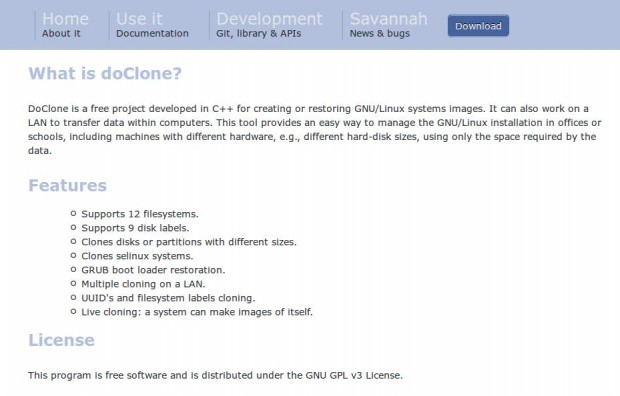
8. Timeshift – Linux Backup and Restore Tool
Timeshift is primarily designed for system snapshots and restoring functionality, which is used to create and manage backups of your entire system or specific directories makes it a valuable addition to this list.
Timeshift offers both a graphical user interface (GUI) and a command-line interface, providing flexibility for users with varying preferences. The tool utilizes rsync and BTRFS (or Rsync and Rsync+Hardlinks) to perform efficient and space-saving backups, ensuring that users can roll back their systems without consuming excessive storage.
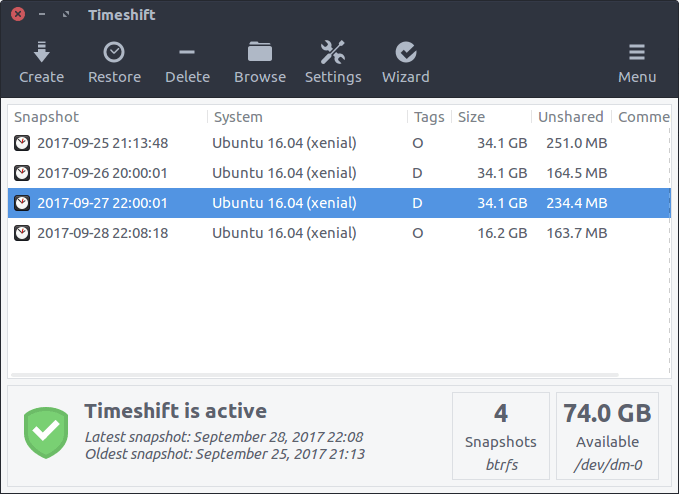
Conclusion
There are many other tools to clone your Linux hard disks, Have you used any cloning software from the above list to back up your hard drives? Which one is best for you? and also tell us if any other tool you know, which is not listed here.


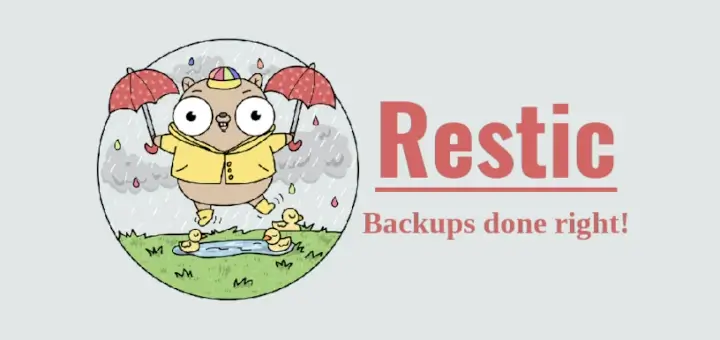



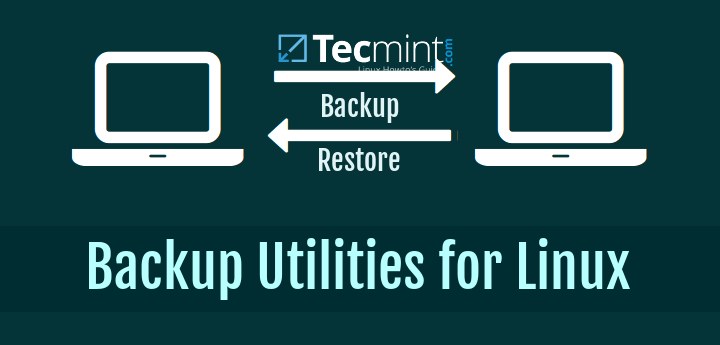
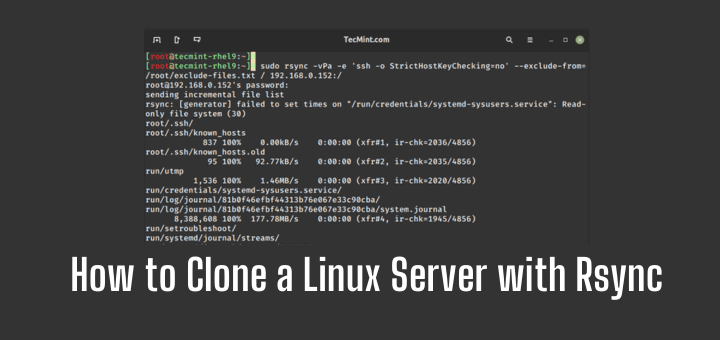
I’m looking for something to clone a partitioned 250GB SSD that has Ubuntu & Windows on it onto an larger SSD – something like an Ubuntu version of Carbon Copy Cloner that I use on my Mac.
Any recommendations ?
@Michale,
Certainly! For cloning a partitioned 250GB SSD with both Ubuntu and Windows onto a larger SSD in Ubuntu, you can use the ‘dd‘ command or tools like ‘Clonezilla‘ or ‘GParted.’
These tools provide options to clone entire partitions or drives efficiently. Make sure to create a backup before cloning to avoid any data loss.
Let’s use the ‘dd‘ command as an example for cloning a partitioned 250GB SSD to a larger SSD in Ubuntu:
Assuming your source drive is
/dev/sdX(replaceXwith the appropriate drive letter) and your target drive is/dev/sdY, you can use a command like this:Give Dr. Parted Live with Apart GTK a try.
I was trying to mount clonezilla from a zip file and noticed that Etcher has an option to “clone disk“; I had a look to see if it would clone the system I was using and it did (which I’m using now), so that seems the easiest way to move from a smaller to a larger drive though no option for moving single partitions…
I had great hopes for DoClone, but it hasn’t been updated since 2015, and it won’t compile on my Elementary 5.1 box, so I’d take it off the list.
A simple task, such as cloning a larger drive to a smaller one, will probably throw most of these wonderful tools for a loop. So far, the only way I’ve found to do this is to:
Would be nice if one of these tools could do all those steps automatically.
Apart from your 2nd step – resizing the last partition down to the size of the smaller disk, fox clone can do what you want.
doClone claims to do GRUB boot loader restoration. I haven’t tried it.
Updated July 2020? But no mention of rescuezilla (an updated redo) or foxclone!
G4L will also do an exact bit-by-bit clone as long as the destination drive is at least as big as the drive to be cloned. I tried cloning a boot hard drive with Clonezilla years ago when I was working on somebody’s Windows computer, but when I installed it, it wouldn’t boot. I looked for something else, found G4L and it has always worked perfectly. After starting again with G4L, the clone of the original drive booted fine.
I should point out that this is a direct clone of the entire drive to another entire drive with no compression or anything else of the sort. It takes a little longer but always works.
I don’t know Linux or centos. I have remote server. I want to backup my centos 7 server – remote server to my laptop. So in future whenever in need I can reinstall the system and run again. Kindly guide or help to get the exact command to excess through SSH and can be able to take server Image or full back without missing even single file as is condition.
Hi, I am a newbie, but have had a Ubuntu 14.04 install on a laptop for
I do NOT want to have to try and set the whole thing up again, that was four years ago I don’t remember anything about it. I can’t get any of this to work. All I get is error messages in terminal PLS.
There has to be a way to do this. I have a new Dell gaming laptop. I don’t even want to fool around with trying to partition the hard drive (SSD) I would rather just run it in a virtual box. Vmware converter is not available for Ubuntu WTF!
As with trying to do anything with Linux I have been reading and reading boards and articles. I even tried the Ubuntu forums (ask Ubuntu) they ask you why are you so stupid and don’t know anything. It’s so exasperating! I tried systembak and can’t shrink the file size down to make it less than 4 GB and besides the new laptop has no DVD player. !!! Sorry but it’s really frustrating.
Is there Mac software I can use to easily create an exact duplicate backup of an external hard drive? Basically, I put all my photos from jobs on an external hard drive for archiving that I keep in my office next to my computer.
Then I have a duplicate external I keep in a fireproof box at another location. I only copy everything over to my duplicate drive every month or so. But sometimes I’ve changed files on my main archive drive within folders I’ve already on the backup duplicate drive.
Usually, I end up rewriting the entire drive overnight, which is a pain and takes forever. So my question is if there is a software I could use that would recognize the changes I’ve made to the archive drive and then apply just those changes to the backup drive so they match exactly? Thanks! *side note* I can’t use cloud or an online backup b/c it’s too many files and they are too large to upload
@Coreena,
In this case, you should try FreeFileSync – Compare and Synchronize Files software.
Thanks!
Freefilesync has never done a byte for byte copy for me to create a bootable copy. Good luck
I’m sure you’ve found this out by now, but Carbon Copy Cloner and SuperDuper both have that capability. I use CCC every night.
Hello friends,
I am looking for backup solution for my LAN users, software should take first all documents (doc, xls, pdf, etc) of all users PCs/LAPTOPs in storage (we have storage here), and second time this software will update only change image. anybody know better software please let me.
I looking for solution in Linux. I hope this software will help lot.
Thanks guys in advance.
Anand Mane.
@Anand,
I suggest you to use rsync utility, which has the functionality of backing up only new/changed files on remote server..Here are the guides you should take a look at:
https://www.tecmint.com/rsync-local-remote-file-synchronization-commands/
https://www.tecmint.com/sync-new-changed-modified-files-rsync-linux/
GrSync is the same program as rSync with a graphical interface which makes it easier to use.
I tried Clonezilla. It seemed to work, but when I installed the backup drive to test it, the OS wouldn’t boot. I later found out about G4L and it has worked properly every time I have used it. I boot from a G4L CD to clone the internal drive to a backup.
Do try Systemback for cloning. You can end up with an ISO snapshot of your system and after rebooting from it you can do a full restore of itself on target partition. You may find it in recent linuxlire distros too. Enjoy.
What about. SystemImager, has anyone use it? what was your experiences?
@Milton,
No idea about SystemImager tool, is it open source and support Linux platform? have you ever tired it? how it works? could you share..
Very Nice and Useful article…:Thanks team for preparing this for free.
Thank you so much.
I used clonezilla and found best one but having display issues.
Couple basic problems with your article.
1. Cloning is cloning – has NOTHING to do with an image. An image may be an intermediate container, but people just want to get from one to the other. So, for your comparison, note those that don’t need an intermediary container. Matters as cloning will be about twice or half as fast if an intermediate is/n’t needed.
2. Offline (separately booted live cd), or Live (Online) – you haven’t noted which is which in each. e.g. You note doclone is (can be) live, but you don’t also do the same for mondorescue – which on live systems images the drive off to .iso’s, which through a mindi live rescue cd can be fetched across the network. So, is that an image? Arguable, but the point is 1. above – the intermediary container is just that. Not much germane to the topic of your article – cloning.
I think you need to distinguish the purpose of the clone – migrate (to new drive, be it in place or not), backup (get your system back, perhaps due to file corruption), or live image (guard against hardware failure).
To that end, you might also consider various forms of mirroring (‘RAID’) as cloning, be it mdm, lvm, zfs, btrfs, or hardware, and backup / file recovery (rsync) as viable mechanisms, depending upon what you’re trying to do. [So, step one, dear reader – Where is it you’re trying to go?]
Exploring this would seem to be a welcome service. I came across this via googling “linux “live clone”‘ – nicely presented and written article (given caveats above) – expanding on the topic would appear to be worthwhile.
hands down easiest I have found – and explained is ddrescue
http://www.technibble.com/forums/showthread.php?t=48269
Mondo backup is the shit. It backs up the OS partition and bootloader to a bootable ISO image. In case of a restore just boot from the iso and its back instantly. I use it extensively.
udpcast!?
Good article.
Is there any good tool to manage LVMs?